
Apple Safari
Apple's Web browser.
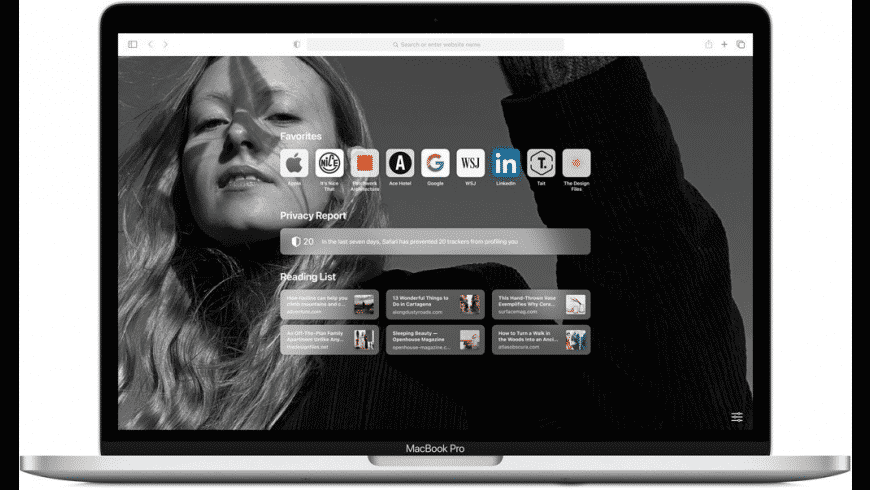
Apple Safari overview
Apple Safari is Apple's web browser that comes bundled with the most recent macOS. Safari is faster and more energy efficient than other browsers, so sites are more responsive and your notebook battery lasts longer between charges. Built-in privacy features are stronger than ever. It works with iCloud to let you browse seamlessly across all your devices. And it gives you great ways to find and share your favorites. Put it all together, and no other browser offers such a rich web experience.
Safari for Mac has a condensed and minimalistic interface that offers mac users faster, private browsing with fewer interruptions and extended battery life.
When you download Safari for Mac you will get enhanced protection against invasive malicious software and customizable private browsing options to protect your information.
While browsing privately in Safari, pages that you visit in private mode will not appear in your browsing history list.
The Safari browser uses fewer system resources and allows extended browsing times while iCloud allows you to sync all your web activity seamlessly across devices.
A vast library of extensions available to enhance usability and productivity in the workplace or at home.
How to Update Safari on a Mac?
- Open "System Preferences" and click on the "Software Update" icon.
- If you have an update available it will list the version of macOS that you will be updating too, and what is going to change.
- To start the update there will be an "Update" button.
Note: this is on macOS Catalina as older versions require that you use the "App Store" to update Safari.
Safari Features
- Intelligent Tracking Prevention - enhanced privacy protection
- Reader mode - read without ads and other distractions
- Safari App Extensions - to customize the browsing experience on macOS
- Web Inspector - create custom audits with the new audit tab for running tests against web content
- Use iCloud to sync seamlessly across all your devices
- Browse Desktop sites with Ipad or iPhone
- Enhanced support for the most popular productivity websites
- Dark mode support for websites
- Enhanced password protection
- Sign in With Apple account to Safari now supported
- New Changes sidebar in the Elements tab
- Added the Device Settings menu
- New Security tab in the resources view
- Safari Developer Tools
- Pay with Apple Pay
- Customizable RSS feeds
Compatibility
The default browser for Apple devices and there are no official versions of Safari for other devices. Apple no longer supports Mac OS 10.14 for Macbooks older than 2012.
Known Issues
- No support for WebSQL
- No support for Legacy Safari Extensions
- Can't update Safari on OS X 10.5 (Leopard) or earlier
- no support for windows
- Poor support for new web technologies and open source formats
What’s new in version 17.3
Updated on Jan 25 2024
CSS (Resolved issues)
- Fixed nested @supports queries with declarations. (113652033)
- Fixed the caret color on iOS following an explicitly-set CSS color attribute. (118401826)
Loading (Resolved issues)
- Fixed cookies not always working as expected with Samesite=Lax. (119362503)
- Fixed an issue causing sign in to fail on Delta.com. (120431796)
Media (Resolved issues)
- Fixed to not loop if current time or duration is zero. (118902468)
- Fixed in-band captions wrapping unnecessarily. (119138261)
Privacy (Resolved issues)
- Fixed unauthenticated cross-site Fetch requests to not use the global HSTS cache. (119047103)
Web Animations (Resolved issues)
- Fixed: Prevent scheduling for an effect targeting an element with display: none. (119191813)
Information
Developer’s website, app requirements.
- Apple Silicon
- macOS 12.3 or later
- Launch Safari
- Clear History
- Clear cache
- Remove extension
- Turn off plugins within Safari
- Delete plugins
- Your browser will be restored to its factory settings.
- Launch Safari and click on the menu
- Select the "Preferences" option.
- Go to the "General" tab.
- Select the default browser to use.
- Close Preferences.
- Quit Safari.
What customer like
What needs improvements, apple safari qualities, write your thoughts in our old-fashioned comment, ( 0 reviews of ).
User Ratings
Sourcing the best Mac apps and software for over a million users since 1997.
MacUpdate cares about your data, and we'd love to use cookies to make your experience better.
Please pay attention. Using the Sign In with Google/Facebook feature requires establishing Third-Party Cookies.
- a. Send us an email
- b. Anonymous form
- Buyer's Guide
- Upcoming Products
- Tips / Contact Us
- Podcast Instagram Facebook Twitter Mastodon YouTube Notifications RSS Newsletter
Apple Releases Safari 15.1 for macOS Big Sur and macOS Catalina
Apple today released Safari 15.1 for macOS Big Sur and macOS Catalina, giving Mac users who do not have macOS Monterey installed access to the latest Safari features.
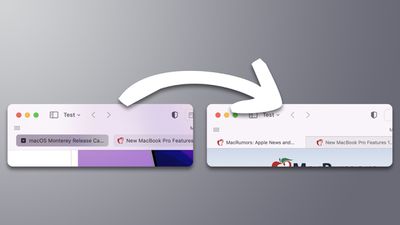
In Safari 15.1, Apple undid those design changes and returned Safari to its pre-Monterey look, doing away with the updated design and the feature that blended the top bar in Safari with the background color of websites. Those who liked the new design can still enable it in Safari preferences, but the old design is the default.
Safari can be downloaded on machines running macOS Big Sur and macOS Catalina by going to System Preferences > Updates. If you have macOS Monterey 12.0.1 installed, you already have Safari 15.1.
Get weekly top MacRumors stories in your inbox.
Top Rated Comments
iOS 16 won’t have any design changes as apple will be scared to change anything; I miss the days apple told up what we like and we get used to it
Popular Stories

Sources: iOS 18 Lets Apps Be Placed Anywhere on Home Screen Grid

iOS 18 Rumored to Feature 'More Customizable' Home Screen

Seven Reasons to Wait for Next Year's iPhone 17

Apple Says These New iOS Features Are Coming Later This Year

New iPad Pro Again Rumored to Feature Landscape Front-Facing Camera

Top Stories: iOS 18's Generative AI Features to Rely on Google?, Latest on New iPads, and More

The MacRumors Show: Apple's Four Upcoming AirPods Models
Next article.

Our comprehensive guide highlighting every major new addition in iOS 17, plus how-tos that walk you through using the new features.

App Store changes for the EU, new emoji, Podcasts transcripts, and more.

Get the most out your iPhone 15 with our complete guide to all the new features.
A deep dive into new features in macOS Sonoma, big and small.

Revamped models with OLED displays, M3 chip, and redesigned Magic Keyboard accessory.

Updated 10.9-inch model and new 12.9-inch model, M2 chip expected.

Expected to see new AI-focused features and more. Preview coming at WWDC in June with public release in September.

Action button expands to all models, new Capture button, camera improvements, and more.
Other Stories

14 hours ago by Tim Hardwick

15 hours ago by Tim Hardwick

16 hours ago by MacRumors Staff

2 days ago by MacRumors Staff
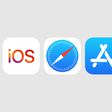
3 days ago by MacRumors Staff
Safari 12 is now available for macOS Sierra and High Sierra
Comes with macOS Mojave by default
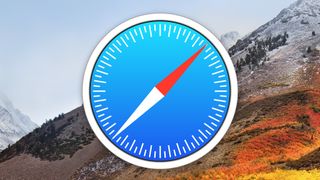
Safari 12, the latest version of Apple ’s web browser, is now available to download for people running macOS Sierra (10.12.6) and macOS High Sierra (10.13.6).
This new version of the browser, which is the default browser in the upcoming macOS Mojave (10.14) update, comes with a range of new features, and if you can’t wait until Mojave launches on September 24 you can get the updated browser for the older versions of macOS.
In fact, if you use Safari as your daily web browser then it’s a good idea to update to Safari 12 as soon as possible, as it includes security updates. To download and install Safari 12 right now, open up the Mac App Store, click on ‘Updates’ and you’ll see the Safari 12 update waiting for you there.
Safari 12 features
So, what’s new in Safari 12? Apple has included support for website icons in tabs, which makes it easier to organize and find open websites when you’re browsing with multiple tabs open, as well as password suggestions and an alert if you're using a password for a service that Safari has saved for another site.
This should encourage people to use different passwords for different websites, rather than using one password for many.
Users also have better control over how pop-up windows are handled on websites, and ad retargeting suppression has been bolstered so that it reduces advertisers' ability to identify unique Mac devices. The web browser also disables any extensions that cause it to perform more slowly by default.
So, even if you're planning on upgrading to macOS Mojave next week with Safari 12, we’d recommend installing it on your Mac as soon as possible, so that you can access these new features and benefit from the added security.
Get daily insight, inspiration and deals in your inbox
Get the hottest deals available in your inbox plus news, reviews, opinion, analysis and more from the TechRadar team.
- What’s the best web browser in 2018?
Via OSXDaily

Matt is TechRadar's Managing Editor for Core Tech, looking after computing and mobile technology. Having written for a number of publications such as PC Plus, PC Format, T3 and Linux Format, there's no aspect of technology that Matt isn't passionate about, especially computing and PC gaming. Ever since he got an Amiga A500+ for Christmas in 1991, he's loved using (and playing on) computers, and will talk endlessly about how The Secret of Monkey Island is the best game ever made.
Mac users beware - a macOS Sonoma 14.4 bug could delete saved versions of files in your iCloud Drive
The end of ‘Hackintosh’ – how Apple is sounding the death knell for a once-thriving online community
macOS isn’t perfect – but every day with Windows 11 makes me want to use my MacBook full-time
Most Popular
By Tom Power March 25, 2024
By Benedict Collins March 25, 2024
By Darren Allan March 25, 2024
By Craig Hale March 25, 2024
By Mike Moore March 25, 2024
By Alex Blake March 25, 2024
By Rhys Wood March 25, 2024
By James Rogerson March 25, 2024
By Jonas Alexandersson March 25, 2024
By Crystal Morin March 25, 2024
By Wayne Williams March 25, 2024
- 2 I watched Top Gun: Maverick on a 29-channel speaker system with 16 subwoofers at the McIntosh House of Sound, and the experience was otherworldly
- 3 Forget Amazon: LG's stunning C3 OLED TV is down to a record-low price at Best Buy
- 4 Netflix's Succession-esque new show, A Man in Full, gets its first mysterious trailer
- 5 Windows 11 is getting a controversial Windows 10 feature that some people accuse of being pointless bloat
- 2 Buying a new TV in 2024? Make it a Sony
- 3 New iPhone display tech could block reflections and most sunlight – and it could debut as soon as the iPhone 17
- 5 The first batch of Rabbit R1 AI devices will be shipping next week
Where to Find Downloaded Files in Safari on a Mac and How to Manage Them
After downloading a file, it's not always easy to find where it saved. Here's how to find and manage Safari downloads on your Mac.
While browsing the web in Safari, it’s common to need to download files from different websites. But sometimes it can be a challenge to find where these Safari downloads are saved.
Below are several ways to find and manage Safari downloads on your Mac.
How to Download Files Using Safari
There are different ways to save items from Safari to your Mac , depending on the type of item you want to save. While some items in webpages can’t be downloaded, files, images, software, and apps often come with a dedicated download button. Otherwise, Control-click or two-finger tap an item to save or download it.
It’s best not to download software or apps if they aren’t from a trusted source.
Where to Find Safari Downloads on a Mac
Unless you’ve chosen otherwise, items that you’ve downloaded from Safari automatically go to your Downloads folder. To find this, open Finder and click Downloads from the sidebar or press Cmd + Option + L .
You can change where your downloaded files save, if you want:
- Head to Safari > Preferences .
- Click the General tab. Go to File download location , then choose from the popup. Select Ask for each download if you want to be in more control of each download.
- If you want to select a specific destination, click Other and select your desired folder.
Use the Downloads Button in Safari
Quickly access your downloads in Safari by clicking the Downloads button, a downward arrow enclosed in a circle icon on the top-right of the Safari window. Note that this won’t appear unless you’ve recently downloaded an item.
Open the Downloads Stack in the Dock
Another way to immediately access your downloaded files is through the Dock. Your recent downloads are often found on the right side of the Dock in a stack. Hover over it to preview the contents or click to expand it.
Open the Downloads Folder in Finder
As we already mentioned, you can also find your Safari downloads using Finder. This is a valuable utility to locate items on our Mac. Simply click the magnifying button on your menu bar and type "downloads," or go to your Dock and click Finder to open the Finder window.
You can usually find the Downloads folder in the sidebar, under Favorites.
How to Manage Your Safari Downloads
There are several ways to manage your in-progress or completed downloads in Safari. To perform these actions, open the Downloads menu in Safari itself. Here’s what you can do:
- Pause Downloads: If you’re currently downloading, click the stop button beside the file name to pause the download, then click the resume button to resume it again.
- Remove a downloaded item: If you want to remove a single item from the list, Control-click the item and select Remove from List . You can also remove all your recently downloaded items by clicking Clear in the top right of the popup.
By default, Safari automatically deletes downloaded items after a day. If you want to change this:
- Go to Safari > Preferences .
- Click General , then go to Remove download list items . Choose from After one day , When Safari quits , Upon successful download , or Manually .
Manage Your Safari Downloads
There is a lot of content you can download on the web, and simply knowing how to download it is usually half the battle. But once you’ve done that, you can use the tips in this guide to find and manage your Safari downloads with ease, even customizing your download preferences to get fuller control over where your files save and when they get deleted.
- Apple Watch
- Accessories
- Digital Magazine – Subscribe
- Digital Magazine – Log In
- Smart Answers
- M3 MacBook Air
- New iPad Air
- iPad mini 7
- Next Mac Pro
- Best Mac antivirus
- Best Mac VPN
When you purchase through links in our articles, we may earn a small commission. This doesn't affect our editorial independence .
macOS versions: Every version including the latest

Wondering what the name of the latest macOS version is? Want to know what the next version of macOS will be? Curious about the versions of Mac OS X that came before? Here we’ll fill you in on the names of the different versions of the Mac operating system in order: from the newest macOS to the first version of Mac OS X and the codenames that Apple used for them. We’ll also show you how you can check which version of macOS you are running and find out what the latest version of macOS is.
If you are wondering what the latest version of macOS is it’s Sonoma, also known as macOS 14. Sonoma arrived on Tuesday, September 26, 2023. For more information read our Complete Guide to macOS Sonoma, aka macOS 14 .
If you are looking for help installing Sonoma read: How to update macOS and Fixes for Macs that won’t update.
What operating system does Mac use
All Macs run macOS, previously known as Mac OS X, and have done so since the introduction of the first version of Mac OS X in 2001. Prior to that Macs ran Mac OS 9 which came out in 1999. Mac OS X was based on technology from NeXT Computer, which was another company founded by Steve Jobs. Jobs brought the technology back to Apple with him when he was reinstated as Apple CEO. The operating system is Unix-based.
macOS version history
Mac OS X was launched more than two decades ago on March 24, 2001. There’s been a lot of change over those two decades: good and bad. From the problems with the first edition (it was slow and didn’t run important apps like Microsoft Word) Mac OS X has evolved through various iterations and various designs to what we know today. We’ve seen tight integration with iOS devices, the incorporation of the cloud, and the arrival of excellent and helpful features including integrated Time Machine backups, Quick Look – which lets you see a preview of a document without opening the application, and innovations like Expose and Spaces and Desktop Stacks to help you work more efficiently.
For an overview of the features of the various versions of the Mac operating system, showing how it has developed over time, take a look at our video above. If you want to know the names Apple assigned to Mac OS X over the years, and the codenames that were used internally, read on.
List of macOS version names and latest versions
Here’s an overview of every version of macOS and Mac OS X Apple has released. You’ll find a complete list of the latest release of each version of OS X and macOS, along version code names, along with internal code names (if available):
- OS X 10 beta: Kodiak – September 13, 2000
- OS X 10.0: Cheetah – March 14, 2001 (Latest: 10.0.4)
- OS X 10.1: Puma – September 15, 2001 (Latest: 10.1.5)
- OS X 10.2: Jaguar – August 14, 2002 (Latest: 10.2.8)
- OS X 10.3 Panther (Pinot) – October 24, 2003 (Latest: 10.3.9)
- OS X 10.4 Tiger (Merlot) – April 29, 2005 (Latest: 10.4.11)
- OS X 10.4.4 Tiger (Chardonnay) – January 10, 2006 (for Intel Macs) (Latest: 10.4.11)
- OS X 10.5 Leopard (Chablis) – October 26, 2007 (Latest: 10.5.8)
- OS X 10.6 Snow Leopard – August 28, 2009 (Latest: 10.6.8)
- OS X 10.7 Lion (Barolo) – July 20, 2011 (Latest: 10.7.5)
- OS X 10.8 Mountain Lion (Zinfandel) – July 25, 2012 (Latest: 10.8.5)
- OS X 10.9 Mavericks (Cabernet) – October 22, 2013 (Latest: 10.9.5)
- OS X 10.10: Yosemite (Syrah) – October 16, 2014 (Latest: 10.10.5)
- OS X 10.11: El Capitan (Gala) – September 30, 2015 (Latest: 10.11.6)
- macOS 10.12: Sierra (Fuji) – September 20, 2016 (Latest: 10.12.6)
- macOS 10.13: High Sierra (Lobo) – September 25, 2017 (Latest: 10.13.6)
- macOS 10.14: Mojave (Liberty) – September 24, 2018 (Latest: 10.14.6, July 2021)
- macOS 10.15: Catalina (Jazz) – October 7, 2019 (Latest: 10.15.7, Security Update 2022-005, July 2022)
- macOS 11: Big Sur (GoldenGate) – November 12, 2020 (Latest: 11.7.10, September 11, 2023)
- macOS 12: Monterey (Star) – October 25, 2021 (Latest: 12.7.3, January 22, 2024)
- macOS 13: Ventura (Rome) – October 24, 2022 (Latest: 13.6.4, January 22, 2024)
- macOS 14: Sonoma (Sunburst) – September 26, 2023 (Latest: 14.4, March 7, 2024)
We have a full list of which Macs run which versions of macOS here .
You can install a beta version of Sonoma and test new features that haven’t yet launched. If you want to install the latest beta of macOS read about joining Apple’s beta program .

Mac OS X and macOS names
As you can see from the list above, with the exception of the first OS X beta, all versions of the Mac operating system from 2001 to 2012 were all named after big cats, from Cheetah to Panther to the final release, Mountain Lion.
But while the public-facing builds were named after big cats, internally, they were named after wines (aside from OS X 10.6 which had no codename).
Even after Apple switched public-facing code names to places in California back in 2013, it carried on naming them after wines internally until 2014. In 2015, Apple decided to change the theme of internal code names from wines to types of apples. Original.
In 2016, Apple took the plunge to unify the branding of its operating systems by rebranding Mac OS X to macOS, which sits nicely alongside iOS, tvOS, and watchOS and paved the way for macOS 11, the successor to Mac OS X, which arrived twenty years after the first beta of Mac OS X.
Which versions of macOS are still updated?
Apple still supplies regular features and security updates to the most recent version of macOS. Right now this is Sonoma, also known as macOS 14.
The previous two versions of macOS also receive security updates and bug fixes. If you are running macOS 13 Ventura and macOS 12 Monterey you will get regular security updates.
Since the arrival of Sonoma, Apple no longer supports macOS Big Sur, which arrived in 2020. Similarly, with the arrival of Ventura in October 2022 Apple ceased support for Catalina, which arrived in 2019. See: How long do Macs and MacBooks last?
Apple also issues updates to its Safari web browser. The latest version of Safari for Mac is Safari 17 (as of September 2023) and it requires Monterey, Ventura or Sonoma.
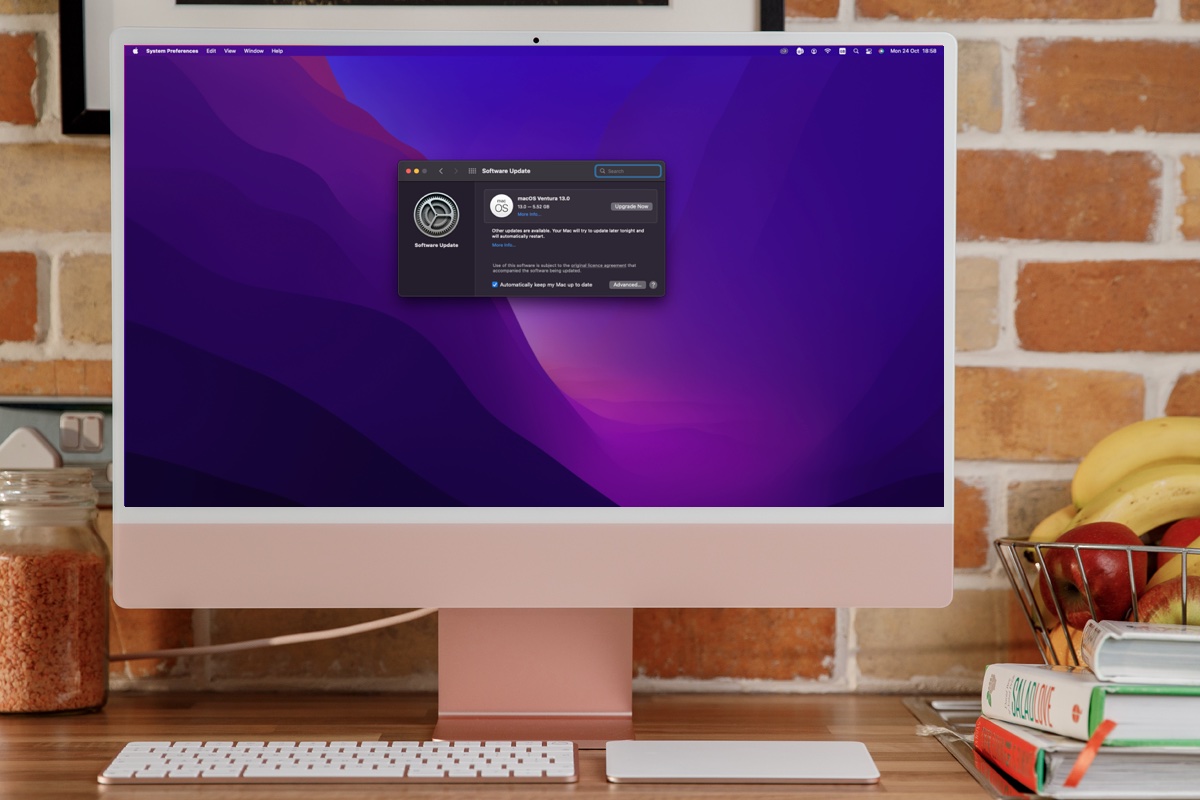
How to tell which macOS version you are running
You can tell which version of macOS you are running by clicking on the Apple logo in the top left and choosing About This Mac. It will clearly show which version of macOS you are running along with the most recent version that your Mac has installed
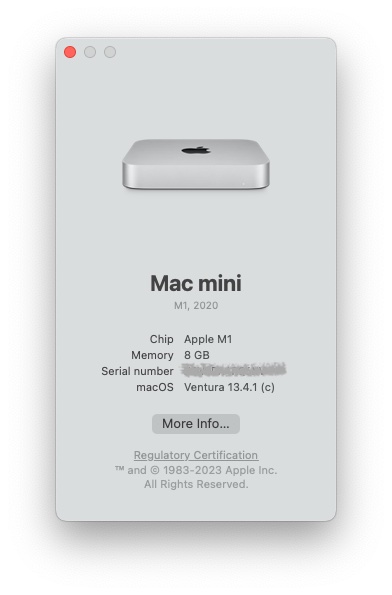
How to install the latest version of macOS
If you want to update your Mac to a newer version of macOS the method will be determined by the version of macOS you are running.
Very old versions of Mac OS X came on a disk and any security updates came via Software Update. Since the arrival of the Mac App Store in 2011 (as an update to Snow Leopard) versions of Mac OS X and macOS have been available to download via the Mac App Store.
However, that changed with Mojave, which arrived in 2018. Now operating system updates come in via Software Updates which is either located in System Settings > General > Software Update or in System Preferences > Software Update (pre-Ventura). One of the benefits of this is that your Mac can be set to automatically download the latest updates and install them, keeping your Mac up-to-date with minimum effort on your part. Incidentally, you can still find the macOS software on the Mac App Store.
Some Macs will be set to update macOS automatically. If you want your Mac to update automatically follow these steps:
In Ventura or later:
- Open System Settings.
- Click on General.
- Click on Software Update.
- Click on the i beside Automatic Updates and make sure that Check for updates, Download new updates when available, and Install macOS updates are selected. This way your Mac will automatically update to the latest version. If you would prefer not to have your Mac do this automatically you can deselect these options.
In Monterey, Big Sur, Mojave, or Catalina:
- Open System Preferences.
- Check the box beside Automatically keep my Mac up to date (or Download new updates when available).
- Now select the box Install macOS updates.
In High Sierra or earlier:
- Click on App Store .
- Check the box beside Automatically check for updates – it should have a tick in it as should the four options below that…
- Now deselect the box beside Download newly available updates in the background.
Read all about how to update your Mac here .
We also have a list of every version of iOS where you can see the latest versions and how long Apple supports iPhones for .
Author: Karen Haslam , Editor

Macworld editor since 2008, Karen has worked on both sides of the Apple divide, clocking up a number of years at Apple's PR agency prior to joining Macworld two decades ago.
Karen's career highlights include interviewing Apple's Steve Wozniak and discussing Steve Jobs’ legacy on the BBC. Her focus is Mac, but she lives and breathes Apple.
Recent stories by Karen Haslam:
- How to get Microsoft Office for free on your iPhone and iPad
- How to use a VPN on an iPhone or iPad
- macOS 14 Sonoma superguide: Everything you need to know

Tips & Tricks
Troubleshooting, how to resume a download in safari on mac.
Safari on the Mac can resume stopped downloads and restart failed downloads rather easily. For example, if you were downloading Xcode from Apple but your internet connection was interrupted and the download stopped, you can resume the download where it left off rather than restart the entire download over again. This is a great way to restart and resume incomplete downloads, regardless of the reason the file download failed, was interrupted or otherwise halted, and it’s available in the Safari download manager on Mac OS.
How to Resume Incomplete Downloads in Safari on Mac
- From Safari on the Mac, click the Downloads button in the Safari toolbar, it looks like an arrow pointing downwards
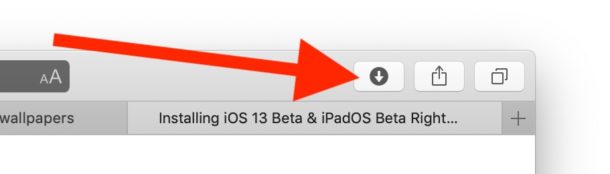
- Locate the stopped, stalled, or failed download, then click the orange circular arrow button to attempt to restart the download
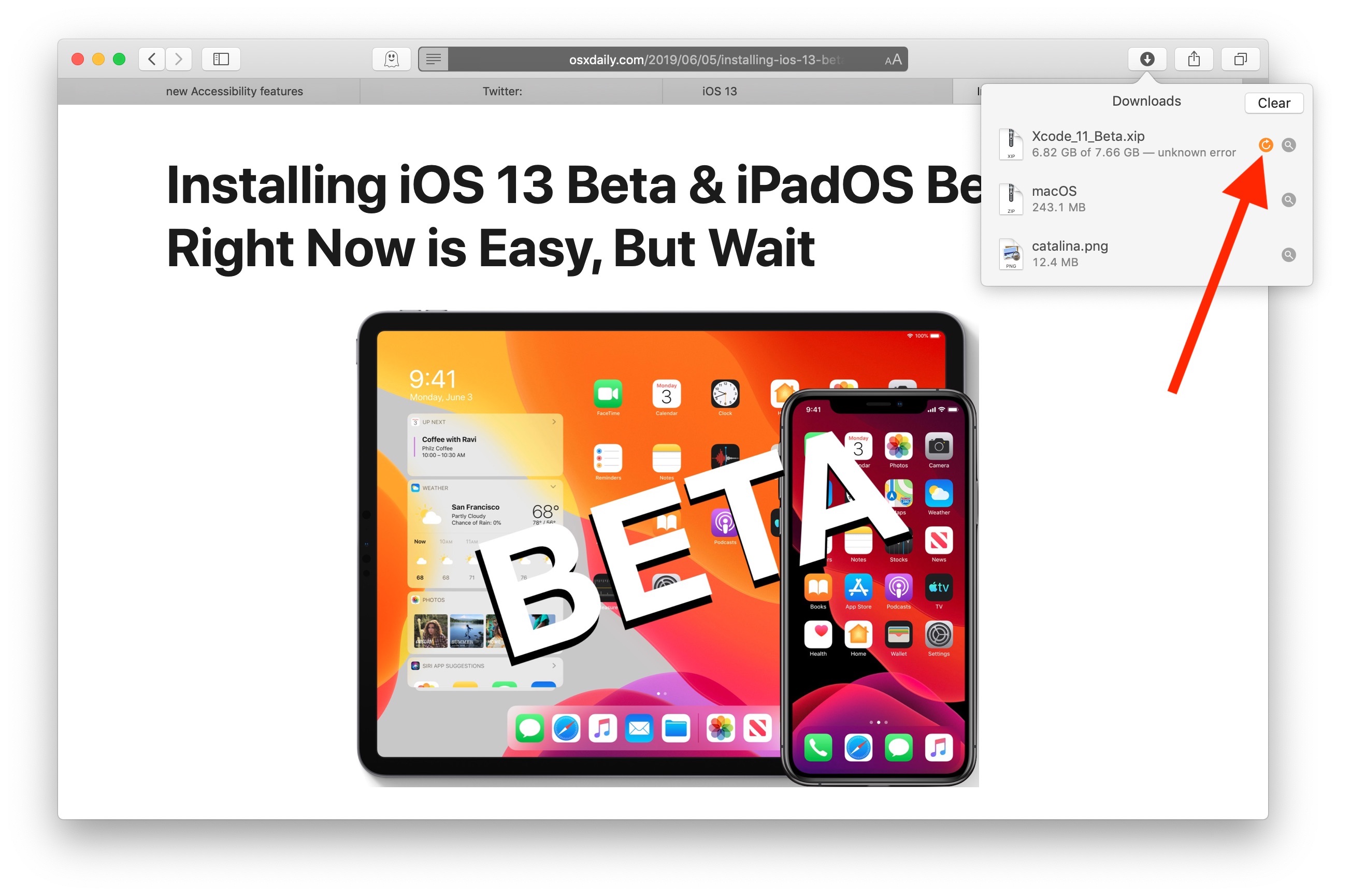
- The file should resume downloading where it was otherwise interrupted
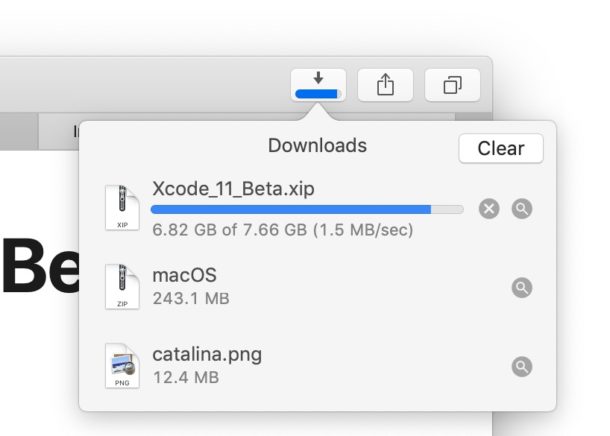
Once the file, archive, image, or whatever else has completed downloading, it will appear in the Downloads folder on the Mac.
Note that Safari defaults to downloading things into the user Downloads folder , but you change the Safari download location on Mac if desired. Thus if you had previously changed the download location, you’d need to find the item there instead.
If you do need to start the download over from scratch, often an easy way to do that is to copy the downloaded files original direct download URL from Safari and simply paste that address back into the URL bar. Note that approach doesn’t always work with randomly generated CDN address downloads however. Similarly, you can find out where a file was downloaded from on the Mac by using Get Info in the Finder on the file, even if the file is only partially downloaded and incomplete.
Some other web browsers also support file download resuming as well, including Chrome, though how you go about resuming downloads in Chrome is different than what is discussed here in Safari.
If you have any other interesting tips, tricks, or comments about resuming downloads with Safari on the Mac, share with us in the comments below!

Enjoy this tip? Subscribe to our newsletter!
Get more of our great Apple tips, tricks, and important news delivered to your inbox with the OSXDaily newsletter.
You have successfully joined our subscriber list.
Related articles:
- Disable Resume for Safari or Other Specific Applications in Mac OS X Lion
- Turn Off Resume on a Per App Basis in Mac OS X Lion with defaults write
- How to Turn Off Split Screen in Safari for iPad? Exiting Safari Split Screen in iPadOS
- Easily Manage OS X Lion’s Resume Feature for Every Application with Resuminator
» Comments RSS Feed
Agreed. This does not work – clicking the orange circle with the arrow in it starts the download from the beginning again every time. Can Apple please correct this so that we can resume from where the download left off. My downloads regularly stop with only 4MB left to go. This problem with downloading on Macs is wasting loads of data.
It works fine for direct download links, for random generated download links it may fail.
i just did what u say but The file never resume downloading from where it was interrupted it just starts from the beginning what should i do?
There is no download arrow icon on Safari 13.0.4 and no option to add it on the customize toolbar menu either.
Any way we could update this for version 13.0.1? The orange restart icon does not appear in this version of Safari.
The orange restart button is back in 13.0.2, but I found the easiest way to resume the download was to double-click on the partial download in Finder. It opened Safari and resumed the download. Magic!
This advice is very useful, as it provides a potential way to resume a stalled download wherein the orange resume button is not present. It didn’t work, however, in the case of a download that MacOS thought was still in progress (and therefore did not present a resume icon for) but had in fact long since stalled.
Double clicking the file in Finder simply restarts the download in OS 11.2.3 Big Sur as does clicking the orange dot in the download box. HELP PLEASE!
Leave a Reply
Name (required)
Mail (will not be published) (required)
Subscribe to OSXDaily
- - How to Use the Apple Watch Keyboard: Typing on Apple Watch Directly, & with Dictation, or iPhone
- - Use Both Dark & Light Mode Themes Per App on Mac with Gray
- - How Secure are Personal Hotspot Connections from iPhone?
- - How to Setup a Timer on Mac with Clock App
- - How to Hide the Clock at MacOS Login Screen
- - MacOS Sonoma 14.4.1 Update Released with Bug Fixes & Security Updates
- - iOS 17.4.1 Update Released for iPhone & iPad with Bug Fixes & Security Enhancements
- - USB Hub & External Monitors Not Working After MacOS Sonoma 14.4 Update for Some Mac Users
- - MacOS Ventura 13.6.5 & macOS Monterey 12.7.4 Updates Available
- - MacOS Sonoma 14.4 Update Released with New Emoji & Bug Fixes
iPhone / iPad
- - Does ‘Find My’ Work Internationally? Using Find My iPhone/Mac/iPad Abroad
- - Why Did My iPhone Alarm Stop Automatically & Turn Itself Off?
- - Compare Loans Easily on iPhone, Mac, iPad, with Numbers App
- - What is fileproviderd on Mac & Why Does it Use High CPU?
- - How to Find Universal Control Settings on MacOS Sonoma & Ventura?
- - Fix WeatherWidget Using Heavy CPU & Slowing a Mac

About OSXDaily | Contact Us | Privacy Policy | Sitemap
This website is unrelated to Apple Inc
All trademarks and copyrights on this website are property of their respective owners.
© 2024 OS X Daily. All Rights Reserved. Reproduction without explicit permission is prohibited.
Create a bootable installer for macOS
You can use an external drive or secondary volume as a startup disk from which to install the Mac operating system.
These advanced steps are primarily for system administrators and other experienced users who are familiar with entering commands in Terminal.
You don't need a bootable installer to upgrade macOS or reinstall macOS , but it can be useful if you want to install macOS on multiple computers without downloading the installer each time, or you're unable to install a compatible macOS from the Finder or macOS Recovery.
What you need to create a bootable installer
A USB flash drive or other secondary volume with at least 14GB of available storage, formatted as Mac OS Extended
A full macOS installer
To download a full installer, your Mac must be using macOS High Sierra or later, the latest version of macOS Sierra, or the latest version of OS X El Capitan. Your Mac must also be compatible with the macOS that you're downloading. Enterprise administrators: download from Apple, not a locally hosted update server.
Download a macOS installer using the App Store or your browser
Use Terminal to create the bootable installer

Plug the USB flash drive into your Mac.
Open Terminal, which is in the Utilities folder of your Applications folder.
Type or paste one of the commands below into Terminal, then press Return to enter the command. Each command assumes that the installer is in your Applications folder, and MyVolume is the name of the USB flash drive or other volume you're using. If the volume has a different name, replace MyVolume in the command with the name of your volume.
When prompted, type your administrator password. Terminal doesn't show any characters as you type. Then press Return.
When prompted, type Y to confirm that you want to erase the volume, then press Return. Terminal shows the progress as the volume is erased.
After the volume is erased, you may see an alert that Terminal would like to access files on a removable volume. Click OK to allow the copy to proceed.
When Terminal says that it's done, the volume will have the same name as the installer you downloaded, such as Install macOS Sonoma. You can now quit Terminal and eject the volume.
Depending on which macOS you downloaded, enter one of the following commands in Terminal as instructed above.
Remember to replace MyVolume in the command with the name of your volume.
If your Mac is using macOS Sierra or earlier, append --applicationpath to your command, followed by the appropriate installer path, similar to what is shown in the command below for El Capitan.
sudo /Applications/Install\ macOS\ Sonoma.app/Contents/Resources/createinstallmedia --volume /Volumes/MyVolume
sudo /Applications/Install\ macOS\ Ventura.app/Contents/Resources/createinstallmedia --volume /Volumes/MyVolume
sudo /Applications/Install\ macOS\ Monterey.app/Contents/Resources/createinstallmedia --volume /Volumes/MyVolume
sudo /Applications/Install\ macOS\ Big\ Sur.app/Contents/Resources/createinstallmedia --volume /Volumes/MyVolume
sudo /Applications/Install\ macOS\ Catalina.app/Contents/Resources/createinstallmedia --volume /Volumes/MyVolume
sudo /Applications/Install\ macOS\ Mojave.app/Contents/Resources/createinstallmedia --volume /Volumes/MyVolume
High Sierra
sudo /Applications/Install\ macOS\ High\ Sierra.app/Contents/Resources/createinstallmedia --volume /Volumes/MyVolume
sudo /Applications/Install\ OS\ X\ El\ Capitan.app/Contents/Resources/createinstallmedia --volume /Volumes/MyVolume --applicationpath /Applications/Install\ OS\ X\ El\ Capitan.app
Use the bootable installer
Determine whether you're using a Mac with Apple silicon , then follow the appropriate steps. Remember that the Mac you're starting up with the bootable installer must be compatible with the macOS on the bootable installer. If not, the Mac might start up to a circle with a line through it .
Mac with Apple silicon
Plug the bootable installer into a Mac that is connected to the internet and compatible with the version of macOS you're installing. A bootable installer doesn't download macOS from the internet, but it does require an internet connection to get firmware and other information specific to the Mac model.
Turn on the Mac and continue to hold the power button until you see the startup options window , which shows your bootable volumes.
Select the volume containing the bootable installer, then click Continue.
When the macOS installer opens, follow the onscreen installation instructions.
Any other Mac
Turn on your Mac, then immediately press and hold the Option (Alt) key.
Release the Option key when you see a dark screen showing your bootable volumes.
Select the volume containing the bootable installer. Then click the onscreen arrow or press Return.
If you're using a Mac with the Apple T2 Security Chip and you can't start up from the bootable installer, make sure that Startup Security Utility is set to allow booting from external or removable media.
Choose your language, if prompted.
Select Install macOS (or Install OS X) from the Utilities window, then click Continue and follow the onscreen instructions.
For information about the createinstallmedia command and the arguments you can use with it, make sure that the macOS installer is in your Applications folder, then enter the appropriate path in Terminal:
/Applications/Install\ macOS\ Sonoma.app/Contents/Resources/createinstallmedia
/Applications/Install\ macOS\ Ventura.app/Contents/Resources/createinstallmedia
/Applications/Install\ macOS\ Monterey.app/Contents/Resources/createinstallmedia
/Applications/Install\ macOS\ Big\ Sur.app/Contents/Resources/createinstallmedia
/Applications/Install\ macOS\ Catalina.app/Contents/Resources/createinstallmedia
/Applications/Install\ macOS\ Mojave.app/Contents/Resources/createinstallmedia
/Applications/Install\ macOS\ High\ Sierra.app/Contents/Resources/createinstallmedia
/Applications/Install\ OS\ X\ El\ Capitan.app/Contents/Resources/createinstallmedia
Explore Apple Support Community
Find what’s been asked and answered by Apple customers.
How-To Geek
How to download and install older versions of macos.
Got an older Mac and want to reinstall an earlier version of macOS on it? Here's how you do that.
Quick Links
Before you start, where to download older versions of macos, get even older versions of os x, reinstalling an older version of macos, perfect for older apple computers.
Got an old Mac and want to reinstall macOS? Maybe you want to roll back your Mac to an earlier version of macOS than the one you currently have installed? Here's how you downgrade macOS to an older version.
While the process is pretty straightforward, getting your hands on older releases of macOS isn't so easy.
It's important to understand that not all versions of macOS (or Mac OS X) work with all hardware configurations. It's common knowledge that new macOS releases often drop support for older hardware , but the same is true for newer Mac models and older software, too.
For example, you cannot install any version of macOS prior to Big Sur (released in 2020) on a Mac with an Apple Silicon chip, including the M1. Older versions were written for Intel chips, which use the x86_64 instruction set, while the newer Apple Silicon chips use the ARM instruction set .
Your Mac's "earliest" supported version of macOS is the one that it came with. If you're not sure what your Mac came with, head to Apple Support and search for your exact model. You can find out which Mac you have by clicking on the Apple logo in the top-left corner and selecting "About This Mac" to see the name and year of release.
If you're willing, you can install newer versions of macOS than your Mac supports with tools like Patched Sur . After trying this, you might come to the conclusion that newer releases perform too poorly on your hardware, at which point, you'll need to roll back.
This guide can help you roll back to almost any version of macOS. If you do decide to try a new version of macOS and you're reliant on Time Machine for your backups, resist backing up with Time Machine until you're sure that it's where you want to stay.
Older versions of macOS might experience problems restoring from Time Machine backups made on subsequent releases. For example, trying to restore a Time Machine backup made in Big Sur (released in 2020) in macOS Catalina (released in 2019) could prove difficult.
You can get around this by using a third-party backup tool like Carbon Copy Cloner or ChronoSync . As a last resort, you could manually back up your important documents, libraries, and so on to an external drive. We'd recommend test-driving any experimental macOS installations for a while before you commit.
You can download most older versions of macOS using the Mac App Store or direct links to Apple's website. Unfortunately, Apple doesn't index the Mac App Store entries so that you can search for them in the app. To get them, you'll need to follow direct links, which we've listed below.
If you have trouble getting these links to work, first, make sure that you're using Safari, and then try closing the Mac App Store and clicking on the link again.
Mac App Store Links for Older macOS Downloads
Once any of these downloads finishes, do not open the installer to begin the installation. Leave the installation app in your Applications folder.
- macOS Big Sur (2020)
- macOS Catalina (2019)
- macOS Mojave (2018)
- macOS High Sierra (2017)
Direct Disk Image Links for Older macOS Downloads
Once any of these downloads are complete, mount the .DMG file and run the .PKG installer within. This will put an installation app in your Applications folder, which you should leave there.
- macOS Sierra (2016)
- Mac OS X El Capitan (2015)
- Mac OS X Yosemite (2014)
If you have a valid Apple Developer account, you might be able to download older versions from developer.apple.com/downloads . Non-developers can buy OS X Mountain Lion ($19.99) and OS X Lion ($19.99) from Apple directly. Apple will email you an unlock code, which you can redeem in the Mac App Store.
There might be old copies of Lion, Mountain Lion, and even Snow Leopard for sale on sites like eBay .
Some websites might offer old versions of OS X for download, but we recommend avoiding them. First, the installer might contain malware. Second, there are legal concerns: OS X is still copyrighted software. Even if you own a license, you might not be able to legally download it in your jurisdiction. If you can, you might not be able to legally use BitTorrent to download it, as your BitTorrent client will be uploading parts of OS X to other people during the download process.
Creating a bootable USB stick is necessary to install an older version of macOS. You can use this drive multiple times in different machines, throw it in a drawer for next time, or erase it when you're done and make a new one when it's time to reinstall again.
Prepare Your USB Drive
Apple recommends a USB drive that's formatted as Mac OS Extended, with 14GB of free space for the latest versions of macOS. We've used 8GB drives in the past to install Catalina and earlier, so your mileage might vary.
To format your drive, connect it to your Mac, and then launch Disk Utility (You can do this by using Spotlight or by finding the app in your Applications > Utilities folder.). Locate the drive in the sidebar, click on it, and then click "Erase" and give it a name. In the drop-down box, select "Mac OS Extended (Journaled)," and then click "Erase" to start the process.
Create a Bootable USB in Terminal
We'll be using Terminal to create the USB drive, so launch it via Spotlight or locate the app in your Applications > Utilities folder. You can use a single command to create your installation medium, but this differs depending on which version of macOS you're trying to install.
This assumes that you're installing Big Sur, that your drive is labeled "macos_installer," and that you have the relevant macOS installer in your Applications folder:
You can change various parts of this command to suit your own circumstances, with the main one being the name of the installer. Be aware that any spaces will need to be preceded by a backslash. For example, "Install macOS High Sierra.app" would become
in this context.
Here's another example that creates a macOS High Sierra install USB on a drive named "MacOS Installer":
You can run the
command to list all connected volumes, which will include your USB installation medium in case you need to check the label.
Once you hit Enter, you'll need to enter your admin password to approve the command, and then hit "Y" on your keyboard to confirm that you're OK with the contents of the USB drive being overwritten.
Install macOS from Scratch
Once your installation files have been copied, it's time to install macOS from scratch. To ensure that everything goes smoothly, we'll take the extra step of deleting your existing partition before installing macOS.
First, insert your USB drive and turn off your Mac. The next instruction will differ depending on which type of Mac you have ( Here's how to tell. ). They are as follows:
- Apple Silicon (M1 chip and newer): Press and hold the power button until you see the startup options window, and then click on the USB volume that you created earlier and click Continue.
- Intel-powered Mac: Press and hold Option (Alt) as you turn your Mac on. Release when you see a list of bootable volumes, select the USB stick that you created, and click on the upward-pointing arrow.
Once macOS loads (You might need to select a language first.), click on Utilities > Disk Utility. Select your drive (usually labeled as "Macintosh HD") in the sidebar, and then click "Erase."
Warning: The contents of your Mac's system volume will be erased in the next step, so make sure that you've backed up any data that you don't want to lose.
If you're installing macOS Sierra or later, choose "APFS." Otherwise, you'll need to format to "Mac OS Extended (Journaled)" for El Capitan and earlier. When you're sure about your decision, click "Erase" and confirm.
Finally, quit Disk Utility and select "Reinstall macOS" or "Install macOS" (or Mac OS X, for older versions) from the macOS Utilities window. Follow the rest of the prompts to finish the installation.
You might be interested in doing this if you have an older Mac that isn't compatible with the latest version of macOS but that might still benefit from a squeaky clean installation . This is one of the few things that you can try to improve performance on an old Mac .
Finally, if this worked out for you, consider keeping a copy of your preferred retired version of macOS on a spare drive, just in case it's hard to find by the next time you try this.
Related: How to Speed Up Your Old Mac and Give It a New Life
Apple releases Safari update with security patches for older macOS versions
Apple recently released iOS 17.4.1 and macOS Sonoma 14.4.1 , both with two security patches . For users running older versions of macOS, the company has now released a standalone update for Safari, its own web browser, with the same patches included with macOS 14.4.1.
Safari update available for older versions of macOS
As detailed on Apple’s website , Safari 17.4.1 fixes an exploit in WebRTC that allowed arbitrary code to be executed when processing images. Apple says that an “out-of-bounds write issue was addressed with improved input validation” and credits Nick Galloway of Google Project Zero for finding and reporting the exploit.
The standalone Safari update is available for Macs running macOS Monterey (version 12) and macOS Ventura (version 13), as there are Macs that can’t be updated to macOS Sonoma, the latest version of macOS available.
Apple has also released iOS 16.7.7 to fix the WebRTC exploit on some iPhone and iPad models not supported by iOS 17, such as the iPhone 8 and iPhone X. It’s always important to keep your devices updated to keep them safe from exploits like this.
In order to update Safari on your Mac, open the System Settings app, click on the General menu and then choose Software Update. Wait until your Mac finds the available update and then click Update Now. To update an iOS device, go to Settings > General > Software Update. It’s worth noting that not every old device gets security patches.
- Unpatchable security flaw in Apple Silicon Macs breaks encryption
- GarageBand update comes with an important security patch
- Here’s how to protect against ‘GoldPickaxe’, the first iPhone trojan
- Apple starts rolling out new AirTag firmware update
FTC: We use income earning auto affiliate links. More.

Check out 9to5Mac on YouTube for more Apple news:

Filipe Espósito is a Brazilian tech Journalist who started covering Apple news on iHelp BR with some exclusive scoops — including the reveal of the new Apple Watch Series 5 models in titanium and ceramic. He joined 9to5Mac to share even more tech news around the world.
Arc Search — Find it, Faster 17+
A browser that browses for you, the browser company of new york inc..
- 4.5 • 866 Ratings
iPhone Screenshots
Description.
Arc Search is the modern, AI-enabled mobile browsing experience you’ve been waiting for —focused on getting you to an answer faster, and without all the clutter of the internet. LET US BROWSE FOR YOU Our features BROWSE FOR ME and PINCH TO SUMMARIZE take the heavy lifting out of your search journey. With intuitive AI summarization, Arc Search condenses webpages into concise insights, delivering the perfect answer to any question you have – no more endless scrolling or information overload. AD FREE, DISTRACTION FREE BROWSING Enjoy an ad-free, distraction-free web experience that's clutter-free (and great for ADHD) with: - Always-on blocking of ads, trackers, GDPR popups, and banners - Automatic archiving of inactive tabs to maintain tidiness - A reader mode that minimizes distractions (great for ADHD) - A minimalist user interface that subtly complements any website PRIVACY FIRST BROWSING We're passionate about the internet but not at the cost of compromising your privacy. Arc Search ensures your online activities remain yours alone with advanced private browsing modes, secure tabs, and comprehensive data protection. IN THE DETAILS From the keyboard-ready start to the ~easter egg~ fidget spinner logo (also great for ADHD), Arc Search delights with its clean UI and thoughtful touches. ABOUT THE BROWSER COMPANY Arc Search, crafted with care by The Browser Company, is more than just a browser—it represents a step forward towards a better internet. The Browser Company, based in New York, is a team of friendly individuals committed to improving how we use the internet. After all, the web browser, a tool we use daily for hours, has remained largely unchanged in the past 15 years. This realization led us to develop Arc, a browser that is not just faster but also more personal, focused, and creative. Arc embodies a vision of simplicity, eliminating tab overwhelm and internet clutter to create a more efficient online experience, keeping pace with our increasingly online lives. GO DOWN THE ARC RABBIT HOLE - Download Arc for your desktop and sync your browsing experience across devices: http://arc.net/ - Learn about our mission and team behind Arc: https://thebrowser.company/ - Privacy Policy: https://arc.net/privacy - Terms of Use: https://start.arc.net/terms-of-use
Version 1.5.0
- Pull-to-refresh 'Browse for Me' pages to access the latest content. Pages now load instantly after app restarts, thanks to improved caching. - Improved back-swiping functionality ensures a smoother experience when moving to a previous tab or page, avoiding conflicts with horizontal scrolling elements. - Solve page loading issues caused by ad blockers by using the 'Reload without ad blockers' button available under tab settings. - Tab back / forward history and state are now saved across sessions, reducing loading times. - The command bar now suggests popular sites to help you find what you're looking for more quickly.
Ratings and Reviews
866 Ratings
Beautiful, and actually useful AI features!
I got the email announcement for this and had to download it immediately. While the AI research isn’t perfect, it does about as well (for me) as GPT-4 without the monthly subscription. To be honest, I wouldn’t mind paying a small monthly fee for it, but I’m glad it’s free for now. It’s also super clean and the haptic feedback makes it feel alive! Having the full screen taken up by the webpage with only a small navigation bar at the bottom is interesting, and I would complain about the lack of buttons, however for a mobile browser, I kinda like the simplicity. If this ever gets ported to iPadOS (PLEASE!!!!), I would like to see more buttons available with one click instead of having to hit the up arrow and then back. Can’t wait to see more cool features in the future!
Amazing, needs some work
I absolutely love Arc on Mac. And I so much want to be able to use Arc on all of my devices. But the truth is I don’t use my iPhone for web browsing that much. I use my iPad and my Mac. And unfortunately, there is no version of any arc for iPad natively. only the scaled versions of the iPhone apps, which are unfortunately just not suitable for normal browsing. At least there is the Arc sync app where I can get my tabs that I need. But that just adds many extra steps when on iPad it would be nice to just have an arc with sync and with all the features, that should be an arc. The four stars, however are because I know it is still new and I know they’re still working on everything. The one star missing is just for the fact that there is no native iPad app and there is no all in one app in general. If you have a Mac, I absolutely recommend downloading Arc. And if you use your iPhone for web browsing also recommend. And if you have an iPad, I would highly recommend sending out your request to the developers so that they know that it should be a priority.
I'm in love with this app. Seriously, thank you for just creating a simple, straightforward tool that can be downloaded and used in under a minute. No tedious account setup, no intrusive ads, no subscription pop-ups, and best of all, the app is simple enough to not even need a tutorial — you just type in whatever you'd like to search, and a beautiful, minimalistic article self-generates that provides more than enough knowledge than what a half-hour of searching on Google would have taught. I especially appreciate that the app just sticks to what it was designed best for and isn't attempting to execute additional features that aren't as useful. I definitely look forward to seeing what else this company has to offer! Their products feel very well intentioned.
App Privacy
The developer, The Browser Company of New York Inc. , indicated that the app’s privacy practices may include handling of data as described below. For more information, see the developer’s privacy policy .
Data Linked to You
The following data may be collected and linked to your identity:
- User Content
Data Not Linked to You
The following data may be collected but it is not linked to your identity:
- Identifiers
- Diagnostics
Privacy practices may vary, for example, based on the features you use or your age. Learn More
Information
- Developer Website
- App Support
- Privacy Policy

Get all of your passes, tickets, cards, and more in one place.
More by this developer.
Arc Sidebar Sync
You Might Also Like
Noir - Dark Mode for Safari
Vivaldi Powerful Web Browser
Orion Browser by Kagi
Sink It for Reddit
1Blocker - Ad Blocker
Vinegar - Tube Cleaner
Blazing fast. Incredibly private.

Safari is the best way to experience the internet on all your Apple devices. It brings robust customisation options, powerful privacy protections, and optimises battery life — so you can browse how you like, when you like. And when it comes to speed, it’s the world’s fastest browser. 1
Performance
More battery. less loading..
With a blazing-fast JavaScript engine, Safari is the world’s fastest browser. 1 It’s developed to run specifically on Apple devices, so it’s geared to make the most out of your battery life and deliver long-lasting power.

Increased performance
We’re always working to make the fastest desktop browser on the planet even faster.
Improved power efficiency
Safari lets you do more online on a single charge.
Up to 4 hours more streaming videos compared with Chrome 3
Up to 17 hours of video streaming 3
Best-in-class browsing
Safari outperforms both Mac and PC browsers in benchmark after benchmark on the same Mac. 4
- JetStream /
- MotionMark /
- Speedometer /
JavaScript performance on advanced web applications. 4
Safari vs other Mac browsers
Safari on macOS
Chrome on macOS
Edge on macOS
Firefox on macOS
Safari vs Windows 11 browsers
Chrome on Windows 11
Edge on Windows 11
Firefox on Windows 11
Rendering performance of animated content. 4
Web application responsiveness. 4
4K video streaming
See your favourite shows and films in their best light. Safari supports in-browser 4K HDR video playback for YouTube, Netflix and Apple TV+. 5 And it runs efficiently for longer-lasting battery life.

Privacy is built in.
Online privacy isn’t just something you should hope for — it’s something you should expect. That’s why Safari comes with industry-leading privacy protection technology built in, including Intelligent Tracking Prevention that identifies trackers and helps prevent them from profiling or following you across the web. Upgrading to iCloud+ gives you even more privacy protections, including the ability to sign up for websites and services without having to share your personal email address.

Intelligent Tracking Prevention
Safari stops trackers in their tracks.
What you browse is no one’s business but your own. Safari has built‑in protections to help stop websites and data-collection companies from watching and profiling you based on your browsing activity. Intelligent Tracking Prevention uses on-device intelligence to help prevent cross-site tracking and stops known trackers from using your IP address — making it incredibly difficult to learn who you are and what you’re interested in.
Privacy Report
Safari makes it simple to see how your privacy is protected on all the websites you visit. Click Privacy Report in the Safari menu for a snapshot of cross-site trackers currently prevented from profiling you on the website you’re visiting. Or view a weekly Privacy Report to see how Safari protects you as you browse over time.

Customisation
Putting the you in url..
Safari is more customisable than ever. Organise your tabs into Tab Groups so it’s easy to go from one interest to the next. Set a custom background image and fine-tune your browser window with your favourite features — like Reading List, Favourites, iCloud Tabs and Siri Suggestions. And third-party extensions for iPhone, iPad and Mac let you do even more with Safari, so you can browse the way you want across all your devices.

Safari Profiles allow you to separate your history, extensions, Tab Groups, favourites, cookies and more. Quickly switch between profiles for topics you create, like Personal and Work.

Web apps let you save your favourite websites to the Dock on Mac and to the Home Screen on iPhone and iPad. A simplified toolbar and separate settings give you an app-like experience.

Safari Extensions add functionality to your browser to help you explore the web the way you want. Find and add your favourite extensions in the dedicated Safari category on the App Store.

Save and organise your tabs in the way that works best for you. Name your Tab Groups, edit them, and switch between them across devices. You can also share Tab Groups — making planning your next family trip or group project easier and more collaborative.

Smart Tools
Designed to help your work flow..
Built-in tools create a browsing experience that’s far more immersive, intuitive and immediate. Get detailed information about a subject in a photo with just a click, select text within any image, instantly translate an entire web page, and quickly take notes wherever you are on a site — without having to switch apps.

Notes is your go-to app to capture any thought. And with the Quick Note feature, you can instantly jot down ideas as you browse websites without having to leave Safari.

Translation
Translate entire web pages with a single click. You can also get translations for text in images and paused video without leaving Safari.
Interact with text in any image or paused video on the web using functions like copy and paste, translate, and lookup. 6

Visual Look Up
Quickly learn more about landmarks, works of art, breeds of dog and more, with only a photo or an image you find online. And easily lift the subject of an image from Safari, remove its background, and paste it into Messages, Notes or other apps.

Surf safe and sound.
Strong security protections in Safari help keep you safe. Passkeys introduce a safer way to sign in. iCloud Keychain securely stores and autofills passkeys and passwords across all your devices. Safari also notifies you when it encounters suspicious websites and prevents them from loading. Because it loads each web page in a separate process, any harmful code is always confined to a single browser tab so it won’t crash the entire application or access your data. And Safari automatically upgrades sites from HTTP to the more secure HTTPS when available.

Passkeys introduce a more secure and easier way to sign in. No passwords required.
Passkeys are end-to-end encrypted and safe from phishing and data leaks, and they are stronger than all common two-factor authentication types. Thanks to iCloud Keychain, they work across all your Apple devices, and they even work on non-Apple devices.
Learn more about passkeys
Apple Pay and Wallet make checkout as easy as lifting a finger.
Apple Pay is the easiest and most secure way to shop on Safari — allowing you to complete transactions with Face ID or Touch ID on your iPhone or iPad, with Touch ID on your MacBook Pro or MacBook Air, or by double-clicking the side button on your Apple Watch.
Learn more about Apple Pay
With AutoFill, you can easily fill in your previously saved credit card information from the Wallet app during checkout. Your credit card details are never shared, and your transactions are protected with industry-leading security.
Same Safari. Different device.
Safari works seamlessly and syncs your passwords, bookmarks, history, tabs and more across Mac, iPad, iPhone and Apple Watch. And when your Mac, iOS or iPadOS devices are near each other, they can automatically pass what you’re doing in Safari from one device to another using Handoff. You can even copy images, video or text from Safari on your iPhone or iPad, then paste into another app on your nearby Mac — or vice versa.

When you use Safari on multiple devices, your tabs carry over from one Apple device to another. So you can search, shop, work or browse on your iPhone, then switch to your iPad or Mac and pick up right where you left off.
Save web pages you want to read later by adding them to your Reading List. Then view them on any of your iCloud-connected devices — even if you’re not connected to the internet.
iCloud Keychain securely stores your usernames, passkeys, passwords and credit card numbers, and keeps them up to date on your trusted devices. So you can easily sign in to your favourite websites — as well as apps on iOS and iPadOS — and quickly make online purchases.
Designed for developers.
Deep WebKit integration between Mac hardware and macOS allows Safari to deliver the fastest performance and the longest battery life of any browser on the platform, while supporting modern web standards for rich experiences in the browser. WebKit in macOS Sonoma includes optimisations that enable even richer browsing experiences, and give developers more control over styling and layout — allowing for more engaging content.
Make Safari your default browser
Customise your start page, view your browsing privacy report, monitor your saved passwords, use apple pay in safari, view your tabs across all your devices, read the safari user guide, get safari support.

IMAGES
VIDEO
COMMENTS
Deep WebKit integration between Mac hardware and macOS allows Safari to deliver the fastest performance and the longest battery life of any browser on the platform, while supporting modern web standards for rich experiences in the browser. WebKit in macOS Sonoma includes optimizations that enable even richer browsing experiences, and give ...
Download the latest version of Apple Safari for Mac for free. Read 962 user reviews and compare with similar apps on MacUpdate. ... When you download Safari for Mac you will get enhanced protection against invasive malicious software and customizable private browsing options to protect your information. ... Make sure your Mac can run OS X 10.6 ...
To download an installer suitable for creating a bootable installer, use the App Store or use a web browser to download from a compatible Mac. The Mac must also be using macOS High Sierra or later, the latest version of macOS Sierra, or the latest version of OS X El Capitan. How to create a bootable installer for macOS. If you need help
Now click through to the Safari Beta Downloads page. Under Safari 17, click View Details, then click the Safari 17 Beta DMG link to download the installation package applicable to your macOS ...
Apple is bundling Safari 11 with High Sierra, Sierra and El Capitan versions of the Mac OS. If you need to update your version of MacOS read this: how to update your Mac operating system software .
Apple today released Safari 15 for macOS Big Sur and macOS Catalina devices, with Apple introducing support for features that are going to be coming in the macOS Monterey update set to be released ...
Wednesday October 27, 2021 2:28 pm PDT by Juli Clover. Apple today released Safari 15.1 for macOS Big Sur and macOS Catalina, giving Mac users who do not have macOS Monterey installed access to ...
Download Safari Browser for Mac - Experience the web, Apple style, with Safari: the fastest, easiest-to-use web browser in the world. User icon ... Safari 4.1.3 for Mac OS Tiger;
Comes with macOS Mojave by default. Safari 12, the latest version of Apple 's web browser, is now available to download for people running macOS Sierra (10.12.6) and macOS High Sierra (10.13.6 ...
Navigate to the Downloads for Safari page. Under Safari betas, click View downloads. Sign in with your Apple ID. Click View Details, under Safari 15 beta 1. Click the Safari 15 beta DMG file. Install the application. Once the app is finished downloading, you'll now have the Safari 15 beta on your pre-macOS Monterey machine.
Below are several ways to find and manage Safari downloads on your Mac. How to Download Files Using Safari There are different ways to save items from Safari to your Mac, depending on the type of item you want to save. While some items in webpages can't be downloaded, files, images, software, and apps often come with a dedicated download button.
Mac users running MacOS Monterey will find macOS 12.5.1 available to download instead. Mac users running earlier versions of MacOS system software won't have a Safari update available, but can instead find protection by using a different web browser entirely, whether it's Chrome, or Brave.
Here's every Mac operating system since Mac OS X launched. ... The latest version of Safari for Mac is Safari 17 ... versions of Mac OS X and macOS have been available to download via the Mac App ...
macOS Big Sur elevates the world's most advanced desktop operating system to a new level of power and beauty. Experience Mac to the fullest with a refined new design. Enjoy the biggest Safari update ever. Discover new features for Maps and Messages. And get even more transparency around your privacy. Design.
How to Resume Incomplete Downloads in Safari on Mac. From Safari on the Mac, click the Downloads button in the Safari toolbar, it looks like an arrow pointing downwards. Locate the stopped, stalled, or failed download, then click the orange circular arrow button to attempt to restart the download. The file should resume downloading where it was ...
To download an installer suitable for creating a bootable installer, use the App Store or use a web browser to download from a compatible Mac. The Mac must also be using macOS High Sierra or later, the latest version of macOS Sierra or the latest version of OS X El Capitan. How to create a bootable installer for macOS. If you need help
A USB flash drive or other secondary volume with at least 14GB of available storage, formatted as Mac OS Extended. A full macOS installer. To download a full installer, your Mac must be using macOS High Sierra or later, the latest version of macOS Sierra, or the latest version of OS X El Capitan. Your Mac must also be compatible with the macOS ...
Otherwise, you'll need to format to "Mac OS Extended (Journaled)" for El Capitan and earlier. When you're sure about your decision, click "Erase" and confirm. Finally, quit Disk Utility and select "Reinstall macOS" or "Install macOS" (or Mac OS X, for older versions) from the macOS Utilities window. Follow the rest of the prompts to finish the ...
Safari. Blazing fast. Incredibly private. Safari is the best way to experience the internet on all your Apple devices. It brings robust customization options, powerful privacy protections and industry-leading battery life — so you can browse how you like, when you like. And when it comes to speed, it's the world's fastest browser. 1.
Apple releases Safari update with security patches for older macOS versions. Apple recently released iOS 17.4.1 and macOS Sonoma 14.4.1, both with two security patches. For users running older ...
Arc Search is the modern, AI-enabled mobile browsing experience you've been waiting for —focused on getting you to an answer faster, and without all the clutter of the internet. Our features BROWSE FOR ME and PINCH TO SUMMARIZE take the heavy lifting out of your search journey. With intuitive AI summarization, Arc Search condenses webpages ...
Safari. Blazing fast. Incredibly private. Safari is the best way to experience the internet on all your Apple devices. It brings robust customisation options, powerful privacy protections, and optimises battery life — so you can browse how you like, when you like. And when it comes to speed, it's the world's fastest browser. 1.