

Plantronics Voyager Legend manual

user manual Plantronics Voyager Legend

View the manual for the Plantronics Voyager Legend here, for free. This manual comes under the category headphones and has been rated by 42 people with an average of a 7.9. This manual is available in the following languages: English. Do you have a question about the Plantronics Voyager Legend or do you need help? Ask your question here
- Featured highlights
- System requirements for Plantronics Spokes ™ Software
- What's in the box
- Bluetooth USB adapter
- Answer a call
- Answer a second call
- Reject a call
- Call back last call
- Voice dial (mobile phone)
- Activate Siri (iPhone only)
- Caller announcement (mobile phone only)
- Adjust the volume
- Use Smart Sensors
- Play or pause streaming audio
- Pair phone or tablet
- Listen to audio via A2DP
- Transmission range
- Simultaneous call handling behaviour (PC mobile)
- Voice alerts
- Voice alerts list
- Voice commands
- Voice commands list
- Disable the answer/ignore voice commands
- Change the ear tip
- Wear on the left or right
- USB cable to PC or USB wall charger
- Understand the charge case lights
- Test battery status
- Charging stand to PC or USB wall charger
- Low battery warnings
- Initial pairing
- Re-Pair Bluetooth USB Adapter to headset
- Auto Connect
- Connect PC and call
- Customise your headset
Do you have a question about the Plantronics and is the answer not in the manual?
- Receive updates on solutions
- Get answers to your question
Question and answer
I can hear very well, but the person I call or who calls me cannot hear me when I'm driving or when I'm indoors. My mobile phone is nearby. Are there any updates available? Regards, Majvi

How do I get back the voice that says the name of the person calling? Best regards, henke

Hello, I have a Voyager Legend and during the calls, I can hear them but they can't hear me. How do I fix that?
Hello. My friend is paralyzed from the neck down, which makes it impossible for him to "dial" on the phone (iPhone SE). Siri helps with most things and is amazing in many ways. But unfortunately, she lacks the ability to hang up, decline, or end incoming and outgoing calls. As a result, the call often goes to voicemail because the person on the other end doesn't answer. So now I'm wondering if there is possibly a setting on my friend's "Plantronics Voyager Legend" headphones that can help him with this? Kind regards, Camilla
Hello, I have a PLT 5200 UC headphone and they tell me that they can hardly hear me, I can hear well and I don't have mute activated.
Hello. I have the Plantronics Voyager Legend headphone. I wanted to pair it with my new phone, but it is not possible. The phone does not detect the headphones, and the headphones do not flash blue and red when pairing with my old phone. How can I pair it with my new phone? Best regards, Ilona Semla.
Hi, I have a 2-year-old Legend that still drops out/disconnects during calls. Why does this happen?? It is fully charged there is Bluetooth contact It is within range. 45849533
I bought a Plantronics Voyager 5220 for my Samsung Galaxy J3 at Elgiganten. Everything worked as it should, but when I press the red button for voice control, an extremely loud noise occurs in the earpiece after the two beeps. It does the job but cannot be kept in the ear due to the risk of hearing damage. I have exchanged it twice and returned it. I went to another company and tried a Voyager Legend on different phones with a different brand than mine with the same result. Is it a setting in the phone or a manufacturing error in Bluetooth?
How do you connect Plantronics to the phone?

The Plantronics Voyager Legend is a wireless Bluetooth headphone set that is marketed as ideal for both personal and professional use. The device features intuitive controls that allow users to answer or make calls, adjust volume levels, and even activate voice commands. It includes a noise-cancelling microphone to ensure clear communication and WindSmart technology to help reduce wind noise for outdoor use. The headphone set is also compatible with most Bluetooth-enabled devices, making it easy to connect to smartphones, tablets, or laptops. The Voyager Legend headphone set comes with a charging dock, which can fully charge the device in about 90 minutes, providing up to seven hours of talk time or up to 11 days of standby time. The device has a range of up to 33 feet, allowing for flexible use while on the go. Additionally, the Voyager Legend is built to withstand daily wear and tear, featuring a water-resistant coating to protect against sweat and moisture. Overall, the Plantronics Voyager Legend headphone set is a reliable and versatile option for those in need of a quality Bluetooth headset. Its user-friendly design and advanced technological features make it a practical choice for both personal and professional use.
Can't find the answer to your question in the manual? You may find the answer to your question in the FAQs about the Plantronics Voyager Legend below.
When is my volume too loud?
A volume above 80 decibels can be harmful to hearing. When the volume exceeds 120 decibels, direct damage can even occur. The chance of hearing damage depends on the listening frequency and duration.
Can I make hands-free calls with my headphone?
The newer headphones generally have a small microphone built in which allows for calling.
What is noise cancelling?
Noise cancelling ensures that ambient noise is reduced.
What is bluetooth?
Bluetooth is a way of exchanging data wirelessly between electronic devices via radio waves. The distance between the two devices that exchange data can in most cases be no more than ten metres.
Why am I not hearing any sound from my Plantronics Voyager Legend headset?
Make sure the headset is switched on and connected to your device. Adjust the volume levels on both your headset and device to ensure they are not muted or turned down too low.
How can I answer or end a call using my Voyager Legend headset?
To answer an incoming call, simply tap the Call button on your headset. To end a call, tap the Call button again. You can also use voice commands such as 'answer' or 'ignore' if enabled on your device.
How can I adjust the fit of my Voyager Legend headset?
Ensure the headset is properly adjusted by rotating the boom microphone into the desired position and extending or retracting it as necessary. Utilize the provided ear tips and ear loops to discover the most comfortable and secure fit for your ear.
Is it possible to use my Voyager Legend headset with multiple devices simultaneously?
No, the Voyager Legend headset can only be actively connected to one device at a time. However, you can easily switch between connected devices by manually pairing the headset with the desired device when needed.
Can I use my Voyager Legend headset while it is charging?
Yes, you can use the headset while it is charging. However, keep in mind that the charging time will be longer, and the battery level may not increase significantly if you are using the headset actively during charging.
Is the manual of the Plantronics Voyager Legend available in English?
Yes, the manual of the Plantronics Voyager Legend is available in English .
Is your question not listed? Ask your question here

Plantronics Voyager 5200

Plantronics Voyager 8200 UC

Plantronics Voyager Legend CS

Plantronics Voyager Focus UC B825-M

Plantronics Voyager Legend UC B235

Plantronics Voyager EDGE

Plantronics Voyager 3200

Plantronics Voyager 6200 UC

Plantronics Voyager Focus UC B825

Plantronics Voyager Free 60+

No products in the cart.
- Refund Policy

FAQ: Plantronics Voyager Legend Bluetooth Headset
Q1: How do I pair my Plantronics Voyager Legend Bluetooth headset with my device? A: Ensure the headset is in pairing mode (LED indicator flashes red and blue). On your device, enable Bluetooth and select “Voyager Legend” from the list of available devices. Follow on-screen prompts to complete the pairing process.
Q2: What is the battery life of the Voyager Legend headset? A: The battery life varies, but on average, it provides up to 7 hours of talk time and 11 days of standby time. Charging time is approximately 90 minutes.
Q3: Can I use the Voyager Legend with multiple devices? A: Yes, the headset supports multipoint technology, allowing you to connect and switch between two devices simultaneously.
Q4: How do I answer or end a call using the Voyager Legend? A: To answer a call, simply tap the call button on the headset. To end a call, tap the call button again. You can also use voice commands such as “Answer” or “Ignore.”
Q5: Is the Voyager Legend compatible with voice assistants like Siri or Google Assistant? A: Yes, the headset is compatible with voice assistants. To activate, tap the voice command button and speak your command.
Q6: Can I customize the settings on the Voyager Legend? A: Yes, you can customize settings using the Plantronics Hub app. The app allows you to update firmware, adjust headset settings, and find misplaced headsets using the “Find MyHeadset” feature.
Q7: How do I reset my Voyager Legend to factory settings? A: Turn off the headset, press and hold the call button, and turn on the headset. Release the call button when the LED indicator flashes red and blue. The headset is now reset.
Q8: Does the Voyager Legend support HD audio? A: Yes, the headset features wideband audio for enhanced call clarity and supports A2DP for streaming music and multimedia.
Q9: Is the Voyager Legend water-resistant? A: While not fully waterproof, the headset has moisture protection, making it resistant to light rain and sweat.
Q10: How do I charge my Voyager Legend headset? A: Connect the included micro USB charging cable to the headset and a power source. The LED indicator will show the charging status, and it takes approximately 90 minutes for a full charge.
For more detailed information and troubleshooting, refer to the user manual provided with your Plantronics Voyager Legend Bluetooth headset.

Plantronics Voyager Legend UC B235 manual

manual Plantronics Voyager Legend UC B235

View the manual for the Plantronics Voyager Legend UC B235 here, for free. This manual comes under the category headphones and has been rated by 2 people with an average of a 9.6. This manual is available in the following languages: English. Do you have a question about the Plantronics Voyager Legend UC B235 or do you need help? Ask your question here
- Featured highlights
- System requirements for Plantronics Spokes ™ Software
- What's in the box
- Bluetooth USB adapter
- Answer a call
- Answer a second call
- Reject a call
- Call back last call
- Voice dial (mobile phone)
- Activate Siri (iPhone only)
- Caller announcement (mobile phone only)
- Adjust the volume
- Use Smart Sensors
- Play or pause streaming audio
- Pair phone or tablet
- Listen to audio via A2DP
- Transmission range
- Simultaneous call handling behaviour (PC mobile)
- Voice alerts
- Voice alerts list
- Voice commands
- Voice commands list
- Disable the answer/ignore voice commands
- Change the ear tip
- Wear on the left or right
- USB cable to PC or USB wall charger
- Understand the charge case lights
- Test battery status
- Charging stand to PC or USB wall charger
- Low battery warnings
- Initial pairing
- Re-Pair Bluetooth USB Adapter to headset
- Auto Connect
- Connect PC and call
- Customise your headset
Do you have a question about the Plantronics and is the answer not in the manual?
- Receive updates on solutions
- Get answers to your question
Question and answer
My interlocutors can hear me poorly and sometimes during a conversation the headset disconnects from the phone
How do I make calls to contacts hands free

The Plantronics Voyager Legend UC B235 headphone is a lightweight device weighing 18 grams. It offers up to 7 hours of talk time and has a standby time of 132 hours. The headphone features LED indicators for easy usage and operates on Bluetooth version 3.0+HS. It supports various Bluetooth profiles including A2DP, AVRCP, HFP, HSP, PBAP, and SSP. The volume control is digital, and there is a microphone mute function available. A carrying case is included with the purchase of the headphone. The package contains 1 piece of the product, and it is compatible with any brand. The wireless range of the headphone is 10 meters, providing flexibility in usage. Additionally, the device is equipped with Digital Signal Processing (DSP) technology to enhance audio quality.

Weight & dimensions
Performance, ports & interfaces, packaging content, other features.
Can't find the answer to your question in the manual? You may find the answer to your question in the FAQs about the Plantronics Voyager Legend UC B235 below.
When is my volume too loud?
A volume above 80 decibels can be harmful to hearing. When the volume exceeds 120 decibels, direct damage can even occur. The chance of hearing damage depends on the listening frequency and duration.
Can I make hands-free calls with my headphone?
The newer headphones generally have a small microphone built in which allows for calling.
What is noise cancelling?
Noise cancelling ensures that ambient noise is reduced.
What is bluetooth?
Bluetooth is a way of exchanging data wirelessly between electronic devices via radio waves. The distance between the two devices that exchange data can in most cases be no more than ten metres.
What is the weight of the Plantronics Voyager Legend UC B235?
The Plantronics Voyager Legend UC B235 has a weight of 18 g.

How long does it take to charge the battery of the Plantronics Voyager Legend UC B235?
It takes 90 h to charge the battery of the Plantronics Voyager Legend UC B235.
Does the Plantronics Voyager Legend UC B235 have LED indicators?
Yes, the Plantronics Voyager Legend UC B235 has LED indicators. This allows the user to easily see the status of their headset, such as when it is on, connected, or charging.
Is the Bluetooth version of the Plantronics Voyager Legend UC B235 3.0+HS?
Yes, the Plantronics Voyager Legend UC B235 has Bluetooth version 3.0+HS. This means it has faster data transfer rates and improved power control compared to previous Bluetooth versions.
Does the Plantronics Voyager Legend UC B235 have digital volume control?
Yes, the Plantronics Voyager Legend UC B235 has digital volume control. This allows the user to adjust the volume easily and precisely for optimal listening experience.
Can the microphone of the Plantronics Voyager Legend UC B235 be muted?
Yes, the Plantronics Voyager Legend UC B235 has a microphone mute function. This is convenient for times when the user needs privacy or wants to eliminate background noise during a call.
Is a carrying case included with the Plantronics Voyager Legend UC B235?
Yes, the Plantronics Voyager Legend UC B235 comes with a carrying case. This ensures that the headset is protected and portable, making it suitable for users who are frequently on the go.
How can I troubleshoot if the auto answer feature is not working when I place the Plantronics Voyager Legend UC B235 headphone on my ear?
If the auto answer feature is not working when you place the Plantronics Voyager Legend UC B235 headphone on your ear, you can troubleshoot the issue by following these steps: 1. Check the headset's connection: Ensure that the headset is properly paired and connected to your mobile phone or device. Make sure that Bluetooth is enabled on your device and that the headset is within range. 2. Verify the auto answer settings: Open the settings menu on your mobile phone or device and navigate to the Bluetooth settings. Find the Plantronics Voyager Legend UC B235 headphone in the list of paired devices and check the settings for auto answer. Ensure that the auto answer feature is enabled. 3. Reset the headset: If the issue persists, try resetting the headset. To do this, turn off the headset and then turn it back on. Refer to the manual for specific instructions on how to reset the Plantronics Voyager Legend UC B235 headphone. 4. Update the firmware: Check if there are any firmware updates available for the headset. Visit the Plantronics website and download the latest firmware for the Plantronics Voyager Legend UC B235 headphone. Follow the instructions provided to update the firmware. 5. Contact customer support: If the troubleshooting steps above do not resolve the issue, it is recommended to contact Plantronics customer support for further assistance. They will be able to provide specific troubleshooting steps or arrange for a repair or replacement if necessary. By following these steps, you can troubleshoot the auto answer feature not working when placing the Plantronics Voyager Legend UC B235 headphone on your ear.
What should I do if calls are not being transferred automatically between my mobile phone and the Plantronics Voyager Legend UC B235 headphone?
If calls are not being transferred automatically between your mobile phone and the Plantronics Voyager Legend UC B235 headphone, you can try the following troubleshooting steps: 1. Check the headset's connection: Ensure that the Plantronics Voyager Legend UC B235 headphone is properly paired and connected to your mobile phone. Make sure that Bluetooth is enabled on your phone and that the headset is within range. 2. Verify the auto transfer settings: Open the Bluetooth settings on your mobile phone and find the Plantronics Voyager Legend UC B235 headphone in the list of paired devices. Check the settings for call transfer or auto transfer. Ensure that the auto transfer feature is enabled. 3. Reset the headset: If the issue persists, try resetting the Plantronics Voyager Legend UC B235 headphone. Turn off the headset and then turn it back on. Refer to the manual for specific instructions on how to reset the headset. 4. Update the firmware: Check if there are any firmware updates available for the headset. Visit the Plantronics website and download the latest firmware for the Plantronics Voyager Legend UC B235 headphone. Follow the instructions provided to update the firmware. 5. Contact customer support: If the troubleshooting steps above do not resolve the issue, it is recommended to contact Plantronics customer support for further assistance. They will be able to provide specific troubleshooting steps or arrange for a repair or replacement if necessary. By following these steps, you can troubleshoot the issue of calls not being transferred automatically between your mobile phone and the Plantronics Voyager Legend UC B235 headphone.
How can I troubleshoot if the softphone presence is not being updated automatically when I am on a call using the Plantronics Voyager Legend UC B235 headphone?
To troubleshoot if the softphone presence is not being updated automatically when you are on a call using the Plantronics Voyager Legend UC B235 headphone, you can follow these steps: 1. Power on the headset and insert the Bluetooth USB adapter directly into your PC's USB port. Ensure that the LED on the adapter turns solid blue, indicating a successful connection. 2. Download and install the Plantronics Spokes software from the Plantronics website. This software allows you to customize the headset's behavior and settings. 3. Check the audio settings on your PC's softphone. Confirm that the speaker and microphone settings are set to the Plantronics BT300 device. You can do this by going to the Control Panel and accessing the Sound settings. 4. Make sure that the Plantronics BT300 device is set as the default communications device for both playback and recording. This ensures that the softphone recognizes the headset for audio input and output. 5. Place a call from your computer softphone while wearing the headset. During an active call, the Bluetooth USB adapter should flash blue, indicating that the call is in progress. If the softphone presence is still not being updated automatically, you may need to contact Plantronics customer support for further assistance. They can provide specific troubleshooting steps or offer a solution to the issue you are experiencing.
What should I do if the call button on the Plantronics Voyager Legend UC B235 headphone is not locking when the headset is not worn, causing accidental dialing?
If the call button on the Plantronics Voyager Legend UC B235 headphone is not locking when the headset is not worn, causing accidental dialing, you can try the following steps: 1. Ensure that the headset is properly worn: Make sure that the Plantronics Voyager Legend UC B235 headphone is securely and correctly positioned on your ear. The headset's sensors detect when it is being worn and automatically perform certain functions, including locking the call button. 2. Check the headset's settings: Open the settings menu on your mobile phone or device and navigate to the Bluetooth settings. Find the Plantronics Voyager Legend UC B235 headphone in the list of paired devices and check the settings for call button behavior. Ensure that the locking feature is enabled. 3. Reset the headset: If the issue persists, try resetting the Plantronics Voyager Legend UC B235 headphone. Turn off the headset and then turn it back on. Refer to the manual for specific instructions on how to reset the headset. 4. Update the firmware: Check if there are any firmware updates available for the headset. Visit the Plantronics website and download the latest firmware for the Plantronics Voyager Legend UC B235 headphone. Follow the instructions provided to update the firmware. 5. Contact customer support: If the troubleshooting steps above do not resolve the issue, it is recommended to contact Plantronics customer support for further assistance. They will be able to provide specific troubleshooting steps or arrange for a repair or replacement if necessary. By following these steps, you can troubleshoot the issue of the call button not locking when the Plantronics Voyager Legend UC B235 headphone is not worn, preventing accidental dialing.
How can I troubleshoot if the audio quality is not optimal when using the wideband audio feature on the Plantronics Voyager Legend UC B235 headphone?
To troubleshoot if the audio quality is not optimal when using the wideband audio feature on the Plantronics Voyager Legend UC B235 headphone, you can follow these steps: 1. Power on the headset and insert the Bluetooth USB adapter directly into your PC's USB port. Ensure that the LED on the adapter turns solid blue, indicating a successful connection. 2. Download and install the Plantronics Spokes software from the Plantronics website. This software allows you to customize the headset's behavior and settings. 3. Check the audio settings on your PC's softphone. Confirm that the speaker and microphone settings are set to the Plantronics BT300 device. You can do this by going to the Control Panel and accessing the Sound settings. 4. Make sure that the Plantronics BT300 device is set as the default communications device for both playback and recording. This ensures that the softphone recognizes the headset for audio input and output. 5. Place a call from your computer softphone while wearing the headset. During an active call, the Bluetooth USB adapter should flash blue, indicating that the call is in progress. If the audio quality is still not optimal, you may need to adjust the audio settings within the Plantronics Spokes software. Refer to the software's user guide or contact Plantronics customer support for further assistance. By following these steps, you can troubleshoot the issue of suboptimal audio quality when using the wideband audio feature on the Plantronics Voyager Legend UC B235 headphone.
Is the manual of the Plantronics Voyager Legend UC B235 available in English?
Yes, the manual of the Plantronics Voyager Legend UC B235 is available in English .
Is your question not listed? Ask your question here

Plantronics Voyager Legend

Plantronics Voyager 5200

Plantronics Voyager 8200 UC

Plantronics Voyager Focus UC B825-M

Plantronics Voyager 6200 UC

Plantronics Voyager Focus UC B825

Plantronics Voyager Legend CS

Plantronics Voyager EDGE

Plantronics Voyager 3200

Plantronics Voyager Free 60+

- Plantronics Manuals
- Telephone Accessories
- Voyager Legend CS
- Quick start manual
Plantronics Voyager Legend CS Quick Start Guide
- User manual (24 pages)
- User manual (1 page)
Advertisement
Charge your headset
Connect desk phone, make desk phone call, pair another phone, answering a desk phone call while on a mobile call, fit your headset, optional charging accessories, use sensors, try voice commands, reset sensors, need more help.
- Download manual
- 2.1 Charge your headset
- 2.2 Connect desk phone
- 2.3 Make desk phone call
- 3.1 Pair another phone
- 3.2 Answering a desk phone call while on a mobile call
- 4.1 Fit your headset
- 4.2 Optional charging accessories
- 5.1 Use sensors
- 5.2 Try voice commands
- 5.3 Reset sensors
- 6 NEED MORE HELP?
- 7.1 Download manual

Answer a call , choose:
- Put on the headset to answer call, or

- Say "answer" after call is announced. (Available only with your mobile phone)
Voice dial (mobile phone feature)
Mute the microphone during a call

Adjust the volume

- Call status
- Idle = unlit
- Incoming call = fast blue flash
- On call = solid blue
- Call (headset mic) muted = slow blue flash
- Power off = unlit
- Powered = solid blue
- In pairing mode = red/blue flashing
- Pairing successful = solid blue
- Headset battery LED (when docked)
- Full battery, charging stopped = solid blue
- High, charging = 3 blue flashes every 10 seconds
- Medium, charging = 2 blue flashes every 10 seconds
- Low, charging = 2 red flashes every10 seconds
- Critical, charging = 3 red flashes every 10 seconds
Charge, connect and call from desk phone
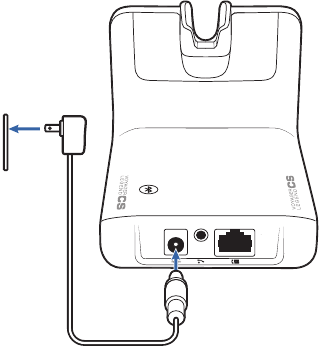
- Remove the desk phone handset. NOTE For remote call control capability (HL10 lifter or EHS cable), see plantronics.com/accessories .
- Dial test call from desk phone.
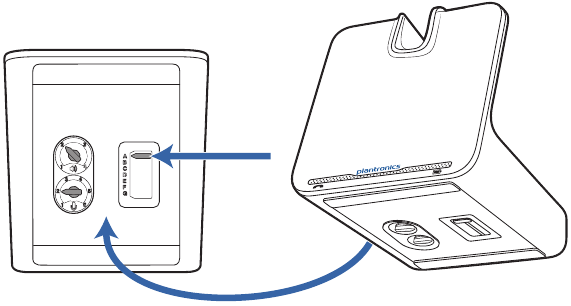
Pair mobile phone and call
Pair your mobile phone
- Power on your headset then choose:

- While the headset LEDs are flashing red and blue, activate Bluetooth® on your phone and set it to search for new devices.
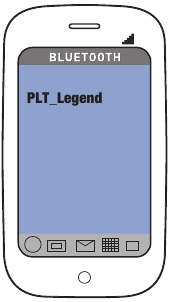
- Make a test call from your mobile phone.
After pairing your headset to your phone you may want to pair another or new phone.
- Select "PLT_Legend."
- Once successfully paired, LEDs stop flashing red and blue and you hear "pairing successful." NOTE Some phones may prompt you to allow access to contacts to enable caller name announcement.
Tap the Call button once to end the mobile phone call then press again to answer your desk phone call. NOTE Use the same procedure when answering a mobile call while on a desk phone call.
Fit headset and charge with USB cable
Replace the ear tip for a better fit.
- Push in ear tip and rotate to the left to unlock it.
- Align new ear tip into slot.
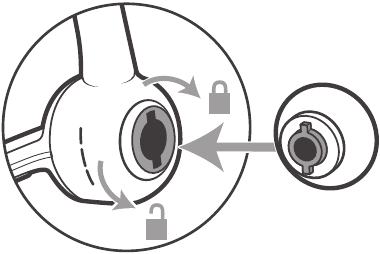
For more charging options go to plantronics.com/accessories and look for:
- Voyager Legend Charge Case
- Voyager Legend Desktop Charge Stand
- Voyager Legend USB Car Charger
- Voyager Legend Charge Cable
Use and Reset Smart Sensors
Smart sensors react when you put on or take off your headset. Putting on your headset will:
- Answer an incoming call
- Transfer an active call from your phone (available only with your mobile phone)
- Resume streaming audio
Taking off your headset will:
- Transfer an active call to your phone handset (available only with your mobile phone)
- Pause streaming audio
- Lock the Call button to prevent accidental calls
You may need to reset the sensors if they are not working as expected. Wearing the headset, tap the Call button to test sensors:
- Talk time voice alert means sensors are working
- A tone means sensors need to be reset
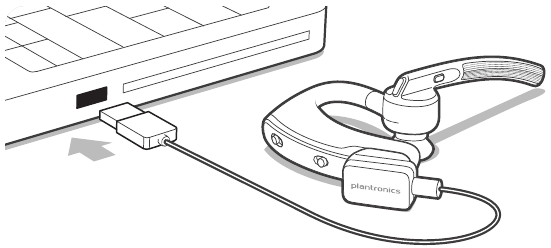
Please refer to the separate safety instructions for important product safety information prior to installation or use. The Voyager Legend CS headset system consists of a CSEB-01 headset base and a Voyager Legend Bluetooth headset.
Technical support www.plantronics.com/tco Plantronics BV South Point Building C Scorpius 140 2132 LR Hoofddorp Netherlands

© 2013 Plantronics, Inc. All rights reserved. Plantronics, and Voyager Legend are trademarks or registered trademarks of Plantronics, Inc. The Bluetooth® word mark and logos are owned by the Bluetooth SIG, Inc. and any use of such marks by Plantronics, Inc. is under license. All other trademarks are the property of their respective owners.
Patents: US 8,208,673; D617,316; D681,003; 681,014; D681,002; D662,089; BR 3020120011493; CN ZL201230489876.9; ZL201230059196.3; EM 002109637-0001; 002109637-0002; 0021096370003; 001315261-0001; IN 243252; TW D151481; Patents Pending.

Here you can download full pdf version of manual, it may contain additional safety instructions, warranty information, FCC rules, etc.
Download Plantronics Voyager Legend CS Quick Start Guide
Need Assistance?
Do you have a question about the Voyager Legend CS that isn't answered in the manual? Leave your question here.
Thank you! Your question has been received!
Related Manuals for Plantronics Voyager Legend CS

Table of Contents
Delete from my manuals.
Click the green button to print the entire article. To print the original version of the document - click the blue one.
Upload manual

COMMENTS
Change the eartip Change the eartip for a better fit. Push in eartip and rotate to the left to unlock it. Align new eartip into slot. Rotate it to the right to lock it into place. Wear on the left or right To wear the headset on your other ear, rotate the boom upwards then twist it around so the eartip is on the other side before lowering the boom.
Page 1 PLANTRONICS VOYAGER LEGEND BLUETOOTH HEADSET User manual... Page 2: Product Overview Product overview 1. Call button 2. Volume button 3. Headset LED (indicator light) 4. Power button 5. Magnetic charge port 6. Mute button 7. Voice button 8. Play/pause button... Page 3 Pairing The first time you power on your headset, it starts the ...
Your new headset has enough power to pair and make a few calls before charging is needed, though you may charge at any time. Align snap-fit magnetic areas of headset and USB cable. Attach cable to USB wall charger or laptop for 90 minutes. LEDs turn off once fully charged. Table 1: Headset LED behavior while charging. Off.
To Pair Voyager Legend to a Different Phone or Re-Pair to the Same Phone: 1) Turn the headset on. Slide the power switch to the 'on' position showing green. 2) Using voice commands. Tap the Voice button on your Voyager Legend and say "Pair mode," or Press and hold the Call button on your Voyager Legend until you hear "Pairing". 3) Turn on your phone's Bluetooth feature.
The Plantronics Voyager Legend is a wireless Bluetooth headset that is designed to provide clear and convenient communication. It features a sleek and lightweight design, allowing for comfortable wear throughout the day. The headset comes with multiple sizes of ear tips, ensuring a secure fit for various individuals.
Plantronics Voyager Legend specifications. Below you will find the product specifications and the manual specifications of the Plantronics Voyager Legend. The Plantronics Voyager Legend is a wireless Bluetooth headphone set that is marketed as ideal for both personal and professional use. The device features intuitive controls that allow users ...
PAGE 1. Voyager Legend UC ® Wireless Headset System (B235 and B235-M) User Guide. PAGE 2. Sommaire Welcome 3 Featured highlights 3 System Requirements for Plantronics Spokes ™ Software What's in the box 4 Overview 5 Headset 5 Bluetooth USB Adapter 5 The Basics 6 Call Controls 6 Mute 7 Adjust the volume 7 Use Smart Sensors 7 Play or pause streaming audio Pair phone or tablet 7 8 Features 9 ...
Congratulations on purchasing your new Plantronics Voyager Legend UC wireless headset system. This user guide contains instructions for setting up and using your Voyager Legend Bluetooth Headset and BT300 Bluetooth USB Adapter. • Auto Answer calls by placing headset on your ear. • Auto transfers calls between mobile phone and headset
The Plantronics Voyager Legend BT300 is a Bluetooth headset that offers convenient and hands-free communication. It is compatible with various devices, including smartphones, tablets, and computers, making it versatile for both personal and professional use. This headset features advanced noise-cancelling technology, which helps to minimize ...
Welcome Congratulations on purchasing your new Plantronics Voyager Legend UC wireless headset system. This user guide contains instructions for setting up and using your Voyager Legend Bluetooth Headset and BT300 Bluetooth USB Adapter. Featured highlights • Auto Answer calls by placing headset on your ear. Page 4: What's In The Box
We Plantronics, 345 Encinal Street, Santa Cruz, California, 95060 USA (800) 544-4660, declare under our sole responsibility that the product BT300 complies with Part 15 of the FCC Rules. Operation is subject to the following two conditions: (1) this
Plantronics Voyager Legend is a Bluetooth headset designed to enhance your communication experience. With features like voice alerts, voice commands, and multipoint technology, it offers a seamless and user-friendly operation. Enjoy hands-free calling, listen to music, and activate voice assistants with ease. Customize your headset preferences ...
FAQ: Plantronics Voyager Legend Bluetooth Headset Q1: How do I pair my Plantronics Voyager Legend Bluetooth headset with my device? A: Ensure the headset is in pairing mode (LED indicator flashes red and blue). On your device, enable Bluetooth and select "Voyager Legend" from the list of available devices. Follow on-screen prompts to complete the pairing process. Q2: What is the battery ...
Plantronics Voyager Legend: Experience seamless communication with advanced features designed for the modern professional. Enjoy crystal-clear calls with triple-mic active DSP and wind noise reduction. Multipoint technology allows you to effortlessly manage calls from two Bluetooth devices simultaneously. Voice alerts and commands provide hands ...
Contents What's in the Box 3 Accessories 4 Headset Overview 5 Pairing 6 Pair first time 6 Pair another phone 6 Charge 7 Fit 8 Change the eartip 8 Wear on the left or right 8 The Basics 9 Make/Take/End Calls 9 Mute 10 Adjust the volume 10 Use sensors 10 Play or pause streaming audio 10 More Features 11 Voice alerts 11 Voice commands 11 Customize your headset 12 Multipoint 12 Specifications 13
2. Check the headset's settings: Open the settings menu on your mobile phone or device and navigate to the Bluetooth settings. Find the Plantronics Voyager Legend UC B235 headphone in the list of paired devices and check the settings for call button behavior. Ensure that the locking feature is enabled. 3.
Congratulations on purchasing your new Plantronics Voyager Legend UC wireless headset system. This user guide contains instructions for setting up and using your Voyager Legend Bluetooth Headset and BT300 Bluetooth USB Adapter. • Auto Answer calls by placing headset on your ear. • Auto transfers calls between mobile phone and headset.
The wireless range for the Voyager Legend headset is 10M from the desktop base or your mobile phone. Audio quality can be expected to degrade past 10M and wireless connectivity eventually stop when range limits are exceeded. When you leave the operating range of the base or mobile phone, a voice prompt will announce:
Page 8: The Basics. The Basics voice Make/take/end calls Answer a call Choose: • Place the headset on your ear to answer call, or • Say "answer" after call is announced, or • Tap the Call button NOTE You can change the voice command language via the MyHeadset Updater tool.
A full charge takes 90 minutes. Connect and configure There are three setup options for connecting the Voyager Legend CS to your desk phone. your desk phone Select one of the following and continue. Page 8 If you will be using the desk phone with an EHS cable, refer to Desk phone plus EHS cable section in this guide.
Plantronics Voyager Legend. User guide ; Plantronics PL-VOYAGER-LEGEND-UC-M. User's Manual ; Plantronics Blacktop 500. User guide ; ChatGPT with this manual Download PDF advertisement . Table of contents . 3 Contents; 4 What's in the Box; 5 Accessories; 6 Headset Overview; 7 Pairing; 7 Get Paired; 7 Pair another phone; 8 Charge;
2.2 Connect desk phone. 2.3 Make desk phone call. 3 Pair mobile phone and call. 3.1 Pair another phone. 3.2 Answering a desk phone call while on a mobile call. 4 Fit headset and charge with USB cable. 4.1 Fit your headset. 4.2 Optional charging accessories. 5 Use and Reset Smart Sensors.