Want to highlight a helpful answer? Upvote!
Did someone help you, or did an answer or User Tip resolve your issue? Upvote by selecting the upvote arrow. Your feedback helps others! Learn more about when to upvote >
Looks like no one’s replied in a while. To start the conversation again, simply ask a new question.
Terminal command to open new tab in Safari
so heres my issue
while running command "open https://www.google.com" in terminal consecutive times. I have noticed the second time i run the command it just shows the original window of google.com instead of opening in a new tab. It works fine when its a different website being requested
is this a mac os bug? ive tried setting new tabs to always in safari but no luck
Im trying to get safari to ALWAYS open a new tab even if its the same website
Mac mini, macOS 11.5
Posted on Sep 10, 2021 4:40 AM

Similar questions
- Command + R does not refresh in safari anymore anyone have the same problem as Command + R does not refresh safari anymore? I'm using MacOS Monterey 12.0.1 958 1
- Command + L Not Working in Safari with Mac OS 11.6 update Command + L shortcut is not working in Safari with latest MacOS 11.6 update. Shortcut is working in Chrome browser. 886 1
- Safari Always Opens New Windows (⌘N in Tabs This issue is about manually trying to open a new browser window, NOT a website creating a new window.Since updating to Safari 12, trying to open a new browser window with the keyboard shortcut (⌘N) causes a new tab to open in the current window. (None of the options in the Tabs tab in Safari's preferences changes this behavior, and I have tried deleting the preference file.) Under the file menu, the shortcut for opening a new window is ⌥⌘N.This is not an issue on my desktop machine. I am running Mojave and wonder whether there is a new Safari or System Preference setting that might be causing this. 283 1
Loading page content
Page content loaded
Sep 10, 2021 7:18 AM in response to kenan201
kenan201 wrote:
Maybe you can paint a bigger picture what you are trying to accomplish here.
And what about Command T to open a new tab...(?)
Use tabs for webpages in Safari on Mac - Apple Support
Change Tabs preferences in Safari on Mac - Apple Support
Keyboard shortcuts and gestures in Safari on Mac - Apple ...
Sep 10, 2021 7:19 AM in response to kenan201
The Terminal "open" command does not control how you interact with Safari, and cannot direct Safari to create a new tab. However, it can be done with a short Zsh (or Bash) script assigned to a shell as a function, alias, or in this example, a Zsh function that is available to you when you launch the Terminal application.
Put the following code in your newly created ~/.zshenv file. This file is automatically read by Zsh on opening a new Terminal, and the function will then be available for you to run on the Terminal command-line:
Once you have added this in the ~/.zshenv file, you can make it immediately active by:
And, to open a new browser tab in Safari, you run the function in the Terminal as:
Tested in macOS 11.5.2 on an M1 mini.
Sep 11, 2021 5:24 PM in response to kenan201
You may be able to make it even simpler by using the "open" command like this:
I would suggest trying the "-n" option as well if it does not open a new window/tab. The "-n" option allows opening another instance of the app.
You will want to replace "<URL>" with the proper URL you want Safari to open. I suggest keeping the double quotes.
See this forum post:
https://superuser.com/questions/133748/running-safari-from-the-command-line-adds-current-directory-to-the-url
Sep 10, 2021 8:13 AM in response to leroydouglas
i have a program that for stock alerts and automatically opens default browser upon stock being found using terminal however it doesn't open new tabs correct
Stack Exchange Network
Stack Exchange network consists of 183 Q&A communities including Stack Overflow , the largest, most trusted online community for developers to learn, share their knowledge, and build their careers.
Q&A for work
Connect and share knowledge within a single location that is structured and easy to search.
Run Safari from terminal with given URL address without open command
I'm having trouble with opening Safari from terminal. Command I tried is
Safari opens and tries to navigate to the url:
I know, I could do it using open :
But I can't. The bigger picture is quite complicated: I'm actually trying to run the browser from command-line .NET application (which is running using mono). I use System.Process .NET class to run the command and I have to be able to control the process (get process Id, check if it's active, kill it if necessary, etc.). Using open command does not return correct process Id (I tried using open with -W switch - does not help either).
- command-line
One solution would doing this in 2 times
- Open safari
- Using AppleScript to open the url tell application "Safari" to open location "http://www.google.com"
Here is a oneliner :
NB: you need to wait before running the AppleScript because Safari is not started yet. The sleep 1 might not work in every case since it will really depend on how much time Safari will need to start.
- It get's a little more tricky because I'm trying to fire it from Process .NET class, but I was able to work problems around using your solution, and that's why I'm setting it as accepted. Thanks! – MarcinJuraszek Dec 17, 2013 at 21:05
You must log in to answer this question.
Not the answer you're looking for browse other questions tagged macos command-line terminal safari ..
- The Overflow Blog
- Climbing the GenAI decision tree sponsored post
- Diverting more backdoor disasters
- Featured on Meta
- New Focus Styles & Updated Styling for Button Groups
- Upcoming initiatives on Stack Overflow and across the Stack Exchange network
- Google Cloud will be Sponsoring Super User SE
Hot Network Questions
- Toilet rocks regardless how tight floor bolts are turned
- Can the equipment behind panels of Russian ISS modules be reconfigured like the US modules?
- Can we make a Bloch sphere for Weyl spinors?
- Pole, rope, and chasm
- How different is the German in a Bavarian edition schoolbook?
- How to fix "failed to prepare SQL" error when creating GPKG file from OSM extracts using ogr2ogr?
- from a security standpoint why should unused software be deleted?
- Will nothing bad happen if I just create infinite energy?
- How to make a device to randomly choose one of three possibilities, with caveat that sometimes one of them is not available?
- Does the current “ruling ontology” deny any possibility of a social causation of mental illness?
- Are all arguments for the existence of other minds circular?
- Make a square table top with the minimal needed amount of straight cuts
- Ryanair seating policy: will two passengers be seated apart if you don't pay for a seat?
- Why does microwave take more time to heat more food?
- How to share a figure between 2 columns with paracol
- What fauna can survive a permanently dark sky?
- Problems with \Ref and babel (The Latex Companion 3rd edition p.78)
- Position of the text within a table
- Why is this plane flying in circles?
- Recycle buying soda problem
- Feasibility of landing all 3 Cores of the Falcon Heavy on Droneships
- How can I draw a barrel like this?
- Do people fix software bugs in old arcade games?
- How to say politely not to doze off during progress meeting?
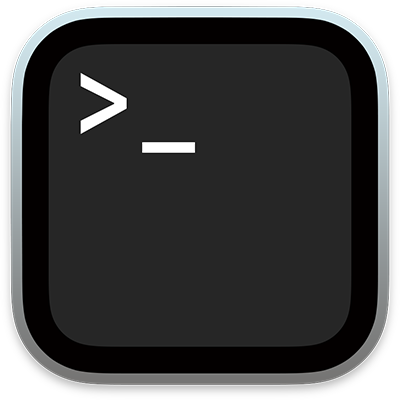
Terminal User Guide
for macOS Sonoma
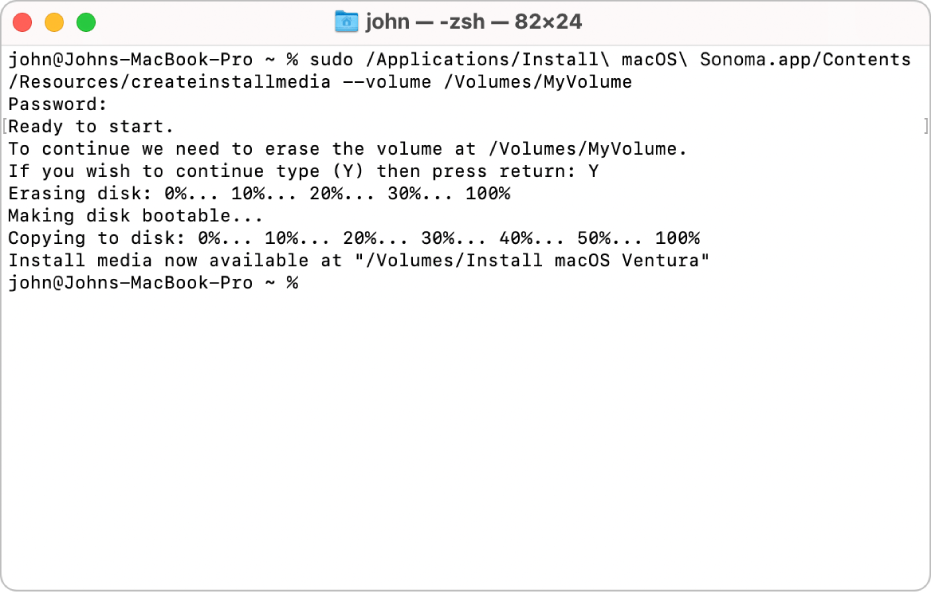
Get started with Terminal
Use your scripting experience and the features in Terminal to create, organize, and manage your shell scripts.
How to get started with Terminal
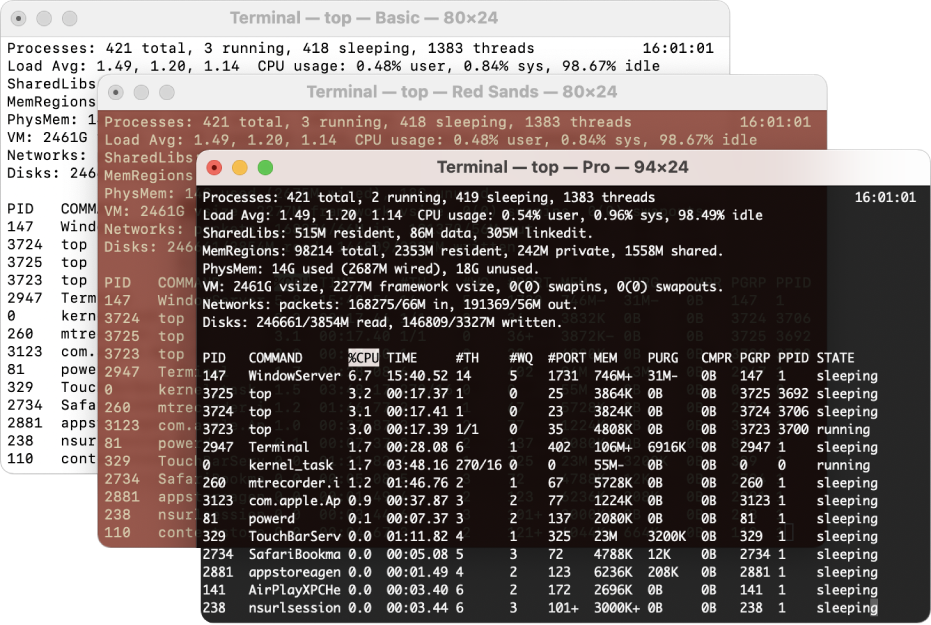
Make Terminal windows stand out with profiles
When you’re logged in to several servers, unique background colors and window titles specified in profiles help you easily spot the right Terminal window. Use profiles built into Terminal, or create your own custom profiles.
How to create profiles for Terminal windows
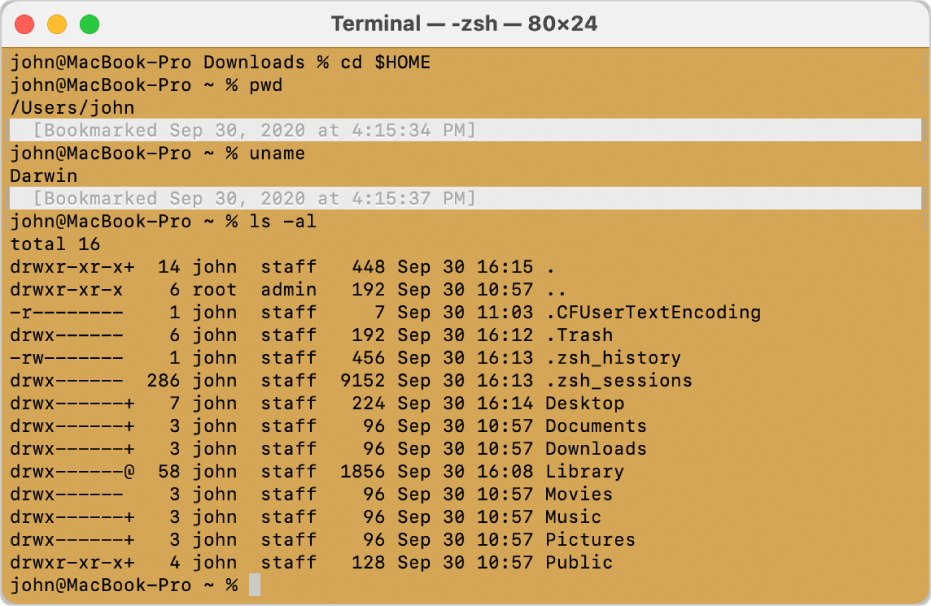
Navigate Terminal windows
Add marks and bookmarks as you work, then use them to quickly navigate through lengthy Terminal window output.
How to use marks and bookmarks
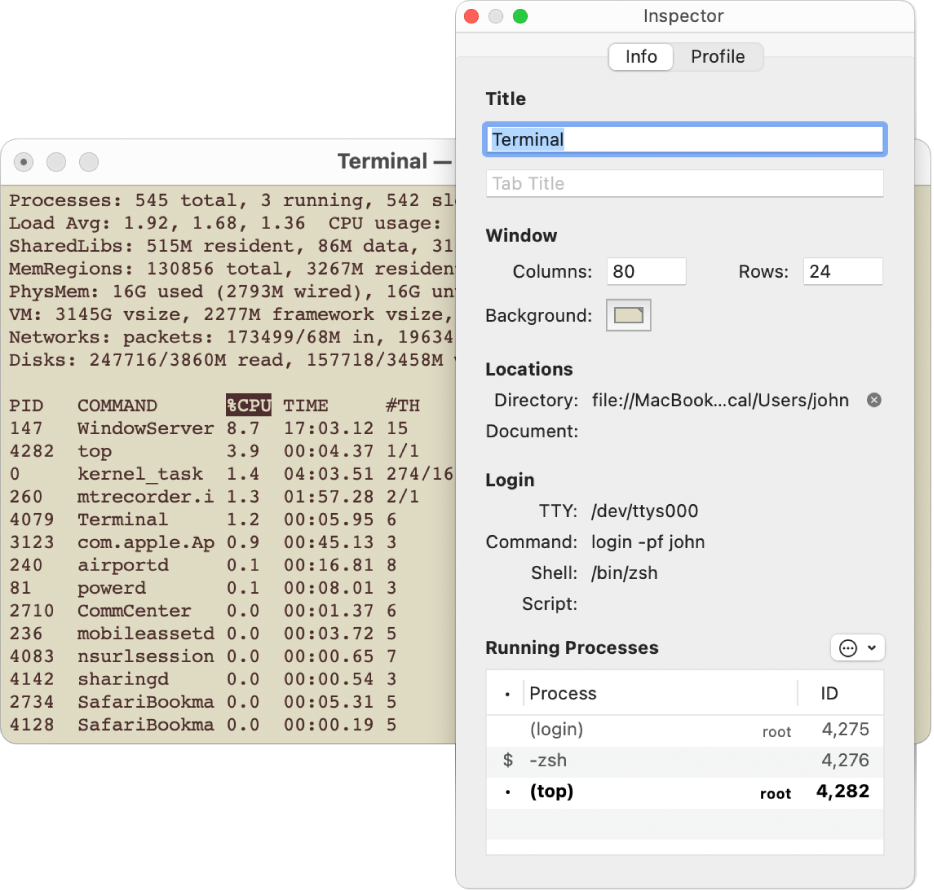
Manage processes
Use the inspector to view and manage running processes, and change window titles and background colors.
How to use the inspector
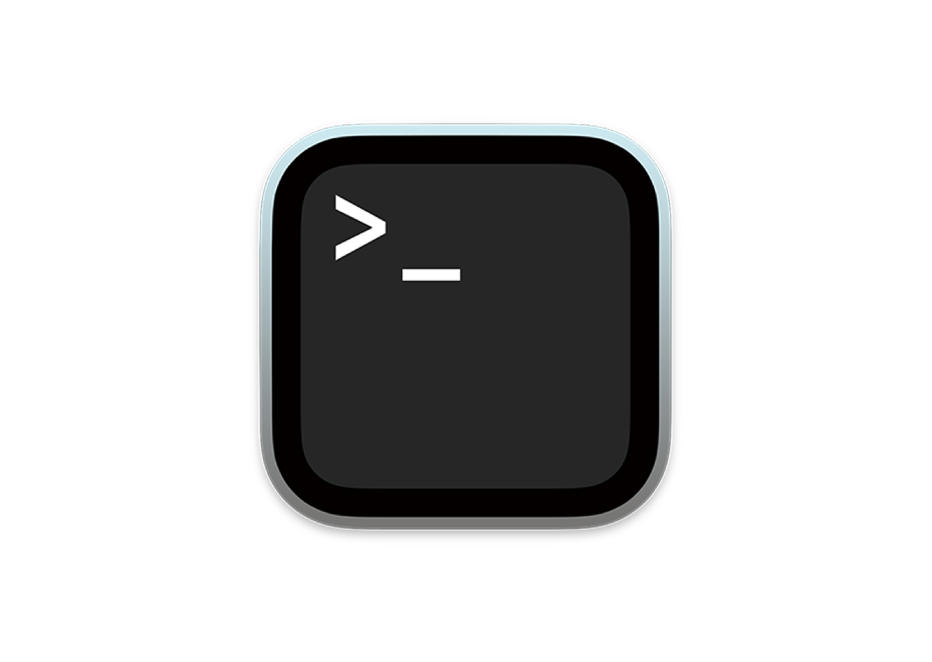
- What is Terminal?
Read a basic introduction to Terminal.
Learn about Terminal
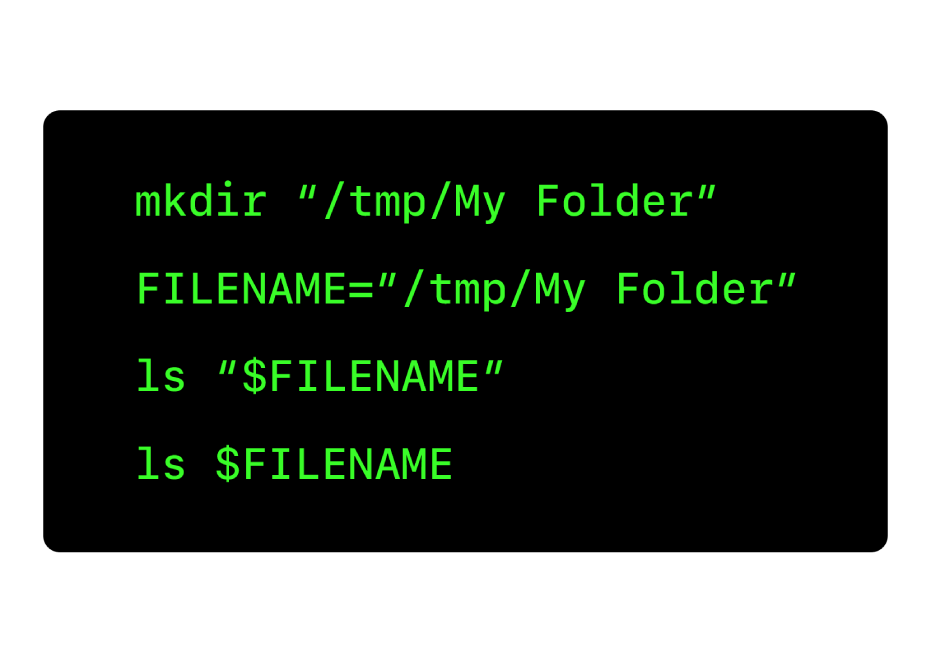
Look up scripting commands
Open Unix manual (man) pages to look up commands.
Learn about UNIX Manual Pages
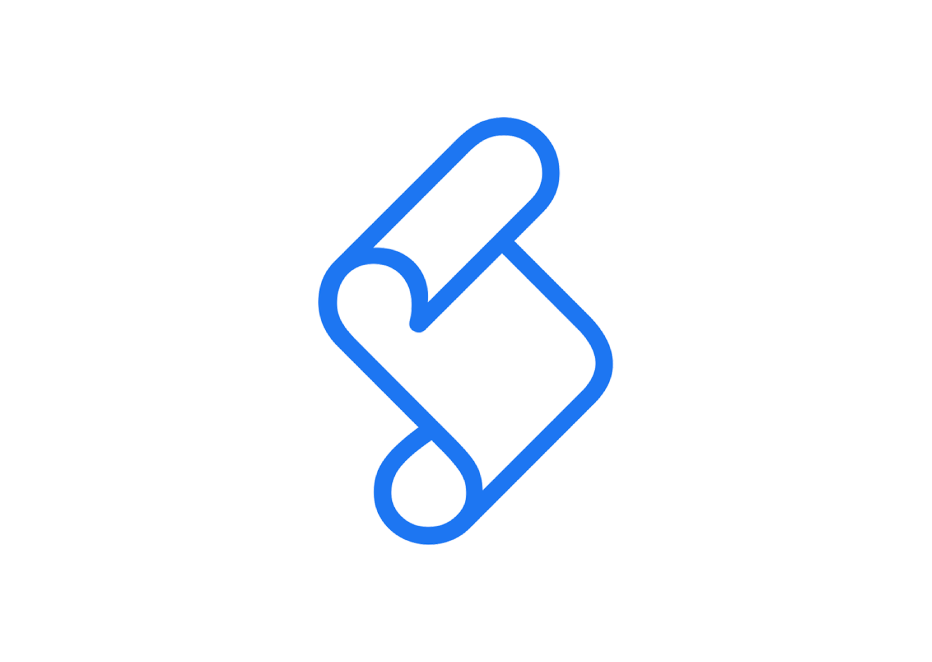
Introduce yourself to scripting
Read an in-depth primer on Unix scripting.
View the Shell Scripting Primer
To explore the Terminal User Guide, click Table of Contents at the top of the page, or enter a word or phrase in the search field.
- Get started
- Open or quit Terminal
- Open new Terminal windows and tabs
- Execute commands and run tools
- Specify files and folders
- Redirect Terminal input and output
- Correct typing errors
- Drag items into a Terminal Window
- Use window groups
- Change settings
- Use profiles to change the look of Terminal windows
- Specify default and startup Terminal window profiles
- Set an audio or visual alert
- Limit the number of scrollback rows
- Import and export Terminal profiles
- Intro to shell scripts
- Make a file executable
- Script management with launchd
- Automate tasks using AppleScript and Terminal
- Keyboard shortcuts
- PRO Courses Guides New Tech Help Pro Expert Videos About wikiHow Pro Upgrade Sign In
- EDIT Edit this Article
- EXPLORE Tech Help Pro About Us Random Article Quizzes Request a New Article Community Dashboard This Or That Game Popular Categories Arts and Entertainment Artwork Books Movies Computers and Electronics Computers Phone Skills Technology Hacks Health Men's Health Mental Health Women's Health Relationships Dating Love Relationship Issues Hobbies and Crafts Crafts Drawing Games Education & Communication Communication Skills Personal Development Studying Personal Care and Style Fashion Hair Care Personal Hygiene Youth Personal Care School Stuff Dating All Categories Arts and Entertainment Finance and Business Home and Garden Relationship Quizzes Cars & Other Vehicles Food and Entertaining Personal Care and Style Sports and Fitness Computers and Electronics Health Pets and Animals Travel Education & Communication Hobbies and Crafts Philosophy and Religion Work World Family Life Holidays and Traditions Relationships Youth
- Browse Articles
- Learn Something New
- Quizzes Hot
- This Or That Game New
- Train Your Brain
- Explore More
- Support wikiHow
- About wikiHow
- Log in / Sign up
- Computers and Electronics
- Operating Systems
How to Open Applications Using Terminal on Mac
Last Updated: March 16, 2024 References
This article was co-authored by wikiHow Staff . Our trained team of editors and researchers validate articles for accuracy and comprehensiveness. wikiHow's Content Management Team carefully monitors the work from our editorial staff to ensure that each article is backed by trusted research and meets our high quality standards. There are 7 references cited in this article, which can be found at the bottom of the page. This article has been viewed 1,013,467 times. Learn more...
Your Mac's Terminal app gives you a Linux command line inside the OS X environment. You can use the Terminal to run applications or open files in the program of your choice. In this wikiHow tutorial, you'll learn easy ways to launch applications from the Mac Terminal app, and how to troubleshoot and fix common Terminal troubles.
Opening an Application

- To open iTunes: open -a iTunes
- Use quotation marks if the application has a space in its name: open -a "App Store"

- For example, you can open a .doc file with TextEdit: open Downloads/Instructions.doc -a TextEdit

- Use -e to specify TextEdit, or -t to specify your default text editor: open Downloads/Instructions.doc -e
- Add -g to keep the application in the background, so you remain centered in Terminal: open -g -a iTunes

- open -F -a TextEdit

- open -n -a "Wake Up Time" (Note: this is not a default OS X program.)
- This may cause unexpected behavior in other applications that interact with the duplicate application.

- Locate the application in Finder.
- Right-click the application and select "Show Package Contents."
- Locate the executable file. Typically, this is in Contents → MacOS , and has the same name as the application.
- Drag that file onto your blank Terminal command line. Hit Enter to launch that program.
- Leave your Terminal window open while you use the application. Quit the application to return to regular Terminal operations.
Troubleshooting

- Click the apple symbol in the top left corner of your screen.
- Hold down ⌥ Option and click System Information in the drop-down menu.
- In the System Information window's left sidebar, click Software → Applications . It may take a couple minutes to load the list.

- An absolute file path always begins with the symbol / . It describes the file path in relation to the root directory (usually "Macintosh HD").

- Enter pwd to check your current directory. The file you are trying to open must be within this directory, not at a higher level.
- Find your current directory in Finder. Open a series of folder until you reach the file you'd like to open.
- Type in the names of the folders you opened in order, separated by / symbols, then end with the file name. For example, open Documents/Writing/Novel/ch3.pdf . (You may start with ./ in front of Documents for the same result.)

- Select the file in Finder. Press ⌘ Command + I . In the Info window, look for "file name & extension" to see the whole name.
- Or switch directories to the folder that contains the file. Enter ls into your Terminal command line to list all files in your directory.
- Or drag and drop the file into your Terminal window.
Community Q&A
- You can use * as a wildcard to represent any sequence of characters, or ? to represent any single character. [8] X Research source This works in file names, but not application names. For example, open budget* will open the first file in your directory that begins with "budget." open budget?.pdf would open "budget1.pdf" but would not open "budget2015.pdf," since the ? character only represents a single character. Thanks Helpful 1 Not Helpful 0

- Some commands are not available for early versions of OS X. Thanks Helpful 0 Not Helpful 0
You Might Also Like

- ↑ https://www.macworld.com/article/671618/how-to-use-terminal-on-mac.html
- ↑ https://support.apple.com/en-in/guide/terminal/apdb66b5242-0d18-49fc-9c47-a2498b7c91d5/2.12/mac/11.0
- ↑ https://osxdaily.com/2007/02/01/how-to-launch-gui-applications-from-the-terminal/
- ↑ https://osxdaily.com/2015/05/25/list-all-applications-mac-os-x/
- ↑ https://support.apple.com/en-in/guide/terminal/trml106/mac
- ↑ http://linuxcommand.org/lc3_lts0020.php
- ↑ http://linuxcommand.org/lc3_lts0050.php
About This Article

1. Use "open -a appname " to launch an app. 2. Use "open path/to/file -a appname " to open a file with an app. 3. Add "-g" to keep the file in the background. 4. Add "-F" to open a fresh copy of the app. 5. Use "-n" to open multiple instances. Did this summary help you? Yes No
- Send fan mail to authors
Is this article up to date?

Featured Articles

Trending Articles

Watch Articles

- Terms of Use
- Privacy Policy
- Do Not Sell or Share My Info
- Not Selling Info
wikiHow Tech Help Pro:
Level up your tech skills and stay ahead of the curve
Search code, repositories, users, issues, pull requests...
Provide feedback.
We read every piece of feedback, and take your input very seriously.
Saved searches
Use saved searches to filter your results more quickly.
To see all available qualifiers, see our documentation .
- Notifications
Useful script to open and interact with Safari from terminal on MacOS. Simple tweak to use this script also with other web browsers e.g. Google Chrome, Mozilla Firefox, Opera.
antoniolanza1996/openSafariFromTerminal
Folders and files, repository files navigation, useful script to open and interact with safari from terminal on macos, 3 types of usage:.
- safari.sh ----> simply open Safari
- safari.sh --url URL_PARAM ----> open a tab in Safari with the site specified in URL_PARAM
- safari.sh YOUR_QUERY_SEPARATED_BY_SPACE ----> open Safari and search "YOUR_QUERY_SEPARATED_BY_SPACE" on Google ( NOTE : if your query contains symbols which are Shell operators (e.g. ( , ) , & , ' , > ), you should put it in quotes as you can see in example usage 3.ii)
Examples of usage:
- safari.sh ----> open Safari
- safari.sh --url www.github.com ----> open https://www.github.com on Safari
- safari.sh something to search on Google ----> find "something to search on Google" on Google
- safari.sh "Where there's a will there's a way (proverb)" ----> find "Where there's a will there's a way (proverb)" on Google
Support for other web browsers
If you usually use another web browser on your Mac, you can easily adapt my script by changing BROWSER_PATH variable with the correct web browser installation path. For example:
Google Chrome
BROWSER_PATH="/Applications/Google Chrome.app"
Mozilla Firefox
BROWSER_PATH="/Applications/Firefox.app"
BROWSER_PATH="/Applications/Opera.app"
See https://github.com/antoniolanza1996/scripts_and_dotfiles/tree/main/bash_scripts for other useful bash scripts for MacOS.
- Shell 100.0%
How to open and use the Terminal app on a Mac computer, with a few basic commands you can use to take control of your operating system
- The Mac Terminal is a command line system that can help you quickly take control of your operating system and make changes.
- Getting to the Terminal app is easy — you can navigate via your Mac's Finder or through Spotlight.
- You can use it to do things like open an application, open a file (through its default app), or open a file using a specific application or the text editor.
- Visit Business Insider's homepage for more stories .
If you're new to the Mac Terminal, think of it as the ultimate command shortcut hub, one that allows you to take control of your operating system in a super quick and efficient way (it's also something you might use if you're familiar with UNIX operating systems).
Learning to use the Terminal is kind of like speaking a different language — you'll have to familiarize yourself with at least the general rules to use it properly.
For example, every character you type matters, even spaces; you navigate through lines using your arrow keys; and you have to press the "return," or "enter," button to give a command.
(We'll run through a few basic commands you might want to use later on.)
But first, you'll have to open the Terminal. Here's how:
How to open the Terminal on a Mac
There are two primary avenues you can use to get to the Terminal: the Applications folder in your Finder, or searching in Spotlight. Here's a quick run-through of both processes.
Opening Terminal through the Finder
1. Click the Finder logo, located in the bottom toolbar of your screen (it looks like a two-toned smiling face).
2. On the left toolbar, click "Applications" (if that was the last folder you visited within the Finder, Finder will open to this folder automatically).
3. Scroll down and open the "Utilities" folder.
4. Double click "Terminal" to launch it.
Opening Terminal through Spotlight
1. Press the "Command" button and the space bar, simultaneously (this will open a search bar on your screen).
2. Type "Terminal" (as you type, it should auto-fill).
3. Double click "Terminal" in the left sidebar to open your Mac's Terminal
If you plan on using the Terminal a lot, it's a good idea to pin it to your computer's bottom toolbar (the "dock") for easier access. To do that, right-click the Terminal logo in the dock (it should appear there as long as Terminal is open). Then hover over "Options" and select "Keep in Dock."

A few basic commands you can use on a Mac's Terminal
Remember: After typing in each command, you'll have to hit the return button for the command to take hold. Here are a few useful commands to know, and make sure to copy the exact phrasing and spacing below into your commands:
Open an application:
Open -a APPLICATION
Or, if the application has a space in its name:
Open -a "APPLICATION NAME"
Open a file using the default application:
For this, you'll have to know the command pathway for the file you want to access. To do so, you can either drag the file to the Terminal window to add to the line, or right click the file and select "Copy [NAME]" and then use the Command+V shortcut to paste it into the Terminal. Even though the latter appears to only copy the actual file name, it actually captures the full pathway. In either case, hit the spacebar following the app name and then the command would take hold.
Open [FILE PATHWAY]
Open a file using an application you specify:
Again, you'll need the file pathway to use this command.
Open -a "APP NAME" [FILE PATHWAY]
Open a text-based file using the text editor:
Note that the file pathway is also fundamental here.
Open -a Text Edit [FILE PATHWAY]
If you need to get to your Terminal's settings, hold down the command key while tapping the comma button. And, in case you want to stop a command you've input, you can do that by tapping the window (if it isn't already selected) and holding down the "control" key and hitting "c." Or, if you want to repeat a command, simply use the up arrow key to cycle through previously used commands and, when you see the one you want, press "return."
Don't worry if you make a mistake in your command pathways: You'll just get a message back saying something along the lines of, "No such file or directory exists."
Related coverage from How To Do Everything: Tech :
How to 'control+alt+delete' on a mac computer, and force quit unresponsive apps, how to uninstall apps on a mac computer in three different ways, how to copy and paste on a mac computer, and from a mac to other apple devices, how to restart your mac computer in 4 different ways, including when it's frozen.
Watch: We tried the world's most expensive Big Mac at a McDonald's in Switzerland
- Main content
How-To Geek
How to permanently disable incognito mode in your browser.
Deactivate private browsing mode.
Quick Links
Turning off vs. disabling incognito mode, how to disable incognito mode in chrome for windows, how to disable incognito mode in chrome for macos, how to disable private browsing in safari on iphone and macos, how to disable inprivate mode in edge for windows, can you disable private browsing in firefox, key takeaways.
- You can turn off private browsing in Chrome on Windows and macOS by running a command in Command Prompt and Terminal.
- In Microsoft Edge, you can turn off private browsing through Registry Editor. Unfortunately, there's no native way to turn it off in Firefox.
- You'll need to adjust content restriction settings to turn off private browsing mode in Safari on macOS and iOS.
If you share your phone or computer with children or minors and want to monitor their browsing activity, consider turning off the private browsing mode. Let's explore how you can turn it off in Google Chrome for Windows and macOS, Microsoft Edge for Windows, and Safari for iPhone and macOS.
If you've opened private browsing mode and only want to leave it, turning it off is simple in all major browsers on desktop and mobile devices . Just exit the browser completely, and you'll be out of incognito mode the next time you open it.
However, if you want to completely disable incognito mode to prevent others from using it on a device, you'll need to turn it off permanently, and that has a few more steps involved.
To turn off private browsing mode in Chrome on a Windows device, type CMD into the Windows Search bar, right-click the "Command Prompt" app, and select "Run as Administrator." Ensure you run the Command Prompt utility with administrative privileges to avoid encountering errors while turning off private browsing mode.
Once you've opened Command Prompt as an administrator, copy and paste the following command into the window, and then press the Enter key:
After executing this command, exit the Command Prompt window. You should now see that Incognito mode has been disabled (grayed out) in Chrome.
If you decide to re-enable private browsing later, use the above command again in Command Prompt, but replace the "1" with "0," like so:
To turn off private browsing in Chrome on a macOS device, first launch Terminal . Press Command+Space to open the Spotlight search window. Then, type Terminal and double-click "Terminal" in the search results to open it.
In the Terminal window, enter the following command:
Press Enter after typing the command.
After executing the command, close the Terminal window. You'll find that private browsing mode has been turned off in Chrome.
Safari doesn't offer a direct option to turn off private browsing mode. However, by adjusting content restrictions for web content, you can disable Safari's private browsing mode on both iPhone and macOS.
Disable Private Browsing on an iPhone
To adjust these permissions on an iPhone, open your device's settings and tap "Screen Time." If Screen Time isn't enabled, tap "Turn on Screen Time," then tap "Continue" on the following page to activate it.
Next, set up a passcode for Screen Time to prevent your child from making unauthorized changes. To do this, tap on "Use Screen Time Passcode," set a passcode, and confirm it on the next page. This will protect Screen Time with the passcode.
Now, navigate to "Content and Privacy Restrictions." Enable the toggle next to "Content and Privacy Restrictions" and tap on "Content Restrictions." You may need to enter the passcode to access the content restrictions settings.
In this menu, tap "Web Content" and select "Limit Adult Websites" from the available options. Once done, exit this menu, and you'll notice that the private browsing option is no longer available in Safari.
Disable Private Browsing on a Mac
To turn off private browsing mode on a macOS device, open System Preferences from the Dock, navigate to "Screen Time" in the left sidebar, and, under Restrictions, open "Content and Privacy" settings.
Enable the toggle next to Content and Privacy. Then, open the "Content Restrictions" settings and select "Limit Adult Websites" from the Access to Web Content menu. Once selected, click "Done" in the bottom-right corner.
Upon returning to Safari, you'll notice that the "New Private Window" option has now been grayed out, indicating that the private browsing mode has been successfully disabled.
If you use Microsoft Edge as your default browser on a Windows device, you can turn off private browsing mode via Registry Editor.
To open Registry Editor, press Win+R, type regedit , and press Enter. Then, click "Yes" in the User Account Control (UAC) window.
In the Registry Editor, navigate to HKEY_CURRENT_USER > Software > Policies > Microsoft > Edge.
If some of these keys don't exist already, you can create them by right-clicking and selecting New > Key. Then, rename the key accordingly.
Select "Edge," right-click in the right pane, select New > DWORD (32-bit) Value, and name it InPrivateModeAvailability . Double-click the value, set the Value Data to "1," and click "OK."
Now, close the Registry Editor and restart your Windows PC.
Misconfiguring Registry Editor can lead to severe consequences. Make sure to follow the above steps carefully when tweaking the keys. For added safety, you can make a backup of the Registry. .
Unlike other browsers, there's no browser or operating system-level solution to turn off private browsing in Mozilla Firefox. The only available method involves using an extension that turns off private browsing. However, due to the associated risks with third-party extensions, we strongly advise against using them.
If you use Firefox as the default browser, remove it from your computer, set Chrome or Edge as your default browser, and turn off private browsing for them. If you have a Windows laptop, you can use Microsoft's Family Safety app to restrict access to any browser other than Edge. Also, you can implement content filters within Edge to disable access to inappropriate content.
You can now prevent your child or other users from browsing privately.
While the above methods will turn off private browsing in browsers, keep an eye on your child whenever they browse the web. They may find ways to work around these restrictions.
- a. Send us an email
- b. Anonymous form
- Buyer's Guide
- Upcoming Products
- Tips / Contact Us
- Podcast Instagram Facebook Twitter Mastodon YouTube Notifications RSS Newsletter
iOS 18 May Feature All-New 'Safari Browsing Assistant'
iOS 18 will apparently feature a new Safari browsing assistant, according to backend code on Apple's servers discovered by Nicolás Álvarez . MacRumors contributor Aaron Perris confirmed that the code exists, but not many details are known at this time.

Update: Álvarez has since said that iCloud Private Relay might not be related to this feature.
A browsing assistant in Safari could be one of the many new generative AI features that are rumored to be coming to the iPhone with iOS 18 later this year. There are already multiple iPhone web browsers with AI tools, such as Microsoft Edge with a GPT-4-powered Copilot and Arc Search , which can summarize web pages to provide concise information.
Álvarez also uncovered a so-called "Encrypted Visual Search" feature in the backend code on Apple's servers, but no specific details are known. MacRumors contributor Steve Moser last year discovered a new Visual Search feature for Apple's Vision Pro headset in visionOS beta code, which would allow users to copy and paste printed text from the real world into apps and more, but the feature has yet to launch. It is possible that Apple is planning to debut a more secure version of the feature. However, the code could also relate to the iPhone's existing Visual Look Up feature that can identify objects in photos and videos.
Apple is set to unveil iOS 18 during its WWDC keynote on June 10 , so we should learn more about these potential new features in a few more months.
Get weekly top MacRumors stories in your inbox.
Top Rated Comments
Here's what I found on the web...
Popular Stories

iOS 18 Will Add These New Features to Your iPhone

Top Stories: M4 Mac Roadmap Leaked, New iPads in Second Week of May, and More

Best Buy Opens Up Sitewide Sale With Record Low Prices on M3 MacBook Air, iPad, and Much More

iPhone 16 Plus Rumored to Come in These 7 Colors
Macs to Get AI-Focused M4 Chips Starting in Late 2024

Game Boy Emulator for iPhone Now Available in App Store Following Rule Change [Removed]
Next article.

Our comprehensive guide highlighting every major new addition in iOS 17, plus how-tos that walk you through using the new features.

App Store changes for the EU, new emoji, Podcasts transcripts, and more.

Get the most out your iPhone 15 with our complete guide to all the new features.
A deep dive into new features in macOS Sonoma, big and small.

Revamped models with OLED displays, M3 chip, and redesigned Magic Keyboard accessory.

Updated 10.9-inch model and new 12.9-inch model, M2 chip expected.

Apple's annual Worldwide Developers Conference will kick off with a keynote on June 10.

Expected to see new AI-focused features and more. Preview coming at WWDC in June with public release in September.
Other Stories

2 days ago by MacRumors Staff

2 days ago by Joe Rossignol

2 days ago by Tim Hardwick

3 days ago by MacRumors Staff

3 days ago by Tim Hardwick
Watch CBS News
Man arrested after punching 9-year-old girl in Grand Central Terminal, police say
By CBS New York Team
Updated on: April 13, 2024 / 11:23 PM EDT / CBS New York
NEW YORK -- Police have arrested a man accused of assaulting a child in Grand Central Terminal on Saturday.
It happened around 11:50 a.m. in the dining concourse.
Police say a 9-year-old girl was standing near her mother when a man walked up to them and, unprovoked, punched the child in the face before running off.
MTA Police officers responded to render aid to the child. The victim was taken to a local hospital to be treated for dizziness and pain.
The MTA said Saturday that the suspect, identified as 30-year-old Jean Carlos Zarzuela, was arrested Saturday night.
Zarzuela has been charged with assault.
MTA Police said the suspect is known to them.
- Grand Central Station

The CBS New York team is a group of experienced journalists who bring you the content on CBSNewYork.com.
Featured Local Savings
More from cbs news.

Suspect throws man onto subway tracks after falling himself, NYPD says

Subway fare evasion suspect punches officer, police say

Police arrest suspect in vicious Rockland County stabbing

NYC man charged with murder after human head found in fridge
- Accessories
- Entertainment
- PCs & Components
- Wi-Fi & Networks
- Newsletters
- Digital Magazine – Subscribe
- Digital Magazine – Log in
- Smart Answers
- Best laptops
- Best antivirus
- Best monitors
- Laptop deals
- Desktop PC deals
When you purchase through links in our articles, we may earn a small commission. This doesn't affect our editorial independence .
How to open the Windows Terminal with the command prompt

With the Terminal, Windows has a common interface for Powershell, Command Prompt and Azure Cloud Shell. This allows you to start the terminal directly with the command prompt.
You can open the program by simply right-clicking on the Start button and selecting “Terminal” or “Terminal (Administrator)” or by right-clicking on a folder in Explorer or on the desktop and selecting “Open in Terminal.”
get windows 11 pro for cheap
Windows 11 pro.

The tool then presents Powershell by default. You can switch to the command prompt using the downward-pointing arrow in the title bar. However, it is possible to start the command prompt at the same time as the terminal.
To do this, please also click on the arrow pointing downwards in the title bar and select “Settings.” In the next step, select “Command Prompt” from the “Start” tab in the “Default profile” menu and click “Save” at the bottom of the window.
This article was translated from German to English and originally appeared on pcwelt.de.
Author: Roland Freist

Roland Freist bearbeitet als freier IT-Fachjournalist Themen rund um Windows, Anwendungen, Netzwerke, Security und Internet.
Recent stories by Roland Freist:
- How to turn on Windows’ hidden PC performance overlay
- How to open Windows’ awesome Snipping Tool with a single key press
- Microsoft’s free new developer app is handy for PC nerds, too
We've detected unusual activity from your computer network
To continue, please click the box below to let us know you're not a robot.
Why did this happen?
Please make sure your browser supports JavaScript and cookies and that you are not blocking them from loading. For more information you can review our Terms of Service and Cookie Policy .
For inquiries related to this message please contact our support team and provide the reference ID below.

IMAGES
VIDEO
COMMENTS
All you need to do in Terminal, no mater what the PWD, is use open -a Safari or open -a Google\ Chrome and if wanted, add the URL afterwards if you want to open the Browser to the given URL. You do not need the type the pathname or the .app extension .
to open a browser (safari as an e.g. here). The open -a stand for "opens with the specified application" . It is case-insensitive, so you can open Finder like
You could use the open command on MacOS. (see man open for more information about this command).. In your case you can write something like that: open -a Safari https://www.stackoverflow.com and it works. (NB: Remember to specify the protocol!) In addition, I wrote an useful script to interact with Safari from MacOS and one of the options of this script is exactly what you want, see it on ...
According to the man page for open (1), open -a <applicationName file> opens a given file with a given application. Therefore, this seems like the most appropriate syntax. This forum thread explain more. The correct syntax would be open -a Safari --args example.com, however Safari doesn't seem to have any documented example for opening a URL ...
The Terminal "open" command does not control how you interact with Safari, and cannot direct Safari to create a new tab. However, it can be done with a short Zsh (or Bash) script assigned to a shell as a function, alias, or in this example, a Zsh function that is available to you when you launch the Terminal application.
Stack Exchange network consists of 183 Q&A communities including Stack Overflow, the largest, most trusted online community for developers to learn, share their knowledge, and build their careers.. Visit Stack Exchange
If you want to find out the "official" names of the browsers on your Mac, open a new terminal window (or cd into the root of your machine) and type the following commands. root: ... Android Studio.app RingCentral.app Brave Browser.app Safari.app Docker.app Slack.app ...
Tour Start here for a quick overview of the site Help Center Detailed answers to any questions you might have Meta Discuss the workings and policies of this site
Introduce yourself to scripting. Read an in-depth primer on Unix scripting. View the Shell Scripting Primer. To explore the Terminal User Guide, click Table of Contents at the top of the page, or enter a word or phrase in the search field. Learn how to use Terminal on your Mac to interact with macOS using the command line.
Press ⌘ Command + I. In the Info window, look for "file name & extension" to see the whole name. Or switch directories to the folder that contains the file. Enter ls into your Terminal command line to list all files in your directory. Or drag and drop the file into your Terminal window.
Useful script to open and interact with Safari from terminal on MacOS. Simple tweak to use this script also with other web browsers e.g. Google Chrome, Mozilla Firefox, Opera. - GitHub - antoniolan...
Opening Mac OS X Apps Using Terminal. To start, open Terminal: Click on the Go menu at the top of the screen. (You might have to click an empty spot on the desktop to make Go appear if you're using another program.) Select Utilities. Click on Terminal to open it. Type "open -a ApplicationName" and hit enter. In the place of ...
1. Press the "Command" button and the space bar, simultaneously (this will open a search bar on your screen). Open Spotlight. Devin Delfino/Business Insider. 2. Type "Terminal" (as you type, it ...
To open Terminal from your Applications folder, click your desktop to bring Finder into focus. In the menu bar, click "Go" and select "Applications." Your Applications folder will open. Scroll through until you find the "Utilities" folder. Double-click the "Utilities" folder to open it. Double-click the Terminal icon and the Terminal will open.
Press Command+Space to open the Spotlight search window. Then, type Terminal and double-click "Terminal" in the search results to open it. In the Terminal window, enter the following command: Press Enter after typing the command. After executing the command, close the Terminal window. You'll find that private browsing mode has been turned off ...
Wednesday April 10, 2024 6:11 am PDT by Joe Rossignol. iOS 18 will apparently feature a new Safari browsing assistant, according to backend code on Apple's servers discovered by Nicolás Álvarez ...
In January, they dropped 3.4%, but in February, they rose 0.5%. "We expect both used (-0.5%) and new (-0.3%) car prices to decline in March, reflecting lower used-car auction prices and rising ...
1 - Open terminal. 2 - Issue killall Safari. 3 - Go to the list of apps (Four fingers swipe-inwards) 4 - Shift + Click Safari. Share. Improve this answer. Follow answered Jun 17, 2019 at 0:37. nehem nehem. 250 1 1 gold badge 2 2 silver badges 12 12 bronze badges. Add a comment | 0
NEW YORK -- Police have arrested a man accused of assaulting a child in Grand Central Terminal on Saturday. It happened around 11:50 a.m. in the dining concourse. Police say a 9-year-old girl was ...
This allows you to start the terminal directly with the command prompt. You can open the program by simply right-clicking on the Start button and selecting "Terminal" or "Terminal ...
Trump Versus 'Apprentice' Alums. Trump Media co-founders Andy Litinsky and Wes Moss, both former contestants on The Apprentice, Trump's onetime reality show, filed a suit in Delaware on Feb ...
By Yongchang Chin. April 14, 2024 at 3:04 PM PDT. Listen. 1:38. Oil was little changed after Iran launched an unprecedented attack on Israel, marking a new and more volatile phase in the Middle ...
Zambia is popular with safari travelers thanks to a number of national parks and the quality of its guides. Kafue is the country's largest national park and is home to more than 200 animal species.
function Safari { # Will open a New Safari window with argument 1. osascript <<EOD tell application "Safari" to make new document with properties {URL:"$1"} return EOD } In terminal: cd to your home directory. Run: nano .profile If you already have a .profile file it will open and there will be some code there already.
Actually, this is not quite as straightforward as it looks. As suggested by the other answers, OS X provides the open utility to launch applications matching a file type from the shell. However, in the case of a HTML file, that is the application registered with Launch Services for the file type public.html, which can, but need not be, your default browser (I think it is on a pristine install ...
NEW YORK (PIX11) - Police are looking for a man who punched a 9-year-old girl at Grand Central Terminal on Saturday morning, according to police. The young victim was standing near her mother ...
The world isn't well set for further escalation, Mohamed El-Erian wrote. Six people were killed in a stabbing incident at a Sydney mall Saturday, with 12 people, including a nine-month-old child ...
1. This Terminal command should accomplish what you are looking for. osascript -e 'tell application "Safari" to activate' -e 'tell application "Safari" to tell window 1 to set URL of (make new tab) to "https://www.google.com"' -e 'tell application "Safari" to tell window 1 to set current tab to last tab'. Share. Improve this answer.
ssh:// [email protected]. style URIs so that you can create links that launch terminal. These are simple and clean. At the moment this seems to work for IPv4 addresses, names that resolve to IPv4 or IPv6 addresses, but there doesn't seem to be support for naked IPv6 addresses. If anyone knows the magic runes for the IPv6 It'd be great to know.