- DB Services ›
- Blog ›

Saving Journey History in Salesforce Marketing Cloud
Salesforce Marketing Cloud allows you to set your contacts on a marketing journey with timed communications and logic-based actions. It also gives you the ability to track what happens to those contacts over time. The catch is you're only allowed 30 days of tracking data. For some larger campaigns, or even for historical comparisons, 30 days of data just isn't enough. Luckily, by leveraging the Marketing Cloud REST API and its automations, we can store as much of that data as we'd like for access at any time.
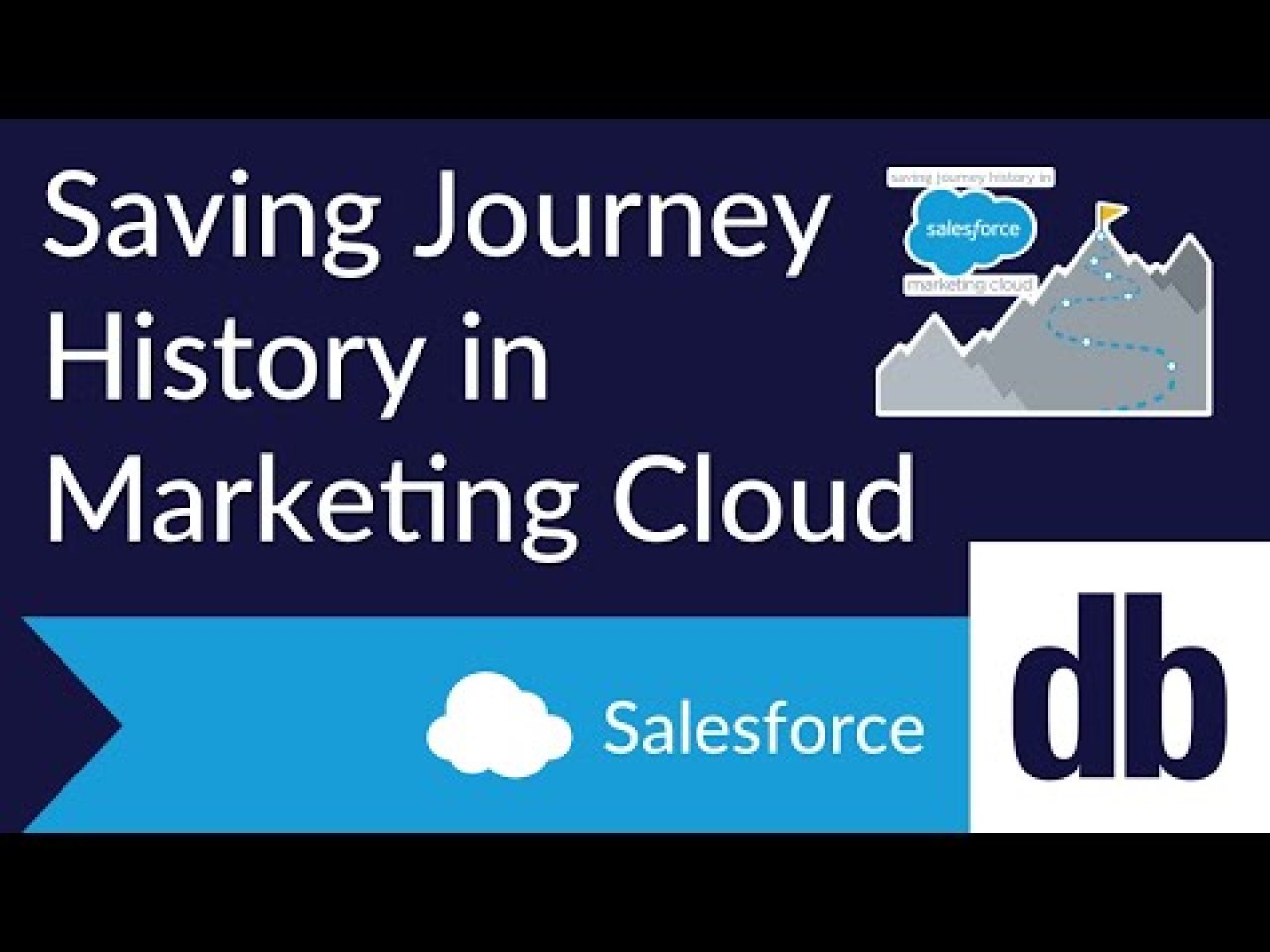
Getting the Data
The most challenging part of saving the journey history data is actually getting to it. There is not a documented endpoint for grabbing journey history data, but that doesn't mean it can't be done.
The endpoint to grab the data from is "interaction/v1/interactions/journeyHistory/." This returns an array of the data in the journey history, just like you'd expect from other SSJS queries or REST API calls.
Example Call:
You can specify the record page you'd like to retrieve and the number of records returned in a single call by using the "interaction/v1/interactions/journeyHistory/search" endpoint with $page and $pageSize parameters. We found that requesting 1,000 records at a time was the most efficient and least likely to cause problems.
Example Response:
What About Orgs with Several Business Units?
Many organizations using Marketing Cloud have at least one business unit other than their primary one. Depending on how your organization separates data, you may want to separate out the saved journey history for each business unit. At the least, you'll want to save the journey history for all your business units.
To switch which organization you want to retrieve data for, it's as simple as getting a new access token from that business unit. Since authentication requires the MID, you can simply pass each one in turn to get that business unit's data.
Avoiding Timeouts
Depending on how much your organization uses journeys and how active your contacts are, you may end up with a lot of data to retrieve and store. Since you won't want to replicate your SSJS several times for each org, that means all the data needs to be recorded within the thirty-minute timeout window.
There are two strategies that will help keep your automation running quickly. The first is the tried and true database rule: limit your queries. Keep track of the latest journey history line you've synced for each business unit and only query from that timestamp on. This will keep the number of records returned much more manageable.
Second, you'll want to record your data in bulk. Writing data takes time, so bundling the returned records into a large array and using the SSJS Rows.Add() function to add up to 2,500 (again, we recommend 1,000 as that seems to perform more reliably) records at a time, which will help keep your automation running efficiently.
The data integration and reporting available in Marketing Cloud is what makes it such a powerful marketing tool. While saving all your journey history requires some work, the result is significantly more data that users can analyze to create more useful customer journeys. For help gaining additional insight into the success and trends in your journeys, please contact us .
Need help with your Salesforce digital transformation? Contact us today to discuss Salesforce consulting, implementation, development, and support!
Download the Saving Journey History in Marketing Cloud Sample File File
Please complete the form below to download your FREE FileMaker file.
Nathan is a Certified FileMaker Developer and Salesforce consultant with a warm and accommodating approach to delivering high quality results. Personable and empathetic, he is dedicated to being a supportive team member to both clients and colleagues.
Collapsible Lists in Claris FileMaker
Salesforce nonprofit cloud implementation guide, payment processing with quickbooks, db services named claris growth partner of the year for 2022 and 2023, downloading claris studio form submissions as leads in filemaker pro, salesforce einstein activity capture guide.
About 10 mins
Learning Objectives
Introduction, what are journeys, the power of journey builder + distributed marketing, preparation is the key to success, get ready in marketing cloud engagement.
- Challenge +100 points
Understand the Case for Journeys
After completing this unit, you’ll be able to:
- Explain what a Marketing Cloud Engagement journey is.
- Describe how journeys help business users connect with customers.
- Describe the process for preparing messages and journeys in Marketing Cloud Engagement to use in other clouds through Distributed Marketing.
- Prepare for rolling out Distributed Marketing.
In Brand Alignment in Distributed Organizations , you learned about distributed organizations and the importance of keeping your brand consistent. You also learned a bit about Distributed Marketing and some of its features. In this module, we dive deeper into how Distributed Marketing works and take you through all the steps to set it up and roll it out to your organization.
In this module, we assume that you’re a Distributed Marketing administrator, and when we refer to admins or administrators, we mean Distributed Marketing administrators. When we refer to users or business users, we mean Distributed Marketing standard users.
Before we get started...
The content in this trail assumes that you already understand some fundamental concepts about Salesforce applications. We recommend completing these Trailhead badges first.
- Campaign Basics
- Accounts & Contacts for Lightning Experience
- Leads & Opportunities for Lightning Experience
- Manage Campaigns with Journey Builder
- Create Compelling Content with Content Builder
When you think of journeys, you probably think about traveling from one location to another. Perhaps an exotic vacation to a sandy beach? Or maybe you’re thinking of an inner journey—growing from a child to an adult?
When we talk about journeys in Marketing Cloud Engagement, we’re describing the path that your potential customer takes to become someone who is engaged and committed to your brand. A journey is a customer communication plan that you design. And the tool you use to design this unique path is Journey Builder.
Journey Builder is a campaign planning tool in Marketing Cloud Engagement. You use it to design and automate campaigns that guide customers through their journey with your brand. You begin with a blank canvas (or a template) and set activities that tell Journey Builder how to communicate with customers who are added to the journey. After you configure it, Journey Builder runs responsive campaigns automatically and continuously evaluates your contacts to determine when to move them to the next activity.
Here are a few examples of customer journeys.
- Invite people to an event.
- Guide new users through account creation.
- Welcome new members.
- Thank customers for purchases.
- Remind shoppers about abandoned shopping carts.
- Promote a seasonal campaign.
According to the Salesforce State of Marketing report, of the marketers who have implemented customer journeys, more than two-thirds agree it’s had a positive impact on their business. From decreasing churn rates to contributing to revenue growth, a customer journey strategy is the rising tide lifting all marketers’ boats.
In Brand Alignment in Distributed Organizations , you learned about the divide between marketers and business users. Combine the power of Journey Builder and Distributed Marketing to close that gap and deliver an impactful experience of your brand to your customers.
Consider this example. An automotive manufacturer has a marketing team who designs the brand and all customer communications—from traditional marketing assets to knowledge articles, relationship-management messages, and more. The company also has a global team of dealers who work tirelessly to build their books of business, drive growth, and delight their buyers. These dealers are the face of the brand to the customer. They know their customers well. The marketing team has the time, skills, and expertise to provide meaningful communications that support the dealers’ success.
Enter Journey Builder and Distributed Marketing.
The marketing team uses Journey Builder in Marketing Cloud Engagement to create a lifecycle of communications, including emails that help new customers get started with their dealer and their recent purchase, remind customers of important events like inventory sales or suggested maintenance, deliver monthly reports, and even wish them a happy birthday.
When they aren’t with their customers, the dealers spend time working in Experience Cloud. They enter information for new leads, add opportunities for existing customers, and make notes of each engagement on contact records.
With Distributed Marketing, the marketing team connects a Experience Cloud campaign with a Marketing Cloud Engagement journey. Marketers share content that supports best practices using short, simple engagements, multitouch experiences, and more. Then, the dealers simply add their leads and contacts to a relevant campaign at the right time and personalize messages. The communications flow automatically from Journey Builder. The marketing team also creates a library of email templates that dealers use to send messages to leads and contacts from within the lead or contact record.
Distributed Marketing lets business users do what they do best—focus on building relationships with their customers.
There are many benefits to using Distributed Marketing with Journey Builder. Here are just a few.
- Maintain brand consistency and compliance by creating on-brand, marketing-approved, legally compliant content and journeys in Marketing Cloud Engagement.
- Easily add customers to journeys through the cloud your users work in most often.
- Customize messages quickly and intuitively.
- Let business users focus on customer relationships.
- Understand and measure journey engagement and optimize in real time.
Check out this video for a quick refresher about Distributed Marketing.
You’ve started learning about the power of Distributed Marketing and how it combines Marketing Cloud Engagement tools with data from your other clouds. Are you ready to get started? There are a few things to do before you install and set up Distributed Marketing.
Let’s stop and consider how your company will use Distributed Marketing. Before you dive in, use these recommendations to create a plan for your particular use cases.
Identify the players. Distributed Marketing is all about collaboration, so there will be stakeholders, participants, and influencers throughout your organization. A successful Distributed Marketing rollout requires participation from corporate marketing, business users, and your Salesforce administrators. Let’s dig in.
- Corporate marketing owns the marketing strategy for the brand. Although they’re not involved with Distributed Marketing day-to-day, they do need to support and integrate business user requirements, create a global strategy, and provide standards that all Distributed Marketing content should follow. They primarily work in Marketing Cloud Engagement.
- Distributed Marketing administrators, or channel marketers, are part of the corporate marketing organization. They act as conduits between marketing initiatives and business users’ needs. They are responsible for connecting Salesforce CRM campaigns to Marketing Cloud Engagement journeys and sharing templates with users. They may also be responsible for building collaborative content in Content Builder. They work primarily in Marketing Cloud Engagement, but also other clouds.
- Distributed Marketing business users manage leads, contacts, and person accounts. With Distributed Marketing, these users send and personalize messages. Sometimes referred to as standard users, such as financial advisors, auto dealers, and franchise owners, they work in Sales Cloud, Service Cloud, Financial Services Cloud, or Experience Cloud.
- Salesforce administrators are responsible for setting up and maintaining your Salesforce environments. They ensure that your organization is set up properly to use Distributed Marketing. They also install the Distributed Marketing managed package, and manage sharing and permissions for business users.
Make sure that you have the right tools. Distributed Marketing requires Marketing Cloud Engagement with Journey Builder enabled. You also need one of the following clouds: Sales, Service, Financial Services (FSC), or Community. (To use Distributed Marketing in Experience Cloud, the Partner Community license is required.)
Review Distributed Marketing requirements. Check out our list of supported clouds, editions, environments, and features .
Check your user permissions. Make sure you have permission in your Salesforce org to download AppExchange packages, customize the application, modify all data, manage authentication providers, assign permission sets, and view setup and configuration.
Distributed Marketing currently uses standard Salesforce objects including Campaigns, Contacts, and Leads. If you use custom objects to track individual records, you might not be able to use Distributed Marketing quite yet. Work with your Salesforce admin or program architect to evaluate your environment.
Here’s where your marketing team can jump in and help. You can wait to configure your Marketing Cloud Engagement journeys after you install Distributed Marketing, but it doesn’t hurt to get a head start. Your marketing team can use these recommendations to get ready for your Distributed Marketing rollout.
- Plan your customer communication journey.
- Consider how you’ll personalize messages using customer attributes such as email address and geographic location.
- Install the Distributed Marketing content blocks into your Marketing Cloud Engagement account. (We cover these steps later in this module.)
- Design and build your messages in Marketing Cloud Engagement using any of the great tools available in Content Builder and Distributed Marketing content blocks.
- In Journey Builder, configure journeys that use events with customer data from the clouds your standard Distributed Marketing users are working in.
Get ready! Up next, we take a look at permissions and Distributed Marketing installation.
- Salesforce Help : Get Started with Journey Builder
- External Link : State of Marketing Report
- External Site : Supercharge Productivity for Advisors, Agents and Bankers with Distributed Marketing (signup required)
- Get personalized recommendations for your career goals
- Practice your skills with hands-on challenges and quizzes
- Track and share your progress with employers
- Connect to mentorship and career opportunities
sfmarketing.cloud
Salesforce Marketing Cloud Technical Blog
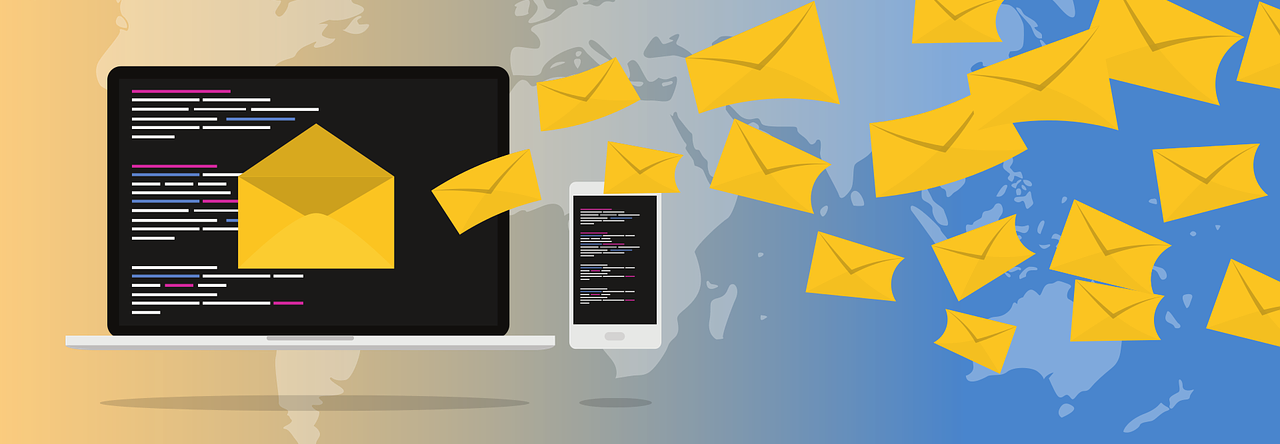
Get Journey history by filtering the Definition ID via API
In today’s article, we will be going through a non-documented way of getting journey’s history through the API. The majority of this information is available on the UI. However, having a second way of getting this data in raw format can be helpful in some use cases. You can use free software like POSTMAN to interact with Marketing Cloud’s API and follow the steps in this article.
Let’s start by setting the correct scopes in Salesforce Marketing Cloud.
Set scope on Contacts and Journeys
When requesting our access token, we need to provide scopes used by our API calls. Do not forget to enable the Journeys & List and Subscribers scopes on the Installed package. We will be using these two scopes to get our journey’s history. Check out “ Introduction to SFMC APIs ” article for in-depth information about Installed packages setup and Salesforce Marketing Cloud APIs.
We need to set the scopes on the payload to get our access token: [ see code snippet on Github ]
Get Journey’s Definition ID
In this step, we will be getting information about a specific journey. The undocumented endpoint “interaction” provides access to a range of data, including the DefinitionID . Before getting into it, let me explain the differences between the three different identifiers of a journey:
- Id : A unique id of the journey assigned by the journey’s API during its creation
- Key : A unique id of the journey within the MID. Can be generated by the developer
- DefinitionId : A unique UUID provided by Salesforce Marketing Cloud. Each version of a journey has a unique DefinitionID while the Id and Key remain the same.
Since the journey’s history is version dependent, we will be using DefinitionID to get history of a specific version.
Let us start by making a call to the below endpoint using name=JOURNEY_NAME as a URL parameter. By default, mostRecentVersionOnly parameter is set to true, therefore, the call will return information of the most recent version of the journey. Use VersionNumber=VERSION_NUMBER and mostRecentVersionOnly=false to get information about a specific version. Note that more parameters are available but not covered in this article since irrelevant: [ see code snippet on Github ]
The DefinitonID is located in a nested array called items , something like: [ see code snippet on Github ]
Get Journey’s history by filtering via Definition ID
We are finally there. In this step, we will call the endpoint below: [ see code snippet on Github ]
The payload should be something like below. Do not forget to set the Content-type as application/json on the call’s parameters: [ see code snippet on Github ]
You can apply multiple filters by setting different variables in the payload. In this example, we are selecting history data for our journey starting from October 23, 2019 to now. The journey is identified by the DefinitionID in the DefinitionIds array parameter in the payload. Other filters are:
- Page and PageSize: For results pagination. The page starts from one.
- Extras: represents a list of additional data to fetch. Available values are all, activities, outcomes and stats.
- OrderBy: You can order by CreatedDate
- MostRecentVersionOnly: To get information about the most recent versio of the journey. Accepts a true or false value.
This call will return something like below depending on the payload: [ see code snippet on Github ]
About the author

Rachid Mamai is a SFMC geek and a Digital Marketing enthusiast living in France. To get in touch with Rachid, visit his LinkedIn .
Share this:
7 thoughts on “ get journey history by filtering the definition id via api ”.
Awesome post!
We’re trying to retrieve journey history data from SFMC so that we can trace our subscribers movement in our data warehouse.
I’ve tried POST /interaction/v1/interactions/journeyhistory/search and with the payload as per your post and it works.
However, i am failing to set the filters properly. Could you provide some guidance on the payload for filtering page, pagesize, and orderby?
This is what i’ve tried
“definitionIds”: [“xxxx-xx..”], “page”:2, “pageSize”:50, “start”: “2019-10-23T12:29:11.882Z”, “end”: null, “extras”: “all”, “orderby”: “CreatedDate” }
Hi Ee Chuan Chang, thank you.
As for the page and pagesize filtering, you need to add them to your endpoint parameters, try something like:
../interaction/v1/interactions/journeyhistory/search?Content-Type=application/json&$page=2&$pageSize=10
That should get it working .. Regarding the orderby attribute, it doesn’t seem to work any more, I’ll take some time to investigate it and let you know here in the comments or directly in the article.
Have a good day Regards Rachid
I have tried with the payload which you’ve mentioned in the post with definitionIds. It worked. The same way I have given for activityTypes. I got the filtered output for given activityTypes. When I tried to do the same for activityNames . I am not getting the filtered output. This is my code:[Adding this in the payload] { “activityNames”: [“Other”] } Also,, how to apply [not equal] to condition here? If I don’t want any records with particular activityName. Is there any way to filter them out ?
Thanks, Harry
I don’t believe you can apply a filter on ActivityNames. Even on the UI on Journey Builder History, you can see that there is no way to achieve that. I’ve tried it different ways, and still not working.
For the not equal condition, you can check out the answers to this question on Stackoverflow: https://stackoverflow.com/questions/4614255/rest-url-design-for-greater-than-less-than-operations .
Still, id doesn’t seem to work on the payload or even on the endpoint’s parameters.
Regards Rachid
Brilliant post!
Do you know if this method is robust enough to pull-out all historical data for a journey? In other words, are there any limitations as to date range / number of results?
Before reading this, I was going to go with a SOAP API call for Tracking Data Extract as described here:
https://developer.salesforce.com/docs/atlas.en-us.noversion.mc-apis.meta/mc-apis/creating_a_data_extract_activity_with_the_soap_web_service_api.htm
But as to my understanding, limitation is 30-days period for each Tracking Data Extract.
How would the two compare? What would be your preferred method if you had to pull out 4-5 years history for a journey to export it to Salesforce CRM?
Thanks, And keep up the good work!
We also wanted to do this but it is not supported by salesforce. So for any business critical process you are building a bomb ready to detonate. Also the data is only 30 days. And they have set a limit on the amount of rows you can get with no possibility to continue retrieving the next batch
Where to find ID and Key Values..

Leave a comment Cancel reply

- Already have a WordPress.com account? Log in now.
- Subscribe Subscribed
- Copy shortlink
- Report this content
- View post in Reader
- Manage subscriptions
- Collapse this bar
Gortonington
Journey history for last 30 days via api.
API / SFMC September 11, 2019
So many people have wanted to check the status or gather relevant Journey information from those they push in. This endpoint may not be the most efficient way, but currently it is one of the easiest ways to get the context and status of each subscriber entered into a Journey.
An undocumented endpoint in the interaction category allows you to grab Journey History – which includes the id, mid, eventid, definitionid, definitionname, eventname, contactkey, transactiontime, and status. Which would provide ample information for a quick ‘dashboard’ to check on Journey entry health.
Of course there are a couple ‘eccentricities’ to this endpoint, so there will be caveats and ‘hacks’ needed to get this working right. First note is that there is no filter ability nor sorting (but by default it orders by transactionTime ASC).
To get around this, I would utilize some SSJS (or your server-side language of choice if using a 3rd Party API call) to kinda manipulate this into a more feasable and reusable resource.
First part is to make a call to the API to get yourself an oAuth token.
This will return the raw token, you would then need to prepend ‘Bearer ‘ in front of it for it to be acceptable for future REST API calls
Once you have your token, you now will hit the new Journey History endpoint to get the array for records in past 30 days.
This will then return an array containing a nested array with all the records. So in order to access it, you will need to parse the nested array into a JSON as SFMC stores this nested array as a string. Something like: var items = Platform.Function.ParseJSON(jHReturn[0]).items
From there you would just need to upsert these records into the DE you want to contain your history:
This will then upsert the records into a DE.
Please note that the DE should have ALL the fields be the primary keys except for a single field ‘LastUpdated’ which will just show the last time that the record was touched via this process. I have all the others be primary keys as each value returned is unique in one way or another and in order to properly document, we need these to all exist within the DE.
This Data Extension will then be a ‘go to’ resource for Journey History reporting and tracking. Including tracking entry event status and more.
Great article!
Hi! That’s a really useful article. But there is one major issue that wasn’t addressed: How to get more than 10000 records this way. There is an error when you try to reach page 11 with pageSize 1000: “Record access cannot exceed 10,000th item.” We have smth like 1 million records. Is there any way to loop through them to get all of them into DE?
Did you solve the problem? I´m getting the same error as you
is it resolved? can someone post the resolution?
You have error in code: “defintionName” instead of “definitionName”
Thanks – have adjusted now
- Marketing Cloud
Experiences
Access Trailhead, your Trailblazer profile, community, learning, original series, events, support, and more.
POST /interaction/v1/interactions/journeyhistory/estimate
Returns an estimate of the file size in MB and the number of rows generated if you issue a journey history download request .
Because journey history downloads are limited to 1 GB, we recommend that you request a file size estimate before you create a journey history download request.
The syntax of this operation is the same as the journey history download request operation. Only the endpoint and the response body differ between the two operations.
URL Parameters
Json parameters .
The request body can contain any of the values in this table.
Usage
This example provides an estimate for a query that returns the values in the ActivityId and ContactKey columns for contacts that failed to enter a journey. The query is limited to a specific time period.
The response lists the approximate number of rows and the estimated file size in MB.
Search Tips:
- Please consider misspellings
- Try different search keywords
Product Area
Feature impact.
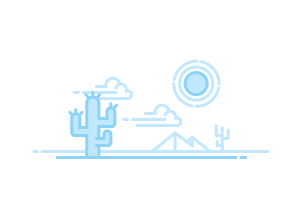
- Email Client Privacy and Non-Subscriber Activity in Marketing Cloud...
- Run an Automation from the Overview Page
- Delete an Automation from the Overview Page
- Configure a Scheduled Automation
- Configure a File Drop Automation
- Configure a Trigger Automation
- FTP and File Drop Automation Example
- Filename Patterns Reference
- Advanced Run Once
- Run a Subset of Activities
- Automation Duration
- Use An Automation's Tabs
- Start an Automation Studio Activity
- Edit an Inline Email Activity
- Edit Emails in a Running Automation
- Build a SQL Query Activity
- Optimizing a SQL Query Activity
- Use Intermediate Tables to Optimize a Query
- Data View: Automation Instance
- Data View: Automation Activity Instance
- Data View: Bounce
- Data View: BusinessUnitUnsubscribes
- Data View: Click
- Data View: Complaint
- Data View: Coupon
- Data View: EnterpriseAttribute
- Data View: FTAF
- Data View: GroupConnect Contact Subscriptions
- Data View: GroupConnect MobileLineOrphanContactView
- Data View: Job
- Data View: Journey
- Data View: Journey Activity
- Data View: ListSubscribers
- Data View: Open
- Data View: Sent
- Data View: SMSMessageTracking
- Data View: Social Network Impressions
- Data View: Social Network Tracking
- Data View: Subscribers
- Data View: SMSSubscriptionLog
- Data View: SurveyResponse
- Data View: Undeliverable SMS
- Data View: Unsubscribe
- Query: Bounce History
- Query: Journey Builder Bounced Email Messages
- Query: Journey Builder Sends by Email Across Versions
- Query: Journey Builder Sends in Last 24 Hours
- Query: Opens in Last 30 Days
- Query: Subscriber Status
- Query: Subscribers by Date or Time Frame
- Query: Subscribers in a Publication or Suppression List
- Query: Subscribers with No Opens or Clicks
- Query: Top Bounces for a Job
- SQL Reference
- Restart a Suspended SQL Query Activity
- Update a List or Data Extension with an External File
- Create a File Transfer Activity in Automation Studio
- Manage a File with the File Transfer Activity in Automation Studio
- Move a File with the File Transfer Activity in Automation Studio
- Substitution Strings Example
- Create a Script Activity
- Create a Filter Activity
- Create a Data Extract File
- Configure a Tracking Extract
- Convert XML
- Data Extension Extract in Automation Studio
- GlobalUnsubImport
- Configure the Marketing Cloud for Microsoft Dynamics CRM Tracking...
- Import the Marketing Cloud for Microsoft Dynamics CRM Tracking Data...
- Tracking Extract Configuration
- API Data Extract Options
- ClickImpression
- Conversions
- ListMembershipChanges
- SendImpression
- SendJobImpression
- Spam Complaints
- StatusChanges
- Subscribers
- Contacts Without Channel Addresses
- Extract Outputs Reference
- Security Action Audit Log
- Audit Trail Access Log
- Verification Activity Example
- Verify Automation Data
- Mapping Contacts to Business Unit
- Automation Studio Activities Reference
- Add a Wait Activity
- Einstein Send Time Optimization in Automation Studio
- Einstein Engagement Frequency in Automation Studio
- Pause an Automation
- Skip an Automation
- Stop a Running Automation
- Copy an Automation
- Delete an Automation
- Automatically Deactivated Automations
- Automation Studio Statuses
- Get Automation Studio Notifications
- Find Activity Configuration and Error Details
- Data Extension Storage Usage
- Automation History and Health
- Journey Builder Prerequisites
- Permissions for Journey Builder
- Review Content Used to Benchmark Messaging Performance
- Monitor Journeys in Slack
- Journey Builder System Optimization Dashboard
- Journey Builder Configuration Recommendations
- All Journeys Dashboard View
- Scheduled Single Sends Dashboard View
- Recent Single Sends Dashboard View
- Transactional Send Dashboard View
- Create a Single Send Journey
- Welcome Campaigns
- Retail Campaigns
- Anniversary Campaigns
- Create a Transactional Send Journey
- Clear a Transactional Send Journey Queue
- Update an Email Activity in a Transactional Send Journey
- Create a Journey from a Template
- Share a Template
- Edit a Shared Template
- Delete a Shared Template
- Pause and Resume a Multi-Step Journey
- Pause and Resume a Transactional Send Journey
- Choose a Contact Entry Mode
- Enable or Disable Google Analytics
- Journey Builder High-Throughput Sending Considerations
- Entry Source Administration
- Edit an Entry Source
- Configure a Mobile App Event Entry Source
- Configure a MobilePush Message Engagement Entry Source
- Configure an In-App Engagement Entry Source
- Data Extension Entry Source Use Cases
- Selecting a Data Extension for Entry
- Configure the Data Extension Entry Source
- Schedule a Data Extension Entry Source
- Choose How to Process Entry Source Data
- Configure the Data Extension Entry Source with Data Cloud
- Create an Audience from Contacts
- Schedule an Audience
- Use Data Cloud in Journey Builder
- Configure the Inbound Chat Entry Source
- Select a Reusable Entry Source
- Create a Journey-Specific Event
- Create a Date-Based Event Entry
- Create a Shared Entry Event
- Events and Data Extensions
- Entry Results
- Test an Entry Event
- Prioritization Example: Update Entry Event
- View Rejected Contacts
- Create a Journey
- Define the Automation
- Run the Automation
- Confirm Journey Entry
- API Event Entry Source Use Case
- Audience Studio Use Case
- Honor Opt-Out Requests for Personalized Ads
- GA360 Use Case
- Configure the Salesforce Data Event
- Create a Salesforce Campaign Event
- Salesforce Experience Cloud
- Configure Events for Person Accounts
- Configure Events for Business Accounts
- Configure Events for Person Account Related Objects
- Get Started with Mobile App Events
- Define Your Mobile App Event Schema
- Upload Mobile App Events in Journey Builder
- Update Existing Mobile App Event Schemas
- Use Mobile App Events in Journey Builder
- View Your Contact and Journey Data
- Create a Filter
- Journey and Contact Data
- Linked Data Extensions in Journey Builder
- Specify an Explicit Attribute Path
- Attribute to Attribute Comparison
- Personalization in the Journey Builder Email Activity
- Email Personalization Use Case
- Journey and Contact Data in Decision Splits
- Resolve Excess Salesforce Data Events in Journey Builder
- Set a Goal in Journey Builder
- Exit Criteria
- Define Exit Criteria
- Activity Types
- Activity IDs in Journey Builder
- Configure the Email Activity
- Managing Contacts in a Journey Builder Email Activity
- Update an Email Activity in a Journey
- Things to Know About Journey Builder Triggered Send
- Marketing Cloud Journey Email Activity Tracking
- View Email Activity Statistics
- View Google Analytics 360 Email Activity Metrics
- LINE Carousel Activity
- Content Builder LINE Carousel Activity
- In-App Push Activity
- Content Builder In-App Activity
- Inbox Push Activity
- LINE Multi-Content Activity
- Content Builder LINE Multi-Content Activity
- Push Notification Activity
- Content Builder Push Notification Activity
- SMS Activity
- Content Builder SMS Activity
- WhatsApp Message Types and Use Cases
- Get Started with WhatsApp-First Business Messaging (Meta)
- Get Started with WhatsApp Chat Messaging (Sinch)
- Create a WhatsApp Business Account and Channels (Meta)
- Create Your WhatsApp Business Account (Sinch)
- Create Your WhatsApp Channels (Sinch)
- Create Your WhatsApp Audiences
- Create a WhatsApp Template Message (Meta)
- Create a WhatsApp Template Message (Sinch)
- WhatsApp Template Message Elements
- WhatsApp Template Message Approval
- Personalize Your WhatsApp Template Messages
- Send WhatsApp Template Messages in Journey Builder
- Edit a WhatsApp Template Message
- Create a Default WhatsApp Session Message (Meta)
- Create a Default WhatsApp Session Message (Sinch)
- Personalize Your WhatsApp Session Messages
- Send WhatsApp Session Messages in Journey Builder
- Create a WhatsApp Session Transfer Activity
- WhatsApp Media Attachments
- Locales for WhatsApp Data Extension Sends
- WhatsApp Chat Message Analytics
- WhatsApp Analytics and Reporting
- Create a Chat Messaging Data Extract
- Add a Phone Number to an Existing WhatsApp Business Account
- Delete a Phone Number from Your WhatsApp Business Account
- Transfer a WhatsApp Phone Number Between Business Units (Meta)
- WhatsApp Status Errors
- WhatsApp-First Business Account Statuses
- Using WhatsApp Data in Data Cloud
- SMS Analytics
- Google Analytics SMS Metrics
- Mobile Activity Tracking
- Activity Type Reference
- Undo or Redo a Canvas Action
- Reuse a Journey Builder Activity
- Configure a Path Optimizer Test Activity
- Configure a Wait by Duration Activity
- Configure a Wait Until Date Activity
- Configure a Wait by Attribute Activity
- Configure a Wait Until Chat Response Activity
- Configure a Wait Until API Event Activity
- Configure a Wait Until Push Event Activity
- Configure a Wait Until In-App Engagement Activity
- Configure an Engagement Split
- Prioritization Example: Update the Abandoned Cart Journey
- Prioritization Example: Update the Reengagement Journey
- Use Restricted Values
- Copy a Decision Split Path
- Reorder Decision Split Paths
- Configure a Random Split
- Configure Einstein Scoring Splits
- Configure a Join Activity
- View Frequency Split Analytics
- Einstein Send Time Optimization Use Cases
- Use the Einstein Send Time Optimization Activity
- Create a Control Path with Random Send
- View Einstein STO Activity Analytics
- Use the Ad Audience Activity
- Advertising Campaign Activity
- Update Contact Activity Use Cases
- Configure the Sitecore Connect for SFMC Activity
- Create an Account Activity in Journey Builder
- Update an Account Activity in Journey Builder
- Create a Campaign Member Activity in Journey Builder
- Create a Contact Activity in Journey Builder
- Update a Contact Activity in Journey Builder
- Create a Convert Lead Activity
- Create an Object Record
- Update an Object Activity
- Create a Task Activity in Journey Builder
- Create a Choose Object Activity
- Add Contacts to a Campaign
- Update the Campaign Member Activity in Journey Builder
- Contact Activity
- Create a Case
- Opportunity
- Create or Update an Account
- Update Person Accounts
- Update Business Accounts
- Associate Cases and Tasks to Person Accounts
- Best Practices for Integration Activity Fields
- Sales and Service Cloud Activity Field Validation and Error Handling
- Journey Builder Sales and Service Cloud Best Practices
- Configure a Journey Test with a Data Extension
- Manage Journey Folders
- Copy a Marketing Cloud Engagement Journey
- Delete a Marketing Cloud Journey
- Create a Tag
- Tag a Journey
- Show and Hide Journey Builder Tips
- Validate a Journey in Journey Builder
- Create a Journey Version
- Stop a Journey
- Bulk Actions in Journey Builder
- Delete Drafts and Inactive Journeys
- Journey Analytics Dashboard
- Use the Journey Analytics Dashboard
- Journey Health
- View Journey Health Data
- The Versions Dashboard
- Status Key Reference
- View a Contact Path in a Journey
- View a Contact Path on the Journey History Dashboard
- View a Contact's Journey History in a Journey
- View a Contact’s History on the Journey History Dashboard
- View Recent Contacts by Activity
- Error Message Troubleshooting
- Prerequisites
- Create a Behavioral Trigger
- Edit a Behavioral Trigger
- Pause a Behavioral Trigger
- Resume a Behavioral Trigger
- Set Behavioral Trigger Session Timeout Limit
- Create a Behavior Trigger Email
- Behavioral Triggers Optional Features
Journey Settings
Choose the settings that determine when the contact enters a Marketing Cloud Engagement journey and which address Journey Builder uses to message that contact.

Journey Builder High-Throughput Sending (HTS)
When you apply HTS to your email activities, you could increase sending throughput by two times or more.
Contact Entry
Contact entry mode dictates when the contact is eligible to enter a journey. Journey Builder offers three entry options to define when contacts can enter a journey. To learn more, see Choose a Contact Entry Mode .

- Select Re-entry at any time if contacts can enter the journey multiple times before exiting. This setting admits the contact into the journey each time that contact meets filter criteria. For example, if you use a journey for a post-purchase engagement, you can allow contacts to enter the journey whenever they make a purchase. After you select this option and activate the journey, you can change the option to Re-entry only after exiting after creating another version
- Select Re-entry only after exiting if a contact must exit the journey before reentering it. This setting admits the contact into the journey when that contact meets filter criteria, if applicable. But the system doesn’t readmit that contact into the journey until after that contact exits the journey. After a contact exits the journey, the contact can enter again after meeting the filter criteria. For example, contacts can go through a journey multiple times but not concurrently, such as for a seasonal promotion or a yearly membership renewal. After you select this option and activate the journey, you can change the setting to Re-entry at any time by creating another version.
The system applies the Contact Entry setting at the journey level for each version of a journey.
Consider timing and how you want customers to enter the journey. Choose the best cadence for putting users into the journey, and consider re-entry criteria. For example, in a Welcome Journey, set your entry to No re-entry because you want your customers to be introduced to your brand only one time. Sometimes, contacts can go through a journey multiple times but not concurrently such as a seasonal promotion or a yearly membership renewal. In this case, use Re-entry only after exiting . Re-entry anytime allows the contact to enter the journey multiple times simultaneously. For example, if you use a journey for a post-purchase engagement, you can allow contacts to enter the journey whenever they make a purchase.
Default Email Address and Mobile Number
Define a default email address and mobile number for each contact before sending messages in a journey. Often, Marketing Cloud Engagement stores more than one email address or mobile number for a single contact. Use this feature to designate which address or number receives the message.
Before you set a default email address, configure the journey’s entry source. Setting up the entry source populates the entry source email attribute option.
Do you want your journey to always send to the email address associated with each contact, or can that email address change during the journey? If the email address can change, choose to identify and use an email attribute from Contacts. The same principles apply to the mobile number you select as default.
- Select Use email attribute from Contacts . If the email address can change, as in a journey with a long duration, choose to use the email attribute associated with Contacts.
- Select Use email attribute from Entry Source . If a contact’s email address is unlikely to change or a journey doesn’t allow re-entry, use the email for the contact at entry.
Considerations
- Many entry source data extensions include a single column with the EmailAddress data type. In this case, that column is identified as containing each contact’s default primary email address. You can change this setting.
- If more than one entry source data extension column has EmailAddress as its data type, Journey Builder prompts you to select one.
- When journey data from the entry source includes the email address that is used as default, set that email address as default by selecting Use email attribute from Entry Source .
- The email fields displayed when you choose Use email attribute from Contacts include only the fields present in a data extension marked as a Population or Synchronized Data Extension.
- If a default email address exists for contacts entering the journey, select Use email attribute from Contacts .
- To set the default mobile number to the priority 1 number stored in the contact record, select Use mobile attribute from Contacts .
- Transaction Key
To identify a contact entering a journey as unique, create a transaction key.
Transaction keys combine an ID value that Journey Builder generates with a unique contact attribute value to create a wholly unique identifier. All contact filters in the journey observe this unique identifier, including filters in the entry event and decision split activities. This identifier prevents contacts from following the unintended path when their ContactID still matches current entry or decision split criteria due to a previous transaction. The contact attributes available for creating a transaction key are ContactID and ContactKey. Transaction keys are commonly used when a journey's entry event is initiated via the API.
Google Analytics Integration
The Google Analytics 360 or Google Analytics Free integration tracks links in your journey emails and can track links by domain. If enabled for your account, Google Analytics tracking is available by default in all journeys.
- Choose a Contact Entry Mode Journey Builder observes Contact Entry mode at the journey level, and it persists for each version of a journey in Marketing Cloud Engagement. Contact entry mode dictates when a contact is eligible to enter a journey. Journey Builder offers three entry options to define when contacts can enter a journey.
- Enable or Disable Google Analytics The Google Analytics Free integration allows marketers with Journey Builder to apply automated tracking on email and SMS messages. Google Analytics users can also see reporting within Journey Builder that provides insights into how their customers are engaging with their messaging and web-based marketing. Marketing Cloud customers with the GA360 integration can also act on these insights by creating audiences in Google Analytics, then sending them to Marketing Cloud to use for remarketing.
- Journey Builder High-Throughput Sending Considerations You can enable HTS for an individual journey in Journey Settings. After you activate HTS in a journey, it can't be deactivated for that specific journey.

Cookie Consent Manager
General information, required cookies, functional cookies, advertising cookies.
We use three kinds of cookies on our websites: required, functional, and advertising. You can choose whether functional and advertising cookies apply. Click on the different cookie categories to find out more about each category and to change the default settings. Privacy Statement
Required cookies are necessary for basic website functionality. Some examples include: session cookies needed to transmit the website, authentication cookies, and security cookies.
Functional cookies enhance functions, performance, and services on the website. Some examples include: cookies used to analyze site traffic, cookies used for market research, and cookies used to display advertising that is not directed to a particular individual.
Advertising cookies track activity across websites in order to understand a viewer’s interests, and direct them specific marketing. Some examples include: cookies used for remarketing, or interest-based advertising.
Cookie List

IMAGES
VIDEO
COMMENTS
Marketing Cloud Journey Email Activity Tracking. View Email Activity Statistics. View Google Analytics 360 Email Activity Metrics. ... Journey History. Use The Journey Builder Journey History feature to view information about a specific contact, journey, or journey version. You can also view the activity and status history of a contact, journey ...
We explore how to leverage Salesforce Marketing Cloud REST API and its automations to save all the journey history data for your organization. Includes a sam...
Salesforce Marketing Cloud allows you to set your contacts on a marketing journey with timed communications and logic-based actions. It also gives you the ability to track what happens to those contacts over time. The catch is you're only allowed 30 days of tracking data. For some larger campaigns, or even for historical comparisons, 30 days of ...
Marketing Cloud's Journey Builder is a campaign planning tool that enables you to design and automate campaigns that guide customers through their journey with a brand. Its foundation is the journey, which is the communication plan you design. ... activities, run history, and folders. You can also run each automation once from the Overview page.
2. Data-Driven Personalization. Salesforce Marketing Cloud provides a plethora of data analytics tools that can feed into your customer journey maps. The high level personas and segments through your journey mapping inventory can, in turn, be used to create more targeted campaigns in Salesforce, improving ROI and customer satisfaction. 3.
A journey is a customer communication plan that you design. And the tool you use to design this unique path is Journey Builder. Journey Builder is a campaign planning tool in Marketing Cloud Engagement. You use it to design and automate campaigns that guide customers through their journey with your brand.
Salesforce Marketing Cloud allows you to set your contacts on a marketing journey with timed communications and logic-based actions. It also gives you the ability to track what happens to those contacts over time. The catch is you're only allowed 30 days of tracking data. For some larger campaigns, or even for historical comparisons, 90 days of ...
DefinitionId: A unique UUID provided by Salesforce Marketing Cloud. Each version of a journey has a unique DefinitionID while the Id and Key remain the same. Since the journey's history is version dependent, we will be using DefinitionID to get history of a specific version.
This will return the raw token, you would then need to prepend 'Bearer ' in front of it for it to be acceptable for future REST API calls. Once you have your token, you now will hit the new Journey History endpoint to get the array for records in past 30 days. xxxxxxxxxx. 12. 1. function journeyHistoryReturn(authToken,endPointURL,page ...
Make every moment count with Marketing Cloud. See all marketing solutions. Data Cloud for Marketing; Email Marketing, Mobile, & Advertising; B2B Marketing Automation; Personalization; ... Downloads journey history to a file. You can specify which fields are returned. Historical journey data is retained for 30 days. The maximum file size is 1 GB.
The journey history I've attached. The journey entry source is a Data Extension. the contacts Evaluation = The journey evaluates all records. I think there lies the problem, but the user would enter at least once all the activities I would say. ... Marketing Cloud Journey Builder no Contacts Evaluating. 1. Journey builder - testing and ...
I'm looking for a way to retrieve journey contact history - basically the same information that is on Journey Builder - History tab (Contact key, Journey Name, Activity name, Status, Timestamp) via SFMC API. I browsed the REST API documentation but couldn't find anything regarding getting that data.
January 2021 Release. October 2020 Release. July 2020 Release. May 2020 Release. March 2020 Release. January 2020 Release. Marketing Cloud developers can download up to 30 days of journey history by business unit using REST API to a CSV or TSV file. Download data about journey...
Marketing Cloud Engagement APIs and SDKs. Overview; Guides; Reference; English. English. ... The response includes the amount of time in seconds that journey history events trail behind actual events. For example, this response indicates that results trail actual events by 1200 seconds, or 20 minutes. If a subscriber entered a journey 30 ...
Returns an estimate of the file size in MB and the number of rows generated if you issue a journey history download request. Because journey history downloads are limited to 1 GB, we recommend that you request a file size estimate before you create a journey history download request. The syntax of this operation is the same as the journey ...
Journeys and Messages. Marketing Cloud's Journey Builder is a campaign planning tool that enables you to design and automate campaigns that guide customers through their journey with a brand. Its foundation is the journey, which is the communication plan you design. Canvas activities tell Journey Builder how to communicate to and direct ...
Marketing Cloud Journeys and Automations; Journey Settings. Choose the settings that determine when the contact enters a Marketing Cloud journey and which address Journey Builder uses to message that contact. Use Journey Settings to select the contact entry mode for a journey and designate a primary email address for contacts entering the journey.