- GTA 5 Cheats
- What is Discord?
- Find a Lost Phone
- Upcoming Movies
- Nintendo Switch 2
- Best YouTube TV Alternatives
- How to Recall an Email in Outlook

How to go incognito in Safari on Mac

There may be times when you want complete privacy while browsing the web. Maybe you don’t want others to know which websites you visit or what items you download, or you may also just want to prevent sites from tracking you across browser tabs. The best way to achieve that is by learning how to go incognito in Safari on a Mac.
How to go incognito on Mac with private browsing in Safari
What happens when you use private browsing, how to exit private browsing in safari, how to always use private browsing in safari, what you need.
Mac computer
Safari browser
When you want to initiate a private browsing session in Safari on Mac, you have a few easy ways to do it.
- Use the Safari menu: With Safari open and active, select File from the menu bar and choose New Private Window .
- Use the Safari icon in the Dock: If you keep the Safari icon in your Dock, right-click it and select New Private Window .
- Use a keyboard shortcut: With Safari open and active, press Shift + Command + N on your keyboard.
Once you open a new private window, you’ll notice the appearance is slightly different. The Smart Search field (URL bar) has a dark background with white text.
You’ll also see a message letting you know that private browsing is enabled. Select the X on the right side to dismiss the message and then visit the websites you want.
Although you can browse the web as you normally would in Safari, there are some differences when you use private browsing.
- Any sites you visit, AutoFill details you use, or changes you make to cookies or website data are not saved.
- Your recent searches are unavailable in the Smart Search field.
- Items you download do not display in the Safari downloads list. However, they are still viewable in your Downloads folder.
- You cannot pass private windows using Handoff to your other devices.
- Any webpages you visit are not stored in iCloud and therefore unavailable when viewing Safari tabs on your other devices.
- Websites cannot track your browsing across tabs in Safari because each private browsing tab is isolated from the next.
When you finish using private browsing, you can simply close the Safari window. You can then select File > New Window or use the keyboard shortcut Command + N to initiate a non-private browsing session.
One additional way to go incognito on Mac is to always use private browsing in Safari. With a simple setting adjustment, you can have Safari open in a private window every single time.
Step 1: Open Safari and select Safari > Preferences from the menu bar.
Step 2: Go to the General tab.
- How to add and remove apps from the Dock on Mac
- How to convert HEIC files to JPEG on a Mac
- How to enable picture-in-picture for YouTube on your Mac
Step 3: Pick the drop-down next to Safari opens with and choose A new private window .
Step 4: Close the Preferences using the X on the top left corner.
Once you change this setting, you’ll use private browsing each time you open Safari. If you change your mind later, you can follow the same steps and select a different option in the Safari opens with drop-down list.
It’s easy to go incognito on a Mac, whether you go once in a while or all the time. Will you?
Editors' Recommendations
- How to change the default apps on a Mac
- How to add and use text replacements on Mac
- How to force quit on a Mac
- How to contact Apple support for help with your Mac, iPhone, and more
- How to find a lost or stolen MacBook
- How-To Guides

Pairing your AirPods or AirPods Pro with a powerful MacBook is an experience like no other. Not only will you be able to enjoy features like Apple’s Spatial Audio, but you’ll be able to take advantage of multipoint connectivity between your computer and an iPhone or iPad. Of course, there’s also Apple’s intuitive dashboard controls, too, which you can assess right on your desktop screen. In order to dive into any of these capabilities though, you’ll need to get your Apple earbuds connected to your computer.
There's a lot to love about Mac, but one of its quirkier features is how easy it is to change icons for files and folders. By default, a file is depicted by a piece of paper, while folders are -- well, depicted by a folder. You'll also find zip files with zippers, along with other standard iconography. But if you want to customize the look of your files and folders, Apple gives you a simple way to change icons without much effort.
Checking out the temperature of your Mac is important to help it last a long time, and can be useful to diagnose any issues you may be having with overheating components. Newer models of Mac like the Mac Mini M2 or Mac Studio shouldn't have much of a problem with getting too hot, but this can be more of an issue for older Mac. If you want to find out your Mac's processor and graphics card temperatures, here's how.
[GUÍA ÚLTIMA] Todo sobre la navegación privada en Safari y cómo navegar de forma privada en Mac/iPhone/iPad
Navegación Rápida
- Parte 1: Cómo activar la navegación privada en Safari en Mac
- Parte 2: ¿Cómo desactivar el modo de navegación privada en Safari Mac?
- Parte 3: Borrar el historial de navegación privada de Safari en One-Click-Macube Cleaner
- Parte 4: Cómo habilitar la navegación privada en Safari en iPhone/iPad
- Parte 5: Cómo eliminar el modo de navegación privada en Safari en iPhone/iPad
Ya sea que esté navegando por Internet usando el dispositivo de un amigo o no, el modo de navegación privada en Safari le evitará el estrés de borrar sus datos de navegación, como el historial de búsqueda, las cookies y la memoria caché, todo lo cual ralentiza la velocidad de navegación y también expone su privacidad en línea. El modo de navegación privada le permite navegar por Internet con un seguimiento mínimo.
Eso sí, eso sí, para poder utilizar este modo de navegación tendrás que activarlo desde tu navegador Safari, ya que no es el modo de navegación predeterminado. Hay varias formas de hacerlo según el dispositivo Apple que esté utilizando. Discutiremos esto aquí en esta publicación mientras analizamos cómo navegar de forma privada en Safari. Sigue leyendo.
¿Qué es la navegación privada?
La navegación privada es una función incluida en muchos navegadores, como Google Chrome, Safari, Firefox y más, para proteger su privacidad en línea. La función está diseñada para ayudarle a ocultar sus datos de navegación para que cualquier navegador que esté utilizando no tenga nada sobre su sesión de navegación. Ofrece una excelente manera de minimizar el seguimiento.
¿Por qué debería utilizar la navegación privada en Safari Mac?
El modo de navegación privada resulta útil cuando deseas navegar por Internet usando Safari en Mac por los siguientes motivos:
- Protección de la Privacidad
Cuando activa el modo de navegación privada en su navegador Safari, sus datos de navegación se ocultan. Nadie puede rastrear ni saber qué sitio web visitó. Además, tu preferencia de navegación es completamente segura, ya que las cookies y el caché están completamente deshabilitados. Soy navegación privada.
- Velocidad de navegación mejorada
La navegación privada mejora su velocidad de navegación, mejorando así su experiencia de navegación. Quizás se pregunte qué tan posible. Bueno, el historial de búsqueda, las cachés y las cookies ocupan poco espacio de almacenamiento, lo que ralentiza las operaciones de un navegador web.
Parte 1. Cómo activar la navegación privada en Safari en Mac
Habiendo discutido la importancia/razones para usar la navegación privada, exploremos cómo activar la función en Safari Mac. Consulte la guía detallada aquí para hacer esto:
Cómo iniciar una sesión de navegación privada en Safari
Paso 1: Vaya a la parte inferior de la pantalla de inicio de su Mac y haga clic en el ícono de Safari en el panel de acoplamiento para iniciar la pantalla del navegador correspondiente.
Paso 2: En la esquina superior izquierda de la página que aparece, ubique el Archive y haga clic en él. Debería obtener un menú desplegable sin varias opciones en respuesta a su clic. Seleccionar Nueva ventana privada para proceder.
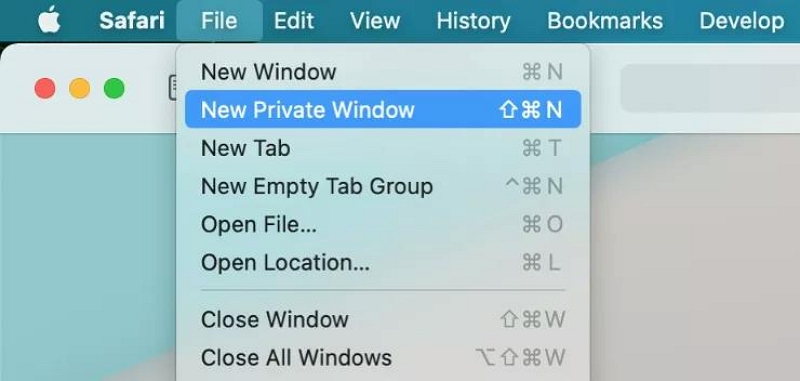
Alternativamente, puede mantener presionado cambio + Comando + N en su teclado para abrir una pantalla de navegación privada.
Paso 3: La siguiente pantalla que aparece es la página de navegación privada. Notará un campo oscuro de Búsqueda inteligente en la página como se ve a continuación:
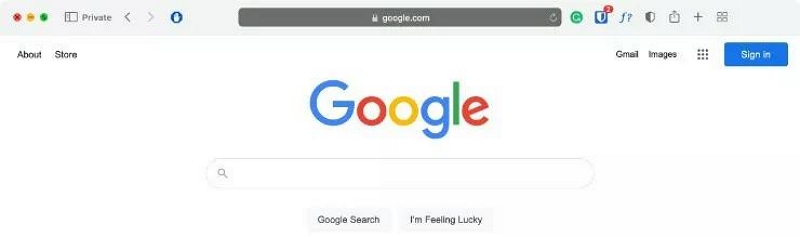
Esto significa que estás utilizando el modo de navegación privada o de incógnito en Safari.
Cómo abrir una pestaña privada en Safari
Si desea explorar varias pantallas de navegación privada, es posible que deba abrir varias pestañas para facilitar y acelerar su actividad. A continuación se proporciona una forma sencilla de hacer esto en su navegador Safari:
Paso 1: Una vez que acceda a la pantalla de navegación privada, busque y haga clic en el + icono en la sección de la barra de herramientas. Alternativamente, puede presionar hacia abajo Comando + T .
Paso 2: Una vez hecho esto, se abrirá una nueva pestaña de navegación privada. Utilice el procedimiento del paso 1 tantas veces como desee para iniciar tantas pestañas privadas como desee.

- Si recién estás abriendo Safari y no has activado el modo de navegación privada, todas las pantallas que se abren cuando usas el Comando + T (o haga clic en el icono + en la sección de la barra de herramientas) están en modo de navegación normal. Sus datos quedarán registrados en este modo.
Pasos para navegar siempre de forma privada en Safari
Para las personas que quieran pasar al modo de navegación privada o de incógnito de forma permanente, utilice esta guía instructiva para lograrlo:
Paso 1: Ejecute el navegador Safari en su computadora Mac haciendo clic en el botón correspondiente en el panel de acoplamiento.
Paso 2: A continuación, haga clic en el Safari en la esquina superior izquierda de la página del navegador y seleccione Ajustes de las opciones. Si no desea utilizar este método, puede mantener presionada la tecla Comando + , para abrir la ventana de Preferencias. Así es como se ve la ventana de Preferencias:
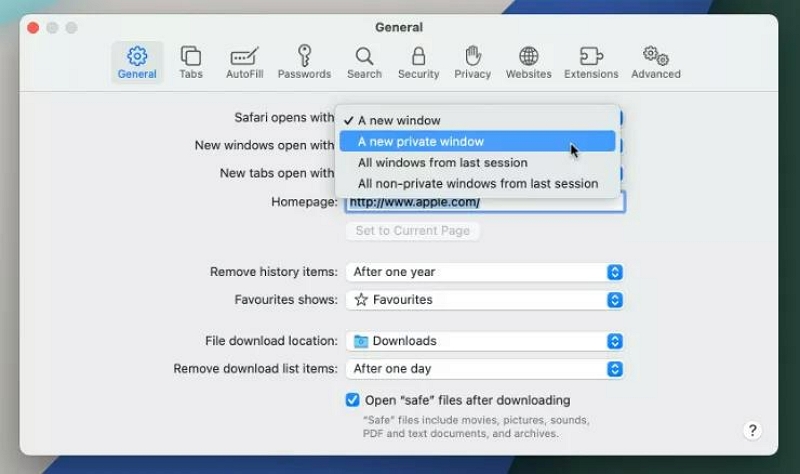
Paso 2: Haga clic en el General pestaña, luego dirígete a donde tienes Safari abre con y haga clic en el menú desplegable al lado. Seleccionar Una nueva ventana privada .
Paso 3: Cierra la ventana y comienza a usar el modo de navegación privada de Safari para navegar por Internet en cualquier momento y día.
Parte 2. ¿Cómo desactivar el modo de navegación privada en Safari Mac?
¿Ya no estás interesado en el modo de navegación privada en Safari Mac? Puede desactivar la navegación privada fácil y rápidamente siguiendo los pasos que se detallan aquí:
Paso 1: Cierre la página de navegación privada actual tocando el Red icono situado en la esquina superior izquierda de la página de Safari, o utilice el Comando + W para obtener el mismo resultado.
Paso 2: A continuación, inicie nuevamente el navegador Safari y diríjase a donde tiene el Archive icono. Haga clic en el botón correspondiente, luego elija Nueva ventana para utilizar la ventana normal para sus actividades en Internet.
- La guía anterior funciona mejor cuando no has configurado Safari para navegar de forma privada de forma permanente. Sin embargo, si ya lo ha hecho, siga estas instrucciones aquí abajo:
- 1. Ejecute Safari y haga clic en el Safari en la esquina superior izquierda de la página que aparece.
- 2. Hacer clic en Ajustes y navegar a la General .
- 3. Ahora seleccione una nueva ventana desde el menú desplegable al lado Safari abre con .
Parte 3. Borrar el historial de navegación privada de Safari en One-Click-Macube Cleaner
La navegación privada de Safari no es completamente segura de usar, ya que el navegador aún revela información crucial sobre usted. El modo privado de Safari almacena su dirección IP, además del historial de descargas en su base de datos. Si desea ser completamente anónimo (seguro), debe instalar una herramienta de protección de la privacidad que ofrezca servicios de primer nivel.
Hay varias herramientas con las que puede contar, pero le recomendamos la Limpiador Macube - un programa de software multipropósito dedicado a ofrecer servicios de protección de privacidad de cinco estrellas a los usuarios finales. Este software protege la privacidad en línea simplemente borrando sus datos de navegación en navegadores web como Safari, Chrome y Firefox.
Macube Cleaner impulsa uno de los mejores algoritmos de limpieza que limpia toda tu Mac para optimizar sus operaciones en el menor tiempo posible. Con el diseño de interfaz simplificado y las impresionantes funciones incluidas en este software, los usuarios de Mac pueden crear rápidamente más de 500 GB de espacio de memoria con solo unos pocos clics.
Descargar gratis Descargar gratis
Principales Caracteristicas
- Con 1 clic para borrar el modo de navegación privado y normal de Safari sin comprometer los datos de los usuarios.
- El paquete de limpieza de Mac más rápido con alta velocidad para escanear y eliminar archivos o datos no deseados.
- Interfaz de usuario simplificada con funciones fáciles de entender con las que puede contar para ayudarle a limpiar su Mac y optimizar las operaciones.
- Admite más de 5 modos de limpieza, como buscador de duplicados, desinstalador, limpiador de archivos grandes y antiguos, destructor de archivos y muchos más.
- Macube Cleaner es altamente seguro, por lo que su uso es seguro.
Pasos para borrar el historial de navegación privada de Safari
Con la sencilla guía a continuación, puedes borrar tu historial de navegación privado en el navegador Safari de tu Mac usando Macube Cleaner:
Paso 1: Descargue e instale Macube en su computadora Mac. Cargue el software y haga clic en el Privacidad icono en la barra lateral izquierda. (lo revisé)
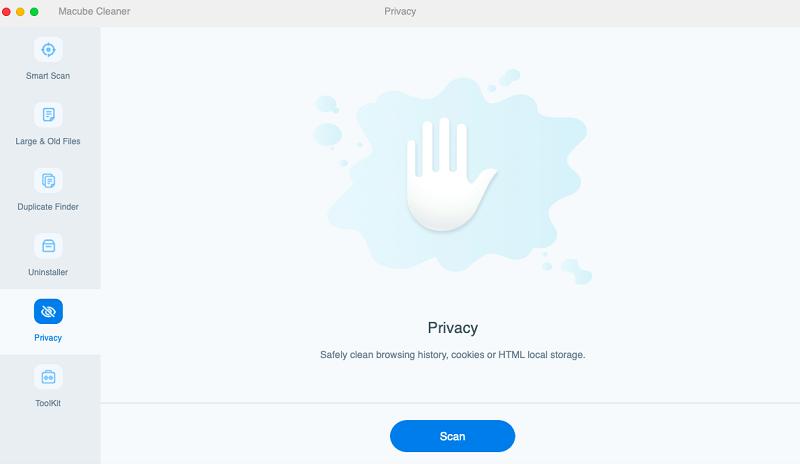
Una vez hecho esto, toca el azul Escanear Para continuar.
Paso 2: A continuación, Macube Cleaner ejecutará una comprobación rápida en su computadora Mac, escaneando los navegadores Safari, Chrome y Firefox. Cuando finalice el escaneo, el software mostrará los datos de navegación para cada navegador web en la barra lateral izquierda, como se ve a continuación:
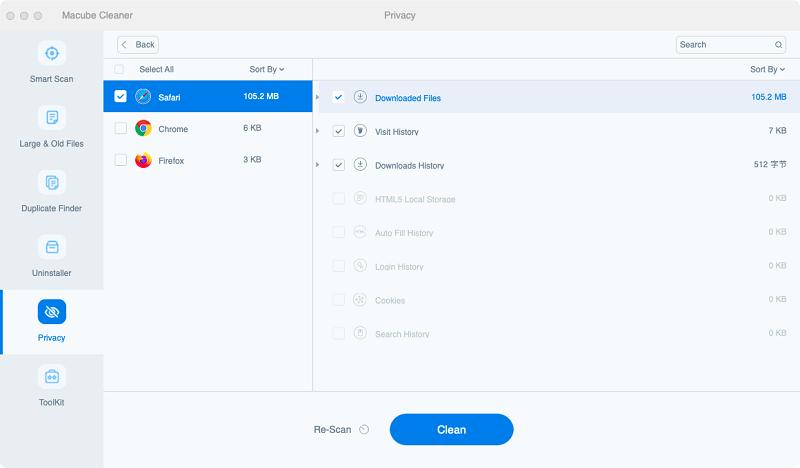
Paso 3: Seleccione el navegador Safari y los datos de navegación correspondientes, incluido el historial de búsqueda, descargas, cookies y cachés, aparecerán en el panel de la derecha. Seleccione el historial de navegación para eliminar marcando la casilla junto al enlace URL.
Una vez finalizado esto, haga clic en Limpiar y Macube Cleaner procederá a borrar su historial de navegación privado.
Parte 4. Cómo habilitar la navegación privada en Safari en iPhone/iPad
Si no posee una computadora Mac pero tiene otro dispositivo Apple como iPhone o iPad, también puede activar el modo de navegación privada en Safari. El procedimiento a seguir es súper fácil y rápido.
Una vez que habilitas la navegación privada en Safari, tus datos de navegación están seguros y Apple no puede rastrear tu actividad web. Además, ningún dato de su sesión de navegación privada se sincronizará con la nube. Esto significa que ninguno de sus dispositivos conectados a iCloud tendrá su historial de navegación.
Elige cualquiera de las guías correspondientes a tu iDevice para habilitar la navegación privada en él:
- Haga clic en el botón del navegador Safari en su pantalla de inicio y aparecerá la página que se muestra a continuación:
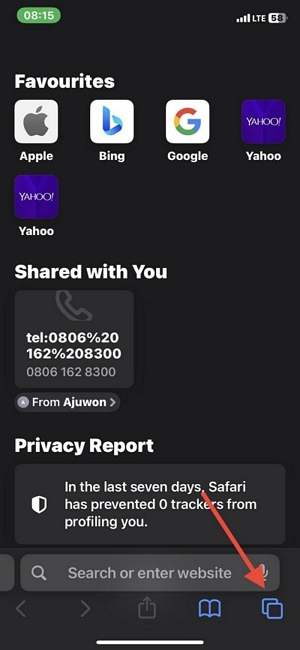
- A continuación, haga clic en el Pestañas botón ubicado en la esquina inferior derecha de la página. Una vez hecho esto, esta página se mostrará en la pantalla de su iPhone:
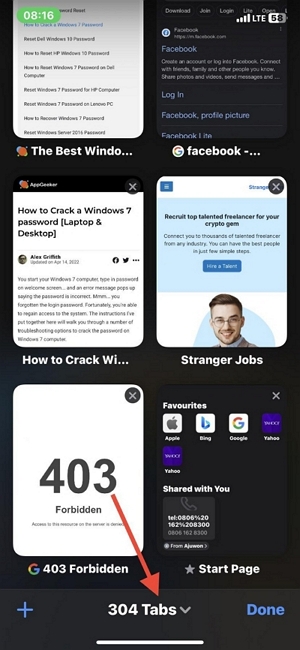
- Haga clic en el [Número] pestañas para abrir la ventana etiquetada Grupos de pestaña , tal como se ve a continuación:
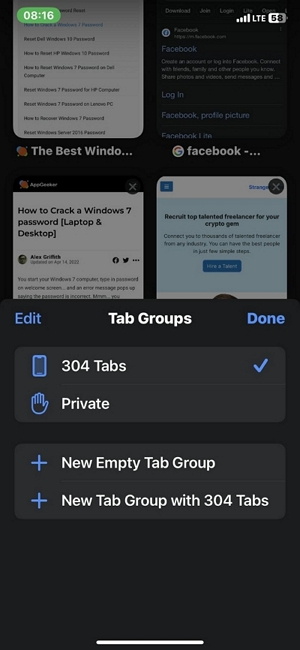
- Ahora haga clic en Clases y seleccionar Terminado para activar el modo de navegación privada en su navegador Safari.
Alternativamente,
- Puedes simplemente mantener presionado el Pestañas en la esquina inferior derecha de la página de su navegador Safari.
- Seleccione Clases or Nueva pestaña privada y aparecerá la ventana del navegador privado.
- Eso sí, la ventana de navegación privada mostrará un campo de búsqueda negro u oscuro en lugar de blanco.
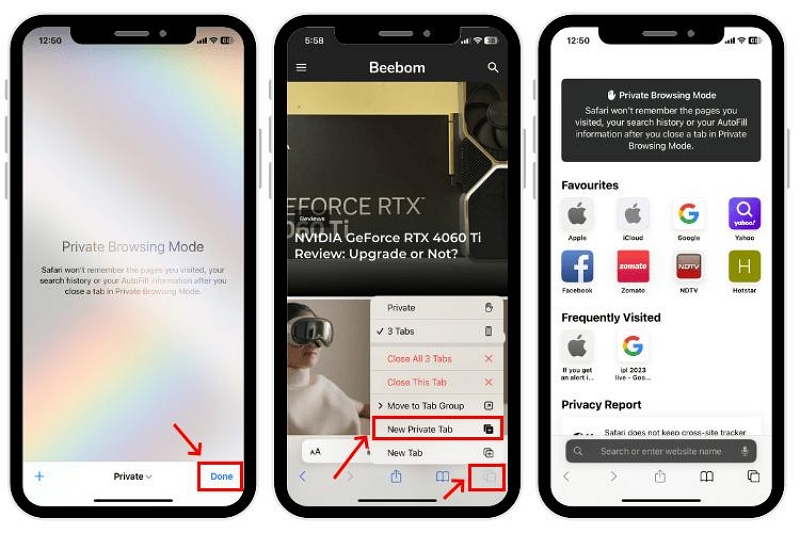
- En la pantalla de inicio de su iPad, busque el ícono del navegador Safari y haga clic en él.
- A continuación, mantenga presionada la tecla Pestañas , que se encuentra en la esquina superior derecha de la página del navegador Safari.
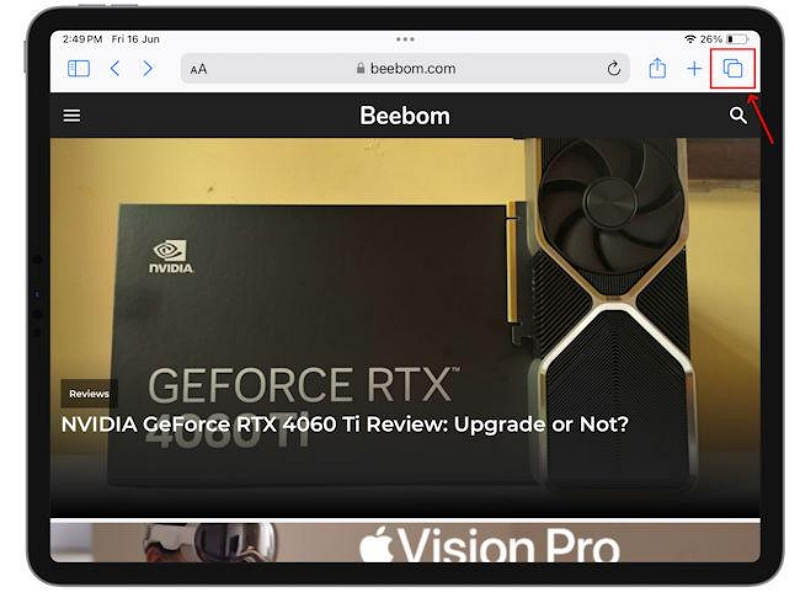
- Elija Nueva pestaña privada para cambiar del modo normal al modo de navegación privada.
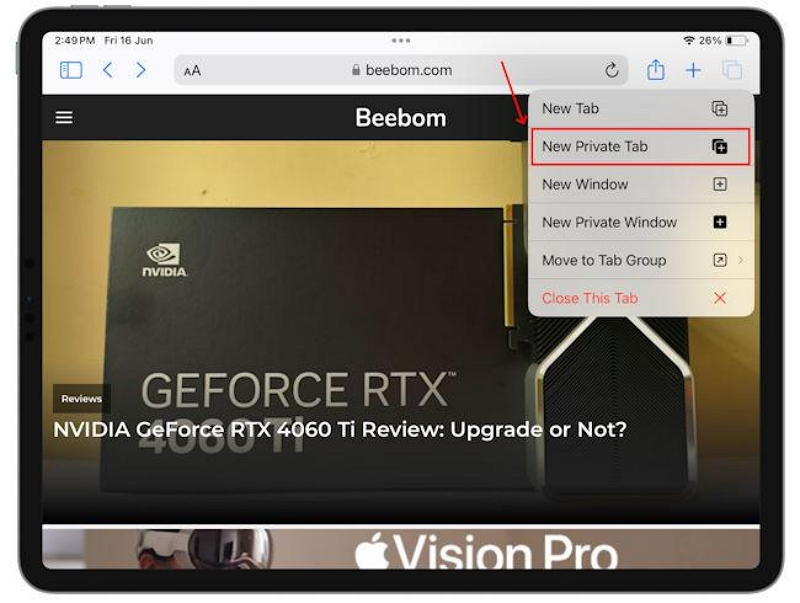
- Una vez hecho esto, el campo de búsqueda se volverá negro en lugar del color blanco que se muestra cuando utiliza el modo normal.
Parte 5. Cómo eliminar el modo de navegación privada en Safari en iPhone/iPad
Siempre puedes salir del modo de navegación privada en Safari en tu iPhone o iPad. A continuación se explica cómo hacer esto para los diferentes iDevices:
- Mientras esté en la página del navegador Safari, haga clic en el Pestañas del botón.
- A continuación, haz clic en Clases menú desplegable en el centro de la página para acceder Grupos de pestaña .
- Ahora haga clic en Pestaña [Números] para activar el modo de navegación normal.
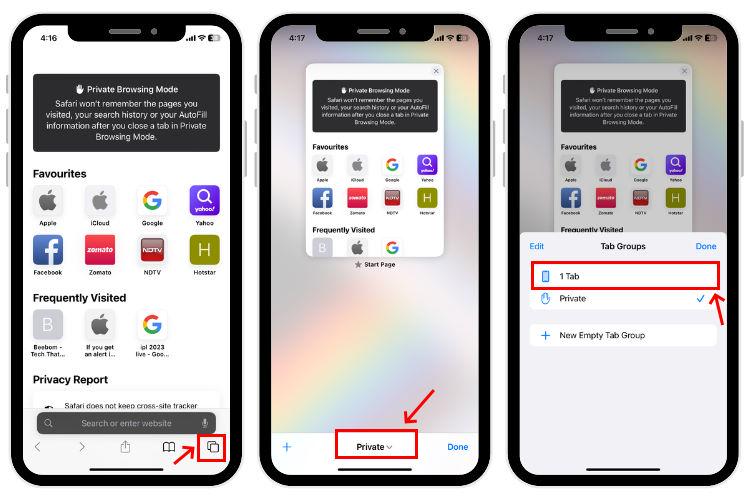
- En la página del navegador Safari, busque el Pestañas botón en la esquina superior derecha. Haga clic en el botón para continuar.
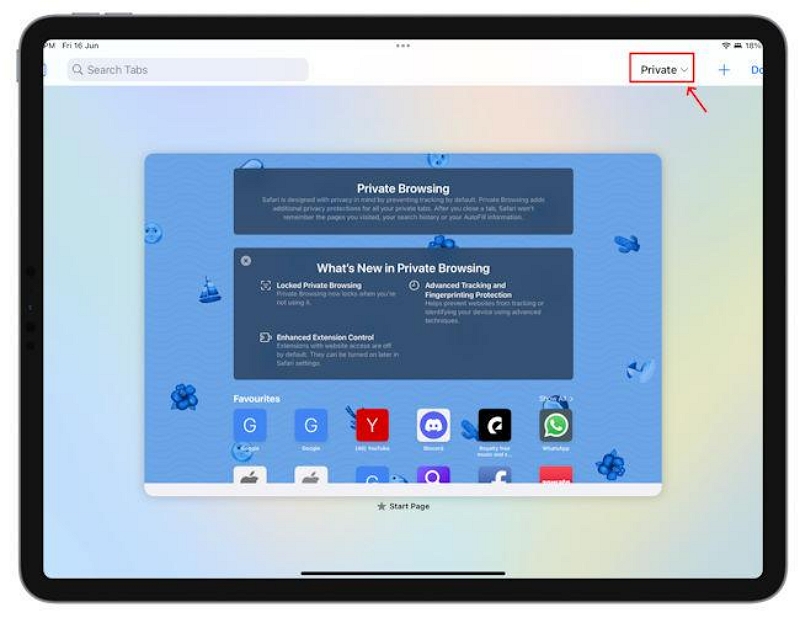
- A continuación, haz clic en Clases icono desplegable y obtendrá la ventana de respuesta aquí abajo:
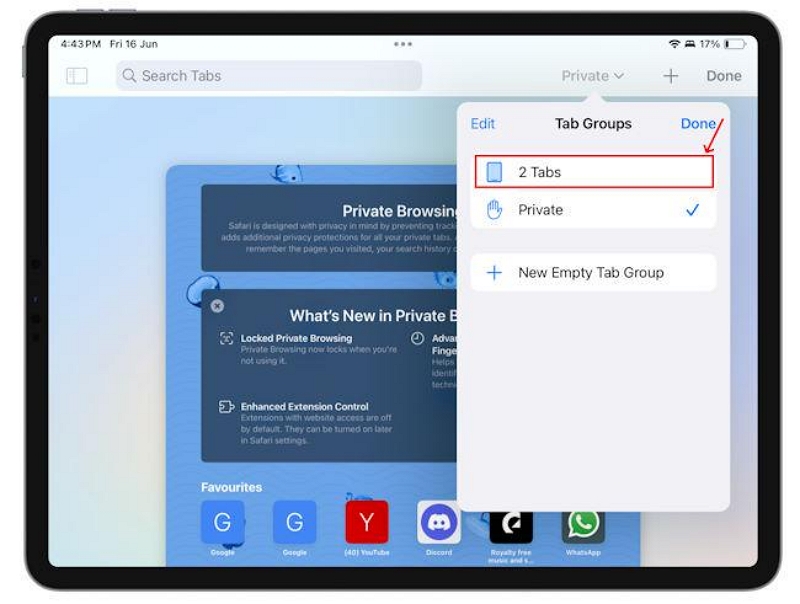
- Ahora elige el [Número] pestañas y Safari saldrá del modo de navegación privada inmediatamente.
Para Concluir
La navegación privada en Safari es una forma segura de proteger su privacidad en línea mientras navega por Internet en cualquier dispositivo Apple, ya sea iPhone, iPad o incluso el sistema informático Mac. Cuando activas la función, tus datos de navegación permanecen ocultos. Sin embargo, tenga en cuenta que esta función no le mantiene completamente anónimo.
Por ejemplo, los archivos descargados se pueden rastrear, ya que la navegación privada de Safari no los oculta. Además, se puede rastrear su IP mientras usa el modo privado de Safari. Si desea permanecer en el anonimato, debe instalar Macube Cleaner para acudir a su rescate. El software le ayuda a borrar toda su sesión de navegación, tanto en el modo de navegación normal como en el privado. ¡Deberías probar el software hoy!
Macube Cleaner está descargando…
Instalar -- Escanear -- Limpiar tu Mac
- Editorial Process
- Why Trust Us?
- Affiliate Linking Policy
- Privacy Policy
- Terms of Service
Weekly Must-Reads View All
7 things to do if you spilled water on your macbook.
Quick steps to save your MacBook from water damage
How to Boot Your Mac Into Verbose Mode: 4 Best Ways
Boot your Mac into Verbose Mode with this step-by-step guide
How to Fix Your Mac Shutting Down Randomly: 16 Fixes to Try
Troubleshoot random shutdowns on Mac with effective solutions
How Much Space Does macOS Take On Your Mac?
Understand macOS size and analyze your Mac's storage usage
Popular Topics
- What to Do With Your Old MacBook? 13 Useful Ways to Reuse an Old Mac
- What Is the MacBook Flexgate Issue and How to Fix It
- What Is the MacBook Flexgate Issue
- Uninstall Java
- Safely Transfer Files from Mac to Mac
- Safari Bookmarks Disappeared on Mac: 10 Best Ways to Restore Them
- Repairing disk permissions
- Old MacBook
Trending Now View All

- Mac Security and Privacy
How to Go Incognito in Safari on Mac: 3 Quick Ways
Hashir Ibrahim
Reviewed by
Last updated: October 21, 2023
Expert verified
Online privacy is a growing concern and many of us want to browse the internet without leaving a digital footprint. Whether you’re researching sensitive material, shopping for a surprise gift, or simply prefer not to have your browsing history logged, going incognito is a useful tool for maintaining your privacy.
For Mac users, the Safari browser offers a convenient and robust way to go undercover while you surf the web. In this guide, I’ll walk you through the steps to go incognito in Safari on Mac, ensuring your browsing session remains your business and no one else’s.
Before We Begin
For enhanced online privacy, combine Safari’s private browsing feature with MacKeeper’s Private Connect VPN to conceal your IP address. Additionally, using MacKeeper’s Antivirus offers robust protection against spyware on your Mac.
What Is Safari Private Browsing Mode?
Safari’s Private Browsing Mode is a feature that allows you to browse the internet without saving your browsing history, search history, or form data. When you activate this mode, Safari won’t keep any cookies or temporary files that could be used to trace your online activities.
Private Browsing Mode aims to help you use the internet without leaving a record of your activities on your computer. So, in other words, this is the incognito mode on Safari.
What Happens When You Use Safari Private Browsing?
When you enable Private Browsing Mode in Safari, several changes occur to how the browser manages your data and online activity. Here are some key things that happen:
- 📜 No Browsing History : Safari won’t record the websites you visit, so you won’t see them in your history later.
- 🔍 Search History Cleared : Any search queries you enter will not be saved, so they won’t appear in the search bar’s dropdown suggestions in future sessions.
- 📝 No Form Data : Information entered into forms, like usernames, passwords, or search queries, is not stored.
- 🍪 Cookies and Site Data : Any cookies or site data obtained during your session are not saved, making it more difficult for websites to track you.
- 🗂️ Temporary Files : While temporary internet files like images may be stored to improve page load times during the session, they are deleted once you exit Private Browsing Mode.
- 🖥️ Open Tabs : Tabs opened in Private Browsing Mode won’t be stored in Safari’s Tabs feature for later retrieval.
- ⬇️ Downloads : Files you download will still be saved to your computer, but Safari won’t keep a record of these downloads within the browser.
- 🚫 Autofill Disabled : Features like Autofill for forms and passwords are disabled, meaning Safari won’t suggest information based on previous entries when you’re in Private Browsing Mode.
- 🔗 Extensions Limited : Some browser extensions may not work as expected in Private Browsing Mode to prevent them from tracking your activity.
- 🛡️ Isolated Session : Each Private Browsing window operates in isolation, meaning that if you open a new Private Browsing window, it won’t share cookies, history, or site data with the previous Private Browsing session.
While Safari’s Private Browsing Mode offers a good level of privacy, it is not entirely foolproof. Your Internet Service Provider (ISP), network administrators, and websites can still potentially identify you through your IP address.
How to Open a Private Window in Safari on Your Mac
Opening a private window in Safari on your Mac is a straightforward process that takes just a few seconds. Here are three ways to open a private window and go incognito in Safari on Mac:
Method 1: Using the Menu Bar
The most commonly used method for opening a private window in Safari is the menu bar. Follow these steps to go incognito in Safari on Mac via the menu bar:
- Open the Safari browser on your Mac.
- Click File in the menu bar.
- From the dropdown menu, choose New Private Window .

A new window should open with a dark search field, indicating you’re now in Private Browsing Mode.

Method 2: Using Keyboard Shortcuts
Mac keyboard shortcuts are an excellent way to streamline your browsing experience, especially if you prefer using the keyboard over navigating through menus. So, if you’re looking to swiftly open a private window without taking your hands off the keyboard, follow these steps:
- If you haven’t already, launch the Safari browser.
- Press Shift ⇧ + Command ⌘ + N simultaneously.
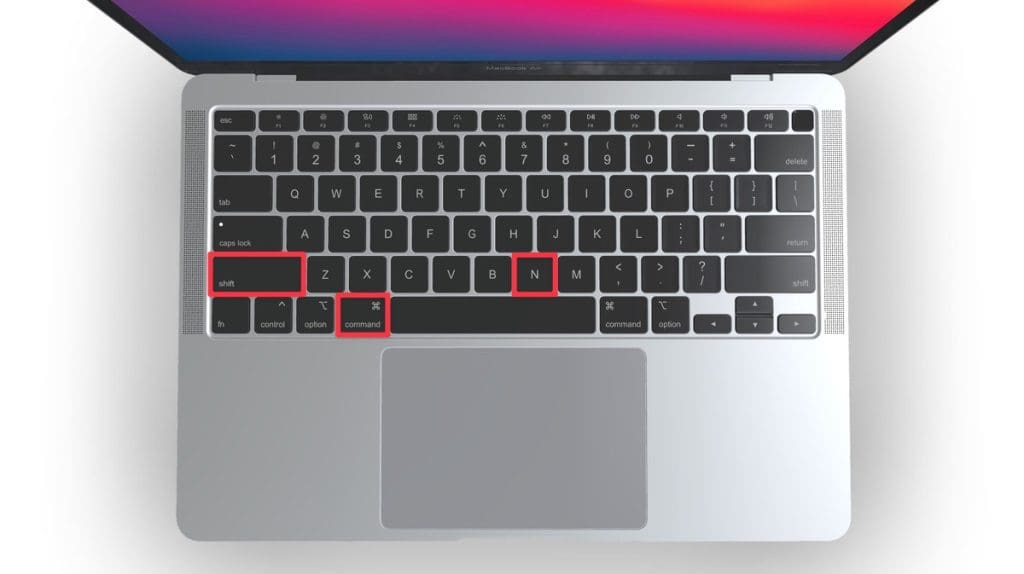
This will open a new private browsing window instantly.
Method 3: Right-Click Option
If you’re comfortable using contextual menus that appear with a right-click, this option offers a speedy way to go incognito in Safari on Mac. Follow these steps to right-click on a Mac and go incognito in Safari:
- Launch your Safari browser.
- Right-click (or control-click) the Safari icon in the Dock.
- From the contextual menu that appears, select New Private Window .
A new window with a dark search field should appear, indicating that Private Browsing Mode is enabled.
How to Open a Private Tab in Safari
If you’re already in a regular browsing window in Safari, you can’t add a private tab to that window. Your only option for private browsing in this case is to open a new Private Browsing window. Then, add as many private tabs to that window as you like.
Follow these steps to open a new private tab within an existing private window:
- Open a new Private Browsing window in Safari. You can do this by clicking File in the menu bar and selecting New Private Window , or by using the keyboard shortcut Shift ⇧ + Command ⌘ + N .
- Once you’re in a Private Browsing window, click the plus ( + ) button in Safari’s toolbar at the top of the screen.
- Alternatively, you can press Command ⌘ + T on your keyboard.
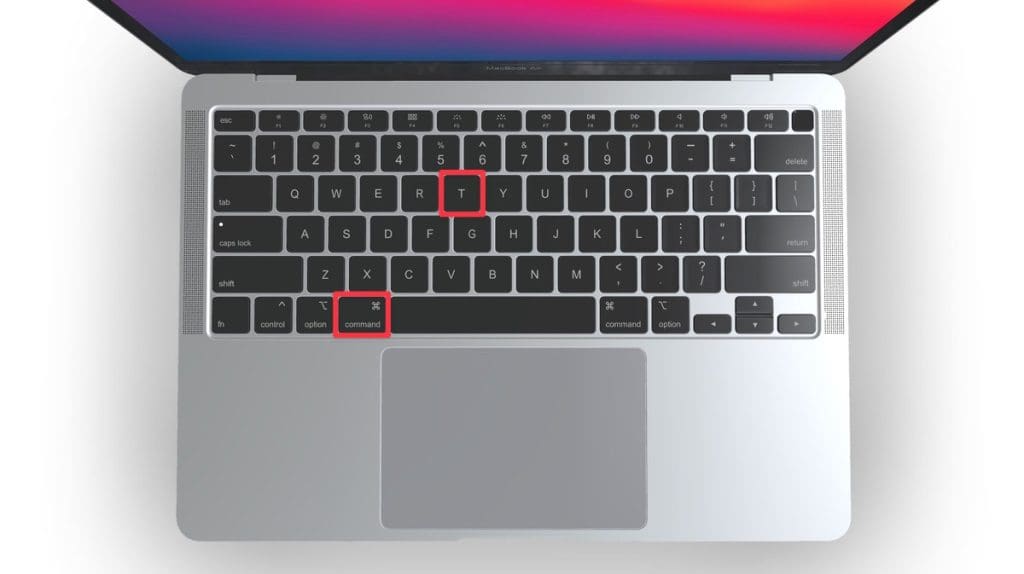
- A new tab will open within the existing Private Browsing window, indicated by a dark search field, confirming that it’s also in incognito mode.
You can have a regular browsing window and a private window open side by side. Just make sure you don’t mix them up to maintain the level of privacy you desire.
How to Always Browse Privately in Safari
Now that you know how to go incognito in Safari on Mac, can browse privately whenever you want. But if you want to set up Safari so that it always starts with a Private Browsing window, there’s a simple way to make that happen.
Following these steps will configure Safari to open in Private Browsing mode by default:
- Navigate to Safari in the menu bar at the top, and select Settings .

- In Safari Settings window, click the General tab.
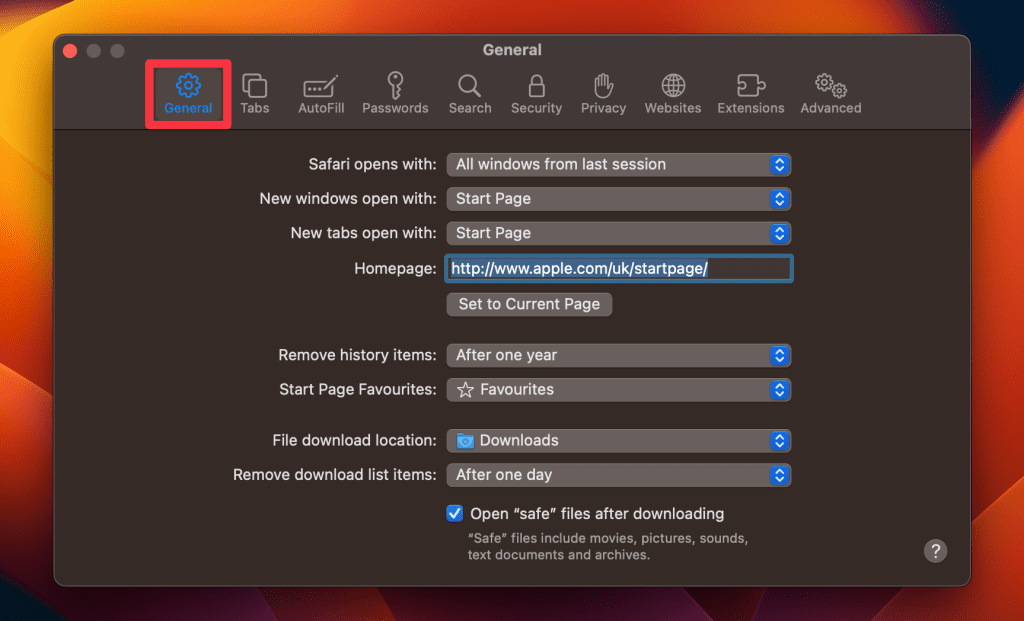
- Locate the Safari opens with option, click the dropdown menu button next to it, and select A new private window .
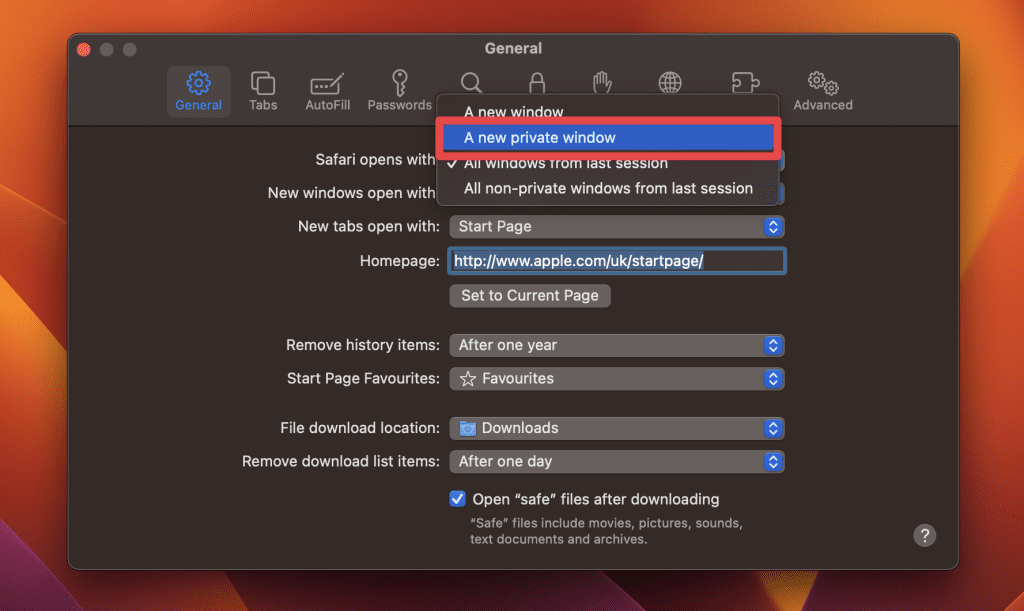
By following these steps, you’ll set Safari to automatically open a new Private Browsing window each time you launch the application. However, this setting only applies to the initial window at startup, any subsequent windows you open will be regular, non-private windows.
How to Turn Off Private Browsing on a Mac
Turning off Private Browsing in Safari on a Mac is a straightforward process. If you’re using Private Browsing and want to switch back to the standard browsing mode, here’s how you can do it:
- A Private Browsing window in Safari is characterized by a dark search field at the top.
- Simply close the Private Browsing window by clicking the red x button at the top left corner of the window.

- Alternatively, use the keyboard shortcut Command ⌘ + W .
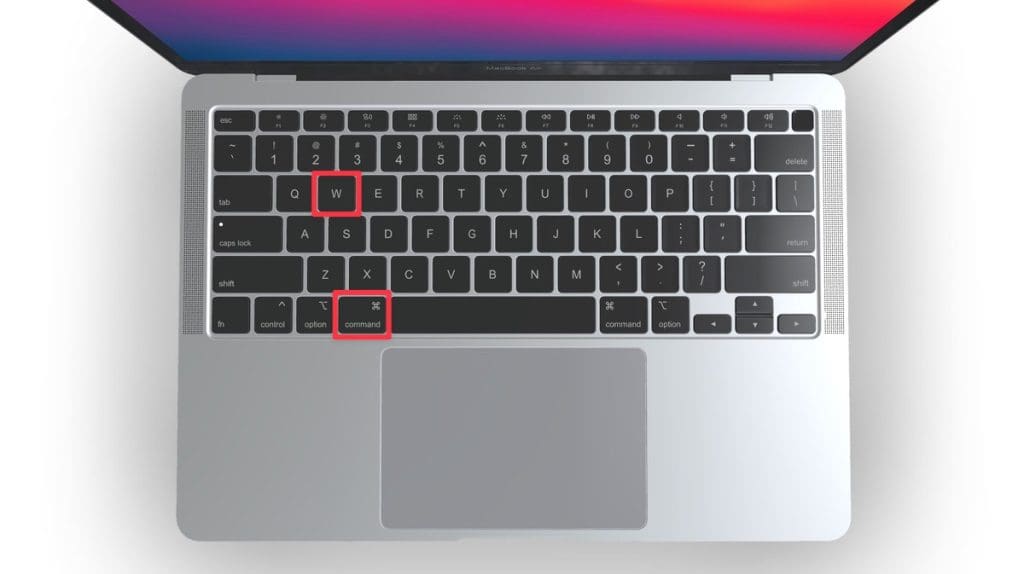
- If you don’t have any other Safari windows open, you’ll need to open a new one. You can do this by clicking File in the menu bar and selecting New Window .

- Alternatively, use the keyboard shortcut Command ⌘ + N .
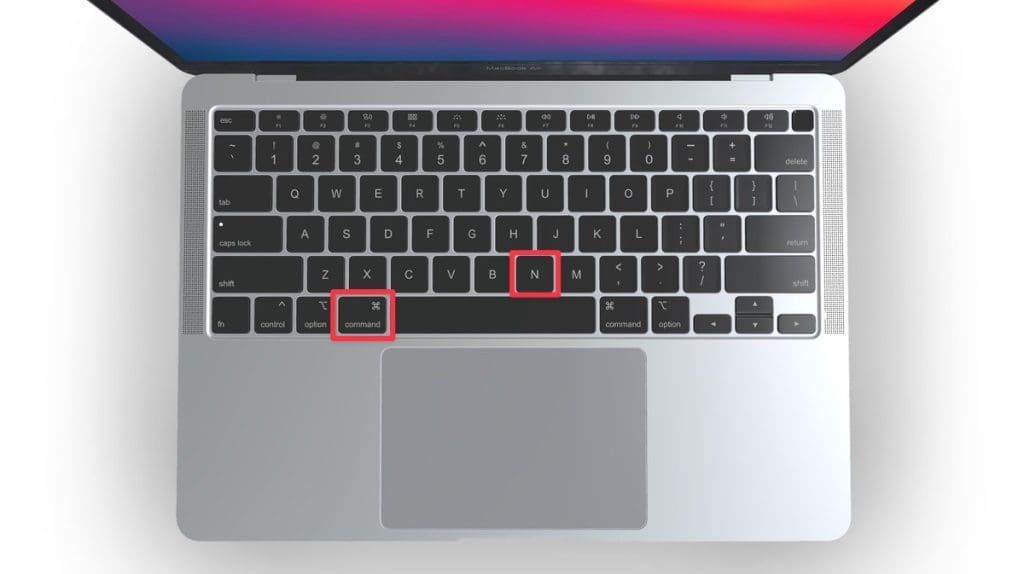
Once you leave Private Browsing, Safari will retain your browsing history, cookies, and other data unless you delete them manually.
Can You View Private Browsing History in Safari on Mac?
A key feature of Private Browsing in Safari is that it doesn’t retain your browsing history, search queries, or cookies once you close the Private Browsing window. This means that, by design, you can’t view the browsing history of a Private Browsing session once it’s closed.
However, while Safari’s Private Browsing mode doesn’t store your browsing history like a regular browsing session, the Terminal archive on Macs operates independently of Safari’s privacy features.
The Terminal archive contains records of all websites visited, including those accessed through Private Browsing. So, you can view your private browsing history in Safari on Mac through the Terminal archive.
How to Check Private Browsing History in Safari on a Mac
- Open the Console application by going to Finder > Applications > Utilities > Console .

- In the sidebar, click your Mac.
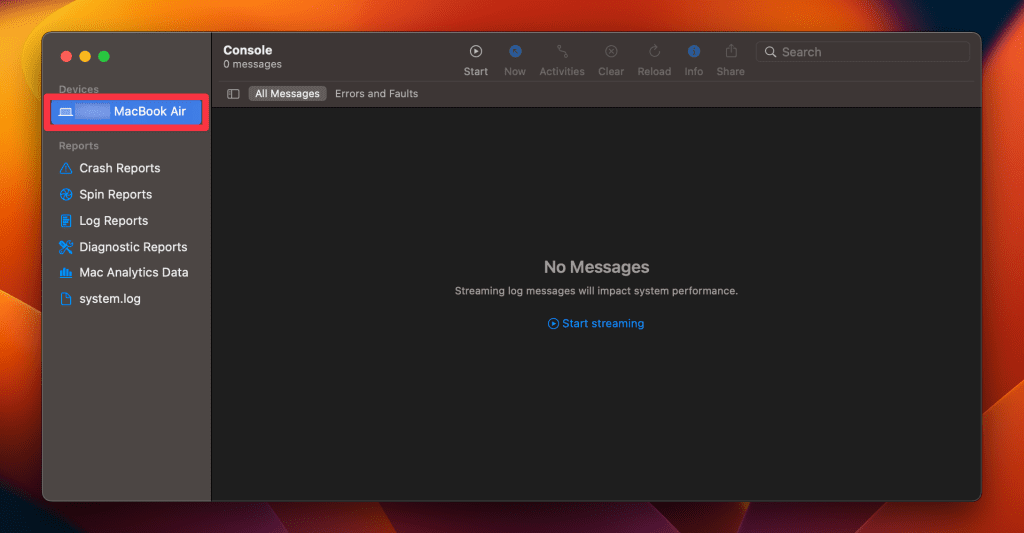
- Type the following into the search box:
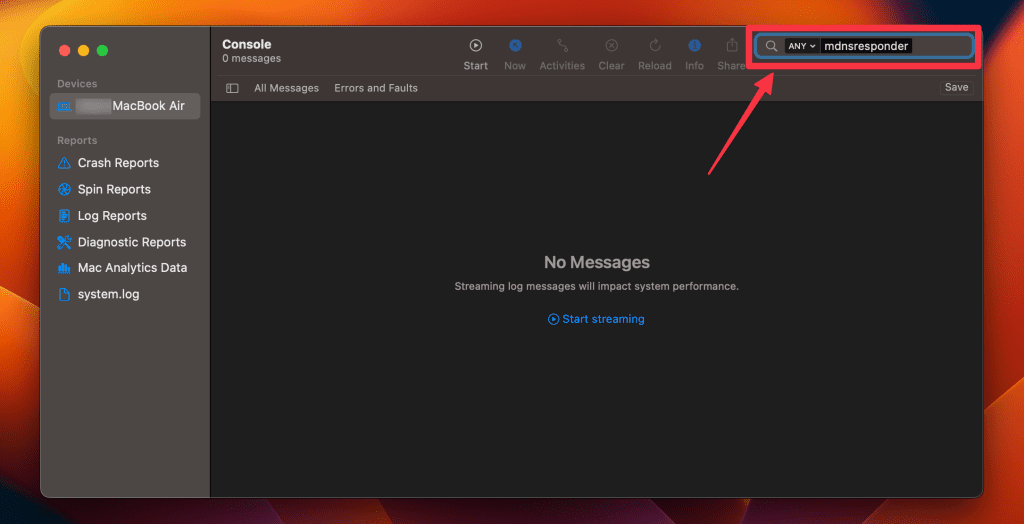
- Click the Start button in the toolbar to display console messages.
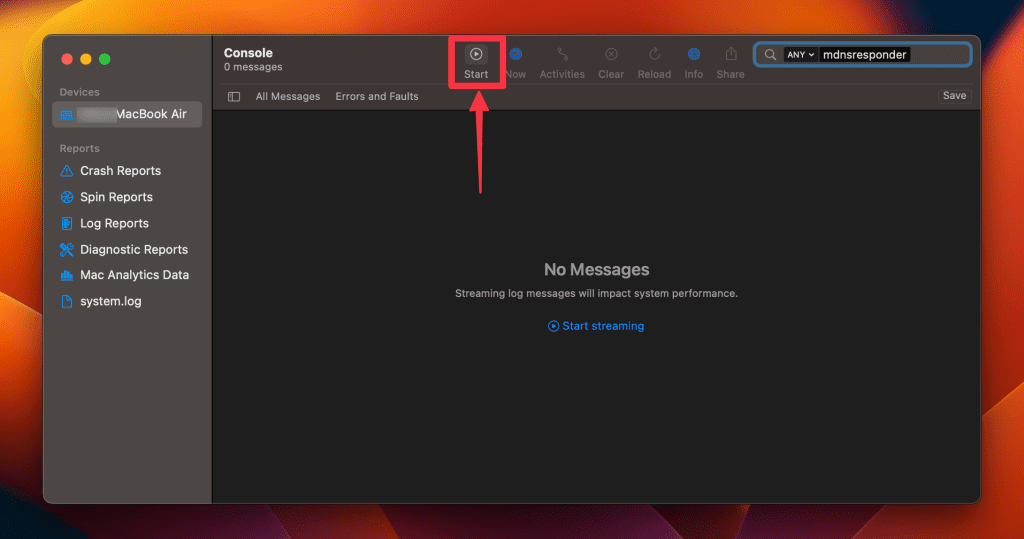
- Enter your admin username and password and click Continue .
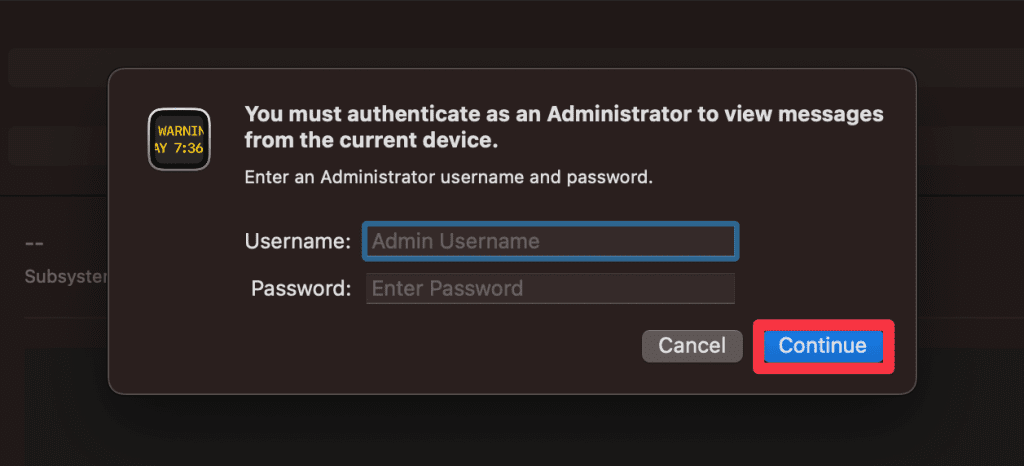
- Head to Utilities and open the Terminal application.

- Type the following command and press Enter :
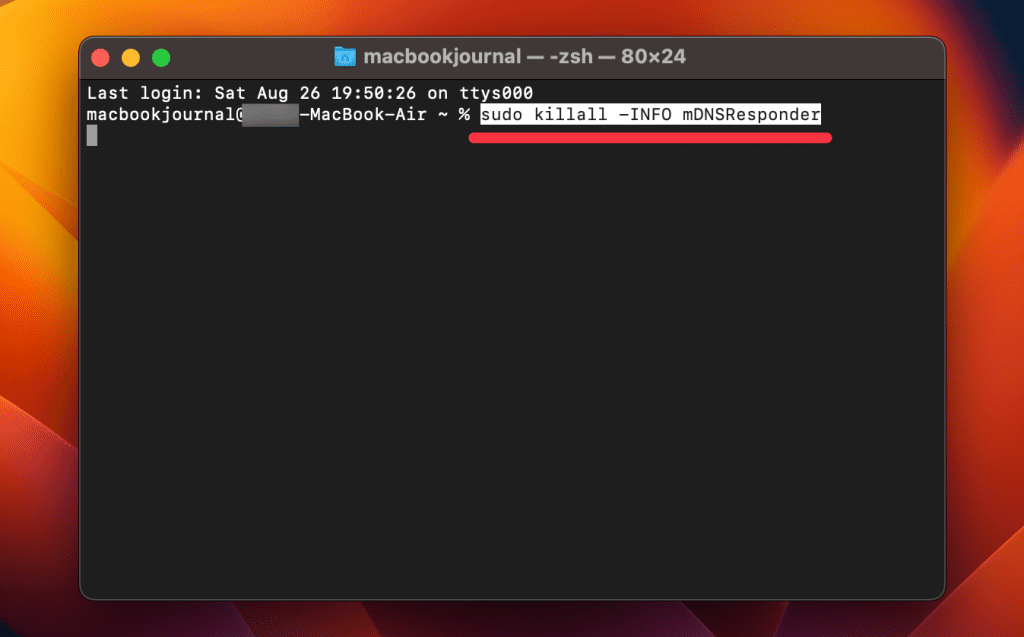
- You will be prompted to enter your admin password.
- Go back to the Console application as described in Step 1.
- Here, you’ll find entries that correspond to your Private Browsing history.
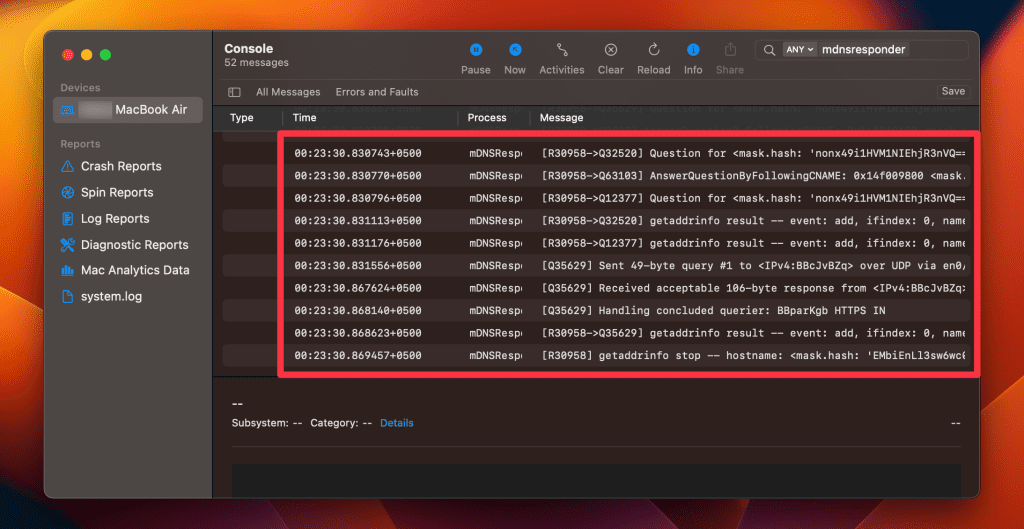
Note that the website names will be displayed as IP addresses instead of website addresses.
How to Delete Private Browsing History Stored in Terminal Archive
- Navigate to Finder > Applications > Utilities and open the Terminal application.
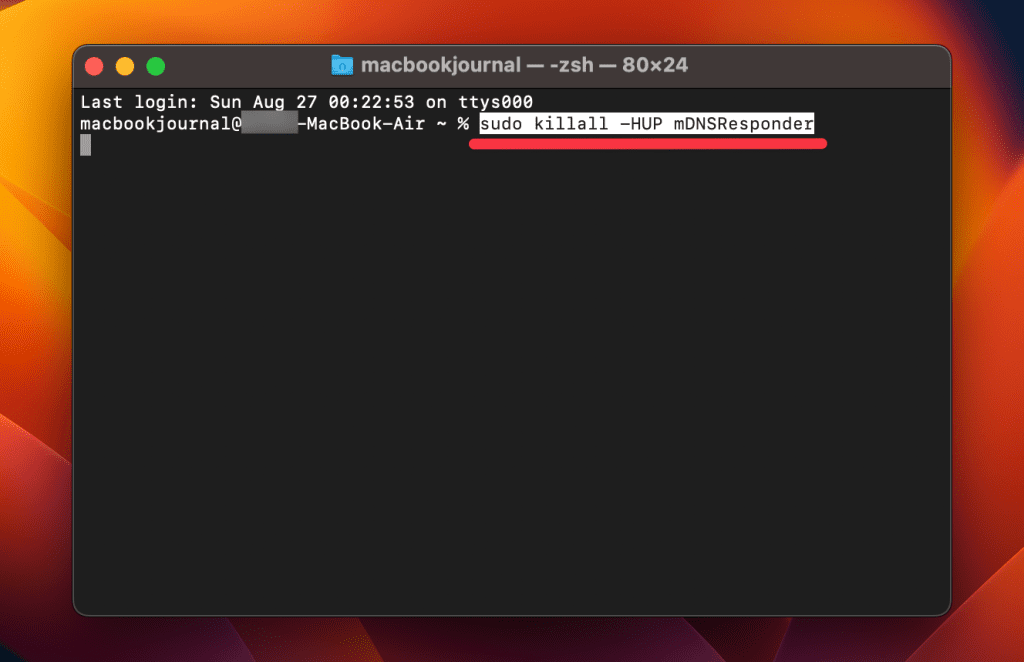
- You will be asked to provide your administrative password to proceed.
Executing this command will clear the DNS cache, effectively erasing stored private browsing history. Be cautious not to modify other settings in the Terminal.
Is Private Browsing Enough to Hide Your Online Activity?
While Safari’s Private Browsing feature enhances your privacy to some extent, it doesn’t make you completely anonymous online. For instance, it won’t hide your IP address, which means websites and online services can still potentially identify you.
Likewise, Private Browsing Mode won’t prevent external tracking by advertisers or third-party websites. For these reasons, you should pair Private Browsing with additional security measures such as a Virtual Private Network (VPN) and antivirus software to create a more comprehensive privacy solution.
Heres’ how to use MacKeeper’s Private Connect VPN to protect your online privacy:
- Download and install MacKeeper on your Mac.
- Open the MacKeeper app on your Mac and click the Private Connect feature under the Privacy section.
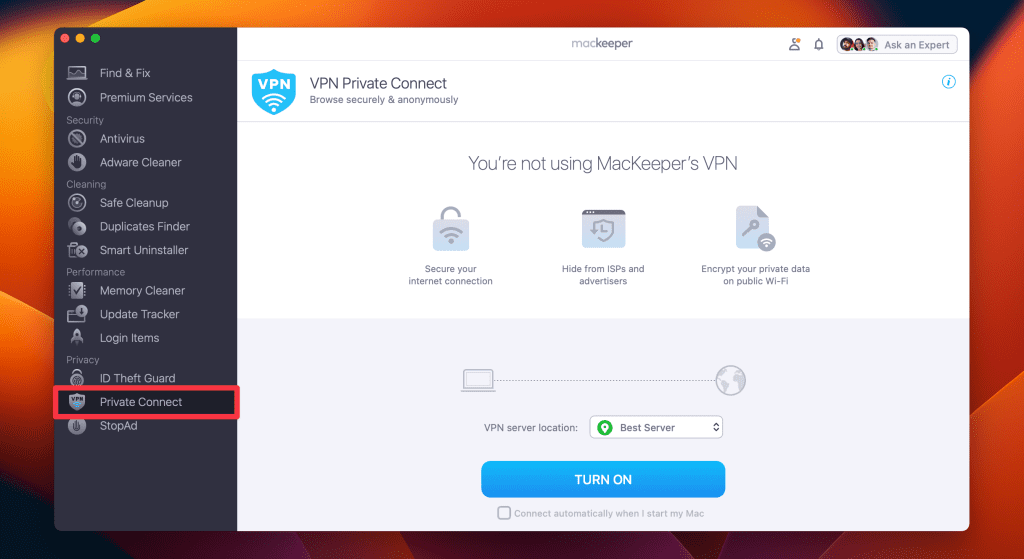
- Select a server location from the VPN server location list. You can choose a server in your country for faster browsing or another country to bypass geo-restrictions.
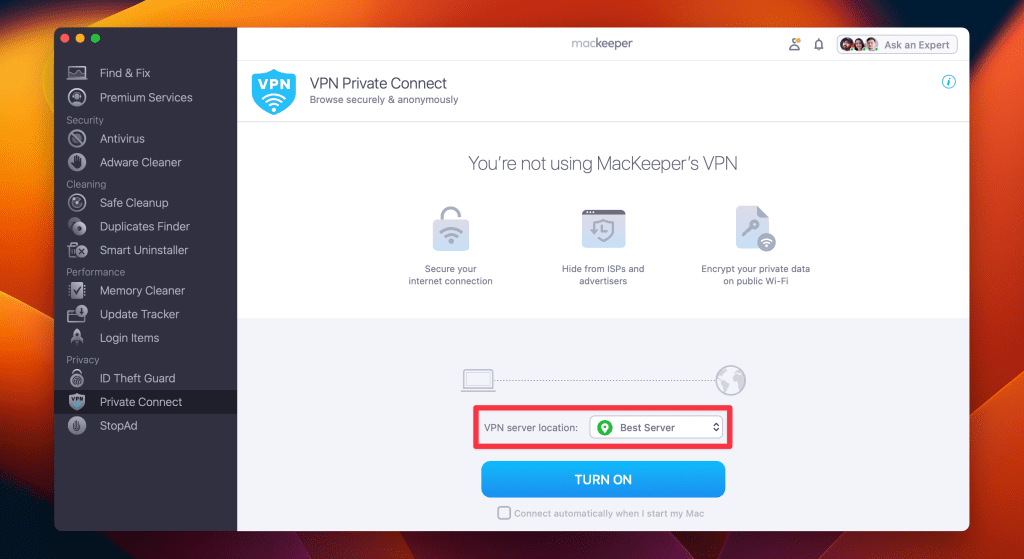
- Click Turn On to activate Private Connect VPN.
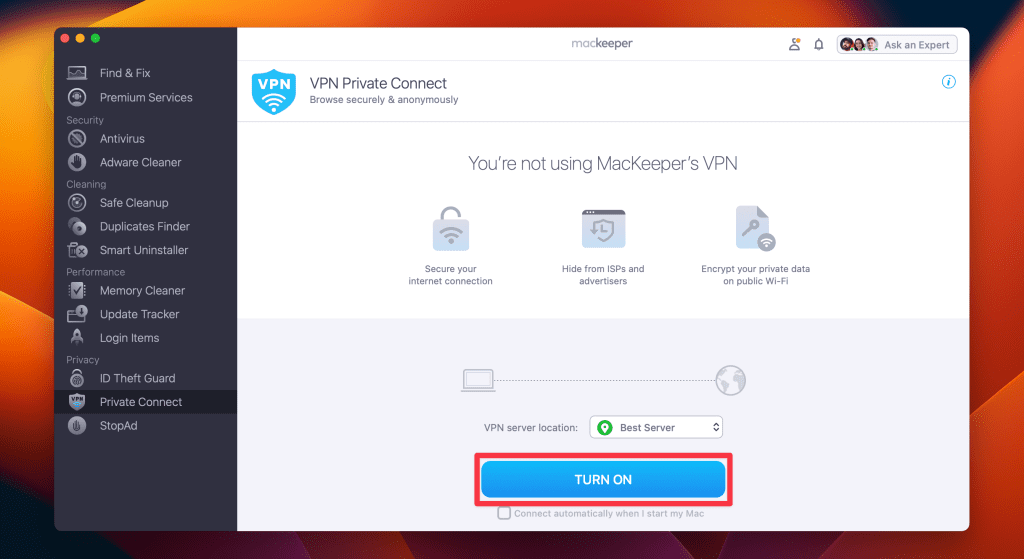
- Once connected, you should see a notification indicating your VPN connection is active. You can also check your IP address online to confirm the change.
- When you’re done browsing, disconnect the VPN by clicking the Turn Off button.
What Else Can MacKeeper Do?
Besides offering a foolproof VPN feature, MacKeeper can help scan your Mac for viruses , remove login items from your Mac , delete duplicate files , and remove cache files from your Mac . Check out my MacKeeper review to learn more about its features.
Go Incognito in Safari on Mac and Start Secure Browsing
Navigating the web securely and privately is important, and understanding how Safari’s Private Browsing feature functions on your Mac is a significant step toward that goal. Private Browsing offers a level of protection, but it is not a replacement for more robust security measures, such as using a VPN or specialized security software.
Here are some more tips to make your browsing experience more secure:
- Make sure you clear your browser cache on Mac regularly to avoid your browser from crashing and lagging.
- If you notice suspicious toolbars in your browser, you should immediately remove unwanted toolbars from your Mac browser to prevent viruses from infecting your system.
- Ads and trackers are also a threat to your online privacy. Learn how to block unwanted ads on your Mac and keep them from affecting your productivity.
Frequently Asked Questions
Are cookies saved in private browsing mode in safari.
Cookies are not saved in Private Browsing mode in Safari once you close the session. While the session is active, cookies may be stored temporarily to enable website functionality. However, these cookies are automatically deleted when you close the Private Browsing window, enhancing your privacy.
Does Safari private browsing hide your IP address?
No, Safari’s Private Browsing mode does not hide your IP address. While it prevents storing your browsing history, cookies, and form data, it doesn’t make you anonymous online. Your IP address is still visible to websites, your Internet Service Provider, and network administrators.
Is Safari the best option for privacy?
While Safari offers strong privacy features like Intelligent Tracking Prevention and built-in encryption, whether it’s the best option for privacy depends on your specific needs. Other browsers like Firefox focus extensively on privacy and offer advanced customization. It’s important to compare features and decide what best suits your privacy goals.
Why can’t I open a private tab on Safari?
You can’t open a private tab on Safari within a regular window due to design choices aimed at enhancing user privacy and ease of use. Instead, Safari segregates private browsing into separate windows to prevent you from mixing up private and regular tabs, reducing the risk of privacy breaches.
I'm Hashir, a tech journalist with a decade of experience. My work has been featured in some of the top tech publications like MakeUseOf and MakeTechEasier. I have a bachelor's degree in IT, a master's in cybersecurity, and extensive knowledge of Apple hardware, specifically MacBooks. As the senior writer at MacBook Journal, I write in depth guides that help you solve any issues you have with your mac and unbiased reviews that help you make the right buying decisions.
Hi there! I'm Ojash, a tech journalist with over a decade of experience in the industry. I've had the privilege of contributing to some of the world's largest tech publications, making my mark as a respected Mac expert. My passion lies in exploring, using, and writing about MacBooks, and I enjoy sharing my expertise to help others make informed decisions and get the most out of their MacBook experience. Join me as we delve into the fascinating world of MacBooks together!
You May Also Like

How to Find Your Apple ID Password: 4 Tried and Tested Ways
Recover your Apple ID password quickly with easy methods

How to Back Up Your Data on macOS: 4 Safe & Easy Ways
Ensure your data safety with macOS backup methods

How to Delete Safari History on Your Mac
Written by Hashir Ibrahim Reviewed by Ojash Last updated: September 11, 2023

How to Reset Your Apple ID Password: 5 Tested Ways
Written by Hashir Ibrahim Reviewed by Ojash Last updated: November 28, 2023
How To Turn On Incognito Mode Safari

- How-To Guides
- Software Tutorials

Why Use Incognito Mode
Incognito Mode, also known as Private browsing, is a feature available in most modern web browsers, including Safari. When you browse the internet in Incognito Mode, your browsing history, cookies, and other browsing data are not stored. In other words, it allows you to visit websites without leaving any trace on your device, making it an excellent option for certain situations. There are several reasons why you might want to use Incognito Mode on Safari:
- Privacy: One of the primary reasons to use Incognito Mode is to protect your privacy. When you browse in Incognito Mode, your browsing history, cookies, and other website data are not saved. This can be useful if you’re using a shared computer or want to keep your internet activity private.
- Security: Incognito Mode can also offer an extra layer of security. It prevents websites from tracking your activity and gathering information about you. This can be particularly useful on websites that may contain malware or phishing attempts.
- Testing: Incognito Mode is commonly used by web developers and SEO professionals for testing purposes. It allows them to view a website as a new visitor and see how it appears without any personalized settings or cached data.
- Multiple Accounts: Incognito Mode can be helpful if you have multiple accounts on a website or want to log in with different credentials. By opening a new Incognito window, you can sign in with a separate account without logging out of your main account.
- Bypassing Paywalls: Some websites have a limited number of free articles or restrict access to certain content behind a paywall. By using Incognito Mode, you can often bypass these restrictions, as websites won’t recognize you as a returning visitor.
While Incognito Mode provides privacy and security benefits, it’s important to note that it does not make you completely anonymous online. Internet service providers, employers, and certain websites may still be able to track your browsing activity. Additionally, any files you download or bookmarks you create while in Incognito Mode will still be visible on your device.
Now that you understand the benefits of using Incognito Mode on Safari, let’s explore how to enable it in the next section.
How to Turn on Incognito Mode in Safari
If you’re using Safari as your preferred web browser, enabling Incognito Mode is a straightforward process. Follow the steps below to start browsing privately:
Step 1: Open Safari Browser
To begin, make sure you have the Safari browser launched on your device. You can find the Safari icon on your desktop or in the Applications folder.
Step 2: Enable Private Browsing
Once Safari is open, navigate to the top menu and click on “File.” A dropdown list will appear. From this list, select “New Private Window.” Alternatively, you can use the keyboard shortcut Command+Shift+N to open a new private window.
Step 3: Start Browsing in Incognito Mode
After opening a new private window, you’ll notice that the browser’s interface will change slightly. The address bar will have a dark background, indicating that you are now in Incognito Mode. You can start browsing privately in this window without leaving any traces of your activity on your device.
It’s worth noting that any tabs or windows you open in Incognito Mode will stay private and isolated from your regular browsing session. However, keep in mind that your internet service provider and certain websites may still be able to see your online activity.
Now that you know how to enable Incognito Mode in Safari, let’s move on to the next section to explore the benefits of using this feature.
To begin using Incognito Mode in Safari, the first step is to open the Safari browser on your device. Follow these simple instructions to launch Safari:
- Locate the Safari icon on your device. On a Mac computer, you can find it in the dock at the bottom of the screen, or in the Applications folder. If you’re using an iOS device like an iPhone or iPad, look for the Safari app on your home screen.
- Click or tap on the Safari icon to launch the browser. The Safari window will open, and you’ll see the familiar interface with the address bar, bookmarks, and other navigation options.
Alternatively, you can use Spotlight on your Mac to quickly search for and open Safari. Simply press the combination of Command + Space keys on your keyboard to open Spotlight, then type “Safari” into the search bar. Click on the Safari icon from the search results to launch the browser.
Once Safari is open and you can see the browser window on your screen, you’re ready to proceed to the next step and enable Incognito Mode.
Now that you’ve successfully opened Safari, let’s move on to Step 2 where we’ll learn how to enable Private Browsing and start browsing in Incognito Mode.
Once you have Safari open on your device, the next step is to enable Private Browsing, also known as Incognito Mode. Follow these simple instructions to activate Private Browsing:
- Navigate to the top menu of the Safari browser. You will find it at the top of your screen on a Mac computer or at the bottom of the screen on an iOS device like an iPhone or iPad.
- In the top menu, click on the “File” option. A dropdown list will appear with various options.
- From the dropdown list, select “New Private Window.” Alternatively, you can use the keyboard shortcut Command+Shift+N on your Mac computer, or tap on the tab switcher icon (two squares) at the bottom right of the Safari interface, then select “Private” on an iOS device.
Once you’ve selected the “New Private Window” option, a new Safari window will open with a distinct appearance. In this Private Browsing window, you will notice that the address bar has a dark background, indicating that you are now in Incognito Mode.
It’s important to note that any browsing done in this Private Browsing window will not be saved in your browsing history. Additionally, any cookies or other tracking data from websites you visit will not be stored on your device.
With Private Browsing enabled, you are now ready to browse the web in Incognito Mode without leaving a trace of your activity on your device.
In the next step, we’ll learn how to start browsing in Incognito Mode and explore the benefits of using this feature in Safari.
Now that you have enabled Private Browsing, also known as Incognito Mode, in Safari, it’s time to start browsing privately. Follow these simple instructions to begin your Incognito browsing session:
- Look for the newly opened Private Browsing window. It will have a slightly different appearance compared to regular Safari windows.
- In the address bar of the Private Browsing window, you can enter the URL of the website you want to visit. You can also use search engines like Google or Bing to search for specific topics or websites.
- As you browse the web in this Private Browsing window, you’ll notice that Safari will not save your browsing history, cookies, or other website data. When you close the Private Browsing window, all the temporary files associated with your browsing session will be automatically deleted, providing you with a clean slate for your next Incognito session.
While browsing in Incognito Mode, keep in mind that it does not provide complete anonymity. Internet service providers, employers, and certain websites may still be able to track your online activities. Additionally, any files you download or bookmarks you create while in Incognito Mode will still be visible on your device.
Once you’re done browsing privately, you can simply close the Private Browsing window. To exit Incognito Mode and go back to regular browsing, you can close the Private Browsing window by clicking the closing button in the top left corner of the window or using the keyboard shortcut Command+W on a Mac computer.
With these simple steps, you can easily start browsing in Incognito Mode in Safari and enjoy the benefits of private browsing.
In the next section, we’ll explore the various benefits of using Incognito Mode in Safari.
Benefits of Using Incognito Mode
Using Incognito Mode in Safari offers several benefits that can enhance your browsing experience and protect your privacy. Let’s explore some of the key advantages of using Incognito Mode:
- Privacy Protection: When you browse in Incognito Mode, your browsing history, cookies, and other browsing data are not stored. This means that anyone using the same device won’t be able to see your browsing activity or the websites you’ve visited. It’s ideal for maintaining privacy, especially if you’re using a shared computer or device.
- Security: Incognito Mode provides an extra layer of security by preventing websites from tracking your activity. It blocks the storage of cookies and other tracking data, making it more difficult for advertisers and marketers to gather information about you. It also helps protect you from malicious websites and potential cybersecurity threats.
- Testing and Development: Incognito Mode is a valuable tool for web developers, designers, and SEO professionals. It allows them to test website functionality, design, and SEO performance as if they were a new visitor. By eliminating cached data and logged-in sessions, they can view sites with a fresh perspective and identify any issues or inconsistencies.
- Multiple Account Usage: If you have multiple accounts on a website or service, Incognito Mode can be useful. It allows you to log in to a separate account without the need to sign out from your primary account. This makes it convenient for managing different email accounts, social media profiles, or online subscriptions simultaneously.
- Bypassing Paywalls: Some websites limit access to their content, requiring users to subscribe or pay for a membership. Incognito Mode can often bypass these restrictions because it does not store cookies or track user behavior. By opening a new Incognito window, you may be able to read articles or access content that would otherwise be restricted after reaching a certain quota.
While Incognito Mode provides many benefits, it’s essential to understand that it’s not a foolproof privacy solution. Your internet service provider, employer, and certain websites may still be able to track your activity. Additionally, any files you download and bookmarks you create while in Incognito Mode will remain on your device.
With its privacy and security features, Incognito Mode is a valuable tool for safeguarding your browsing activity and exploring the web in a more protected manner.
In the upcoming section, we’ll address some common FAQs about Safari’s Incognito Mode.
Common FAQs about Safari’s Incognito Mode
As Safari’s Incognito Mode provides a private browsing experience, it’s natural to have some questions about how it works and its limitations. Here are answers to some commonly asked questions:
- Can websites still track my activity in Incognito Mode? While Incognito Mode prevents websites from storing cookies and browsing history on your device, it doesn’t make you completely anonymous. Websites can still see your IP address and gather information about your activity during your browsing session. Additionally, if you log in to any accounts or submit personal information on websites, they may still be able to link your activity back to you.
- Does Incognito Mode protect me from viruses and malware? While Incognito Mode can provide some protection against certain types of malware and phishing attempts, it’s not a comprehensive security solution. It’s still important to have robust antivirus software and practice safe browsing habits to minimize the risk of viruses or malware infecting your device.
- Can I use Safari extensions in Incognito Mode? By default, Safari disables extensions when you’re in Incognito Mode. However, you can choose to enable specific extensions if needed. To do this, go to Safari Preferences , click on “Extensions,” and check the box next to “Allow in Private” for the respective extension you want to use.
- Can I use iCloud and sync my data in Incognito Mode? Incognito Mode in Safari does not prevent you from accessing iCloud or syncing your data across devices. However, keep in mind that your browsing activity in Incognito Mode will not be saved to iCloud, as it is designed to provide a more private browsing experience.
- Can I use Incognito Mode on my mobile device? Yes, you can use Incognito Mode on your iPhone, iPad, or other iOS devices. Simply open Safari, tap on the tab switcher icon (two squares) at the bottom right, and select “Private” to enable Incognito Mode. The interface will change to indicate that you’re browsing privately.
Remember that while Incognito Mode can offer additional privacy and security benefits, it’s not foolproof. It’s essential to stay informed about the potential risks and take other precautions to protect your online privacy.
In the final section, we’ll wrap up this guide on using Incognito Mode in Safari.
In conclusion, Incognito Mode, also known as Private browsing, is a valuable feature in Safari that allows you to browse the internet without leaving a trace of your activity on your device. By enabling Incognito Mode, you can enjoy the following benefits:
- Privacy: Incognito Mode prevents your browsing history, cookies, and other browsing data from being stored, giving you more control over your privacy.
- Security: It provides an extra layer of security by blocking websites from tracking your activity and protects you from potential malware and phishing attempts.
- Testing and Development: Incognito Mode is a useful tool for web developers and SEO professionals to test websites and view them as new visitors.
- Multiple Account Usage: If you have multiple accounts on a website, Incognito Mode allows you to log in with different credentials without logging out from your main account.
- Bypassing Paywalls: Incognito Mode can often bypass paywalls on certain websites, allowing you to access restricted content without limitations.
Enabling Incognito Mode in Safari is a simple process. Just follow the steps of opening Safari, enabling private browsing, and starting your Incognito session. While browsing in Incognito Mode, remember that it doesn’t provide complete anonymity, and your internet service provider and certain websites may still be able to track your online activities.
If you have any further questions or concerns about Safari’s Incognito Mode, refer to the common FAQs section for more information. It’s important to stay informed and exercise safe browsing habits to protect your privacy and security online.
Enjoy the benefits of Incognito Mode in Safari and browse the web with peace of mind!
Leave a Reply Cancel reply
Your email address will not be published. Required fields are marked *
Save my name, email, and website in this browser for the next time I comment.
- Crowdfunding
- Cryptocurrency
- Digital Banking
- Digital Payments
- Investments
- Console Gaming
- Mobile Gaming
- VR/AR Gaming
- Gadget Usage
- Gaming Tips
- Online Safety
- Tech Setup & Troubleshooting
- Buyer’s Guides
- Comparative Analysis
- Gadget Reviews
- Service Reviews
- Software Reviews
- Mobile Devices
- PCs & Laptops
- Smart Home Gadgets
- Content Creation Tools
- Digital Photography
- Video & Music Streaming
- Online Security
- Online Services
- Web Hosting
- WiFi & Ethernet
- Browsers & Extensions
- Communication Platforms
- Operating Systems
- Productivity Tools
- AI & Machine Learning
- Cybersecurity
- Emerging Tech
- IoT & Smart Devices
- Virtual & Augmented Reality
- Latest News
- AI Developments
- Fintech Updates
- Gaming News
- New Product Launches
- AI Writing How Its Changing the Way We Create Content
- How to Find the Best Midjourney Alternative in 2024 A Guide to AI Anime Generators
Related Post
Ai writing: how it’s changing the way we create content, unleashing young geniuses: how lingokids makes learning a blast, 10 best ai math solvers for instant homework solutions, 10 best ai homework helper tools to get instant homework help, 10 best ai humanizers to humanize ai text with ease, sla network: benefits, advantages, satisfaction of both parties to the contract, related posts.

How To Turn Off Incognito Mode On Mac Netflix

How Do You Turn Off Incognito Mode?

How To Take Browser Off Incognito Mode

How To Turn Off Incognito Mode On Mac

How Do I Turn Off Incognito Mode Iphone

The Truth About Incognito Mode That You Don’t Know

How To Turn Off Incognito Mode On Phone

How Do You Turn On Incognito Mode
Recent stories.

How to Find the Best Midjourney Alternative in 2024: A Guide to AI Anime Generators

How to Know When it’s the Right Time to Buy Bitcoin

How to Sell Counter-Strike 2 Skins Instantly? A Comprehensive Guide

10 Proven Ways For Online Gamers To Avoid Cyber Attacks And Scams

- Privacy Overview
- Strictly Necessary Cookies
This website uses cookies so that we can provide you with the best user experience possible. Cookie information is stored in your browser and performs functions such as recognising you when you return to our website and helping our team to understand which sections of the website you find most interesting and useful.
Strictly Necessary Cookie should be enabled at all times so that we can save your preferences for cookie settings.
If you disable this cookie, we will not be able to save your preferences. This means that every time you visit this website you will need to enable or disable cookies again.
How to Use Private Browsing in Safari
Private browsing, also known as incognito mode, lets you surf the web without storing your browsing or search history. Here's how to quickly turn private browsing on or off in Safari.
It's worth noting that private browsing won't disguise you from the sites you visit. They could still record your IP address and any information you enter into their sites, such as search terms. Additionally, private browsing won't protect you from web-based malware attacks, so you'll still need to be careful about what you click on whether you're in private or normal browsing mode.
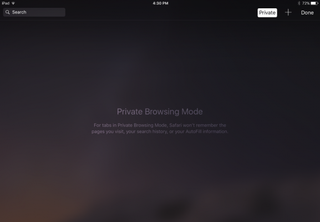
Private browsing mode is helpful when you don't want other users to discover (accidentally or not) the sites you've been looking at. Apple iCloud syncs your browsing history between the Mac and the iPad and iPhone , so if you share devices, you can protect your privacy with private browsing mode. This also comes in handy if you're using a public computer and don't want to leave any AutoFill information behind.
Turn on Private Browsing on the Mac
In OS X, the quickest way to open a new private browsing window is with the keyboard shortcut.
1. Hold down Command+Shift+N. This will open a new window with private browsing enabled. Alternatively, go to File > New Private Window.
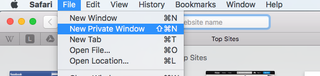
2. Search or browse the web as you normally would. The web pages you visit, your search history, and AutoFill information while you use the private browsing window won't be recorded.
3. Close the window when you're done with private browsing.
Stay in the know with Laptop Mag
Get our in-depth reviews, helpful tips, great deals, and the biggest news stories delivered to your inbox.
Note that private browsing is OS X applies only to the private browsing window you have opened. If you open a new window with Command+N or File > New Window, that window will save your search history and other private browsing information.
Turn on Private Browsing in iOS
Safari on the iPad has a private browsing mode as well.
1. Tap the Pages button , which is shaped as two squares in Safari's menu.

2. Tap Private.
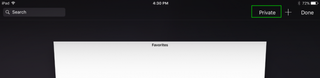
3. Tap the Search field to search for a site to visit.
4. Tap Pages then Private again to turn off private browsing mode.
- How to Pin a Tab in Safari
- How to Stop Safari From Crashing
- How to Search for Text Within a Web Page in Safari
Google is finally deleting your Incognito mode browsing history — well, some of it
Traditional search engines are broken — can AI help?
Amazon knocks nearly 50% off these top-rated SoundPeats open-ear sport headphones
Most Popular
By Stevie Bonifield 1 April 2024
By Sarah Chaney 31 March 2024
By Rael Hornby 31 March 2024
By Sean Riley 31 March 2024
By Momo Tabari 30 March 2024
By Sarah Chaney 29 March 2024
By Hilda Scott 29 March 2024
By Rael Hornby 29 March 2024
By Rael Hornby 28 March 2024
By Momo Tabari 28 March 2024
- 2 Minecraft's Poisonous Potato update is a joke that's better than real updates: How to play it
- 3 Can a new OLED display and M3 chip revive iPad sales? We should find out in May
- 4 Best cheap AirPods deals in April 2024
- 5 AirPods 2 just dropped to $89 on Amazon, lowest price this year!
Utilizar ventanas “Navegación privada”
Al utilizar las ventanas “Navegación privada”, Safari no guarda tu historial de navegación y solicita a los sitios web que visitas que no te rastreen.
Abrir Safari
Utilizar “Navegación privada”: Selecciona Archivo > “Nueva ventana privada”, o bien cambia a una ventana de Safari que ya esté usando “Navegación privada”. En las ventanas que usan “Navegación privada”, el campo de búsqueda inteligente es oscuro y su texto es blanco.
Al utilizar una ventana “Navegación privada”:
cada pestaña en la ventana está aislada de las demás, con lo cual, los sitios web que veas en una pestaña no pueden rastrear tu navegación en otras pestañas.
Safari no recuerda las páginas web que visites ni tu información de Autorrelleno.
Safari no almacena tus páginas web abiertas en iCloud, por lo tanto, no se muestran al ver todas tus pestañas abiertas desde otros dispositivos.
Tus búsquedas recientes no se incluyen en la lista de resultados al usar el campo de búsqueda inteligente.
Los ítems que hayas descargado no se incluyen en la lista de descargas. (Los ítems permanecen en tu ordenador).
Si usas el Handoff , las ventanas “Navegación privada” no se transfieren a tus dispositivos iOS ni a otros ordenadores Mac.
Safari no recuerda los cambios en tus cookies u otros datos de sitios web. Safari también solicita a los sitios web, y a terceros (incluida la publicidad) que les proporcionan contenidos, que no rastreen tu navegación, aunque depende de los sitios web el hecho de que se respete esta solicitud.
Los módulos que admiten la navegación privada dejan de almacenar cookies y otra información de seguimiento.
Los sitios web no podrán modificar la información almacenada en tu dispositivo, de modo que los servicios que suelen estar disponibles en dichos sitios podrían funcionar de manera distinta hasta que desactives la opción “Navegación privada”.
Nota: Ninguna de las afirmaciones anteriores se aplica a otras ventanas de Safari que puedas haber abierto y que no utilicen “Navegación privada”.
Dejar de usar “Navegación privada”: cierra la ventana “Navegación privada”, cambia a una ventana de Safari diferente que no esté utilizando “Navegación privada”, o bien selecciona Archivo > “Nueva ventana” para abrir una ventana que no utilice “Navegación privada”. Si quieres seguir aumentando la privacidad:
borra todos los ítems que hayas descargado durante el uso de las ventanas “Navegación privada”.
Cierra cualquier otra ventana “Navegación privada” que siga abierta para evitar que otras personas utilicen los botones Atrás y Adelante para ver páginas que hayas visitado en esas ventanas.
Personalizar Safari para que se abra con una nueva ventana de navegación privada: selecciona Safari > Preferencias, haz clic en General, haz clic en el menú desplegable “Safari se abre con” y, a continuación, selecciona “Una nueva ventana privada”.
Además de usar las ventanas “Navegación privada”, puedes gestionar cookies y datos que hayan almacenado todos los sitios web, así como hacer que Safari solicite a todos los sitios web que no te rastreen .
Si olvidas utilizar una ventana “Navegación privada”, puedes borrar tu historial de navegación .
Private Browser - How to use Incognito Mode in Chrome and Safari

Private browsing, or "incognito mode" has become a popular way to surf the web a bit more quietly. But what does it really mean, and how protected are you?
Let's dive a bit deeper into what incognito mode is, how it works, and how it can help you (or not).
What is private browsing?
When you're in a private browsing session, your browser won't keep a record of that website in its history. Also, data associated with that session (like cookies) won't be kept locally on your machine.
This is useful if, for example, you're trying to online shop for your significant other and don't want them to find out. With private browsing enabled, you can search the web for that LEGO Star Destroyer they've been coveting, order it, and they'll be none the wiser (Unless they track shipments to your home. Then you're in trouble.).
Why won't your surprise be ruined? Well, the LEGO website will be wiped from that browsing session's history. And, if your S.O. decides to use your laptop (or your home desktop where you ordered said gift), they won't be blasted with targeted ads (or at least far fewer) that might give the secret away. So, helpful.
Private browsing can also be useful if you want to get around a metered paywall, test a site's response that might have your info saved when you're logged in, and so on.
How to enable it in Chrome
Now that we've established the usefulness of incognito mode, let's figure out how to use it in a couple popular browsers. We'll look at Chrome first.
To start an incognito session, open your Chrome browser and find the three vertical dots in the upper right corner. Click on them, and then select "New incognito window" from the dropdown options.
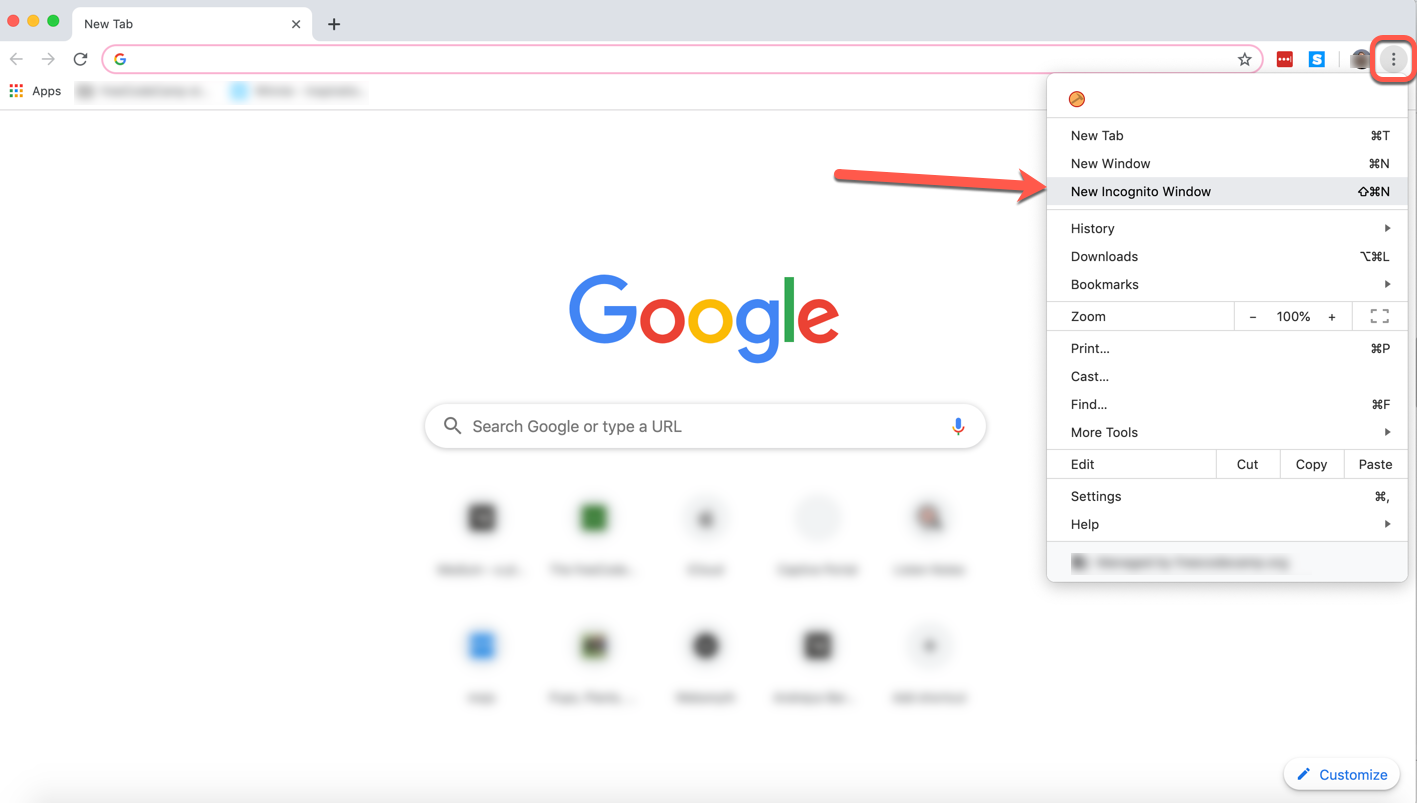
Once you click that, a new dark window will open. And just like that, you're incognito.
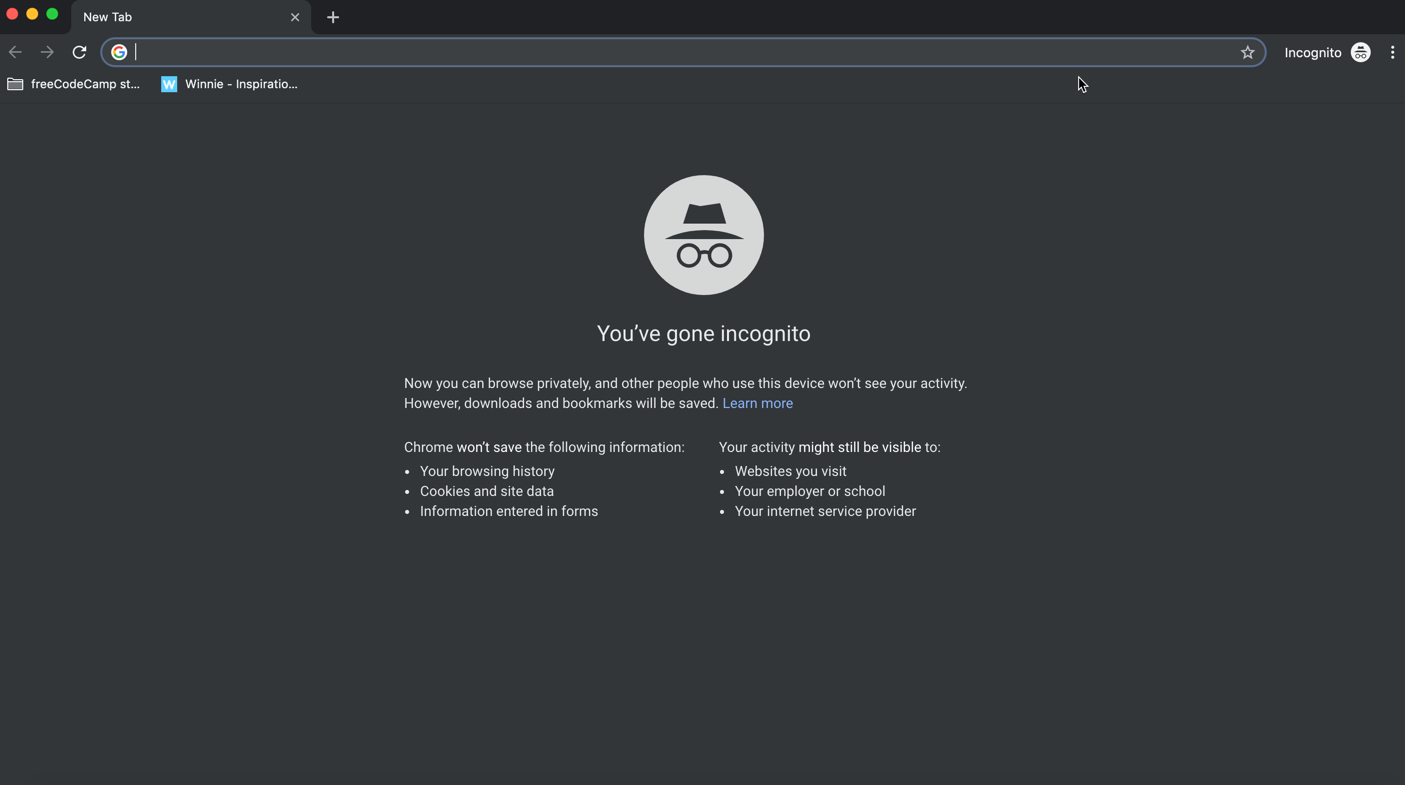
Note : You can also open a private browsing session with keyboard shortcuts.
Just tap/hold Command+Shift+N on your Mac (or Ctrl+Shift+N on Windows) and that little dark window will pop right up, no mouse clicks needed.
How to enable it in Safari
Opening a private browsing window in Safari is very similar to doing it in Chrome.
Just open a new Safari window, click the File tab, and select "New Private Window" from the dropdown options:
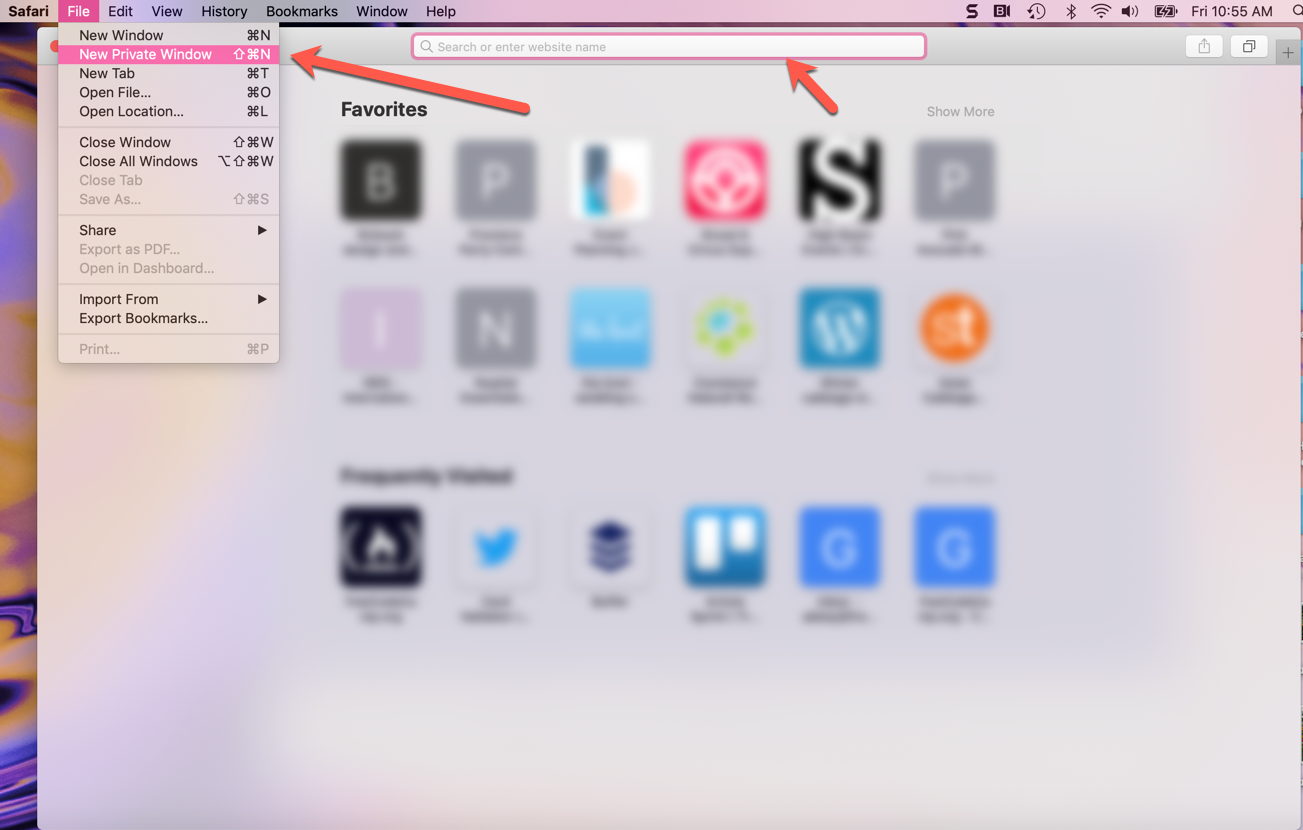
Once you click that option, you'll see a very similar browser window, but with a dark address bar (and a note that private browsing has been enabled).
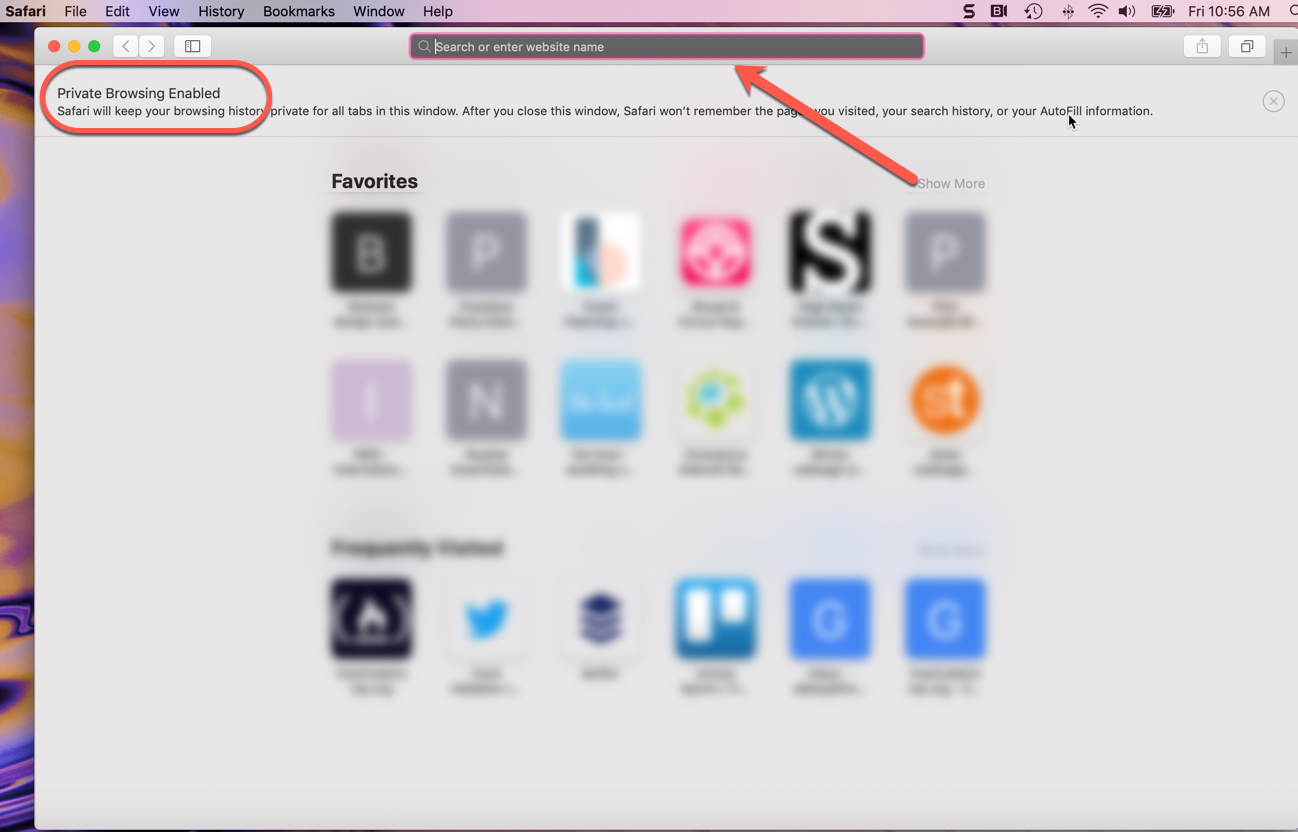
The same shortcuts are available here: just tap and hold Command+Shift+N to start an incognito session.
Now you can browse away in Safari without leaving loud traces all over your computer. More on how it does and doesn't protect you next.
How does it protect you?
So we've discussed incognito mode's usefulness, but let's lay out exactly how private browsing helps you out.
These are the things it does, and how it protects you:
- Websites you visit aren't saved in your browsing history - so you (or others) can't look back in your browser and see where you've visited if you've been using incognito mode
- Cookies and other cached info aren't stored locally on your device in incognito mode (they're created anew with each incognito session).
- Info you enter into online forms won't be saved by Google (like your email address, physical address, and so on).
These features are indeed super convenient. But don't let them lull you into a false sense of security. Let's now discuss what private browsing won't do.
What it doesn't do
When you're in a private browsing session, you still have to consider the following facts:
- While cookies and things may not be saved on your machine, websites might still gather some info from you on their own servers. And any network you use to get to where you're going can gather info as well.
- If your work or school monitors browser sessions, they can still see the IP addresses of the sites you visited. So if you don't want your employer seeing that you visited an inappropriate or NSFW site, don't visit that site at work on the company's wifi/computer.
- Private browsing also doesn't protect you from malware or viruses. So make sure you're still taking all the precautions you'd normally take to keep your browsing safe.
Just remember: even if you're using incognito mode, your browser can still record your search history, your employer can still see where you've been, and websites can still gather info like your location.
Browse privately, but browse safely, my friends.
Former archaeologist, current editor and podcaster, life-long world traveler and learner.
If you read this far, thank the author to show them you care. Say Thanks
Learn to code for free. freeCodeCamp's open source curriculum has helped more than 40,000 people get jobs as developers. Get started
- Generative AI
- Office Suites
- Collaboration Software
- Productivity Software
- Augmented Reality
- Emerging Technology
- Remote Work
- Artificial Intelligence
- Operating Systems
- IT Leadership
- IT Management
- IT Operations
- Cloud Computing
- Computers and Peripherals
- Data Center
- Enterprise Applications
- Vendors and Providers
- United States
- Netherlands
- United Kingdom
- New Zealand
- Newsletters
- Foundry Careers
- Terms of Service
- Privacy Policy
- Cookie Policy
- Copyright Notice
- Member Preferences
- About AdChoices
- E-commerce Affiliate Relationships
- Your California Privacy Rights
Our Network
- Network World

How to go incognito in Chrome, Edge, Firefox, and Safari
While incognito mode in any of the big four web browsers offers a measure of privacy, it doesn’t completely hide your tracks online. Here’s how the feature works in each browser, and how to use it.

Private browsing. Incognito . Privacy mode.
Web browser functions like those trace their roots back more than a decade, and the feature — first found in a top browser in 2005 — spread quickly as one copied another, made tweaks and minor improvements.
But privacy-promising labels can be treacherous. Simply put, going “ incognito ” is as effective in guarding online privacy as witchcraft is in warding off a common cold.
That’s because private browsing is intended to wipe local traces of where you’ve been, what you’ve searched for, the contents of forms you’ve filled. It’s meant to hide, and not always conclusively at that, your tracks from others with access to the personal computer. That’s it.
How to keep web browsing private
Google chrome’s incognito mode, microsoft edge’s private browsing, mozilla firefox’s private browsing mode, apple’s safari private windows.
At their most basic, these features promise that they won’t record visited sites to the browsing history, save cookies that show you’ve been to and logged into sites, or remember credentials like passwords used during sessions. But your traipses through the web are still traceable by Internet providers – and the authorities who serve subpoenas to those entities – employers who control the company network and advertisers who follow your every footstep.
To end that cognitive dissonance, most browsers have added more advanced privacy tools , generically known as “anti-trackers,” which block various kinds of bite-sized chunks of code that advertisers and websites use to trace where people go in attempts to compile digital dossiers or serve targeted advertisements.
Although it might seem reasonable that a browser’s end game would be to craft a system that blends incognito modes with anti-tracking, it’s highly unlikely. Using either private browsing or anti-tracking carries a cost: site passwords aren’t saved for the next visit or sites break under the tracker scrubbing. Nor are those costs equal. It’s much easier to turn on some level of anti-tracking by default than it would be to do the same for private sessions, as evidenced by the number of browsers that do the former without complaint while none do the latter.
Private browsing will, by necessity, always be a niche, as long as sites rely on cookies for mundane things like log-ins and cart contents.
But the mode remains a useful tool whenever the browser — and the computer it’s on — are shared. To prove that, we’ve assembled instructions and insights on using the incognito features — and anti-tracking tools — offered by the top four browsers: Google Chrome , Microsoft’s Chromium-based Edge , Mozilla’s Firefox and Apple’s Safari.
How to go incognito in Google Chrome
Although incognito may be a synonym to some users for any browser’s private mode, Google gets credit for grabbing the word as the feature’s snappiest name when it launched the tool in late 2008, just months after Chrome debuted.
The easiest way to open an Incognito window is with the keyboard shortcut combination Ctrl-Shift-N (Windows) or Command-Shift-N (macOS).
Another way is to click on the menu on the upper right – it’s the three vertical dots – and select New Incognito Window from the list.

Open a new Incognito window in Chrome using keyboard shortcuts or from the menu (1) by choosing New Incognito window (2).
The new Incognito window can be recognized by the dark background and the stylized “spy” icon just to the left of the three-dots menu. Chrome also reminds users of just what Incognito does and doesn’t do each time a new window is opened. The message may get tiresome for regular Incognito users, but it may also save a job or reputation; it’s important that users remember Incognito doesn’t prevent ISPs, businesses, schools and organizations from knowing where customers, workers, students, and others went on the web or what they searched for.

Each time a new Incognito window is opened, Chrome reminds users what Incognito doesn’t save. As of Chrome 83, it also puts a toggle on the screen for blocking third-party cookies.
Incognito’s introductory screen also displays a toggle — it’s on by default — along with text that states third-party cookies will be blocked while in the privacy mode. Although cookies are never saved locally as long as the user stays in Incognito, websites have been able to track user movements from site to site while within Incognito . Such tracking might be used, for example, to display ads to a user visiting multiple sites in Incognito. This third-party cookie blocking, which halts such behavior, debuted in Chrome 83 in May 2020.
Google has been experimenting with new language on Chrome’s Incognito introductory page, but it’s yet to make it to the desktop browser. In the Canary build of Chrome on Android, however, the intro now outlines “What Incognito does” and “What Incognito doesn’t do,” to make the mode’s capabilities somewhat clearer to the user. (Some have speculated that the changes were made in reaction to a still-ongoing class-action lawsuit file in 2020 that alleged Google continued to track users’ online behavior and movements in Incognito.)
Once a tab in Incognito has been filled with a website, Chrome continues to remind users that they’re in Incognito by the dark background of the address bar and window title.
A link on an existing page can be opened directly into Incognito by right-clicking the link, then choosing Open Link in Incognito Window from the resulting menu.

What Incognito looks like after pulling up a website. Note the “spy” icon at the right of the address bar.
To close an Incognito window, shutter it like any other Chrome window by clicking the X in the upper right corner (Windows) or the red dot in the upper left (macOS).
Pro tip: Google has been working on locking Incognito mode tabs on mobile devices — the tabs unlocked with built-in biometric features — so that others can’t get a look at the privacy mode’s content simply by picking up another’s phone or tablet. Google is currently rolling out this feature in Chrome 92 on iOS, and still testing it in preview builds of Chrome for Android. No word on whether desktop Chrome will get something similar.
How to privately browse in Microsoft Edge
borrowed the name of its private browsing mode, InPrivate, from Internet Explorer (IE), the finally-being-retired legacy browser. InPrivate appeared in IE in March 2009, about three months after Chrome’s Incognito and three months before Firefox’s privacy mode. When Edge was first released in 2015 and then relaunched as a clone of Chrome in January 2020, InPrivate was part of the package, too.
At the keyboard, the combination of Ctrl-Shift-N (Windows) or Command-Shift-N (macOS) opens an InPrivate window.
A slower way to get there is to click on the menu at the upper right — it’s three dots arranged horizontally — and choose New InPrivate Window from the menu.

Like other browser, Edge will take you incognito from the menu (1) when you pick New InPrivate window (2).
Edge does a more thorough job of explaining what its private browsing mode does and doesn’t do than any of its rivals, with on-screen paragraphs dedicated to describing what data the browser collects in InPrivate and how the strictest additional anti-tracking setting can be called on from within the mode. In addition, Edge 92 — the current version as of this writing — uses the more informal “What Incognito does” and “What Incognito doesn’t do” language on its InPrivate introductory screen, something desktop Chrome hasn’t yet gotten to.
Microsoft’s browser also well marks InPrivate when the mode is operating: a blue-colored oval marked “In Private” to the right of the address bar combines with a full-black screen to make sure users know where they’re at.

The white-on-blue oval at the upper right tells you Edge is in InPrivate mode.
It’s also possible to launch an InPrivate session by right-clicking a link within Edge and selecting Open in InPrivate Window . That option is grayed out when already in a private browsing session but using Open Link in New Tab does just that within the current InPrivate frame.
To end InPrivate browsing, simply shut the window by clicking the X in the upper right corner (Windows) or click the red dot at the upper left (macOS).
Although Microsoft based the relaunched Edge on Chromium, the same open-source project that comes up with the code to power Chrome, the Redmond, Wash. company has integrated anti-tracking into its browser, something Chrome has yet to do. Dubbed “Tracking Prevention,” it works both in Edge’s standard and InPrivate modes.
To set Tracking Prevention, choose Settings from the three-ellipses menu at the right, then at the next page, pick Privacy, Search and Services . Choose one of the three options — Basic, Balanced or Strict — and make sure the toggle for Tracking prevention is in the “on” position. If you want InPrivate to always default to the harshest anti-tracking — not a bad idea — toggle Always use “Strict” tracking prevention when browsing InPrivate to “on.”

Toggle Always use Strict to the ‘on’ position and InPrivate will apply the most stringent anti-tracking even though Edge’s standard mode is set to, say, Balanced.
Pro tip: To open Edge with InPrivate — rather than first opening Edge in standard mode, then launching InPrivate — right-click the Edge icon in the Windows taskbar and select New InPrivate Window from the list. There is no similar one-step way to do this in macOS.
How to do private browsing in Mozilla Firefox
After Chrome trumpeted Incognito, browsers without something similar hustled to catch up. Mozilla added its take — dubbed Private Browsing — about six months after Google, in June 2009, with Firefox 3.5.
From the keyboard, a private browsing session can be called up using the combination Ctrl-Shift-P (Windows) or Command-Shift-P (macOS).
Alternately, a private window will open from the menu at the upper right of Firefox — three short horizontal lines — after selecting New private window .

Opening a private browsing window is as simple as choosing New Private Window (2) from the Firefox menu (1).
A private session window is marked by the purple “mask” icon in the title bar of the Firefox frame. In Windows, the icon is to the left of the minimize/maximize/close buttons; on a Mac, the mask squats at the far right of the title bar. Unlike Chrome and Edge, Firefox does not color-code the top components of the browser window to signify the user is in privacy mode.
Like other browsers, Firefox warns users that private browsing is no cure-all for privacy ills but is limited in what it blocks from being saved during a session. “While this doesn’t make you anonymous to websites or your internet service provider, it makes it easier to keep what you do online private from anyone else who uses this computer,” the caution reads.

Firefox reminds users that while a private session doesn’t save searches or browsing histories, it doesn’t cloak them in complete anonymity.
(Firefox also uses the Private Browsing introductory screen to shill the Mozilla VPN service, a $5 to $10 per month virtual private network that can, like other VPNs, hide your actual IP address from destination servers.)
A link can be opened into a Firefox Private Window by right-clicking the link, then choosing Open Link in New Private Window from the menu.
To close a Private Window, shut it down just as one would any Firefox window by clicking the X in the upper right corner (Windows) or the red dot in the upper left (macOS).
Notable is that Firefox’s private browsing mode is accompanied by the browser’s superb “Enhanced Tracking Protection,” a suite of tracker blocking tools that stymie all sorts of ad-and-site methods for identifying users, then watching and recording their online behavior. While the earliest version of this was offered only inside Private Windows, the expanded technologies also work within standard mode.
Because Enhanced Tracking Protection is enabled by default within Firefox, it doesn’t matter which of its settings — Standard, Strict or Custom — is selected as far as private browsing goes; everything that can be blocked will be blocked.

The shield appears in the address bar to note what trackers were blocked by Firefox in a Private Window. Clicking on the icon brings up an accounting of what was barred.
Pro tip: As of Firefox 91, Private Browsing sessions take place over the more secure HTTPS, not the once-standard HTTP protocol. Users don’t need to do anything: The new HTTPS-only policy is on by default. (If the destination site doesn’t support HTPPS, Firefox will recognize this and go into fallback mode, connecting via HTTP instead.)
How to browse privately using Apple’s Safari
Chrome may get far more attention for its Incognito than any other browser — no surprise, since it’s by far the most popular browser on the planet — but Apple’s Safari was actually the first to introduce private browsing. The term private browsing was first bandied in 2005 to describe Safari 2.0 features that limited what was saved by the browser.
Side note: Early in private browsing, the label porn mode was often used as a synonym to describe what many writers and reporters assumed was the primary application of the feature. The term has fallen out of favor.
To open what Safari calls a Private Window on a Mac, users can do a three-key combination of Command-Shift-N , the same shortcut Chrome adopted. Otherwise, a window can be called up by selecting the File menu and clicking on New Private Window.

From the File menu (1), New Private Window (2) gets you started.
Safari tags each Private Window by darkening the address bar. It also issues a reminder of what it does — or more accurately — what it doesn’t do. “Safari will keep your browsing history private for all tabs of this window. After you close this window, Safari won’t remember the pages you visited, your search history or your AutoFill information,” the top-of-the-page note reads. The warning is more terse than those of other browsers and omits cautions about still-visible online activity.

The darkened address bar up at the top is the signal that this Safari window is for private browsing.
Like Firefox, Safari automatically engages additional privacy technologies, whether the user browses in standard or private mode. Safari’s Intelligent Tracking Protection (ITP), which kicked off in 2017 and has been repeatedly upgraded since, now blocks all third-party cookies, among other components advertisers and services use to track people as they bounce from one site to another. ITP is controlled by a single on-off switch — on is the default — found in Preferences under the Privacy icon. If the Website tracking: box is checked to mark Prevent cross-site tracking , ITP is on.

Switching on cross-site tracking enables Safari’s Intelligent Tracking Protection, which blocks a wide variety of bits advertisers try to use to follow you around the web while you’re using a Private Window
A link can be opened directly to a Private Window by right-clicking, then selecting Open Link in New Private Window . Close a Private Window just as any Safari window, by clicking the red dot in the upper left corner of the browser frame.
Pro tip: Once in a Safari Private Window, opening a new tab — either by clicking the + icon at the upper right or by using the Command-T key combo — omits the Private Browsing Enabled notice. (The darkened address bar remains as the sole indicator of a private browsing session.) Other browsers, such as Firefox, repeat their cautionary messages each time a tab is opened in an incognito session.
Related content
Nearly a third of women in tech jobs are considering leaving, is ai driving tech layoffs, 100 billion reasons apple is putting up a fight, the best ways to share files between windows pcs, from our editors straight to your inbox.

Gregg Keizer covers Windows, Office, Apple/enterprise, web browsers, and web apps for Computerworld.
More from this author
Nsa, microsoft implore enterprises to patch windows’ ‘bluekeep’ flaw before it’s too late, which macs will run apple’s macos big sur, how to make sense of windows updates and upgrades with microsoft’s new release dashboard, enterprise alert: microsoft slates next windows 10 long-term release for 2021, most popular authors.

- Howard Wen Contributing Writer
Show me more
Just how good is ai-assisted code generation.

Windows 11 Insider Previews: What’s in the latest build?


Tech layoffs in 2024: A timeline

Sam Bankman-Fried gets 25 years in prison

How to combat social media addiction

How social media companies are addicting adolescents

The link between smartphones and social media addiction


Cómo navegar en modo incógnito o forma privada Safari Mac
Actualmente tienes JavaScript deshabilitado. Varias funciones pueden no funcionaran. Por favor, vuelva a habilitar Javascript para acceder a la funcionalidad completa.
Te explicamos cómo navegar en modo incógnito y oculto al abrir una pestaña privada en Mac desde Safari, para que tus datos sean privados.
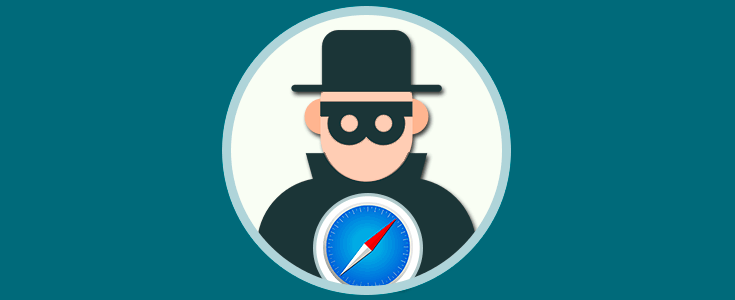
Apartados del Tutorial
1 Cómo navegar de forma privada en Safari 2 Establecer la navegación privada por defecto en Safari macOS Sierra
De tu interés 👌
- Uno en nuestro equipo que guarda el sitio web visitado o más conocido como el historial de navegación
- Otro registro en el sitio web visitado que aloja información como dirección IP de nuestro equipo , ubicación, hora, etc.
- Registros asociados a la dirección MAC de nuestro dispositivo a través de las páginas web que visitamos, de los ISP, etc
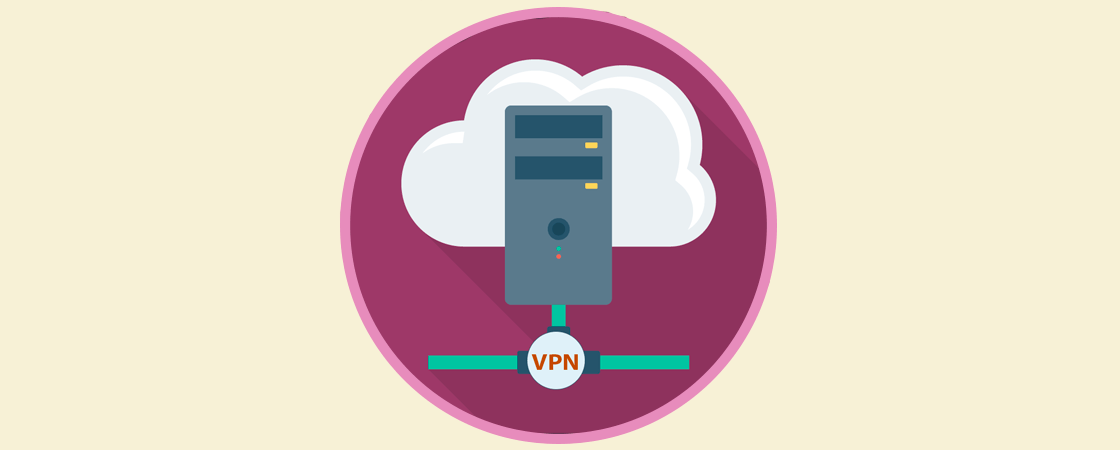
Pero la pregunta es, ¿Cómo evitar los registros de navegación en el equipo?, la respuesta es sencilla, navegando en modo incógnito y Solvetic te enseñará como hacerlo de forma práctica en macOS Sierra en su navegador Safari.
Qué es la navegación privada o incógnita Básicamente la función principal de la navegación en modo incógnito o privada consiste en no guardar el registro de todos los sitios web que visitamos en la sesión y así evitar que otras personas que tengan acceso al equipo puedan visualizar que sitios web hemos visitado recientemente. Aunque es una medida de seguridad este tipo de navegación no oculta la dirección IP del equipo ni los registros en los servidores de los sitios web visitados.
Por tanto la navegación privada consiste en impedir que aquellas personas que tengan acceso a tu Mac, conozcan aquellos sitios web que has visitado. Esto puede resultar bastante útil sobretodo en aquellos equipos que son compartidos.
1. Cómo navegar de forma privada en Safari
- Ir al menú Archivo / Nueva ventana privada
Se desplegará la siguiente ventana:
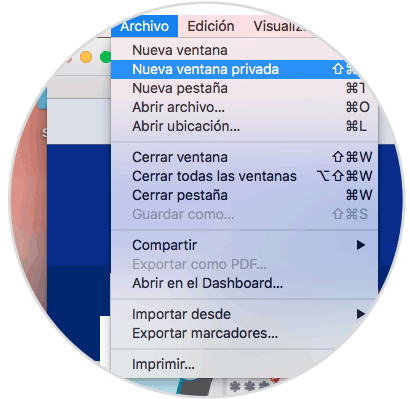
Podemos ver que allí se hace una pequeña descripción de la navegación privada. Allí podremos iniciar la navegación de forma normal sin preocuparnos del registro de los sitios visitados en el equipo. Algo importante de aclarar es que la navegación privada se reconoce por el fondo oscuro en la barra de dirección.
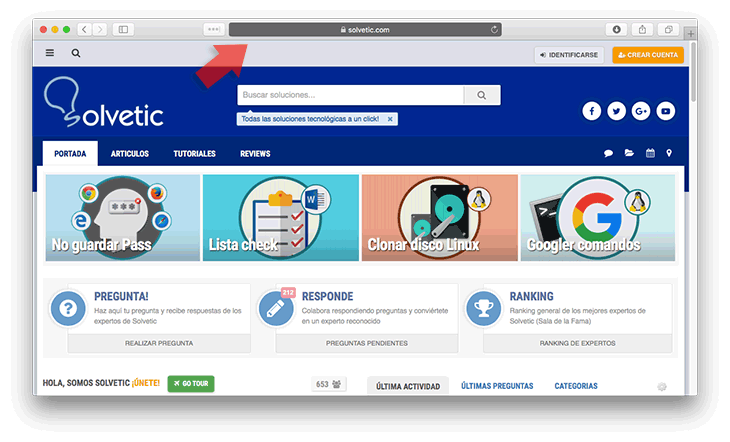
También tenemos la posibilidad de utilizar ventanas privadas o normales de Safari al mismo tiempo. Además podemos utilizar la siguiente combinación de teclas para abrir una ventana con navegación privada.
2. Establecer la navegación privada por defecto en Safari macOS Sierra
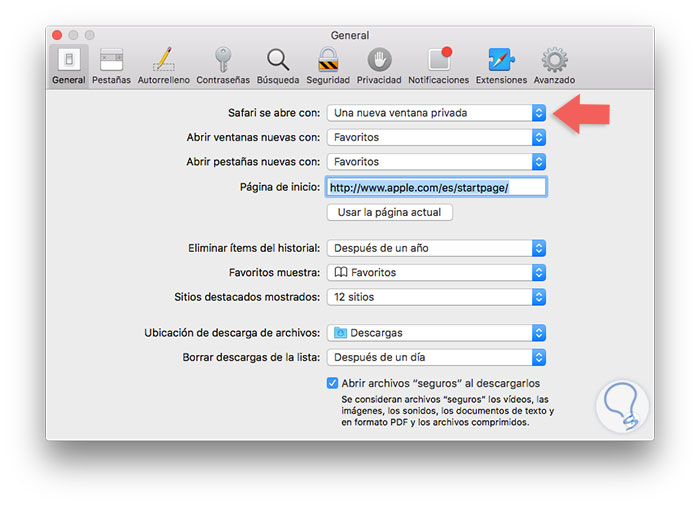
De esta forma cada vez que iniciemos Safari este se abrirá en modo privado evitando el almacenamiento de los sitios web visitados en el equipo. En el caso de que queramos abrir una ventana de manera normal, también podemos hacerlo a través de la pestaña superior o del atajo de teclado:
Usando estas sencillas formas podremos contar con una navegación segura en Safari evitando que cada página visitada quede registrada en el sistema.

¿Te ayudó este Tutorial?
Sin comentarios, sé el primero.
- Crear Cuenta Regístrate GRATIS para tener tu cuenta Solvetic Registrar una Cuenta
- Identificarse ¿Tienes ya cuenta? Identifícate aquí Identificarme en mi Cuenta
- Instalar Windows en Mac con UTM
- Cómo instalar Aplicaciones Android en Mac
- Cómo desinstalar Aplicaciones en Mac
- Cómo Copiar y Pegar en Mac con el teclado y el mouse
Formulario para iniciar sesión, si necesitas una cuenta Regístrate!
- Domain Check
- Transferencia de dominio
- Dominio gratis
- Certificados SSL
- Crear una página web
- Crear una tienda online
- Hosting WordPress
- Correo electrónico profesional
- Microsoft 365 / Office 365
- Servidores cloud
- Servidores virtuales (VPS)
- Servidores dedicados
- IONOS Cloud
- Generador de nombres de empresa
- Logo Creator
- Favicon Generator
- Whois Lookup
- Análisis Web
- Análisis SEO
- SSL Checker
- Comprobar dirección IP
- Vender en Internet
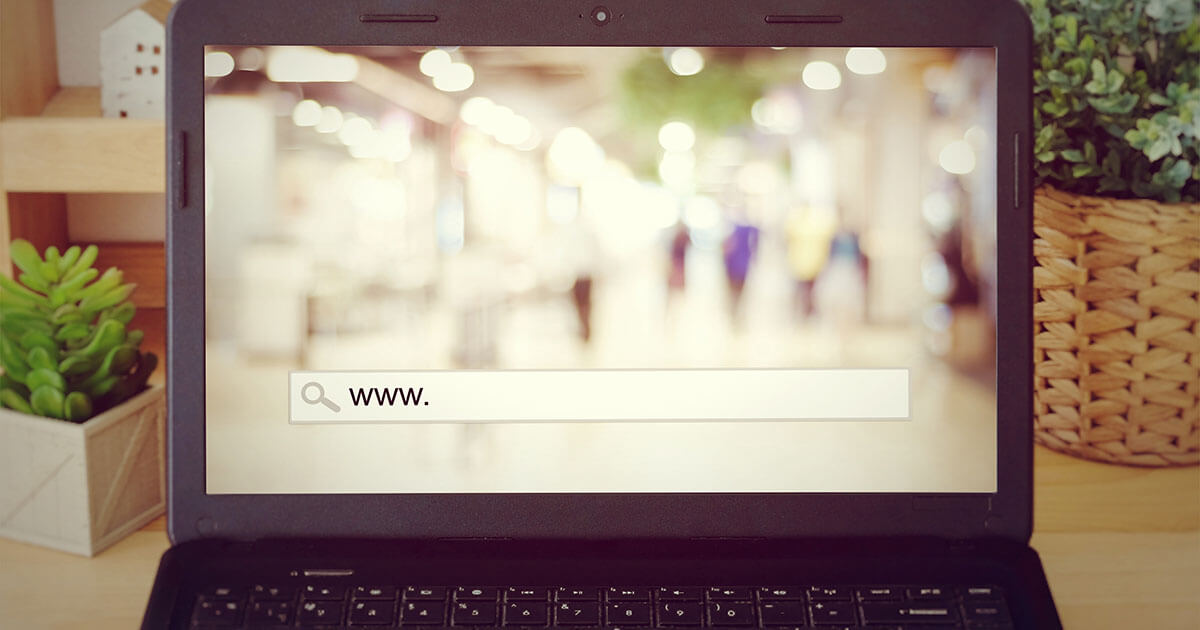
Modo incógnito en Safari: guía paso a paso
Si quieres navegar por Internet sin que algunos datos se guarden y puedan consultarse más adelante, solo tienes que activar el modo incógnito, que se denomina “navegación privada” en Safari. El principio es el mismo que en Firefox o Google Chrome: las cookies , la caché, las contraseñas y el historial se borran automáticamente al cerrar la ventana.
Este modo puede ser muy útil en diversas situaciones, como a la hora de pedir un regalo sorpresa por Internet. Sin embargo, ten en cuenta que el modo incógnito no impedirá a tu empleador o proveedor de Internet acceder a los datos de navegación. Este modo de navegación solo protege la privacidad de los datos en el propio dispositivo .
Habilitar la navegación privada de Safari en Mac
Habilitar la navegación privada en iphone.
En los dispositivos con macOS, como MacBook o iMac , el navegador Safari de Apple viene instalado por defecto. Hay varias formas de abrir una ventana en modo incógnito en Safari. Cuando abras el navegador, haz clic en “Archivo” y selecciona “Nueva ventana privada”. El modo de navegación privada se distingue por el color más oscuro de la barra de dirección.
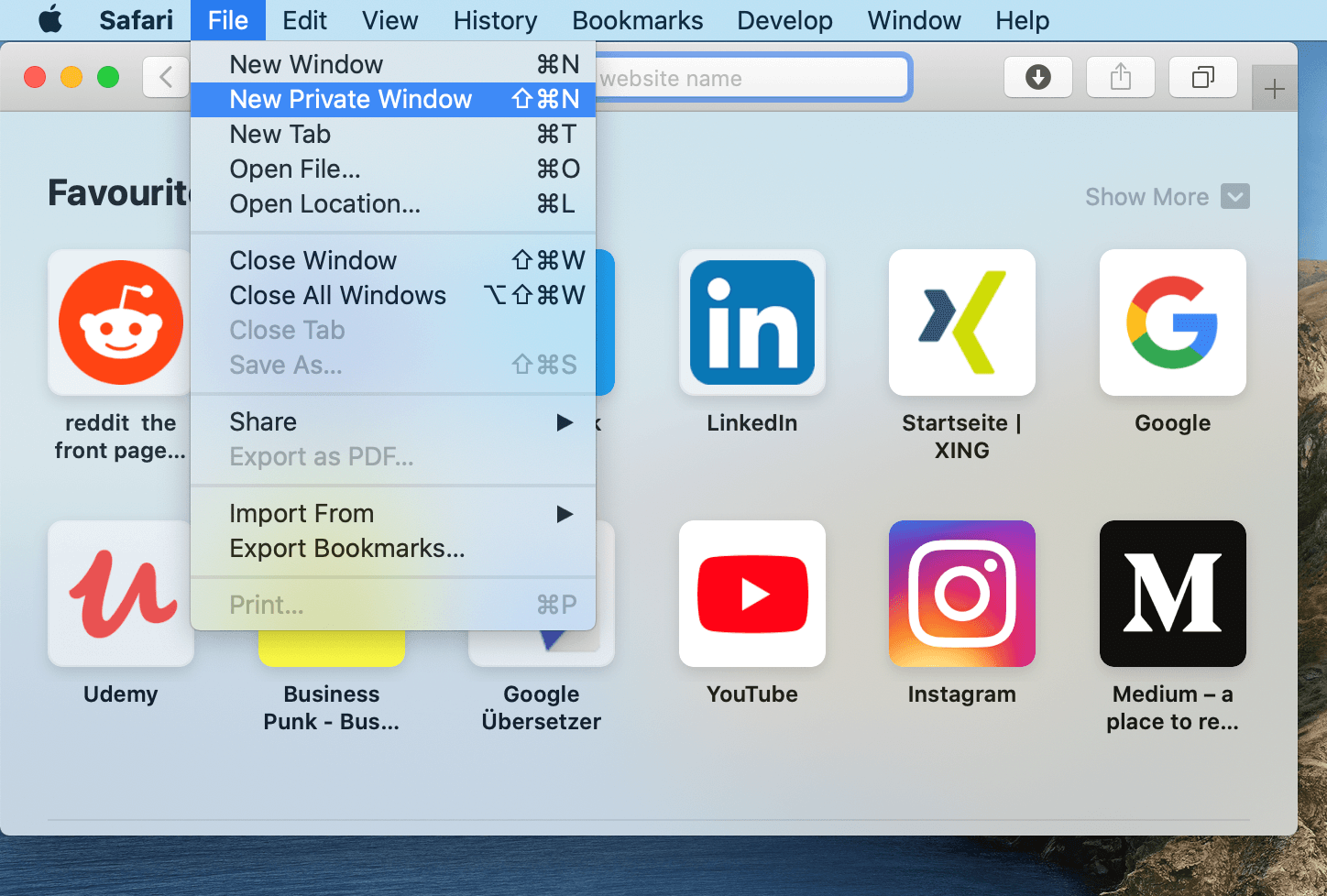
Si has guardado Safari en el Dock , también puedes desplegar el menú contextual pulsando el icono y abrir directamente una ventana en modo de navegación privada.
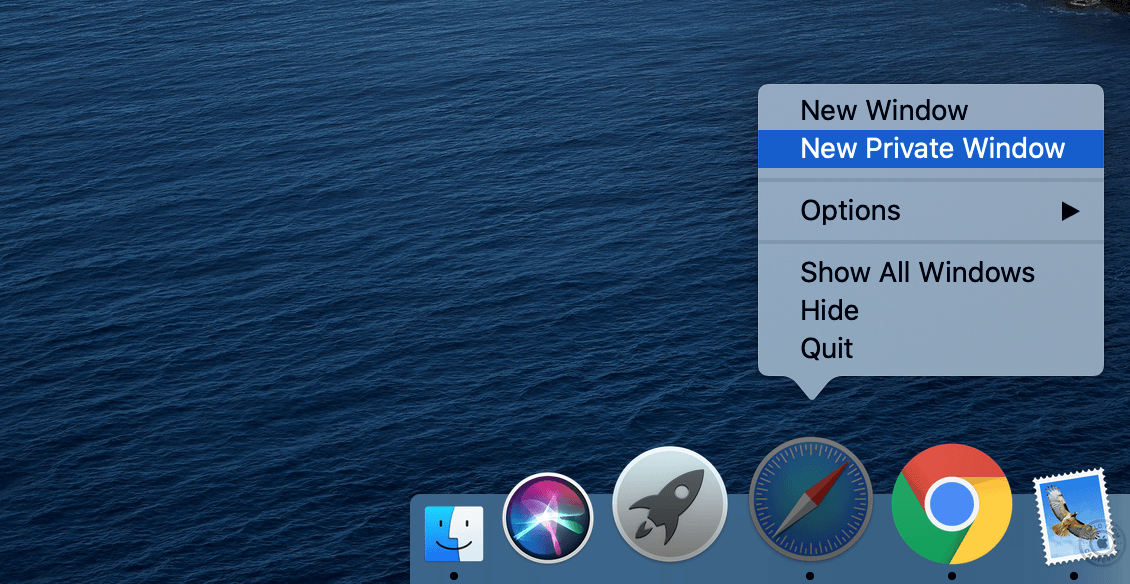
Cuando el navegador está abierto, la combinación de teclas [ Mayús] + [Comando] + [N] abre una nueva ventana privada. Si quieres, puedes configurar el navegador para que todas las nuevas ventanas se abran en modo incógnito. Para ello, haz clic en “Safari”, selecciona “Configuración” en la barra superior y marca que las nuevas ventas siempre sean privadas.
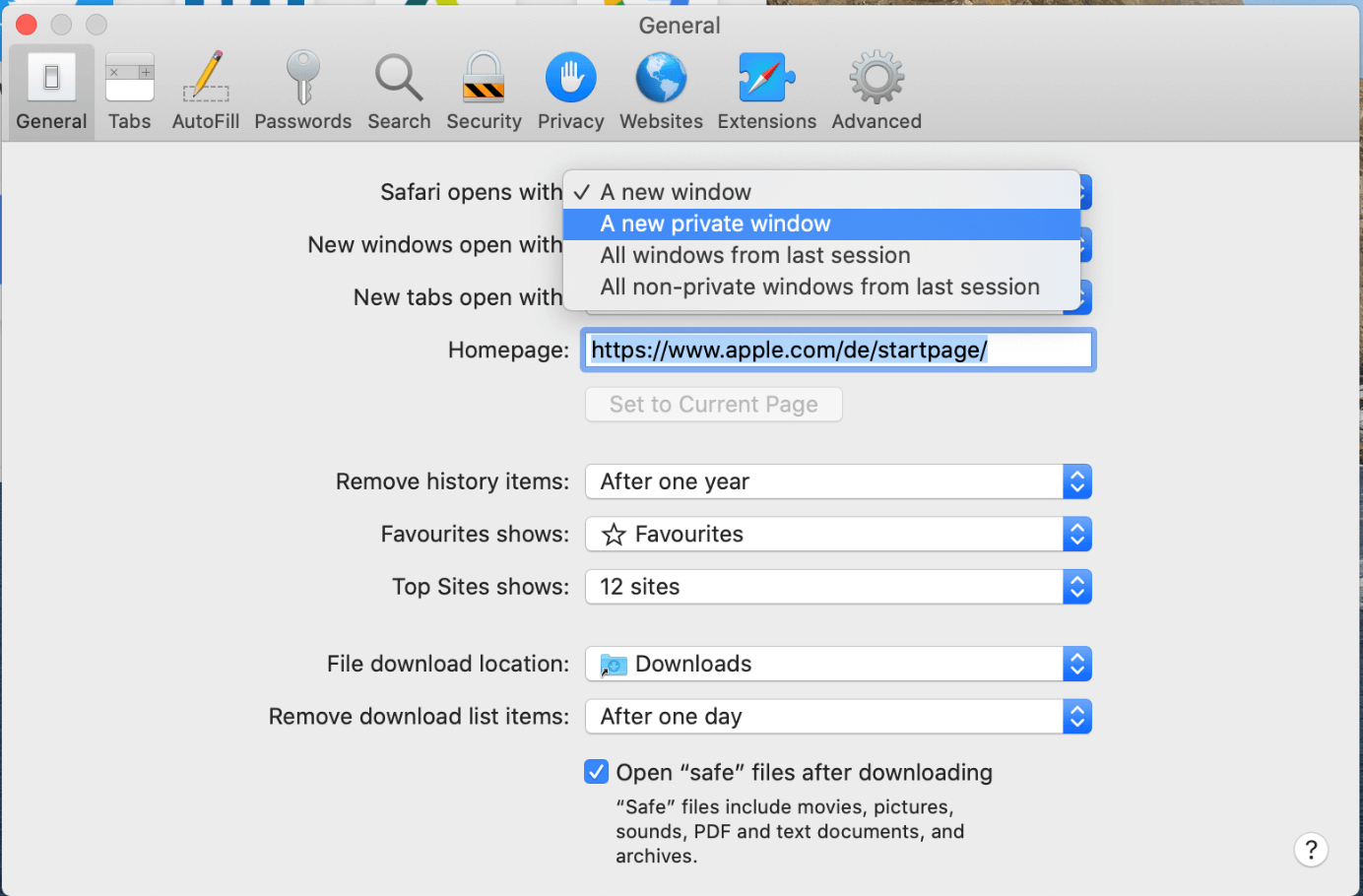
Para deshabilitar el modo de incógnito en Safari, no tienes más que cerrar la ventana. Si no has configurado que todas las ventanas sean privadas al abrirlas, el modo de navegación será normal cuando vuelvas a utilizar el navegador.
En macOS, el modo incógnito de Safari se aplica únicamente a la ventana en la que se habilita. Por ello, si activas el modo de navegación privada en una ventana, ten en cuenta que el resto de ventanas podrían estar en modo normal.
El modo incógnito de Safari es tan fácil de activar en iPhone y iPad como en Mac. Si quieres abrir una ventana privada, solo debes pulsar en la esquina inferior derecha del iPhone (la función para mostrar todas las ventanas abiertas) y, después, seleccionar la opción para abrir una ventana privada en la esquina inferior izquierda. En la versión de Safari de iPad, los botones correspondientes suelen estar junto a la barra de dirección.
Al igual que en Mac, la barra del URL se oscurece para indicarte que estás navegando por Safari de incógnito. Para volver a deshabilitar la navegación privada, sigue los mismos pasos que para activarla.
En iPhone y iPad, es posible habilitar la navegación privada en Safari de forma paralela a la navegación normal y cambiar de un modo a otro sin perder las páginas abiertas. Sin embargo, esto conlleva tener que cerrar manualmente las ventanas en modo incógnito para no correr el riesgo de que otras personas vean el contenido.
Artículos similares
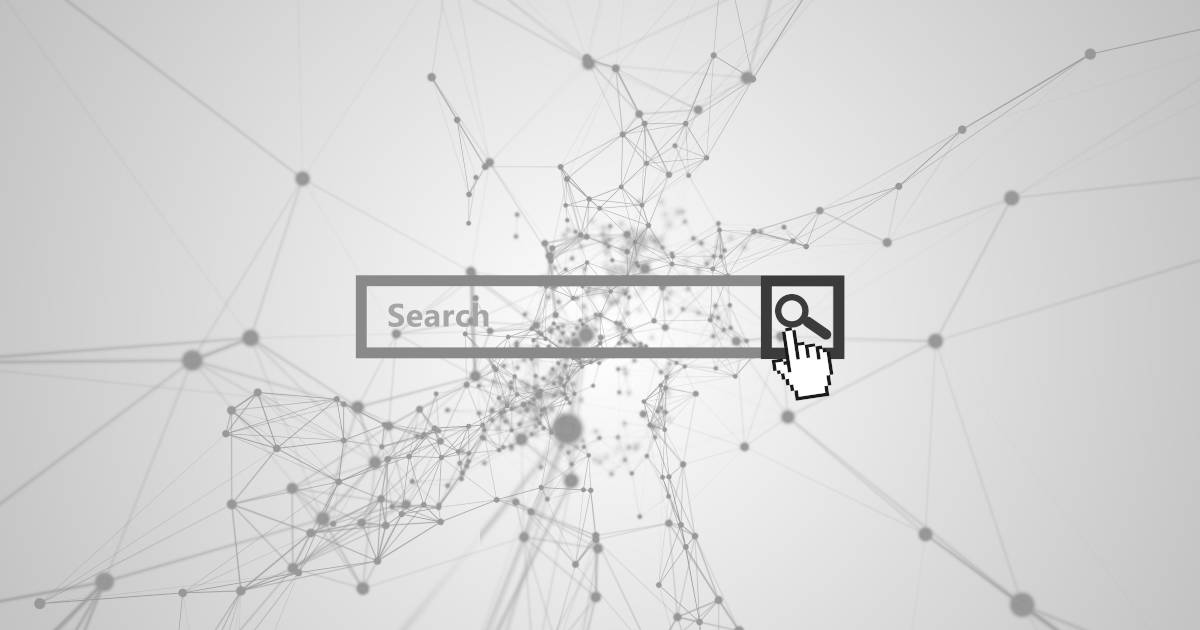
Borrar el historial en Safari: así se borra el historial en el navegador de Apple
Safari es para muchos usuarios Apple el navegador estándar favorito. Al igual que otros navegadores, el programa guarda el historial de las páginas visitadas, lo que no siempre es una ventaja desde el punto de vista de la privacidad. Por este motivo, te mostramos cómo borrar el historial en Safari, tanto en la versión de escritorio como en la versión móvil.

Importar marcadores en Safari en el navegador de Apple
Safari es para muchos usuarios Apple el navegador estándar favorito para acceder diariamente a la web. En lo relativo a sus funciones, el navegador no tiene nada que envidiar a otras soluciones alternativas como Firefox, ya que te permite, por ejemplo, importar marcadores en Safari que has creado previamente con otros navegadores o en otro dispositivo. En este artículo te explicamos cómo hacerlo.
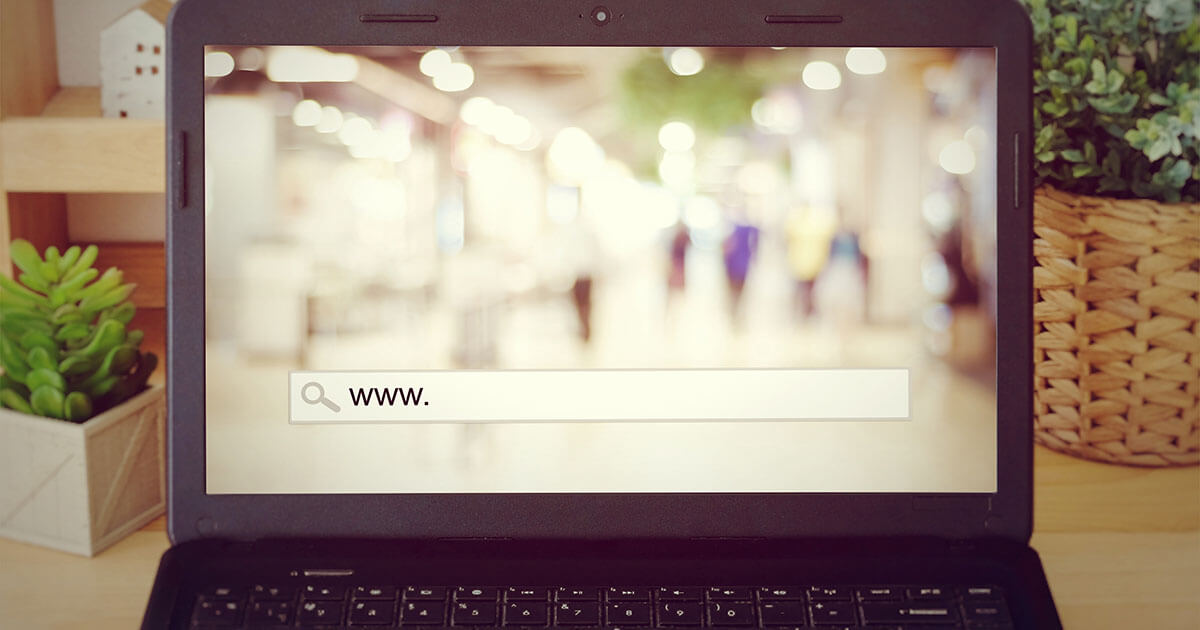
Navegación privada en Firefox: guía práctica para activarla
Para navegar sin dejar rastro, Firefox ofrece el llamado modo de navegación privada. Activarlo es muy rápido y se puede hacer de manera temporal o incluso permanentemente. Te presentamos una breve guía para descubrir el modo de navegación privada de Firefox y qué datos realmente desaparecen con él (y cuáles no).
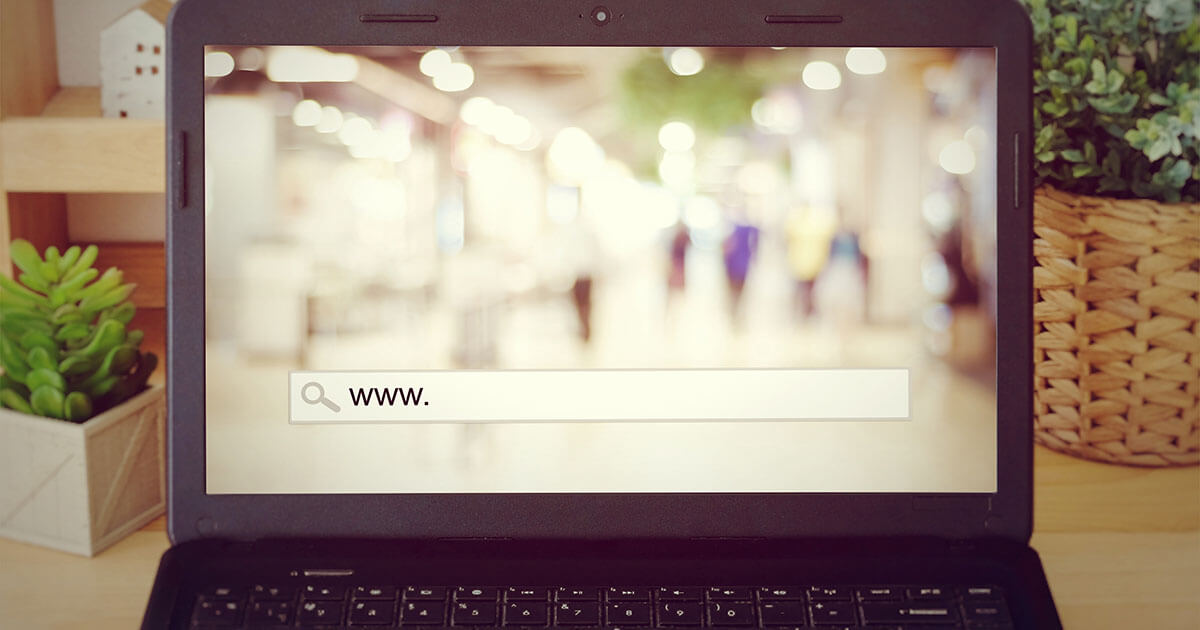
Modo incógnito en Chrome: activar la navegación privada
Para navegar por internet en privado, una opción es utilizar el modo incógnito de Chrome. Esta función te permite navegar por la red de forma segura sin que el historial, las cookies u otros datos de navegación queden guardados. En este artículo te explicamos cómo habilitar el modo de navegación privada en Chrome y las ventajas que ofrece.
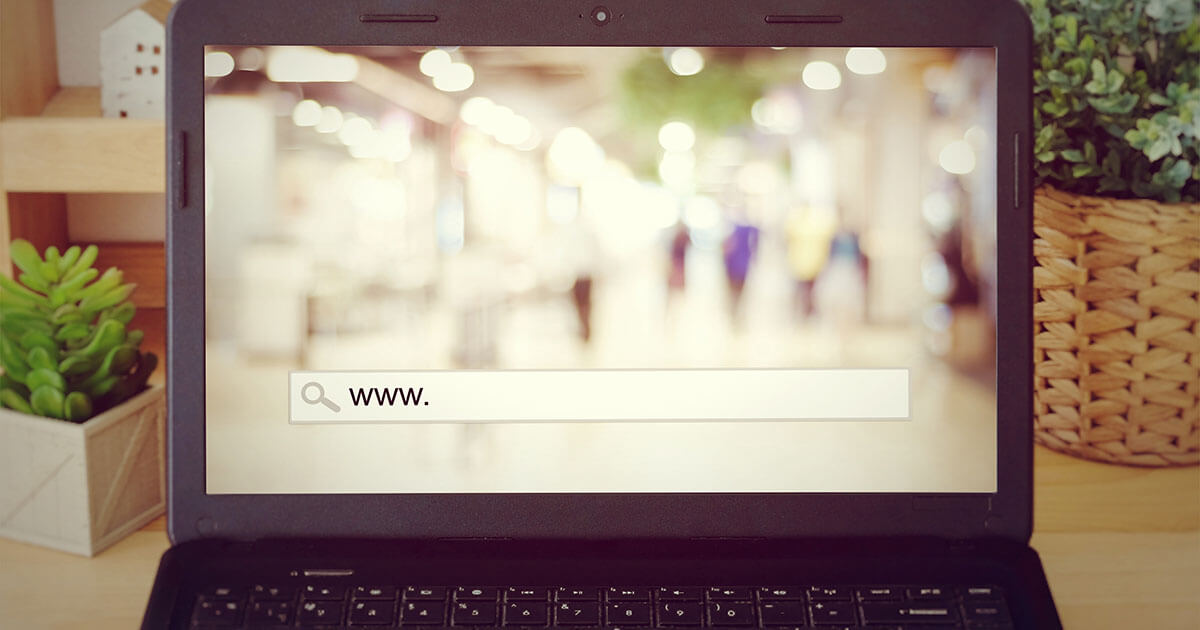
Modo incógnito: activa la navegación privada
Todos los navegadores conocidos permiten activar el modo incógnito. Este permite la navegación privada por la web. En este artículo te explicamos lo que significa el modo privado en la práctica y cómo activarlo en distintos navegadores, como Google Chrome, Mozilla Firefox, Microsoft Edge y Apple Safari. Del mismo modo, hay que tener en cuenta que el modo incógnito, por sí solo, no garantiza el…
Crea una página web, hazte con un servidor o realiza copias de seguridad para tus dispositivos con nuestros mejores productos.

La competencia entre los sistemas operativos que puedes encontrar en la actualidad, ha generado que muchas empresas creen sus propios navegadores. Siendo Apple uno de los casos más sobresalientes con su navegdor Safari. Este buscador al igual que otros también cuenta con su navegación privada. En esta ocasión te diremos como ingresar al modo incógnito en Safari mediante unos simples pasos. Además, te explicaremos más cosas sobre este importante tema.

¿Cómo abrir una ventana modo incógnito en Safari?
Si estas interesado en saber cómo navegar en modo incógnito con Safari , aquí te diremos los pasos que te ayudaran hacerlo, y son los siguientes:
- Primero te dirigirás a la app de Safari.
- Ahora te ubicaras en la parte superior y pulsaras en donde dice “Archivo”.
- Cargara un menú de opciones, entre todas pulsaras en “Nueva ventana privada”.
- Esperas uno segundos a que cargue la página en modo incógnito .
- Luego de navegar en este modo solo tienes que cerrar la ventana para eliminar tu historial.
Para comprobar que realizaste los pasos indicados, si te encuentras en la navegación privada de Safari, la ventana inteligente tendrá un color oscuro con texto blanco. En caso contrario, solo estarás en el modo convencional.
Ventajas de usar el incógnito de Safari
- No se guarda los sitios webs en tu historial de búsquedas.
- Se te guarda la información de auto-relleno: correo, contraseñas, etc.
- No se guardan las paginas en iCloud.
- No dejan resultados en la lista de búsquedas reciente luego de visitar una página en modo incógnito.
- No mostrara el historial de archivos descargados, pero si estarán en el ordenador.
- No se guardará las cookies o datos de los sitios web.
- Lo módulos de la navegación privada no almacenan las cookies y la información de rastreo.
¿Cómo abrir por defecto modo incógnito en Safari?
Si no te sientes cómodo al navegar en internet con Safari , no te agrada la idea de que se guarde un historial de búsquedas. Para evitar dichos inconvenientes tienes la opción de que tu ordenador abra siempre por defecto al modo incógnito de Safari .
Para que puedas lograr lo mencionado en el párrafo anterior tienes que realizar cada uno de los siguientes pasos:
- Iniciaras abriendo la app de Safari.
- Ahora te ubicaras en la parte superior derecha y pulsaras en donde dice “Safari”.
- Cargara una serie de opciones y entre todas escogerás “Preferencias”, luego haz clic en General.
- Cargara una ventana emergente, en ella buscaras en donde dice “Safari se abre con”.
- Finaliza este sencillo proceso seleccionando en “Una ventana privada”.

After Lawsuit, Google Commits to Destroying Incognito Browsing Data
Google agreed to destroy or remediate billions of Chrome Incognito mode data records as part of a proposed class action settlement filed Monday. The lawsuit accused the search giant of violating California privacy laws in collecting Incognito mode data, a mode in which users might be led to believe is more private.
The proposed settlement in Brown v. Google will require the company give more detailed disclosures on how it collects information in Incognito mode. For the next five years, Incognito mode will block third-party cookies by default.
"We are pleased to settle this lawsuit, which we always believed was meritless," Google Spokesperson José Castañeda said in a statement. He added that the plaintiffs originally sought $5 billion in damages but are receiving no money. "We are happy to delete old technical data that was never associated with an individual and was never used for any form of personalization."
Individuals can still file claims against Google for damages, however.
The class action lawsuit, originally filed in June of 2020 , follows a string of complaints over the past few years regarding how Big Tech collects data on users. Players like Apple , Meta , Microsoft and Amazon have all been hit with data mismanagement lawsuits. For tech companies, individual tech and data points are incredibly valuable , especially for targeted advertising. Aggressive data collection may exceed users' expectations of privacy, which was at the heart of the Google lawsuit. And more data collected means more data for cybercriminals to steal in a breach.
Personal browsing habits can also be algorithmically tuned to influence users. US lawmakers have such concerns with TikTok, a Chinese-owned social media app with 150 million American users. It's why the US House of Representatives passed a bill last month that would force a sale of TikTok to a US company , as there are fears the Chinese government could spy on Americans or spread misinformation.
Data can sometimes be collected and misused, as was the case in the Cambridge Analytica scandal from 2016 in which the firm duped Facebook into providing data on millions of users so that it could target them with pro-Trump and pro-Brexit political ads. Meta settled the lawsuit for $725 million .
If you'd rather move away from Google's search products, there are a few browsers that are built around privacy protections. DuckDuckGo positions itself as a privacy-focused browser and search engine. Brave is another browser that blocks all ads, trackers and third-party cookies by default. Even if you stay with Chrome, here are some tips for Chrome, Safari and Edge that will make your online browsing more private .

- a. Send us an email
- b. Anonymous form
- Buyer's Guide
- Upcoming Products
- Tips / Contact Us
- Podcast Instagram Facebook Twitter Mastodon YouTube Notifications RSS Newsletter
Google to Delete Chrome Incognito Browsing Data to Settle Lawsuit
Google has agreed to delete data that was collected from customers who used the Chrome browser's Incognito mode, settling a class action lawsuit that started in 2020, reports The Wall Street Journal .
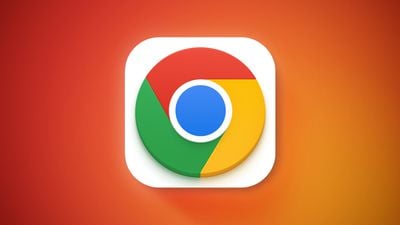
Browsing in Incognito mode said that browsing was "private" and that people won't see browsing activity, and while it was stated that websites could still collect data, the warning said nothing about Google's data collection. Google updated the wording of Incognito mode in January 2024 to clarify that Google collects the same data in Incognito mode and standard browsing mode.
Google plans to destroy "billions of data points" that were improperly collected, in addition to updating the wording in Incognito mode and disabling third-party cookies by default when using the feature (Google plans to get rid of cookies entirely later this year). The settlement does not include damages for Chrome users, but individuals do have the option to file their own lawsuits.
A Google spokesperson told The Wall Street Journal that Google does not have an issue with deleting "old technical data" that was not associated with individuals or used for personalization. The agreement still needs final approval from the judge overseeing the case.
Google is wrapping up several smaller lawsuits as it faces off with the U.S. Department of Justice over its search and ad businesses . Google has been accused of making preferential deals that have harmed the search industry and of having too much control over advertising tools. The search battle has been ongoing since last September, while the ad lawsuit will proceed in September 2024.
Get weekly top MacRumors stories in your inbox.
Top Rated Comments
Google updated the wording ('https://www.theverge.com/2024/1/16/24039883/google-incognito-mode-tracking-lawsuit-notice-change') of Incognito mode in January 2024 to clarify that Google collects the same data in Incognito mode and standard browsing mode.
I would rather be a fool than use Safari.
Popular Stories

Alleged iOS 18 Design Resource Reveals visionOS-Like Redesign [Updated]

What to Expect From iOS 17.5
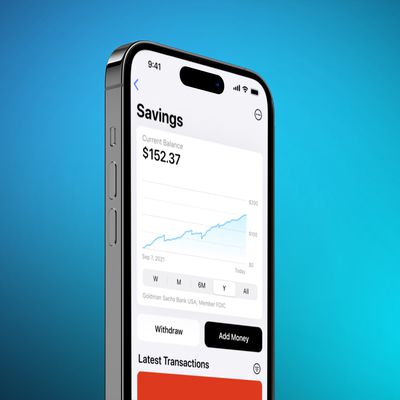
Apple Card Savings Account to Receive First-Ever Interest Rate Decrease

Apple Says iPhone 6 Plus Now 'Obsolete' and iPad Mini 4 Now 'Vintage'

iPhone 16 Pro Expected Later This Year With These 12 New Features

Best Buy Introduces All-Time Low Prices on Apple's M3 MacBook Pro for Members

Top Stories: WWDC 2024 Announced, New iPads Delayed, and More
Next article.
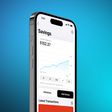
Our comprehensive guide highlighting every major new addition in iOS 17, plus how-tos that walk you through using the new features.

App Store changes for the EU, new emoji, Podcasts transcripts, and more.

Get the most out your iPhone 15 with our complete guide to all the new features.
A deep dive into new features in macOS Sonoma, big and small.

Revamped models with OLED displays, M3 chip, and redesigned Magic Keyboard accessory.

Updated 10.9-inch model and new 12.9-inch model, M2 chip expected.

Apple's annual Worldwide Developers Conference will kick off with a keynote on June 10.

Expected to see new AI-focused features and more. Preview coming at WWDC in June with public release in September.
Other Stories

1 day ago by MacRumors Staff

5 days ago by Tim Hardwick

6 days ago by Juli Clover
Watch CBS News
Google to destroy billions of data records to settle "incognito" lawsuit
By Aimee Picchi
Edited By Alain Sherter
April 1, 2024 / 12:18 PM EDT / CBS News
Google will destroy a vast trove of data as part of a settlement over a lawsuit that accused the search giant of tracking consumers even when they were browsing the web using "incognito" mode, which ostensibly keeps people's online activity private.
The details of the settlement were disclosed Monday in San Francisco federal court, with a legal filing noting that Google will "delete and/or remediate billions of data records that reflect class members' private browsing activities."
The value of the settlement is more than $5 billion, according to Monday's filing.
The settlement stems from a 2020 lawsuit that claimed Google misled users into believing that it wouldn't track their internet activities while they used incognito. The settlement also requires Google to change incognito mode so that users for the next five years can block third-party cookies by default.
"This settlement is an historic step in requiring dominant technology companies to be honest in their representations to users about how the companies collect and employ user data, and to delete and remediate data collected," the settlement filing states.
Although Google agreed to the initial settlement in December, Monday's filing provides more details about the agreement between the tech giant and the plaintiffs, consumers represented by attorney David Boies of Boies Schiller Flexner and other lawyers.
Neither Google nor Boies Schiller Flexner immediately replied to a request for comment.
"This settlement ensures real accountability and transparency from the world's largest data collector and marks an important step toward improving and upholding our right to privacy on the Internet," the court document noted.
—With reporting by the Associated Press.
Aimee Picchi is the associate managing editor for CBS MoneyWatch, where she covers business and personal finance. She previously worked at Bloomberg News and has written for national news outlets including USA Today and Consumer Reports.
More from CBS News

Trump Media sues Truth Social co-founders to strip them of shares
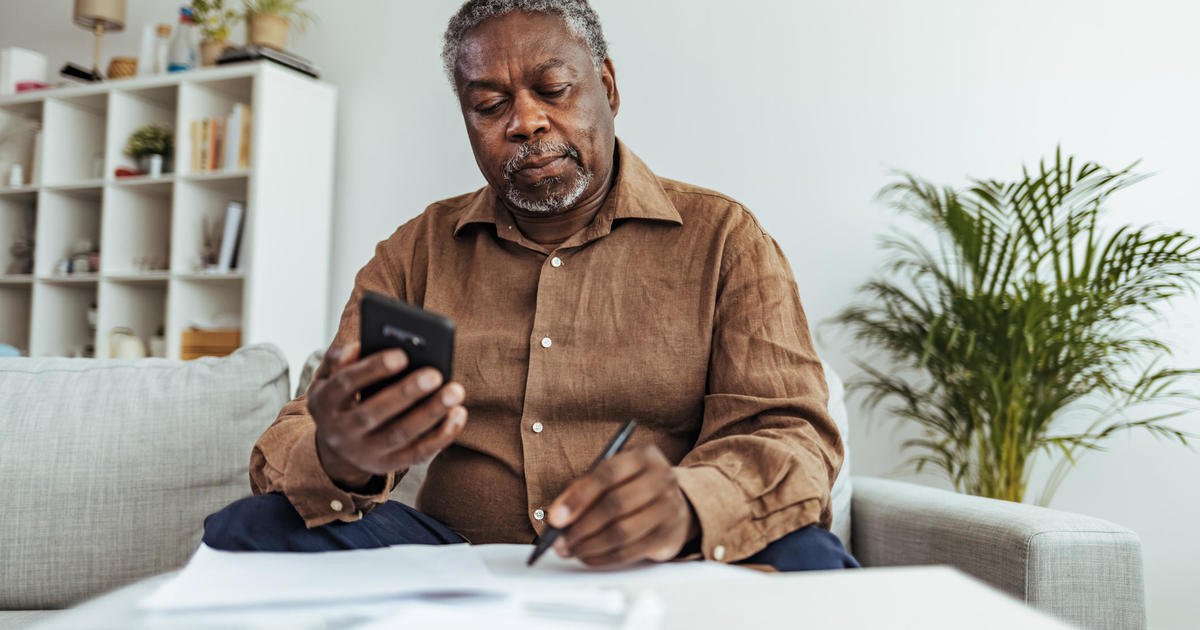
3 best times to consider tax relief

How to get rid of back taxes, according to experts

Meet the billionaire who provided Trump's $175 million bond
- Emprendedores
- Herramientas
- United States
- Asia Pacific
- Middle East
- South Africa
Copyright © 2024 Entrepreneur Media, LLC Todos los derechos reservados. Entrepreneur® and its related marks are registered trademarks of Entrepreneur Media LLC
Google acuerda eliminar datos de navegación en modo incógnito Usuarios presentaron una demanda colectiva en 2020, al asegurar que tenían sospechas de que sus datos en ese modo de navegación no eran privados.
Por Entrepreneur en Español • Abr 2, 2024
Google ha llegado a un acuerdo para eliminar "miles de millones de registros de datos" obtenidos mientras los usuarios navegaban por internet utilizando el modo incógnito en su navegador Chrome.
De acuerdo con un reporte de la BBC , esta situación surge como resultado de una demanda colectiva presentada en 2020 y evidencia las prácticas de recopilación de datos del gigante tecnológico, incluso cuando los usuarios creían estar navegando de manera privada.
Según los términos del acuerdo, Google deberá actualizar la página de inicio del modo incógnito para indicar explícitamente que recopila datos de sitios web de terceros independientemente del modo de navegación o del navegador utilizado .
Además, se eliminarán ciertos datos recopilados anteriormente, como aquellos con más de nueve meses de antigüedad desde diciembre de 2023.
De acuerdo con The New York Times , el portavoz de Google, José Castaneda, dio a conocer que la empresa está "encantada" de eliminar datos técnicos antiguos que no estaban asociados a individuos ni utilizados para personalización.
Este acuerdo, que incluye medidas como bloquear cookies de terceros durante cinco años y recoger parcialmente las direcciones IP, busca abordar las preocupaciones sobre la privacidad de los usuarios.
Si bien el acuerdo es considerado "cautelar" y no excluye futuras demandas, los inconformes argumentaron que es fundamental implementar cambios que beneficien a los usuarios de manera inmediata.
Los críticos del modo incógnito señalan que, si bien ofrece cierta privacidad, no es suficiente frente a la vigilancia comercial actual y puede crear una falsa sensación de seguridad en los usuarios.
Estas medidas llegan después de que Google llevó a cabo cambios progresivos en la recopilación de datos del modo incógnito y en la forma en que se describe su funcionamiento.
Inicialmente, Google intentó desestimar la demanda colectiva, al asegurar que "incógnito" no significa "invisible"; sin embargo, tuvo que aceptar realizar modificaciones, ya que los usuarios indicaron que la empresa no aclaraba de qué trataba su uso.
Entrepreneur Staff
Lo Más Leído Red Arrow
Estos son los cinco atributos de las personas felices y altamente exitosas.
Si quieres ser más feliz o tener más éxito este año, pregúntate si realmente estás exhibiendo estos cinco atributos. Las personas más felices y exitosas que conozco ejecutan estos factores de cambio de manera excepcionalmente buena.
Cómo ganar dinero rápido: 10 formas reales de generar ingresos rápidamente
¿Quieres ganar dinero extra lo antes posible? Echa un vistazo a esta lista de diez maneras de generar ingresos rápidamente para inspirarte y comenzar a trabajar.
10 grandes frases sobre el poder de las metas
Establecer metas es el primer paso para lograr algo significativo.
14 maneras fáciles de ganar dinero extra en casa
Un ingreso adicional se siente como ser rico si ya tienes un trabajo diario para cubrir las deudas.
Aplicación impulsada por la IA para crear fotos de perfil en LinkedIn se hace viral en TikTok
Remini, app que funciona con la inteligencia artificial, ha ayudado a miles de usuarios a encontrar la foto perfecta para su perfil de LinkedIn.
Todo lo que necesitas saber sobre los asesinatos de la familia Murdaugh: desde su legado al mundo de las leyes hasta las múltiples e inexplicables muertes
El legado de 100 años de la familia Murdaugh al mundo de las leyes se vino abajo en solo unos meses debido a mentiras, engaños y varias muertes.
Successfully copied link
Browsing in incognito mode doesn't protect you as much as you might think
Google’s widely used Chrome browser has offered a private browsing mode called “Incognito” for nearly a decade
NEW YORK -- Although a private browsing mode known as “Incognito" in Google's widely used Chrome browser has been available for nearly a decade, a legal settlement involving the way it works has cast new attention on this commonly available setting.
The settlement disclosed Monday in a federal court is primarily designed to ensure that users who use Incognito mode in Chrome get more privacy while surfing the internet than they had been previously.
Although Google isn't paying any money to consumers, the lawyers who filed the case in June 2020 believe the stricter safeguards will be worth $4.75 billion to $7.8 billion, based on the estimated value of the personal information protected by the settlement.
Nearly every major browser now has a private browsing mode. Here's a look at what they do and don't do for surfers.
When you turn on your browser's private mode, think of it as a fresh start.
So all of the advantages of browser personalization won’t be there: No suggestions based on your history, autocomplete will be largely unavailable and you will have to sign into your accounts.
As soon as you close your incognito window, your internet browser wipes the browsing history and any cookies that have been created during that session, according to the Mozilla Foundation, meaning -- locally to your device — your browser won’t remember where you’ve been or store any information you filled into any forms.
This kind of experience does have its uses. For example, making sure searches on more sensitive topics, like health care , don’t show up in your browsing history (which may invite related ads to start showing up). Or perhaps you'd like added protection when surfing — or logging onto accounts — on public computers, like at the library or a hotel business center.
Remember that the point of a private browsing mode is not to cover the fact that you visited a website but to cover the fact that you visited that site from your device.
Incognito modes generally do not prevent the websites you visit from seeing your location, via your IP address, or stop your internet service provider from logging your activities. As long as your IP address is visible, the Mozilla Foundation says your identity and activity remain fully exposed to search engines and third parties — think advertisers — regardless of what mode your browsing in.
To illustrate this point, Google recently agreed to purge billions of records containing personal information collected from people using incognito mode to surf the internet as part of a settlement over a lawsuit accusing the search giant of illegal surveillance. It also has to be make more prominent privacy disclosures in its terms of service to let people know about its data collection efforts.
Google will also be required to set up Incognito mode so users will be able to automatically block “cookies” that enable third parties to track them during the next five years if a federal judge approves the settlement after a court hearing scheduled July 30.
And any files you may download or bookmarks you create during a private session are not wiped at the end of your session, meaning you are still susceptible to computer viruses, malware and keystroke loggers.
A virtual private network can run interference for your IP address, making it harder for sites to track you. But the use of VPNs also raises additional security questions, especially for users who go with a free or cheap VPN provider they haven’t carefully vetted.
Some search engines like DuckDuckGo are more privacy focused and have pledged to never collect personal information or track people entering queries on its site. And certain browsers like Tor are designed to make it more difficult for third-party trackers and advertisers to track you.
Even with all of these options, just remember that it’s unlikely that you’re truly anonymous online.
Top Stories

Burglars steal $30 million in cash from Los Angeles money storage facility, police say
- Apr 3, 9:27 PM

Elderly American tourist killed in elephant attack while on safari in Zambia
- 2 hours ago

Millions go missing from money storage facility in LA area on Easter
Why april's total solar eclipse will be a historic event in the us.

Trump not immune from prosecution in criminal hush money case, judge rules
- Apr 3, 5:14 PM
ABC News Live
24/7 coverage of breaking news and live events
- Domain Check
- Transferencia de dominio
- Dominio gratis
- Certificados SSL
- Crear una página web
- Diseño de página web
- Crear una tienda online
- WordPress Hosting
- Correo electrónico profesional
- Almacenamiento online HiDrive
- Microsoft 365 / Office 365
- Servidores cloud
- Servidores virtuales (VPS)
- Servidores dedicados
- Cloud Empresarial
- Generador de nombres de empresa
- Logo Creator
- Favicon Generator
- Whois Lookup
- Análisis Web
- Análisis SEO
- SSL Checker
- Comprobar dirección IP
- Vender en Internet
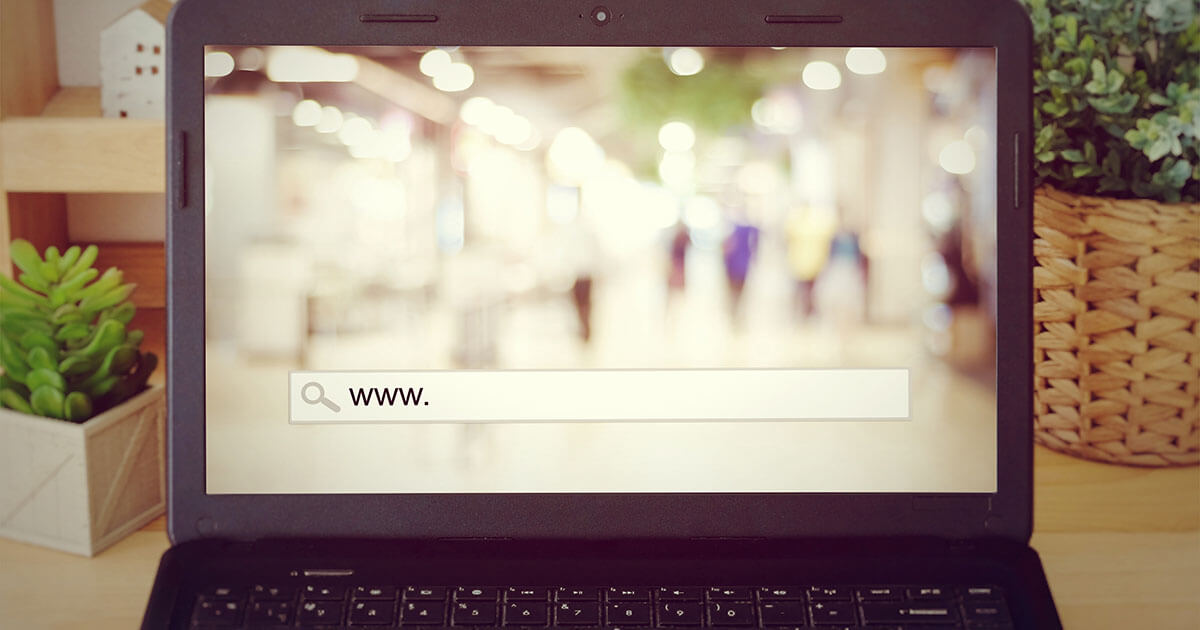
Modo incógnito en Safari: guía paso a paso
Si quieres navegar por Internet sin que algunos datos se guarden y puedan consultarse más adelante, solo tienes que activar el modo incógnito, que se denomina “navegación privada” en Safari. El principio es el mismo que en Firefox o Google Chrome: las cookies , la caché, las contraseñas y el historial se borran automáticamente al cerrar la ventana.
Este modo puede ser muy útil en diversas situaciones, como a la hora de pedir un regalo sorpresa por Internet. Sin embargo, ten en cuenta que el modo incógnito no impedirá a tu empleador o proveedor de Internet acceder a los datos de navegación. Este modo de navegación solo protege la privacidad de los datos en el propio dispositivo .
Habilitar la navegación privada de Safari en Mac
Habilitar la navegación privada en iphone.
En los dispositivos con macOS, como MacBook o iMac , el navegador Safari de Apple viene instalado por defecto. Hay varias formas de abrir una ventana en modo incógnito en Safari. Cuando abras el navegador, haz clic en “Archivo” y selecciona “Nueva ventana privada”. El modo de navegación privada se distingue por el color más oscuro de la barra de dirección.
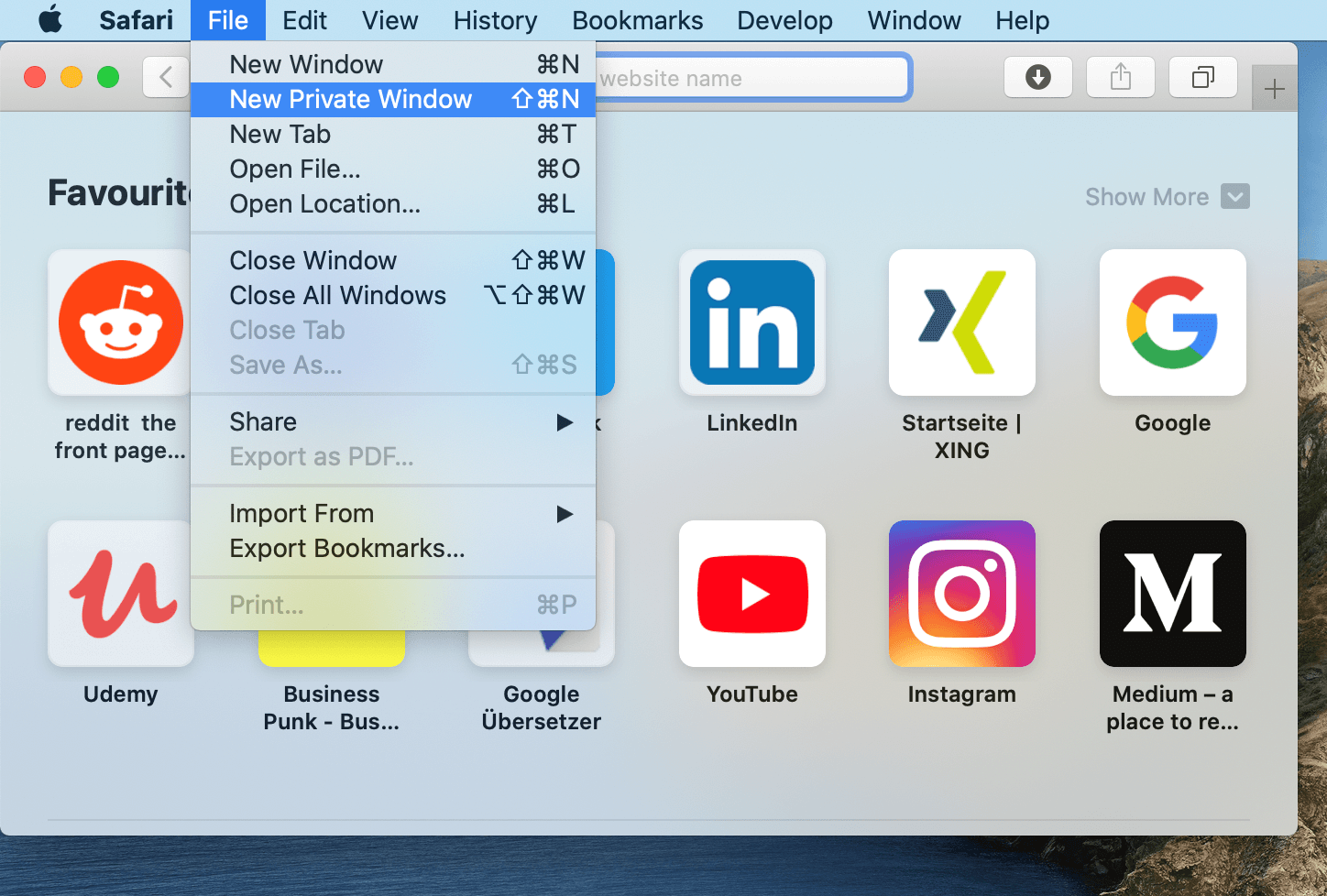
Si has guardado Safari en el Dock , también puedes desplegar el menú contextual pulsando el icono y abrir directamente una ventana en modo de navegación privada.
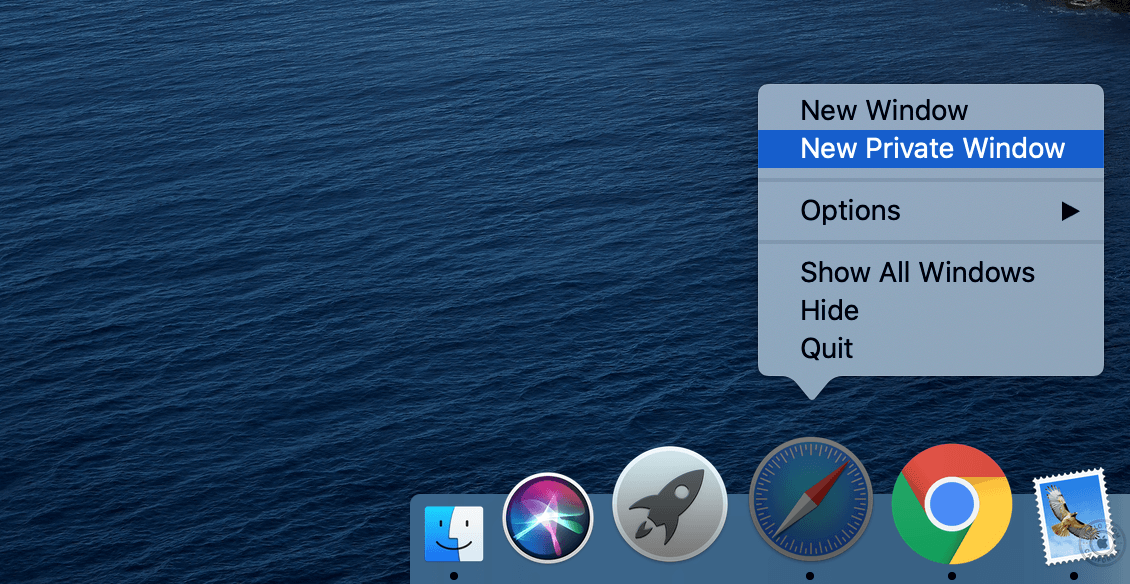
Cuando el navegador está abierto, la combinación de teclas [ Mayús] + [Comando] + [N] abre una nueva ventana privada. Si quieres, puedes configurar el navegador para que todas las nuevas ventanas se abran en modo incógnito. Para ello, haz clic en “Safari”, selecciona “Configuración” en la barra superior y marca que las nuevas ventas siempre sean privadas.
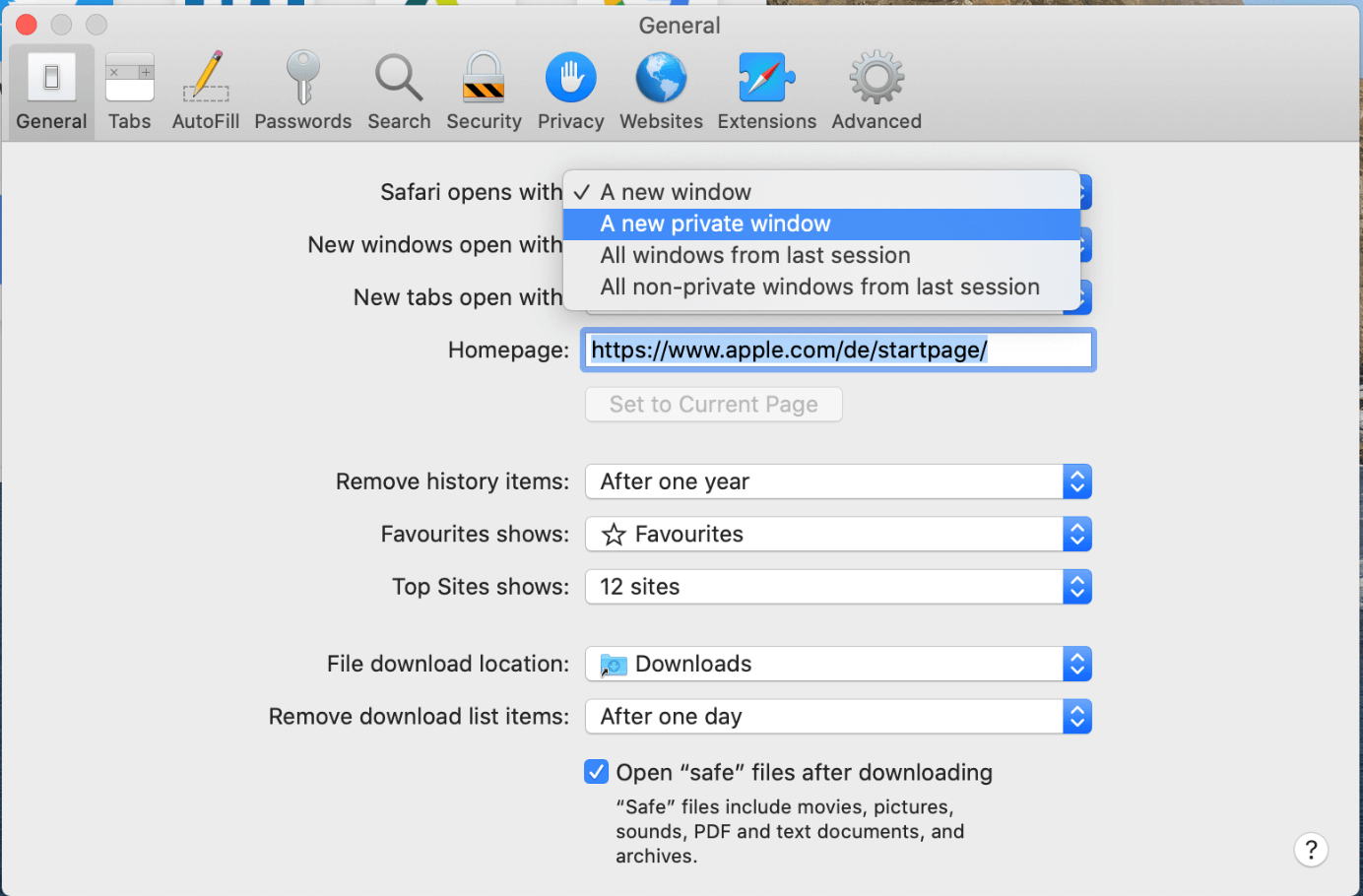
Para deshabilitar el modo de incógnito en Safari, no tienes más que cerrar la ventana. Si no has configurado que todas las ventanas sean privadas al abrirlas, el modo de navegación será normal cuando vuelvas a utilizar el navegador.
En macOS, el modo incógnito de Safari se aplica únicamente a la ventana en la que se habilita. Por ello, si activas el modo de navegación privada en una ventana, ten en cuenta que el resto de ventanas podrían estar en modo normal.
El modo incógnito de Safari es tan fácil de activar en iPhone y iPad como en Mac. Si quieres abrir una ventana privada, solo debes pulsar en la esquina inferior derecha del iPhone (la función para mostrar todas las ventanas abiertas) y, después, seleccionar la opción para abrir una ventana privada en la esquina inferior izquierda. En la versión de Safari de iPad, los botones correspondientes suelen estar junto a la barra de dirección.
Al igual que en Mac, la barra del URL se oscurece para indicarte que estás navegando por Safari de incógnito. Para volver a deshabilitar la navegación privada, sigue los mismos pasos que para activarla.
En iPhone y iPad, es posible habilitar la navegación privada en Safari de forma paralela a la navegación normal y cambiar de un modo a otro sin perder las páginas abiertas. Sin embargo, esto conlleva tener que cerrar manualmente las ventanas en modo incógnito para no correr el riesgo de que otras personas vean el contenido.
Artículos similares
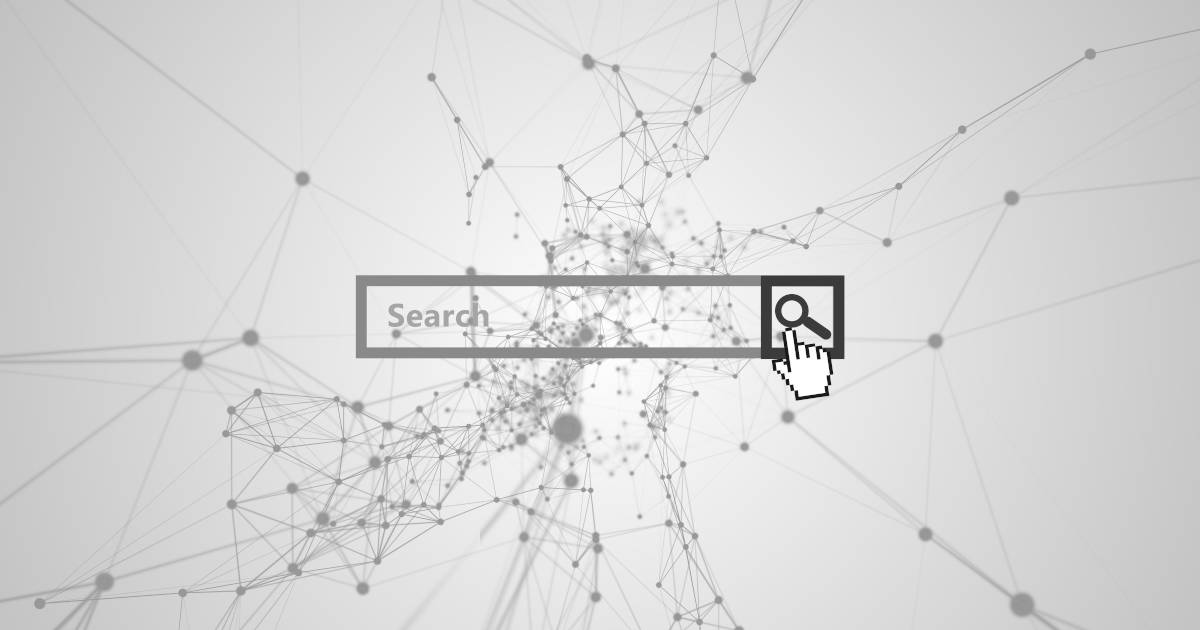
Borrar el historial en Safari: así se borra el historial en el navegador de Apple
Safari es para muchos usuarios Apple el navegador estándar favorito. Al igual que otros navegadores, el programa guarda el historial de las páginas visitadas, lo que no siempre es una ventaja desde el punto de vista de la privacidad. Por este motivo, te mostramos cómo borrar el historial en Safari, tanto en la versión de escritorio como en la versión móvil.

Importar marcadores en Safari en el navegador de Apple
Safari es para muchos usuarios Apple el navegador estándar favorito para acceder diariamente a la web. En lo relativo a sus funciones, el navegador no tiene nada que envidiar a otras soluciones alternativas como Firefox, ya que te permite, por ejemplo, importar marcadores en Safari que has creado previamente con otros navegadores o en otro dispositivo. En este artículo te explicamos cómo hacerlo.
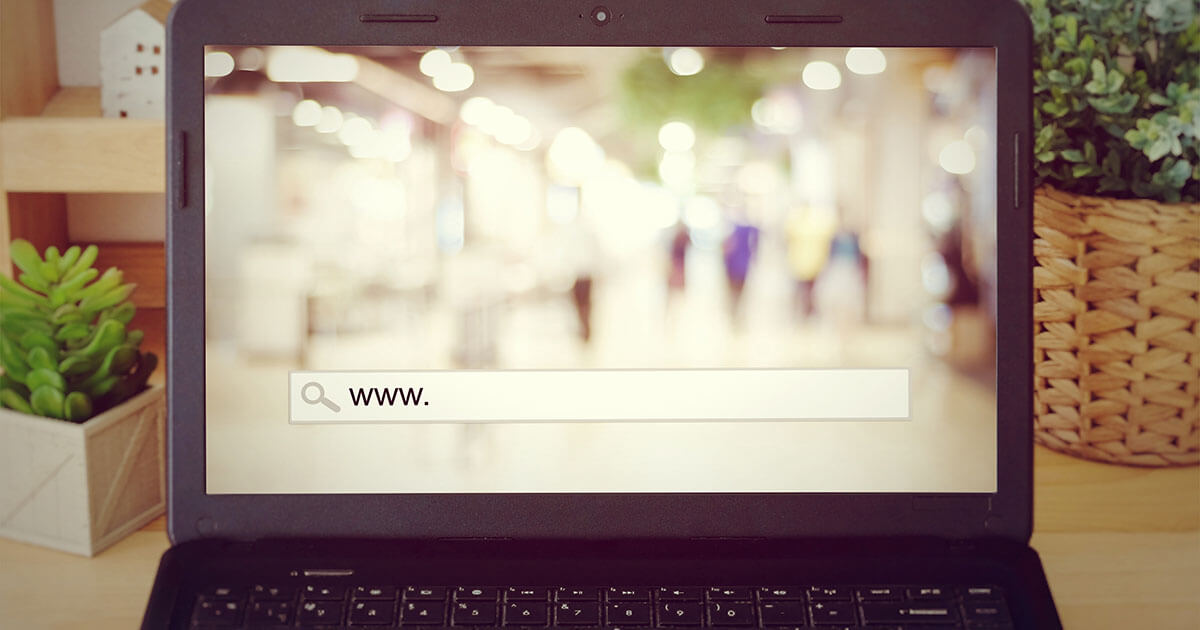
Navegación privada en Firefox: guía práctica para activarla
Para navegar sin dejar rastro, Firefox ofrece el llamado modo de navegación privada. Activarlo es muy rápido y se puede hacer de manera temporal o incluso permanentemente. Te presentamos una breve guía para descubrir el modo de navegación privada de Firefox y qué datos realmente desaparecen con él (y cuáles no).
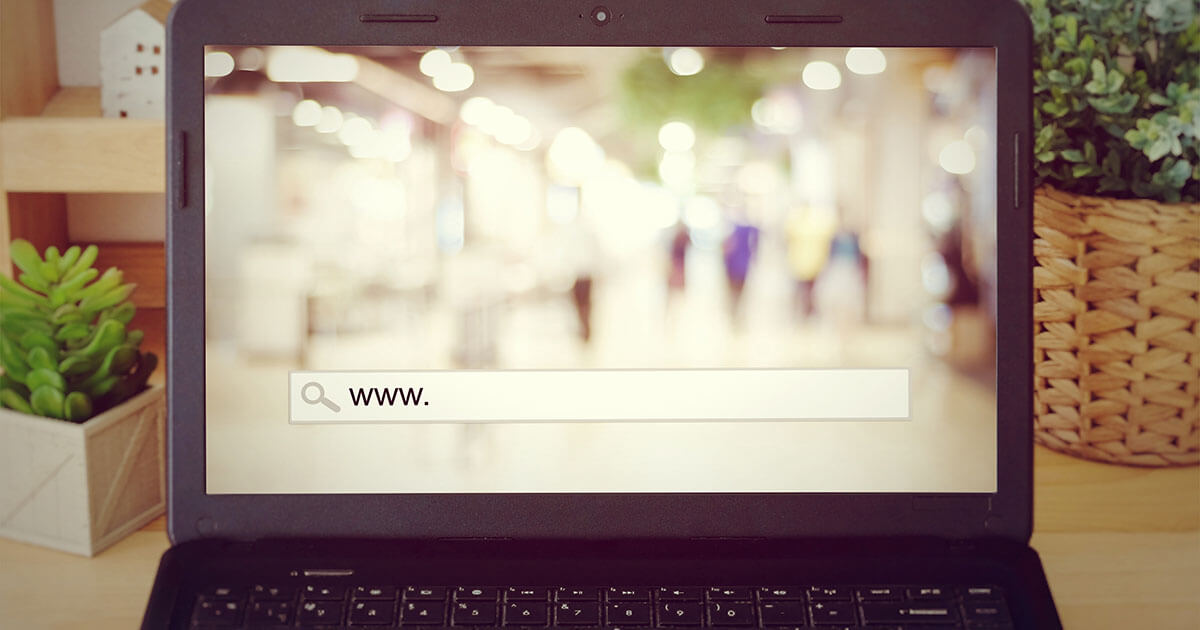
Modo incógnito en Chrome: activar la navegación privada
Para navegar por internet en privado, una opción es utilizar el modo incógnito de Chrome. Esta función te permite navegar por la red de forma segura sin que el historial, las cookies u otros datos de navegación queden guardados. En este artículo te explicamos cómo habilitar el modo de navegación privada en Chrome y las ventajas que ofrece.
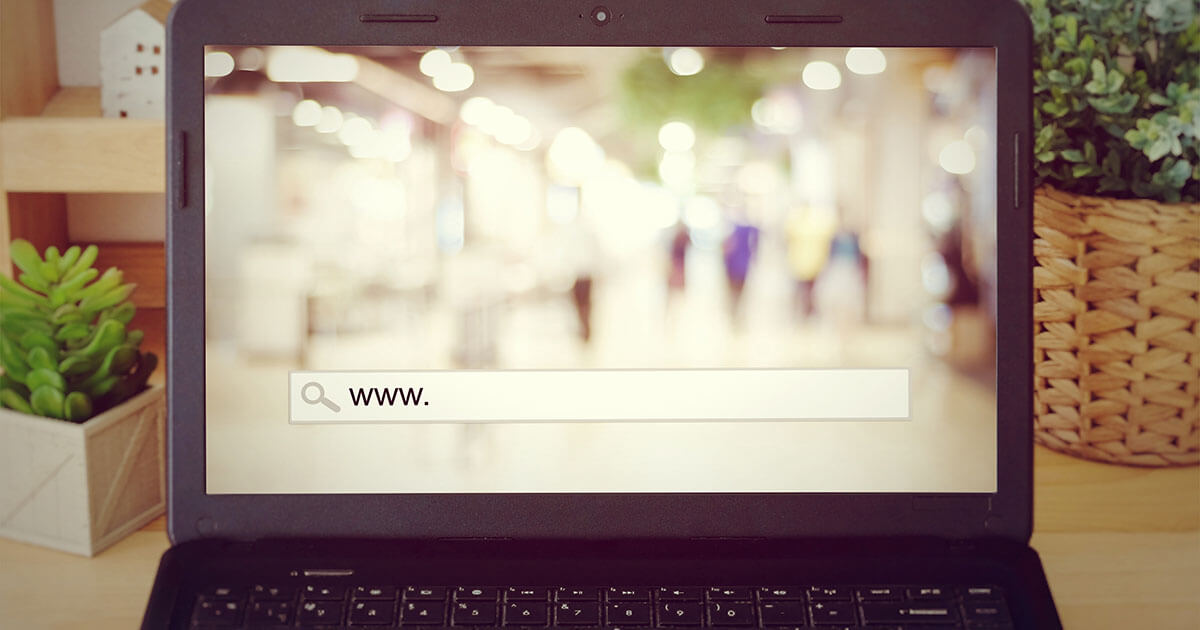
Modo incógnito: activa la navegación privada
Todos los navegadores conocidos permiten activar el modo incógnito. Este permite la navegación privada por la web. En este artículo te explicamos lo que significa el modo privado en la práctica y cómo activarlo en distintos navegadores, como Google Chrome, Mozilla Firefox, Microsoft Edge y Apple Safari. Del mismo modo, hay que tener en cuenta que el modo incógnito, por sí solo, no garantiza el…
Tu página web de aspecto profesional para tu negocio online y con IA. Con asesor personal 24/7.



This copy is for your personal, non-commercial use only. To order presentation-ready copies for distribution to your colleagues, clients or customers visit http://www.djreprints.com.
https://www.barrons.com/news/spanish/google-suprimira-millones-de-datos-de-usuarios-para-poner-fin-a-querella-69f406d7
- FROM AFP NEWS
Google Suprimirá Millones De Datos De Usuarios Para Poner Fin A Querella
- Order Reprints
- Print Article
La demanda colectiva presentada en 2020 contra Google refería al modo "Incógnito" de su navegador Chrome, que da a los usuarios la falsa impresión de que no son rastreados ni sus datos recolectados en la navegación privada del gigante de internet
Google destruirá los datos recogidos de millones de usuarios durante su tiempo de navegación en la web, tras un acuerdo alcanzado el lunes para terminar con una querella sobre la confidencialidad de las informaciones personales.
La demanda colectiva presentada en 2020 refería al modo "Incógnito" disponible en Chrome, el navegador de Google, que da a los usuarios la impresión de que no son seguidos por el gigante de las búsquedas online, aunque sí lo son, según los querellantes.
Acusan al número uno mundial de la publicidad digital de haberlos inducido a error sobre la forma en la que Chrome se comportaba con los usuarios que utilizaban esta opción de navegación privada.
"Los esfuerzos de los demandantes permitieron obtener confesiones clave de parte de empleados de Google, incluidos documentos que describen a Incógnito como 'una mentira en la práctica', un 'problema de ética profesional y de honestidad elemental'", relataron los abogados en el acuerdo presentado el lunes ante un tribunal de San Francisco.
"Este acuerdo es un paso histórico al requerir que empresas tecnológicas dominantes sean honestas con la información brindada a los usuarios sobre cómo recolectan y emplean sus datos", dijo el abogado David Boies en un documento judicial.
Google se comprometió a reformular "inmediatamente" el aviso que aparece en el modo "Incógnito" para "informar a los usuarios que recoge datos de navegación privada".
El acuerdo no prevé indemnizaciones económicas pero deja la puerta abierta a los usuarios de Chrome para iniciar acciones contra Google si así lo desean.
An error has occurred, please try again later.
This article has been sent to
- Cryptocurrencies
- Stock Picks
- Barron's Live
- Barron's Stock Screen
- Personal Finance
- Advisor Directory
Memberships
- Subscribe to Barron's
- Saved Articles
- Newsletters
- Video Center
Customer Service
- Customer Center
- The Wall Street Journal
- MarketWatch
- Investor's Business Daily
- Mansion Global
- Financial News London
For Business
- Corporate Subscriptions
For Education
- Investing in Education
For Advertisers
- Press & Media Inquiries
- Advertising
- Subscriber Benefits
- Manage Notifications
- Manage Alerts
About Barron's
- Live Events
Copyright ©2024 Dow Jones & Company, Inc. All Rights Reserved
This copy is for your personal, non-commercial use only. Distribution and use of this material are governed by our Subscriber Agreement and by copyright law. For non-personal use or to order multiple copies, please contact Dow Jones Reprints at 1-800-843-0008 or visit www.djreprints.com.
Cómo usar la navegación privada bloqueada en Safari
Bloquea tus ventanas privadas para mantenerlas abiertas sin que nadie más pueda verlas incluso cuando te alejes de tu dispositivo.
Navega de forma privada en Safari desde tu dispositivo Apple
Cuando usas Navegación privada, Safari no recuerda las páginas que visitas, tu historial de búsqueda ni la información de autorrelleno. La navegación privada también te protege del seguimiento. Para ello, bloquea la carga de rastreadores conocidos y elimina el seguimiento que se utiliza para identificar a usuarios individuales a partir de las URL mientras navegan.
Para disfrutar de una mayor privacidad, tus ventanas privadas se pueden bloquear mientras no las estás usando.
Cuando tu dispositivo esté bloqueado o en reposo, o cuando no estés usando Safari de manera activa, las ventanas privadas de Safari se bloquearán.
Cuando desbloquees o reactives tu dispositivo, o empieces a usar Safari de nuevo, solo tendrás que usar Touch ID, Face ID o el código o la contraseña de tu dispositivo para desbloquear la ventana privada.
La navegación privada bloqueada está disponible a partir de iOS 17, iPadOS 17 y Safari 17 en macOS Monterey, macOS Ventura y macOS Sonoma. Si no encuentras la opción de bloquear ventanas privadas, actualiza tu dispositivo a la última versión de software.
Activar o desactivar la función Navegación privada en tu iPhone
Navegar de forma privada en Safari en el Mac
La navegación privada bloqueada está activada de forma predeterminada en macOS. En iOS y iPadOS, tienes la opción de activar la navegación privada bloqueada cuando usas la función Navegación privada por primera vez después de actualizar al software compatible, pero también puedes activarla en Ajustes.
Cómo activar o desactivar la navegación privada bloqueada en el iPhone o el iPad
Abre la app Ajustes.
Desplázate hacia abajo y pulsa Safari.
Ve hasta “Privacidad y seguridad”, y luego activa “Requerir Face ID (o Touch ID) para desbloquear la navegación privada”. Si no quieres que tus ventanas privadas se bloqueen, desactiva la función.
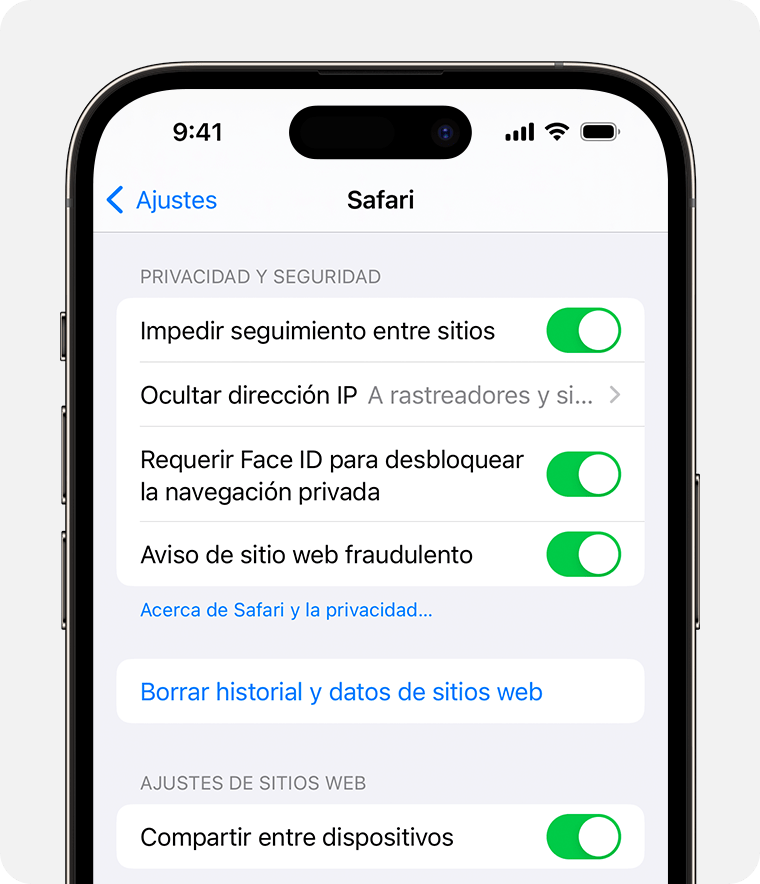
Cómo activar o desactivar la navegación privada bloqueada en Mac
Abre Safari.
En el menú de Safari, selecciona Ajustes.
Haz clic en Privacidad.
Junto a Navegación privada, selecciona la opción “Requerir Touch ID para ver las pestañas bloqueadas”. Si no quieres que tus ventanas privadas se bloqueen, desmarca esta casilla.
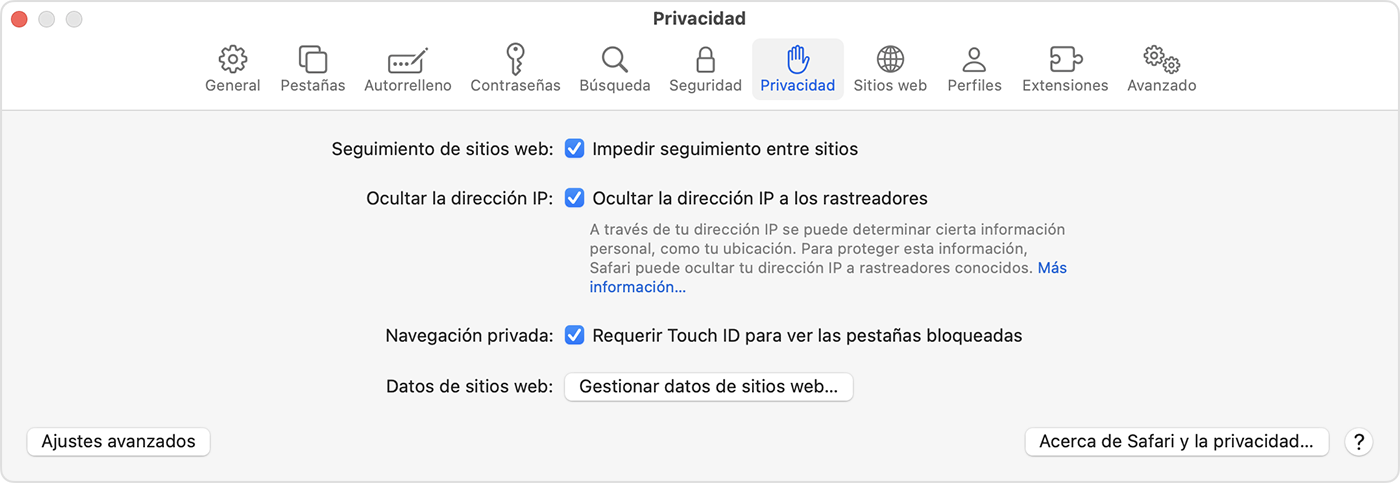
Qué ocurre cuando se bloquean las ventanas privadas
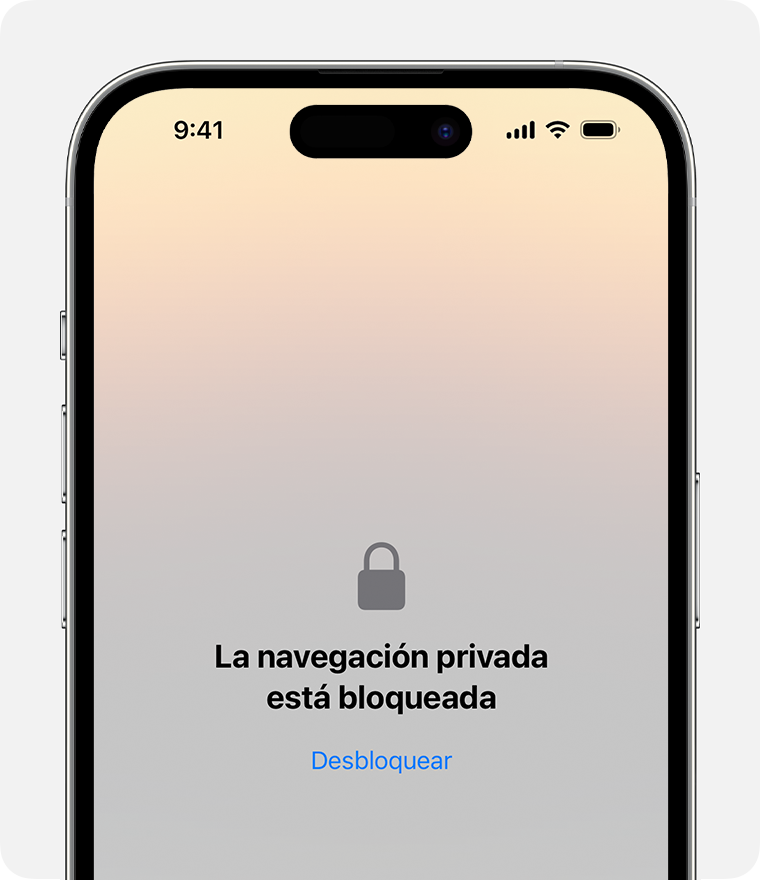
En el iPhone o el iPad, las ventanas privadas se bloquean cuando Safari no se ejecuta en primer plano o cuando cambias el modo de navegación desde Navegación privada. También se bloquean cuando se bloquea el dispositivo.
En el Mac, las ventanas privadas se bloquean cuando Safari no es la ventana activa durante un periodo determinado de tiempo. También se bloquean cuando bloqueas tu Mac, cuando este se pone en reposo o cuando se inicia un protector de pantalla.
En el Mac, puedes bloquear todas las ventanas privadas de forma manual. Para ello, ve a la barra de menús de Safari y selecciona Ventana > Bloquear todas las ventanas privadas.
Las ventanas privadas no se bloquean si no se ha cargado ninguna página web.
Las ventanas privadas no se bloquean si estás reproduciendo audio o vídeo.
Explora la Comunidad de soporte de Apple
Comprueba qué preguntaron y respondieron los clientes de Apple.
Contactar con el soporte técnico de Apple
¿Necesitas ayuda? Ahorra tiempo iniciando una solicitud en línea al soporte técnico y te pondremos en contacto con un experto.
- Economía Digital
- Finanzas 4.0
Lobnya, Moscow
Around the globe, hurricane tracker, severe weather, radar & maps, news & features, today's weather.
Mostly cloudy and cooler Hi: 41°
Tonight: Partly cloudy Lo: 28°
Current Weather
Looking ahead.
Mild Sunday
Lobnya Weather Radar & Maps
Hourly Weather
10-day weather forecast.
Mostly cloudy and cooler
Night: Partly cloudy
Mostly sunny
Partly cloudy
Areas of low clouds
Mostly cloudy and milder
Periods of rain
A morning shower; clearing
Partly cloudy and mild
A thick cloud cover and warm
Patchy clouds
Abundant sunshine
A couple of showers late
A bit of afternoon rain
Cloudy with a little rain
Sunny to partly cloudy
Increasing clouds
Sun & Moon
Air quality.
The air quality is ideal for most individuals; enjoy your normal outdoor activities.
Allergy Outlook
Top Stories
Winter Weather
Nor'easter to bury northern New England under 1-3 feet of wet snow
2 hours ago

Solar Eclipse 2024
Total solar eclipse cloud forecast: Where will clouds spoil the show?

Weather News
Taiwan’s strongest quake in 25 years kills at least nine

Coldest storm of winter and spring to dump snow in California
7 hours ago

Object that crashed through Florida roof may have come from ISS
3 hours ago

Featured Stories
LIVE: The 'city of eclipses' gets ready to celebrate
LATEST ENTRY
San Antonio on border of total eclipse, partial eclipse
20 hours ago

Deep-sea expedition captures stunning images of ocean creatures
16 hours ago

Egg prices rising again, an outbreak of bird flu could make it worse
21 hours ago

‘Artificial sun’ sets 100M degree record in nuclear fusion advance

Pandas aren’t all black and white and scientists now understand why

Weather Near Lobnya:
- Balashikha , Moscow
- Moscow , Moscow
- Zelenograd , Moscow
We have updated our Privacy Policy and Cookie Policy .
Get AccuWeather alerts as they happen with our browser notifications.
Notifications Enabled
Thanks! We’ll keep you informed.
- Russian Federation
Dmitrovskiy district

EG Logistics/Lobnya wh
Lobnya, Moscow Distribution Center, Dmitrovskiy district, Russian Federation
NIPPON EXPRESS (RUSSIA) LIMITED LIABILITY COMPANY
Contact our logistics experts for further information.
Our team is ready to answer any questions that you may have.
- Global Network

IMAGES
VIDEO
COMMENTS
In the Safari app on your Mac, close the private window, switch to a non-private Safari window, or choose File > New Window to open a non-private window. To further enhance privacy: Delete any items you downloaded while using private windows. Close any other private windows that are still open, to prevent other people from using the Back and Forward buttons to see pages you visited in them.
Abre la app Safari en el iPhone. Toca . Desliza hacia la derecha sobre la barra de pestañas en la parte inferior de la pantalla hasta que se abra "Navegación privada" y, a continuación, toca Desbloquear. Para salir de la navegación privada, toca y, a continuación, desliza hacia la izquierda en el menú de la parte inferior de la ...
Open Safari on your iPhone. Tap and hold the Tabs button. Tap [number] Tabs in the pop-up menu. You may also exit out of incognito mode in Safari on iOS 17 by completing these steps: Open Safari on your iPhone. Tap the Tabs button. Tap [number] Tabs or Start Page to show the Tab Groups list. Tap Private, then tap Done.
Step 1: Open Safari and select Safari > Preferences from the menu bar. Step 2: Go to the General tab. Step 3: Pick the drop-down next to Safari opens with and choose A new private window. Step 4 ...
Ahora haga clic en Clases y seleccionar Terminado para activar el modo de navegación privada en su navegador Safari. Alternativamente, Puedes simplemente mantener presionado el Pestañas en la esquina inferior derecha de la página de su navegador Safari. Seleccione Clases or Nueva pestaña privada y aparecerá la ventana del navegador privado.
Method 3: Right-Click Option. If you're comfortable using contextual menus that appear with a right-click, this option offers a speedy way to go incognito in Safari on Mac. Follow these steps to right-click on a Mac and go incognito in Safari: Launch your Safari browser. Right-click (or control-click) the Safari icon in the Dock.
In the upcoming section, we'll address some common FAQs about Safari's Incognito Mode. Common FAQs about Safari's Incognito Mode. As Safari's Incognito Mode provides a private browsing experience, it's natural to have some questions about how it works and its limitations. Here are answers to some commonly asked questions:
1. Hold down Command+Shift+N. This will open a new window with private browsing enabled. Alternatively, go to File > New Private Window. 2. Search or browse the web as you normally would. The web ...
Utilizar "Navegación privada": Selecciona Archivo > "Nueva ventana privada", o bien cambia a una ventana de Safari que ya esté usando "Navegación privada".En las ventanas que usan "Navegación privada", el campo de búsqueda inteligente es oscuro y su texto es blanco.. Al utilizar una ventana "Navegación privada": cada pestaña en la ventana está aislada de las demás ...
Once you click that option, you'll see a very similar browser window, but with a dark address bar (and a note that private browsing has been enabled). The same shortcuts are available here: just tap and hold Command+Shift+N to start an incognito session. Now you can browse away in Safari without leaving loud traces all over your computer.
The easiest way to open an Incognito window is with the keyboard shortcut combination Ctrl-Shift-N (Windows) or Command-Shift-N (macOS). Another way is to click on the menu on the upper right ...
De esta forma cada vez que iniciemos Safari este se abrirá en modo privado evitando el almacenamiento de los sitios web visitados en el equipo. En el caso de que queramos abrir una ventana de manera normal, también podemos hacerlo a través de la pestaña superior o del atajo de teclado: ⌘ + N.
También puedes abrir una ventana en modo incógnito en Safari desde el Dock, sin necesidad de abrir otra ventana primero. Cuando el navegador está abierto, la combinación de teclas [ Mayús] + [Comando] + [N] abre una nueva ventana privada. Si quieres, puedes configurar el navegador para que todas las nuevas ventanas se abran en modo incógnito.
Es posible que la navegación privada no se bloquee de inmediato. Abre la app Safari en tu iPhone. Toca . Desliza a la derecha sobre la barra de pestañas de la parte inferior de la pantalla hasta que se abra la navegación privada y luego toca Desbloquear. Para salir de la navegación privada, toca y luego desliza a la izquierda para abrir un ...
Siendo Apple uno de los casos más sobresalientes con su navegdor Safari. Este buscador al igual que otros también cuenta con su navegación privada. En esta ocasión te diremos como ingresar al modo incógnito en Safari mediante unos simples pasos. Además, te explicaremos más cosas sobre este importante tema. incógnito safari
The tech giant will also block third-party cookies on its Chrome browser's Incognito mode by default for the next five years, delete data that noted which users opted to browse with Incognito, and ...
The lawsuit accused the search giant of violating California privacy laws in collecting Incognito mode data, a mode in which users might be led to believe is more private. The proposed settlement ...
Get directions to Svetlaya ulitsa, 1 and view details like the building's postal code, description, photos, and reviews on each business in the building
Monday April 1, 2024 2:39 pm PDT by Juli Clover. Google has agreed to delete data that was collected from customers who used the Chrome browser's Incognito mode, settling a class action lawsuit ...
Google will destroy a vast trove of data as part of a settlement over a lawsuit that accused the search giant of tracking consumers even when they were browsing the web using "incognito" mode ...
Google ha llegado a un acuerdo para eliminar "miles de millones de registros de datos" obtenidos mientras los usuarios navegaban por internet utilizando el modo incógnito en su navegador Chrome.
The Associated Press. NEW YORK -- Although a private browsing mode known as "Incognito" in Google's widely used Chrome browser has been available for nearly a decade, a legal settlement ...
También puedes abrir una ventana en modo incógnito en Safari desde el Dock, sin necesidad de abrir otra ventana primero. Cuando el navegador está abierto, la combinación de teclas [ Mayús] + [Comando] + [N] abre una nueva ventana privada. Si quieres, puedes configurar el navegador para que todas las nuevas ventanas se abran en modo incógnito.
Google will delete billions of records it scooped from "Incognito" mode web browsing of about 136 million U.S. users but will continue to collect data through the not-so-private browser setting.
Google Suprimirá Millones De Datos De Usuarios Para Poner Fin A Querella. La demanda colectiva presentada en 2020 contra Google refería al modo "Incógnito" de su navegador Chrome, que da a los ...
En el iPhone o el iPad, las ventanas privadas se bloquean cuando Safari no se ejecuta en primer plano o cuando cambias el modo de navegación desde Navegación privada. También se bloquean cuando se bloquea el dispositivo. En el Mac, las ventanas privadas se bloquean cuando Safari no es la ventana activa durante un periodo determinado de tiempo.
En este sentido, empresas como Google juegan en un terreno peligroso y el buscador actualizó a principios de 2024 su descargo de responsabilidad en lo que respecta a las búsquedas en modo incógnito. Según se conoció, Google Chrome tiene la intención de eliminar toda la información del historial de navegación de millones de usuarios ...
Current Weather. 9:20 AM. 64° F. RealFeel® 72°. RealFeel Shade™ 65°. Air Quality Fair. Wind N 1 mph. Wind Gusts 1 mph. Sunny More Details.
EG Logistics/Lobnya wh. Lobnya, Moscow Distribution Center, Dmitrovskiy district, Russian Federation. NIPPON EXPRESS (RUSSIA) LIMITED LIABILITY COMPANY