Have you tried? Revit Path of Travel Tool
When working on a building design, many factors must be balanced. One factor that must always be considered is that of life safety, where distances to the exits are essential calculations for compliance with fire codes. Revit 2020 introduced the path of travel tool to assist in measuring travel distance requirements to make fire life safety simple and fast to calculate. Both Revit 2020.1 and 2020.2 added functionality to the path of travel tool to make it even more flexible, helping you analyze exiting distances in your design in a number of ways.
The path of travel tool in Revit lets you select 2 points in a floorplan and calculate the shortest route between those 2 points, avoiding elements you have defined as obstacles. The calculated path uses a 300mm clearance allowance to keep the center of the path from passing too close to an obstacle. The path of travel tool is not able to calculate vertical distances, i.e. it does not work on stairs.
There are 3 primary calculations Revit makes, let’s review:
- Travel Distance Limit: the distance to the nearest exit
- Dead-End Limit : the distance of a corridor with no end exit
- Common Path Limit : the portion of exit access that must be traversed before two separate and distinct paths are available)
The examples shown in the videos below refer to terms in the NFPA 101 Life Safety Code, but the principles apply to other fire codes.
You can use Path of Travel tools to help you analyze plans for travel distances related to life safety in your designs, but this is only scratching the surface of what you might be able to do. Analyze traffic patterns through a space, organize spaces to facilitate access, find optimal routes for people or other elements, etc — we’d love to hear what you do. Share with us in the comments below if you’ve found a helpful way to use Path of Travel.
Without further ado, here’s a short tutorial on the path of travel tool, starting with how to make life safety calculations.

Maximum travel distance to the nearest exit
Typically, you will be able to narrow down which room(s) are going to have the maximum travel distance in your design. Use the path of travel tool to verify your assumptions and quantify the actual travel distance. In the video below 2 path of travel lines are added to the most distant corners of the room farthest from the exits. By looking at the schedule view of the path of travel lines, Path ‘A’ ends up being just slightly longer than path ‘B’.
Path ‘A’ goes diagonally through the middle of the room, this may not be realistic when possible furniture placement needs to be considered. In the video below a waypoint (a Revit 2020.2 enhancement) is added to the path of travel line and the path altered so it goes around the edge of the room avoiding possible furniture placement in the room. Once this is considered, Path ‘B’ ends up being a shorter path to an exit.
Dead-End Limit
You can also check for dead-end corridor length. Looking at the same plan from before, a design change has created a dead-end corridor condition. In the video the length is checked by placing a path of travel line from the exit position to the end of the corridor without an exit. In this video you will see a view filter added to the view to change the color of the path of travel line as it exceeds the allowed length of a dead-end corridor.
Common Path Limit
When multiple rooms or spaces share a portion of the exit path it is known as a “common path”. The common path limit is how much of the overall exit path can be part of a common path. Use the path of travel tool to reveal common path conditions in your designs. In the video you see exits from 2 rooms that have a common path before they reach a point where 2 distinct paths to exits are available.
Have a question or cool path of travel use case? Tell us about it in the comments.
Tags and categories, get aec updates in your inbox.
By clicking subscribe, I agree to receive the AEC newsletter and acknowledge the Autodesk Privacy Statement.
Update a Path of Travel
You can update a path of travel line manually when model geometry has changed.
- Select a Path of Travel line.

The path of travel is recalculated and adjusted for any changes made to the model geometry.
Optional: Use grips on the start and end points to manually reposition the starting and ending position of the path of travel line.
Related Concepts
- About Path of Travel
- Path of Travel Instance Properties
- Technology Preview: People Flow Toolkit
Related Tasks
- Place a Path of Travel
- Reveal Obstacles
- Video: Place a Path of Travel
- Add or Remove Waypoints from a Path of Travel
- Video: Path of Travel Waypoints
Related Reference
- Route Analysis Settings
- Path of Travel Calculations
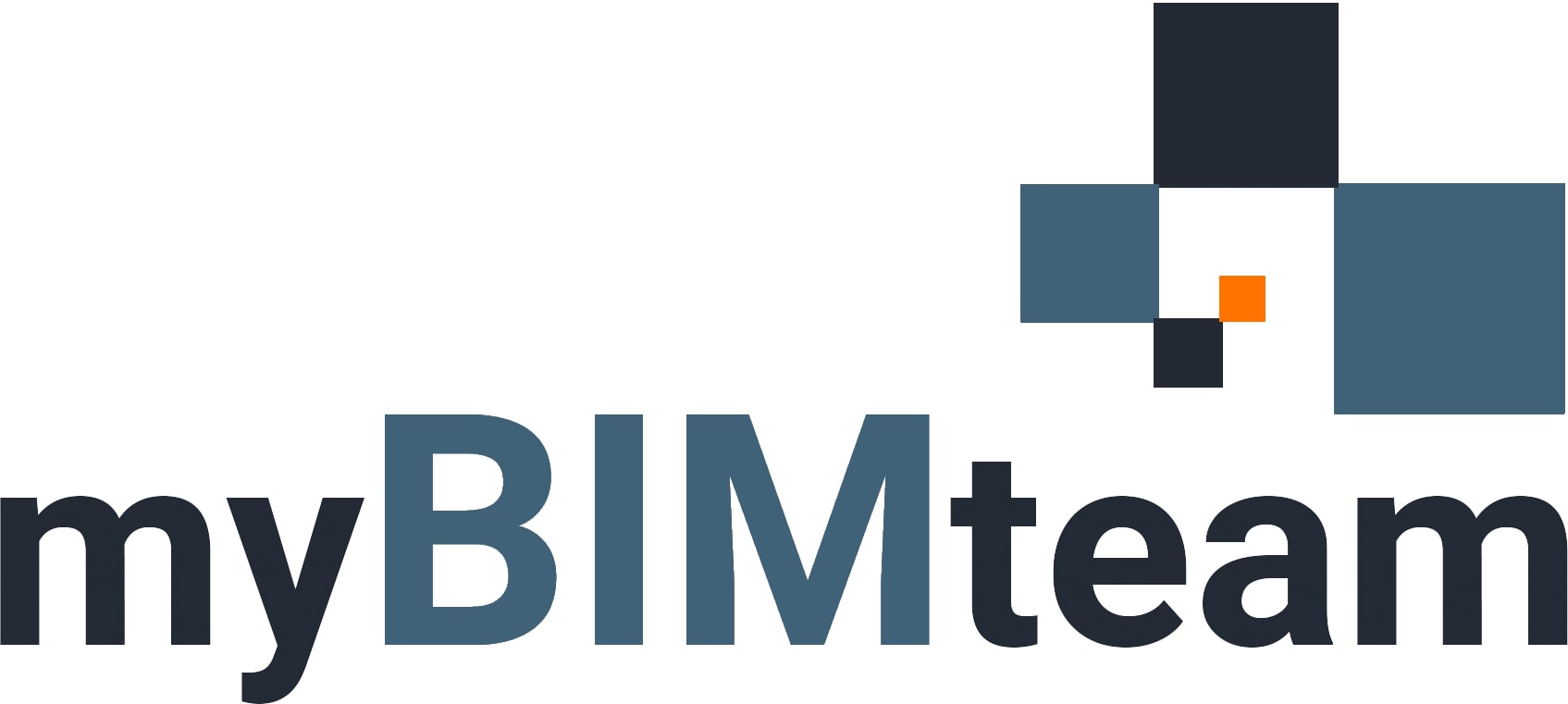
Revit 2020: New Feature – Egress Path of Travel


Strengthening Bonds and Making Memories: myBIMteam’s 2024 Company Retreat
by Heather B | Mar 1, 2024 | Blog , myBIMteam News
The day we arrived in Orlando, the excitement was palpable as we kicked off our company retreat with a fun game night. UNO became serious business with our ever-changing midgame rules and voting. Jean and Sophia's unique UNO rules were a hit, prompting us to consider...
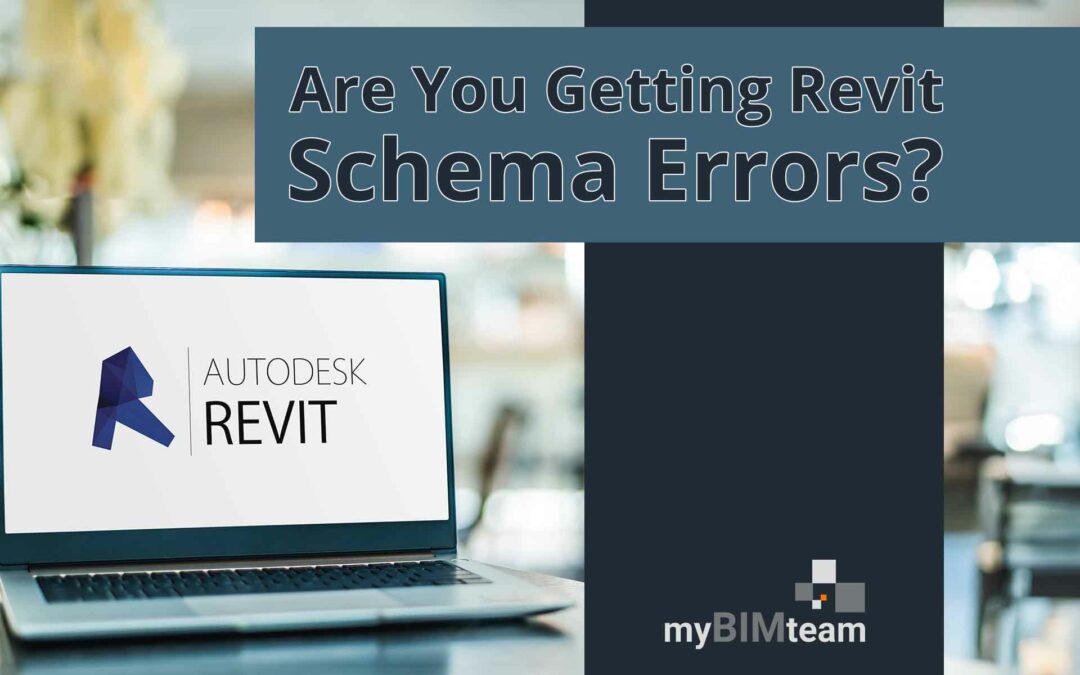
Are You Getting Revit Schema Errors?
by Heather B | Feb 21, 2024 | Blog
At myBIMteam, we genuinely understand the frustration and setbacks caused by Schema Errors, introduced with the 2024.1 update of Autodesk software, because we’ve experienced them firsthand. Fortunately, through a great deal of time and research, we don’t just...
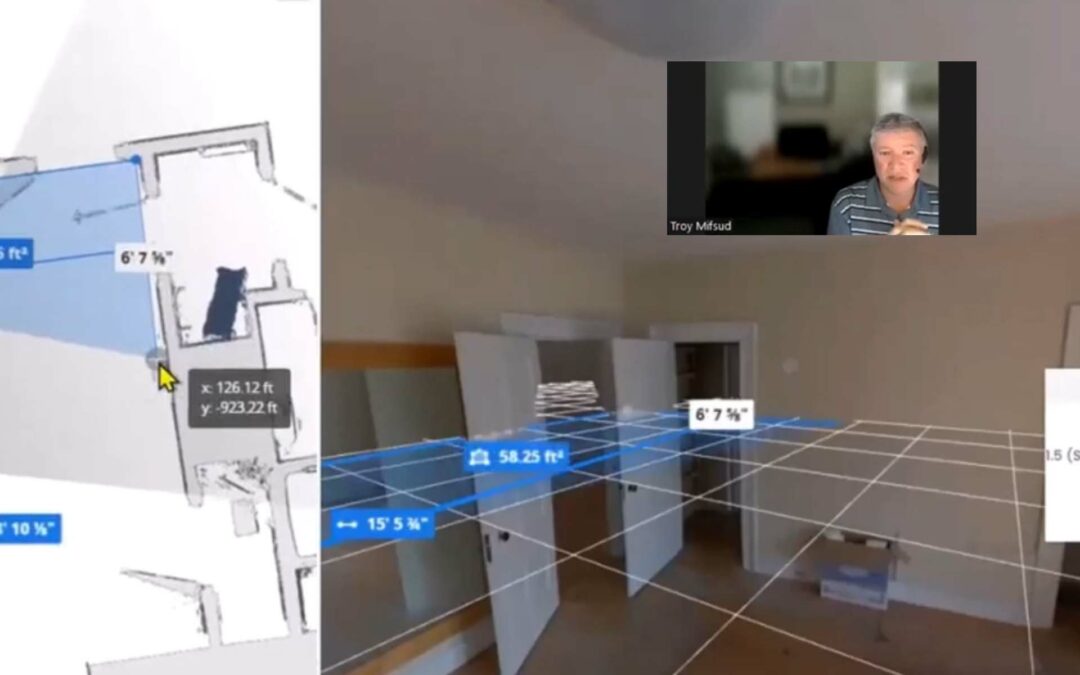
Explore myBIMteam Virtual Tours – It’s like Google Earth for your Building
by Heather B | Dec 21, 2023 | Blog
With every building scan/measuring project, myBIMteam includes a comprehensive web-based virtual tour of your building! It's like having Google Earth of your building, and it eliminates job site visits for you and everyone on your project team. Check out this quick...
Video: Place a Path of Travel
Add a Path of Travel line to a plan view of the model. The Path of Travel generates a line indicating the shortest path of travel between the 2 selected points.
This video demonstrates the following:
- Select a start and end point for a path of travel.
- Modify obstacles in the route settings dialog.
- Update a path of travel.
- Tag and schedule path of travel elements.
Use the Path of Travel tool to calculate the distance and time of travel between 2 points in your model.
You must be in a plan view to analyze the model and generate a path of travel. On the Analyze tab click Path of Travel. Now select the beginning point of the path as the first point and then select a 2 nd point as the end of the path of travel. In this case we are analyzing the distance from the far corner of this dining room to the exit door.
The path of travel is generated and displayed. Notice the path is considering the tables in the dining room as obstacles in the path of travel and the path is calculated around them.
Change elements considered obstacles during the analysis in the route settings dialog. On the Analyze tab, click the dialog launcher arrow on the route Analysis panel. In the route analysis dialog you can see hidden elements, demolished elements, and underlay elements are never considered obstacles, in this example we want to do a second path of travel analysis without the tables. One way to do this would be to hide the tables in the view, but in this case we will add the furniture category to the list of elements not considered obstacles.
Enable the additional categories and then select the furniture category. The route analysis setting dialog also allows you to change the analysis zone of the path of travel. The default top and bottom settings typically establish a reasonable analysis zone to achieve a good result. Click ok to exit the dialog with the additional furniture setting enabled.
Place another path of travel selecting similar points. You can see the second path ignores the tables in the dining room.
If a model changes geometry it may be necessary to recalculate a path of travel. In this example a wall is added to the dining room, the path of travel needs to be altered to accommodate this change. Select the path of travel and click update on the contextual tab. The path of travel is recalculated and regenerated using the original starting and ending points. Note the current route analysis setting are used so to update the path with furniture as obstacles, this need to be changed prior to updating.
Select a path of travel and in the properties palette you can see the total length and the time of travel. Path of travel lines can be tagged and scheduled like other elements in your model. You can also use the parameters of the path of travel lines to apply visibility and graphics overrides. In this example an override has bee applied to path of travel lines greater than an allowed exiting distance.
Use path of travel lines to help inform your decisions about your design and make changes to optimize the layout of a design.
Related Concepts
- About Path of Travel
- Path of Travel Instance Properties
- People Flow Toolkit
Related Tasks
- Place a Path of Travel
- Reveal Obstacles
- Update a Path of Travel
- Add or Remove Waypoints from a Path of Travel
- Video: Path of Travel Waypoints
Related Reference
- Route Analysis Settings
- Path of Travel Calculations
- Forums Home
- Revit Products Community
- Revit Architecture Forum
Path of Travel Obstacles
- Subscribe to RSS Feed
- Mark Topic as New
- Mark Topic as Read
- Float this Topic for Current User
- Printer Friendly Page
- Back to Topic Listing
- Mark as New
Solved! Go to Solution.
Solved by barthbradley . Go to Solution.

Forums Links
- Getting started
- Contact Support & Downloads
- Autodesk Education Support
- Trial Support
Can't find what you're looking for? Ask the community or share your knowledge.
Post to forums


IMAGES
VIDEO
COMMENTS
The Path of Travel generates a line indicating the shortest path of travel between the 2 selected points. Video: Place a Path of Travel. Open a plan view. Click Analyze tab Route Analysis panel Path of Travel. If you want to tag the path of travel automatically as it is placed, click Modify | Place Path of Travel Tag panel Tag on Placement.
Understand how people will move in a building or navigate a space to analyze design performance with the new Path of Travel tool. Want to learn more about B...
When you create a path of travel, Revit analyzes the current view and calculates an optimum (shortest) path. During calculations, Path of Travel avoids categories identified as obstacles (defined in settings) and accounts for the width of a typical person and body sway while walking. Path of Travel analysis is based on the Simulex analysis engine.
About Path of Travel. The path of travel element allows you to analyze travel distances and times between 2 selected points in your model. In a plan view a path of travel is established by selecting a start point and an end point. The model is analyzed and a path of travel is generated based on the model elements acting as obstacles along the ...
Get these Project files and all Advanced Courses:https://www.patreon.com/balkanarchitectHow to Download and Install Revit 2020 for Free: https://www.youtube....
The path of travel tool in Revit lets you select 2 points in a floorplan and calculate the shortest route between those 2 points, avoiding elements you have defined as obstacles. The calculated path uses a 300mm clearance allowance to keep the center of the path from passing too close to an obstacle. The path of travel tool is not able to ...
The Path of Travel generates a line indicating the shortest path of travel between the 2 selected points. ... When you create a path of travel, Revit analyzes the current view and calculates an optimum (shortest) path. During calculations, Path of Travel avoids categories identified as obstacles (defined in settings) and accounts for the width ...
Check out the new Path of Travel feature available now in Revit 2020.
Use waypoints on a path of travel to adjust the route between the start and end points. Waypoints are added to an existing Path of Travel line. Video: Path of Travel Waypoints Add a Waypoint Select a Path of Travel line. Click Modify|Path of Travel Lines tabAnalysis panelAdd Waypoint. Note: Waypoints must be added one at a time to a Path of Travel line. Click on the Path of Travel line to ...
Path of travel. - [Instructor] In this video, we're going to look at the path of travel tool which is part of the route analysis tool set that's available in the full version of Revit. So sadly ...
Add a formula in the schedule so that when a stair box is checked for a segment, the actual length is calculated using the sqrt (rise^2 + run^2). 03-13-2021 08:05 PM. You can create railing as travel path. It will follow the stair profile and you are able to calculate the railing length. 03-17-2021 10:11 AM.
Route analysis tools were first introduced in Revit 2020. The ability to add and remove waypoints was added in 2020.2. Route analysis tools are located on the Analyze tab of the ribbon. Waypoints are added to individual path of travel lines. Select an existing path of travel line and add/remove waypoints on the contextual tab of the ribbon.
The path of travel tool is an analysis tool that allows you to calculate the optimal distance between two points, and it's ideal for calculating distance to exiting or things like that or code ...
Revit 2024 - Using Path of Travel for Site Models. I was recently asked about using Path of Travel lines on a site model. The idea was to be able to estimate how far it was for someone to place their refuse bin at a collection point. Unlike a fire evacuation plan, there were no building walls or doors to define the quickest, just elements ...
The Path of Travel tool which was first introduced in Revit 2020 now has several enhancements that improve upon version 1.0 that we saw a few years ago. Included are easy ways to view and adjust different components of your analysis. This underused tool is ideal for Building Evacuation or Obstruction Analysis.
The path of travel tool in Revit lets you select 2 points in a floorplan and calculate the shortest route between those 2 points, avoiding elements you have ...
Revit. Update a Path of Travel. You can update a path of travel line manually when model geometry has changed. Select a Path of Travel line. Click Modify|Path of Travel Lines tab Analysis panel Update. The path of travel is recalculated and adjusted for any changes made to the model geometry. Optional: Use grips on the start and end points to ...
Revit has a new Analysis tool that helps Architects calculate the travel distance for Egress. This tool (on the Analyze Tab of the ribbon) quickly finds the paths between from Point A to Point B that you choose on your plans. After clicking the tool simply choose your start and end points and the software will find the shortest path, while ...
Add a Path of Travel line to a plan view of the model. The Path of Travel generates a line indicating the shortest path of travel between the 2 selected points. This video demonstrates the following: Select a start and end point for a path of travel. Modify obstacles in the route settings dialog. Update a path of travel.
1. There needs to be an option to not consider overhead doors. 2. There needs to be an option where the path follows walls (a specific distance from the wall) to the nearest exit door. Solved by ToanDN. Go to Solution. Tags (2) Tags: path of travel.
Solved: Path of Travel Obstacles - Autodesk Community - Revit Products. Forums. Revit Architecture Forum. Welcome to Autodesk's Revit Architecture Forums. Share your knowledge, ask questions, and explore popular Revit Architecture topics. This page has been translated for your convenience with an automatic translation service.
Top 5 Best New Features In Revit 2020.1. August 22, 2019 Nicolas Catellier. Here are the best new features in the most recent update of Revit. The path of travel tool just got much better. Read more. Tags Update, Revit, 2020.1, Path of Travel. 5 Comments. Share.
About Press Copyright Contact us Creators Advertise Developers Terms Privacy Policy & Safety How YouTube works Test new features NFL Sunday Ticket Press Copyright ...