

TI-Voyage 200 Review
By Tech Powered Dad | January 11, 2011

Please click here to buy the TI-Voyage 200 on Amazon .
Probably the most powerful graphing calculator on the market today is the TI-Voyage 200. The TI-Voyage is the phoenix born from the ashes of the TI-92. After a nice run by the TI-92, Texas Instruments decided it needed a makeover. So it slimmed it down, upped the processing power, gave it a stylish new case, and designed it to run on lighter AAA batteries instead of AA’s, and, Presto!, the TI-Voyage had arrived.
The Voyage is the ultimate geek/prodigy toy, and I wanted to take some time to give it a thorough review. I’ve been a fan for years because there’s just nothing else like it on the market. From a CAS to QWERTY keyboard to 3D graphing, this calculator is packed with power.
Who is the TI-Voyage 200 designed for?
Power users. If you need a top of the line graphing calculator with every possible bell and whistle, look no further. TI-Voyage users tend to be students who like to take their math explorations further. Parents sometimes give it as a gift to encourage the prodigy math student. They are popular among college math professors and those that like to program their graphing calculators. The Voyage is actually so powerful that it’s been banned from virtually every standardized test, but hey, you wouldn’t get an indy car and expect to get to drive it down the freeway either, right?
Why do I recommend the TI-Voyage 200?
I love it’s power set of features. First off, the full QWERTY keyboard is virtually unheard of in the graphing calculator world–no hunting around for the alpha key here. You can just type in letters as needed. It’s really nice that those letter keys can be used as variables as needed. Surprisingly, on a lot of graphing calculators, there are two “X” keys, one for the letter x and one for the variable x. You don’t have to mess with that on the Voyage.
Second, there’s the CAS. The Voyage has a very nice, easy to use, Computer Algebra System. This means it can solve equations, factor, simplify trig expressions, and much more. The drop down menu system makes it easy to do.
I also am a big fan of the app system. Long before the iPhone and Android, the TI-Voyage had an app system with graphical icons representing apps. Most of these apps are available free on the Texas Instruments website.
Of course, no top of the line calculator would be complete without 3D graphing, and the TI-Voyage delivers. When it comes to rotating your 3D graph to inspect it from various viewpoints, the TI-Voyage renders it smoothly and quickly.
Bottom line TI-Voyage 200 review:
If you’re a math geek who has a love for technology, enjoys showing off your gadgets, or plans to spend your afternoons programming your calculator, the TI-Voyage is the way to go. This has been TI’s most powerful calculator for almost a decade, and it’s just a valuable today as the day it was released.
Please note that some links on this site are affiliate links, meaning a percentage of your purchase will support my work at Tech Powered Math at no additional cost to you. Thanks for your support!
RELATED POSTS
- HP 39gs and HP 40gs Review
- HP Graphing Calculator Reviews Coming
- Video review: TI-92
- Math Tutor DVD Review
- Best Uses of Graphing Calculators
Popular Posts
Copyright (c) 2018, Tech Powered Math; all rights reserved | DMCA Compliance | Sitemap
Texas Instruments Voyage 200 Calculator
- QWERTY keyboard for typing
- Large easy-to-ready 128 x 240 pixel LCD
- Preloaded with popular applications, including The Geometer's Sketchpad
- Accepts StudyCards for history, foreign language, English, and more
- Numeric and symbolic equations; factor, solve, differentiate, integrate
Computer Algebra System (CAS) enabling you to manipulate mathematical expressions and functions (factor, solve, differentiate, integrate, and more). Easily evaluate mathematical expressions symbolically or numerically : Differential Equations : Linear Algebra : Work with vectors, matrices, and matrix computations including echelon form, LU or QR decomposition dot and cross product as well as eigenvalues and eigenvectors : Real-time rotation of 3-D surfaces and contour graphs help you visualize in 3-D : Allows Mathematical expressions to appear on the display the same way as they are written on the board or in texts : Uses 4 AAA alkaline batteries and a back-up lithium battery (CR1616 or CR1620). Backup battery pre-installed, and AAA batteries are included
Texas Instruments Voyage 200
We wrote January 5, 1996 when Texas Instruments released with the TI-92 their first Symbolic calculator using a powerful 16/32-bit microcomputer, a full ASCII keyboard, a wide graphics screen and tons of built in software. The TI-92 received since its introduction two upgrades:
• Modern and ergonomic design. • Intuitive icon desktop for easy navigation and organization of Handheld Software Applications (Apps). • Built-in clock to keep track of time and date and to use for timing experiments. • Full QWERTY keyboard, numeric keypad. • 128 x 240 pixel display. • About 188K bytes of user-available RAM. • About 2.7 MB of user-available FLASH ROM (3x the FLASH ROM memory of the TI-92 Plus).* • Electronic upgradability of software including maintenance and feature upgrades. • Advanced Mathematics Software functionality suitable for college mathematics and engineering coursework. • Pretty Print shows equations and results with radical notation, stacked fractions, and superscript exponents. • Active Calculator Home history screen can hold up to 99 previous entries for deep recall. • Interactive geometry applications for Euclidean, transformational, and analytic geometry explorations (based on Cabri Geometry II). • Real and complex numeric results. • Symbolic manipulation for algebra, calculus and differential equations. • Symbolic units for use in equations, computations, and unit conversions. Over 100 units in 28 unit categories. 20 constants with symbolic units. • Graphs functions, parametric and polar equations, recursively-defined sequences, 3-dimensional surfaces, and differential equations. Up to 99 graphing equations defined and saved for each graphing mode. • Numeric evaluation of functions in tables and data variable format. • Interactive analysis of function values, roots, maximums, minimums, integrals, derivatives, intersections, inflection points, and arc lengths. • Recursively-defined sequences access any number of previous terms. • Slope and direction fields for exploring differential equations. RK and Euler numeric differential equation solving methods. • Real time rotation of 3D surfaces. • List-based one- and two-variable statistical analysis, including eight regression models. • Statistics plots including scatter, xy-line, box and modified box plots. Histograms and regression lines. • Matrix operations including inverse, determinant, transpose, augment, elementary row operations, and reduced row echelon form. Matrix elements can be real or complex and numeric or symbolic. • Advanced matrix operations including eigenvalues, eigenvectors, LU and QR decompositions. • Column-logic expressions in data/matrix editor are retained for automatic recalculation when values change. • Interactive numeric equation solver. • Hexadecimal and binary operations and conversions. • Extensive programming capability with number and size of programs limited only by available memory. User-definable functions extend built-in functionality. • Optional assembly language programming. • Command catalog screen to access and show "help" information for each function and command. • Memory management to create folders for specific applications or subjects. • 255 symbols in the character set including Greek, system, and international characters. • Compatible with Calculator-Based Laboratory™ (CBL2™) and Calculator-Based Ranger™ (CBR™) Systems to allow analysis of real-world data. • Link capabilities for data transfer through I/O port. USB and unit-to-unit link cables included. • ViewScreen ™ overhead port. • Powered by 4 AAA batteries with lithium battery backup to protect memory during main battery change. • One-year limited warranty. • Toll-free help hot-line • e-mail help line: [email protected] . • Volume Purchase Program. • Activity Books. • Workshop Loan Program – borrow calculators for evaluation of workshops. • Printed Getting Started Guide included, full Guidebook available on Resource CD. • Pre-installed applications
Courtesy of Texas Instruents: http://www.ti.com
Courtesy of Cómputo Numérica: http://www.calculadoras.com.mx
ROM-Versions:
2.06 (February 4, 2002) 2.07 (April 8, 2002) 2.08 (July 29, 2002, recalled and re-released February 20, 2003) 2.09 (March 27, 2003) 3.00 (not released) 3.01 (October 7, 2004) 3.10 (July 18, 2005, actual in February 2008)
You can check the ROM version of your Voyage 200 using the following key sequence and reading the number on your screen:
Information provided by ticalc.org and Xavier Andréani.
Exam acceptance:
Since the TI-92 Series and Voyage 200 feature a QWERTY keyboard they are not allowed on ACT , SAT , PSAT and AP exams.
Find here the original press release dated January 6, 2002:
If you have additions to the above article please email: [email protected] .
© Joerg Woerner, June 8, 2003. No reprints without written permission.

Are you a human?
We apologize for the confusion, but we can't quite tell if you're a person or a script.
Please don't take this personally. Bots and scripts can be very much lifelike these days!
To help us better protect your account security, please check the CAPTCHA box below.
detecting...
If you're interested in accessing Newegg API service, please submit a request .
We would love to hear your opinion. Let us know your feedback .

Texas Instruments VOY200/PWB Graphing Calculator › Customer reviews
Customer reviews.

Texas Instruments VOY200/PWB Graphing Calculator
Customer Reviews, including Product Star Ratings help customers to learn more about the product and decide whether it is the right product for them.
To calculate the overall star rating and percentage breakdown by star, we don’t use a simple average. Instead, our system considers things like how recent a review is and if the reviewer bought the item on Amazon. It also analyzed reviews to verify trustworthiness.
Top positive review
Top critical review
There was a problem filtering reviews right now. please try again later., from the united states, there was a problem loading comments right now. please try again later..
- ← Previous page
- Next page →
Questions? Get fast answers from reviewers
- Amazon Newsletter
- About Amazon
- Accessibility
- Sustainability
- Press Center
- Investor Relations
- Amazon Devices
- Amazon Science
- Start Selling with Amazon
- Sell apps on Amazon
- Supply to Amazon
- Protect & Build Your Brand
- Become an Affiliate
- Become a Delivery Driver
- Start a Package Delivery Business
- Advertise Your Products
- Self-Publish with Us
- Host an Amazon Hub
- › See More Ways to Make Money
- Amazon Visa
- Amazon Store Card
- Amazon Secured Card
- Amazon Business Card
- Shop with Points
- Credit Card Marketplace
- Reload Your Balance
- Amazon Currency Converter
- Your Account
- Your Orders
- Shipping Rates & Policies
- Amazon Prime
- Returns & Replacements
- Manage Your Content and Devices
- Recalls and Product Safety Alerts
- Conditions of Use
- Privacy Notice
- Consumer Health Data Privacy Disclosure
- Your Ads Privacy Choices
- Texas Instruments Manuals
Texas Instruments Voyage 200 Manuals

Texas Instruments Voyage 200 User Manual (1009 pages)
Table of contents.
- Important Information 2
- USA FCC Information Concerning Radio Frequency Interference 2
- Getting Started 4
- Initial Start-Up 4
- Installing the AAA Batteries 4
- Turning on Your Voyage 200 for the First 4
- Adjusting the Contrast 5
- The Apps Desktop 5
- Voyage 200 Apps Desktop 6
- Removing and Replacing the Cover Voyage 200 6
- Stowing the Cover 7
- Turning off the Calculator 8
- Voyage 200 Keys 10
- Qwerty Keyboard 11
- Entering Special Characters 11
- Modifier Keys 14
- Function Keys 15
- Cursor Keys 16
- Numeric Keypad 16
- Other Important Keys 17
- Viewing Mode Settings 20
- Changing Mode Settings 21
- Using the Catalog to Access Commands 23
- Calculator Home Screen 26
- About the History Area 28
- Interpreting History Information on the Status Line 29
- Modifying the History Area 29
- Working with Apps 30
- Opening Apps 30
- Returning to the Apps Desktop from Within an App 32
- Selecting an Apps Category 32
- Customizing the Apps Categories 34
- Open Apps and Split-Screen Status 37
- Top-Bottom Split Screen 37
- Names of Open Apps 38
- Checking Status Information 38
- Turning off the Apps Desktop 40
- Using the Clock 41
- Displaying the Clock Dialog Box 42
- Setting the Time 42
- Setting the Date 43
- Turning off the Clock 47
- Using Menus 49
- Toolbar Menus 49
- Other Menus 50
- Selecting Menu Options 50
- Selecting Submenu Options 52
- Using Dialog Boxes 53
- Canceling a Menu 55
- Moving Among Toolbar Menus 55
- Custom Menu 55
- Opening Apps with the Apps Desktop Turned off 58
- Using Split Screens 59
- Setting Split-Screen Mode 59
- Setting the Initial Apps for Split Screen 61
- Selecting the Active App 63
- Exiting Split-Screen Mode 63
- Managing Apps and Operating System (OS) Versions 64
- Finding the os Version and Identification (ID) Numbers 65
- Deleting an Application 66
- Connecting Your Voyage 200 to Other Devices 66
- Batteries 67
- Important os Download Information 68
- Battery Precautions 68
- Replacing the AAA (Alkaline) Batteries 69
- Previews 70
- Performing Computations 70
- Showing Computations 70
- Finding the Factorial of Numbers 71
- Expanding Complex Numbers 71
- Finding Prime Factors 72
- Finding Roots 72
- Expanding Expressions 73
- Reducing Expressions 73
- Factoring Polynomials 74
- Solving Equations 74
- Solving Equations with a Domain Constraint 75
- Solving Inequalities 75
- Finding the Derivative of Functions 76
- Finding Implicit Derivatives 76
- Finding the Integral of Functions 77
- Solving Problems Involving Vectors 77
- Log to any Base 78
- Converting Angle Measures 78
- Symbolic Manipulation 79
- Constants and Measurement Units 81
- Basic Function Graphing I 85
- Basic Function Graphing II 88
- Basic Function Graphing III 90
- Parametric Graphing 92
- Polar Graphing 94
- Sequence Graphing 96
- 3D Graphing 99
- Differential Equation Graphing 103
- Additional Graphing Topics 108
- Split Screens 112
- Data/Matrix Editor 115
- Statistics and Data Plots 117
- Programming 126
- Text Operations 130
- Numeric Solver 132
- Number Bases 134
- Memory and Variable Management 136
- Archiving a Variable 140
- Deleting Variables 142
- Operating the Calculator 144
- Turning the Calculator on 144
- Turning the Calculator off 145
- APD (Automatic Power Down) 145
- Setting the Display Contrast 146
- Adjusting the Display Contrast 146
- Contrast Keys 146
- When to Replace Batteries 147
- The Voyage 200 Keyboard 147
- Moving the Cursor 148
- Examples of 2Nd and Diamond Modifiers 149
- Other Important Keys You Need to be Familiar with 150
- Entering Alphabetic Characters 152
- Typing Alphabetic Characters on the /Voyage 200 152
- For Special Characters 153
- Entering a Negative Number 153
- Entering a Number in Scientific Notation 154
- Entering Expressions and Instructions 155
- Definitions 156
- Implied Multiplication 157
- Parentheses 157
- Entering an Expression 158
- Entering Multiple Expressions on a Line 160
- If an Entry or Answer Is too Long for One Line 160
- Continuing a Calculation 161
- Stopping a Calculation 162
- Formats of Displayed Results 162
- Pretty Print Mode 163
- Exact/Approx Mode 163
- Display Digits Mode 166
- Exponential Format Mode 167
- Editing an Expression in the Entry Line 168
- Removing the Highlight from the Previous Entry 169
- Deleting a Character 170
- Clearing the Entry Line 170
- Inserting or Overtyping a Character 171
- Replacing or Deleting Multiple Characters 171
- To Highlight Multiple Characters 172
- To Replace or Delete the Highlighted Characters 172
- Displaying a Menu 173
- Selecting an Item from a Menu 174
- Items Ending with (Submenus) 174
- Items Containing ". . ." (Dialog Boxes) 175
- Moving from One Toolbar Menu to Another 176
- Example: Selecting a Menu Item 177
- Selecting an Application 177
- From the Applications Menu 178
- From the Apps Desktop 179
- From the Keyboard 181
- Checking Mode Settings 183
- Overview of the Modes 185
- Using the Clean up Menu to Start a New Problem 187
- Clean up Toolbar Menu 187
- Using the Catalog Dialog Box 189
- Displaying the Catalog 189
- Selecting a Built-In Command from the Catalog 190
- Information about Parameters 191
- Viewing Catalog Help 192
- Selecting a Flash Application Function 192
- Selecting a User-Defined Function or Program 193
- Storing and Recalling Variable Values 195
- Rules for Variable Names 195
- Examples 196
- Data Types 196
- Storing a Value in a Variable 197
- Displaying a Variable 197
- Using a Variable in an Expression 198
- Recalling a Variable's Value 198
- Status Line Indicators in the Display 199
- Displaying the Calculator Home Screen 203
- Parts of the Calculator Home Screen 204
- History Area 206
- Scrolling through the History Area 206
- History Information on the Status Line 207
- Saving the Calculator Home Screen Entries as a Text Editor Script 208
- Saving the Entries in the History Area 208
- Restoring the Saved Entries 209
- Cutting, Copying, and Pasting Information 210
- Auto-Paste Vs. Cut/Copy/Paste 210
- Cutting or Copying Information to the Clipboard 211
- Pasting Information from the Clipboard 212
- Example: Copying and Pasting 213
- Reusing a Previous Entry or the Last Answer 214
- Reusing the Expression on the Entry Line 214
- Recalling a Previous Entry 216
- Recalling the Last Answer 217
- Auto-Pasting an Entry or Answer from the History Area 218
- Why Use Auto-Paste 219
- Auto-Pasting an Entry or Answer 219
- Creating and Evaluating User-Defined Functions 220
- Format of a Function 221
- Creating a User-Defined Function 222
- Creating a Multi-Statement Function 222
- Evaluating a Function 224
- Displaying and Editing a Function Definition 225
- If an Entry or Answer Is "Too Big" 226
- If There Is Not Enough Memory 227
- Using the Custom Menu 228
- Turning the Custom Menu on and off 228
- Restoring the Default Custom Menu 229
- Finding the Software Version and ID Number 230
- Displaying the "About" Screen 230
- When Do You Need this Information? 231
- Using Undefined or Defined Variables 233
- How Undefined and Defined Variables Are Treated 233
- Determining if a Variable Is Exists 234
- Deleting a Defined Variable 236
- Temporarily Overriding a Variable 237
- Using Exact, Approximate, and Auto Modes 238
- Exact Setting 238
- Approximate Setting 239
- Auto Setting 240
- Automatic Simplification 242
- Default Simplification Rules 242
- How Long Is the Simplification Process? 244
- Delayed Simplification for Certain Built-In Functions 245
- Functions that Use Delayed Simplification 245
- Substituting Values and Setting Constraints 247
- Typing the "With" Operator 247
- Substituting for a Variable 247
- Substituting for a Simple Expression 248
- Substituting Complex Values 248
- Be Aware of the Limitations of Substitutions 249
- Specifying Domain Constraints 251
- Using Substitutions Vs. Defining a Variable 252
- Overview of the Algebra Menu 253
- Common Algebraic Operations 256
- Adding or Dividing Polynomials 256
- Factoring and Expanding Polynomials 257
- Finding Prime Factors of a Number 257
- Finding Partial Expansions 258
- Solving an Equation 258
- Solving a System of Linear Equations 259
- Finding the Zeros of an Expression 261
- Finding Proper Fractions and Common Denominators 262
- Overview of the Calc Menu 263
- Common Calculus Operations 265
- Integrating and Differentiating 265
- Finding a Limit 266
- Finding a Taylor Polynomial 267
- User-Defined Functions and Symbolic Manipulation 267
- For Information about Creating a User-Defined Function 268
- Undefined Functions 268
- Single-Statement Functions 268
- Multi-Statement Vs. Single-Statement Functions 269
- If You Get an Out-Of-Memory Error 271
- Freeing up Memory 271
- Simplifying Problems 272
- Special Constants Used in Symbolic Manipulation 273
- Entering Constants or Units 277
- From a Menu 277
- Using Parentheses with Units in a Calculation 280
- Converting from One Unit to Another 281
- For All Units Except Temperature 281
- For Temperature Values 284
- For Temperature Ranges 285
- Setting the Default Units for Displayed Results 285
- If You're Using the si or ENG/US System 286
- Setting Custom Defaults 286
- What Is the None Default? 287
- Creating Your Own User-Defined Units 288
- Why Use Your Own Units? 288
- Rules for User-Defined Unit Names 289
- Defining a Unit 289
- List of Pre-Defined Constants and Units 290
- Defaults for si and ENG/US 290
- Constants 291
- Velocity 294
- Acceleration 294
- Temperature 294
- Luminous Intensity 294
- Amount of Substance 295
- Pressure 296
- Viscosity, Kinematic 296
- Viscosity, Dynamic 297
- Frequency 297
- Electric Current 297
- Potential 297
- Resistance 298
- Capacitance 298
- Mag Field Strength 298
- Mag Flux Density 298
- Magnetic Flux 299
- Inductance 299
- Basic Function Graphing 300
- Overview of Steps in Graphing Functions 300
- Exploring the Graph 301
- Setting the Graph Mode 301
- Graph Mode 302
- Angle Mode 303
- Checking the Status Line 303
- Defining Functions for Graphing 303
- Defining a New Function 303
- Editing a Function 305
- Clearing a Function 305
- Shortcuts to Move the Cursor 306
- From the Home Screen or a Program 306
- Selecting Functions to Graph 307
- Selecting or Deselecting Functions 307
- Setting the Display Style for a Function 309
- Displaying or Changing a Function’s Style 309
- If You Use above or below Shading 310
- Displaying Window Variables in the Window Editor 311
- Changing the Values 312
- Changing the Graph Format 313
- Displaying Graph Format Settings 313
- Changing Settings 314
- Graphing the Selected Functions 315
- Displaying the Graph Screen 315
- Interrupting Graphing 315
- If You Need to Change the Viewing Window 316
- Smart Graph 316
- Displaying Coordinates with the Free-Moving Cursor 317
- Tracing a Function 318
- Beginning a Trace 319
- Moving Along a Function 319
- Moving from Function to Function 320
- Automatic Panning 321
- Using Quickcenter 321
- Before/After Using Quickcenter 321
- Canceling Trace 322
- Using Zooms to Explore a Graph 322
- Overview of the Zoom Menu 323
- Zooming in with a Zoom Box 325
- Zooming in and out on a Point 326
- Changing Zoom Factors 326
- Saving or Recalling a Viewing Window 327
- Restoring the Standard Viewing Window 328
- Using Math Tools to Analyze Functions 328
- Overview of the Math Menu 329
- Finding y(X) at a Specified Point 330
- Finding a Zero, Minimum, or Maximum Within an Interval 331
- Finding the Intersection of Two Functions Within an Interval 331
- Finding the Derivative (Slope) at a Point 332
- Finding the Numerical Integral over an Interval 332
- Finding an Inflection Point Within an Interval 333
- Finding the Distance between Two Points 333
- Drawing a Tangent Line 334
- Finding an Arc Length 335
- Shading the Area between a Function and the X Axis 335
- Shading the Area between Two Functions Within an Interval 336
- Overview of Steps in Graphing Polar Equations 338
- Differences in Polar and Function Graphing 340
- Defining Polar Equations on the Y= Editor 340
- Selecting the Display Style 341
- Window Variables 341
- Setting the Graph Format 342
- Exploring a Graph 343
- Overview of Steps in Graphing Parametric Equations 345
- Differences in Parametric and Function Graphing 347
- Defining Parametric Equations on the Y= Editor 347
- Selecting Parametric Equations 348
- Overview of Steps in Graphing Sequences 353
- Differences in Sequence and Function Graphing 355
- Defining Sequences on the Y= Editor 355
- Selecting Sequences 357
- Setting Axes for Time, Web, or Custom Plots 362
- Displaying the Axes Dialog Box 362
- Using Web Plots 363
- Valid Functions for Web Plots 363
- When You Display the Graph Screen 363
- Drawing the Web 364
- Example: Convergence 365
- Example: Divergence 367
- Example: Oscillation 368
- Using Custom Plots 369
- Example: Predator-Prey Model 370
- Using a Sequence to Generate a Table 372
- Example: Fibonacci Sequence 372
- Overview of Steps in Graphing 3D Equations 374
- Graphing 3D Equations 374
- Differences in 3D and Function Graphing 376
- Defining 3D Equations on the Y= Editor 376
- Moving the Cursor in 3D 381
- How to Move the Cursor 381
- Simple Example of Moving the Cursor 382
- Example of the Cursor on a Hidden Surface 383
- Example of an "Off the Curve" Cursor 384
- Rotating And/Or Elevating the Viewing Angle 385
- How the Viewing Angle Is Measured 386
- Effect of Changing Eye Theta 387
- Effect of Changing Eye Phi 388
- Effect of Changing Eye Psi 388
- Animating a 3D Graph Interactively 390
- The Viewing Orbit 390
- Animating the Graph 391
- Animating a Series of Graph Pictures 392
- Changing the Axes and Style Formats 392
- Displaying the Graph Formats Dialog Box 392
- Examples of Axes Settings 393
- Examples of Style Settings 394
- Be Aware of Possible Optical Illusions 394
- Contour Plots 395
- Selecting the Graph Format Style 396
- How Are Z Values Determined? 398
- Drawing a Contour for the Z Value of a Selected Point Interactively 399
- Drawing Contours for Specified Z Values 400
- Notes about Contour Plots 400
- Example: Contours of a Complex Modulus Surface 401
- Implicit Plots 403
- Explicit and Implicit Forms 403
- Notes about Implicit Plots 406
- Example: Implicit Plot of a more Complicated Equation 406
- Overview of Steps in Graphing Differential Equations 409
- Differences in Diff Equations and Function Graphing 411
- Defining Differential Equations on the Y= Editor 411
- Selecting Differential Equations 412
- Setting Graph Formats 413
- The Fldpic System Variable 418
- Setting the Initial Conditions 420
- Entering Initial Conditions in the Y= Editor 421
- If You Do Not Enter an Initial Condition in the Y= Editor 421
- Selecting an Initial Condition Interactively from the Graph Screen 423
- Note about Tracing a Solution Curve 424
- Defining a System for Higher-Order Equations 425
- Transforming an Equation into a 1St-Order System 425
- Example of a 2Nd-Order Equation 427
- Example of a 3Rd-Order Equation 431
- Setting Axes for Time or Custom Plots 434
- Example of Time and Custom Axes 435
- Predator-Prey Model 436
- Example Comparison of RK and Euler 439
- Example of the Desolve ( ) Function 444
- Troubleshooting with the Fields Graph Format 447
- Setting the Fields Graph Format 447
- What Order Equation Are You Graphing? 447
- Fields=Slpfld 449
- Fields=Dirfld 450
- Fields=Fldoff 451
- If You Use the Table Screen to View Differential Equations 452
- Overview of Steps in Generating a Table 454
- Exploring the Table 455
- Setting up the Table Parameters 455
- Displaying the Table Setup Dialog Box 456
- Which Setup Parameters to Use 457
- Changing the Setup Parameters 457
- Displaying an Automatic Table 459
- Before You Begin 459
- Displaying the Table Screen 459
- Changing the Cell Width 461
- How Numbers Are Displayed in a Cell 461
- If Results Are Complex Numbers 463
- Editing a Selected Function 463
- If You Want to Change the Setup Parameters 464
- Building a Manual (Ask) Table 464
- Entering or Editing an Independent Variable Value 465
- Entering a List in the Independent Variable Column 466
- Adding, Deleting, or Clearing 467
- Cell Width and Display Formats 467
- Collecting Data Points from a Graph 469
- Collecting the Points 469
- Notes about Sysdata Variable 470
- Graphing a Function Defined on the Home Screen 471
- What Is the "Native" Independent Variable? 471
- Copying from the Home Screen to the Y= Editor 472
- Graphing Directly from the Home Screen 473
- Clearing the Graph Screen 474
- Extra Benefits of User-Defined Functions 475
- Graphing a Piecewise Defined Function 475
- Using the When Function 476
- Using a Multi-Statement, User-Defined Function 477
- Graphing a Family of Curves 479
- Examples Using the Y= Editor 480
- Example Using the Graph Command 480
- Simultaneous Graphs with Lists 481
- When Tracing a Family of Curves 481
- Using the Two-Graph Mode 482
- Setting the Mode 482
- The Two-Graph Screen 483
- Independent Graph-Related Features 484
- The Y= Editor in Two-Graph Mode 485
- Using a Split Screen 486
- Remember that the Two Sides Are Independent 486
- Drawing a Function or Inverse on a Graph 487
- Drawing a Function, Parametric, or Polar Equation 488
- Drawing the Inverse of a Function 489
- Drawing a Line, Circle, or Text Label on a Graph 490
- Clearing All Drawings 490
- Drawing a Point or a Freehand Line 491
- Erasing Individual Parts of a Drawing Object 492
- Drawing a Line between Two Points 492
- Drawing a Circle 493
- Drawing a Horizontal or Vertical Line 494
- Drawing a Line Based on a Point and a Slope 495
- Typing Text Labels 496
- Saving and Opening a Picture of a Graph 497
- Saving a Picture of the Whole Graph Screen 497
- Saving a Portion of the Graph Screen 498
- Opening a Graph Picture 499
- For Pictures Saved from a Portion of the Graph Screen 499
- Deleting a Graph Picture 500
- From a Program or the Home Screen 500
- Cyclepic Command 500
- Saving and Opening a Graph Database 503
- Elements in a Graph Database 503
- Saving the Current Graph Database 504
- Opening a Graph Database 504
- Deleting a Graph Database 505
- Setting and Exiting the Split Screen Mode 506
- Setting the Split Screen Mode 506
- Setting the Initial Applications 507
- Other Modes that Affect a Split Screen 508
- Split Screens and Pixel Coordinates 508
- Exiting the Split Screen Mode 509
- When You Turn off the Calculator 510
- Split-Screen Status Indicators on the Apps Desktop 510
- Selecting the Active Application 512
- Switching between Applications 513
- Opening a Different Application 513
- Using 2Nd QUIT to Display the Home Screen 514
- When Using a Top-Bottom Split 514
- Overview of List, Data, and Matrix Variables 516
- List Variable 516
- Data Variable 517
- Matrix Variable 519
- Starting a Data/Matrix Editor Session 520
- Creating a New Data, Matrix, or List Variable 520
- Using the Current Variable 521
- Creating a New Variable from the Data/Matrix Editor 522
- Opening Another Variable 522
- Deleting a Variable 523
- Entering and Viewing Cell Values 523
- The Data/Matrix Editor Screen 523
- Entering or Editing a Value in a Cell 524
- Scrolling through the Editor 525
- How Rows and Columns Are Filled Automatically 525
- Clearing a Column or All Columns 528
- Defining a Column Header with an Expression 528
- Entering a Header Definition 528
- Clearing a Header Definition 531
- Using an Existing List as a Column 531
- To Fill a Matrix with a List 532
- The Auto-Calculate Feature 532
- Using Shift and Cumsum Functions in a Column Header 533
- Using the Shift Function 534
- Using the Cumsum Function 535
- Sorting Columns 535
- Sorting a Single Column 536
- Sorting All Columns Based on a "Key" Column 536
- Saving a Copy of a List, Data, or Matrix Variable 537
- Valid Copy Types 538
- Procedure 538
- To Copy a Data Column to a List 539
- Overview of Steps in Statistical Analysis 540
- Performing a Statistical Calculation 541
- The Calculate Dialog Box 541
- From the Data/Matrix Editor 542
- Redisplaying the Stat Vars Screen 544
- Statistical Calculation Types 545
- Selecting the Calculation Type 545
- Statistical Variables 548
- Calculated Variables 548
- Defining a Statistical Plot 550
- Selecting or Deselecting a Plot 553
- Copying a Plot Definition 554
- Clearing a Plot Definition 554
- Statistical Plot Types 554
- Scatter 555
- XY Line 555
- Box Plot 556
- Histogram 557
- Using the Y= Editor with Stat Plots 558
- Showing the List of Stat Plots 559
- To Graph Plots and Y= Functions 560
- Graphing and Tracing a Defined Stat Plot 560
- Defining the Viewing Window 561
- Tracing a Stat Plot 562
- Using Frequencies and Categories 563
- Example of a Frequency Column 563
- Example of a Category Column 565
- If You Have a CBL 2 or CBR 568
- How CBL 2 Data Is Stored 568
- Referring to the CBL 2 Lists 569
- Creating a Data Variable with the CBL 2 Lists 569
- Running an Existing Program 572
- Running a Program 572
- "Breaking" a Program 573
- Where Is the Output Displayed? 574
- The Program I/O Screen 574
- Leaving the Program I/O Screen 575
- Starting a Program Editor Session 576
- Starting a New Program or Function 576
- Resuming the Current Program 577
- Starting a New Program from the Program Editor 578
- Opening a Previous Program 578
- Copying a Program 579
- Note about Deleting a Program 579
- Overview of Entering a Program 579
- Entering and Editing Program Lines 580
- Entering Multi- Command Lines 580
- Entering Comments 581
- Controlling the Flow of a Program 581
- Using Indentation 582
- Displaying Calculated Results 582
- Getting Values into a Program 583
- Example of Passing Values to a Program 584
- Overview of Entering a Function 585
- Why Create a User-Defined Function? 585
- Differences between Functions and Programs 586
- Entering a Function 587
- How to Return a Value from a Function 588
- Example of a Function 589
- Calling One Program from Another 590
- Calling a Separate Program 591
- Calling an Internal Subroutine 591
- Notes about Using Subroutines 592
- Using Variables in a Program 593
- Scope of Variables 593
- Circular Definition Errors 595
- Variable-Related Commands and Functions 596
- Using Local Variables in Functions or Programs 597
- Example of a Local Variable 598
- What Causes an Undefined Variable Error Message? 598
- You Must Initialize Local Variables 599
- To Perform Symbolic Calculations 600
- String Operations 600
- How Strings Are Used 601
- String Commands 602
- Conditional Tests 603
- Entering a Test Operator 604
- Relational Tests 604
- Boolean Tests 605
- The Not Function 605
- Using If, Lbl, and Goto to Control Program Flow 606
- F2 Control Toolbar Menu 606
- If Command 607
- If...then...endif Structures 607
- If...then...else... Endif Structures 608
- If...then...elseif... Endif Structures 608
- Lbl and Goto Commands 609
- Using Loops to Repeat a Group of Commands 610
- For...endfor Loops 611
- While...endwhile Loops 613
- Loop...endloop Loops 614
- Repeating a Loop Immediately 616
- Lbl and Goto Loops 616
- Configuring the Voyage 200 616
- Configuration Commands 617
- Entering the Setmode Command 617
- Getting Input from the User and Displaying Output 618
- F3 I/O Toolbar Menu 619
- Input Commands 619
- Output Commands 620
- Graphical User Interface Commands 621
- Creating a Custom Menu 622
- Defining a Custom Menu 624
- Creating a Table or Graph 627
- Table Commands 627
- Graphing Commands 627
- Graph Picture and Database Commands 628
- Drawing on the Graph Screen 629
- Pixel Vs. Point Coordinates 629
- Erasing Drawn Objects 630
- Drawing a Point or Pixel 631
- Drawing Lines and Circles 631
- Drawing Expressions 632
- Accessing Another Voyage 200, a CBL 2, or a CBR 632
- Accessing Another Voyage 200 633
- Accessing a CBL 2 or CBR 634
- Debugging Programs and Handling Errors 634
- Run-Time Errors 635
- Debugging Techniques 635
- Error-Handling Commands 636
- Example: Using Alternative Approaches 636
- Where to Get Assembly-Language Programs 641
- Note about TI-GRAPH LINK 641
- Running an Assembly-Language Program 642
- Shortcuts to Run a Program 642
- You Cannot Edit an Assembly-Language Program 643
- Displaying a List of Assembly-Language Programs 643
- For Information about Writing an Assembly-Language Program 644
- Starting a Text Editor Session 645
Advertisement


Texas Instruments Voyage 200 Manual Book (200 pages)
- Table of Contents 4
Getting Started: Read this First
- Running and Quitting Stats/List Editor 8
- Stats/List Editor CATALOG 9
- Stats/List Editor Screens 10
- Example: Entering the Data 12
- Example: Plotting the Data 13
- Example: Fitting a Line to the Data 15
- Example: Producing a Scatter Plot of the Residuals 16
- Example: Producing a Power Regression 18
- Example: Producing Another Residual Plot with the New Data 19
- Example: Producing Magnitudes of the Residuals 20
- Example: Making Predictions with the Model 21
- Error Messages 22
List Editor
- Using the List Editor 24
- Creating Lists 26
- Removing Lists 27
- Editing a List Element 29
- Formulas 30
- Setup Editor 34
- Copy and Paste 35
- Clear A-Z 36
- Clear Editor 37
- Plot Setup 42
- Norm Prob Plot (Normal Probability Plot) 44
- Plotsoff (Plots Off) and Fnoff (Functions Off) 46
- Introduction 48
- Names Menu 49
- Sort List 51
- Sort List, Adjust All 52
- Math Menu 62
- Variance 70
- Stdevpop 71
- Attach List Formula 73
- Delete Item 74
- Introduction 76
- Var Stats (One-Variable Statistics) 77
- Var Stats (Two-Variable Statistics) 79
- Linreg(A+Bx) 83
- Linreg(Ax+B) 85
- Cubicreg 91
- Quartreg 93
- Powerreg 99
- Logist83 101
- Logistic 103
- Multreg 107
- Probability Menu 108
- (Factorial) 112
- Randint 113
- Randnorm 114
- Randbin 115
- Randsamp 116
- Randseed 118
- Corrmat (Correlation Matrix) 119
- Show Stats 120
Distr (Distribution) Menu
- Shade Normal 123
- Shade T 124
- Shade Chi-Square 125
- Shade F 126
- Inverse Menu 127
- Inverse Normal 128
- Inverse T 129
- Inverse Chi-Square 130
- Inverse F 131
- Normal Pdf 132
- Normal Cdf 134
- Chi-Square Pdf 138
- Chi-Square Cdf 139
- Binomial Pdf 142
- Binomial Cdf 143
- Poisson Pdf 144
- Poisson Cdf 145
- Geometric Pdf 146
- Geometric Cdf 147
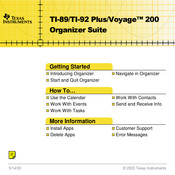
Texas Instruments Voyage 200 Manual Book (70 pages)
- Languages 3
- Viewing the Calendar App 4
- Viewing a Holiday, Event, or Task from the Calendar App 5
- Viewing Contact Information from the Calendar App 6
- Setting Holidays 7
- Deleting Holidays 10
- Importing Holidays 11
- Accessing Calendar Format Options 11
- Working with the Clock 12
- Adding an Event 14
- Viewing an Event 18
- Duplicating an Event 19
- Editing an Event 20
- Cutting an Event 21
- Copying and Pasting an Event 21
- Deleting an Event 22
- Clearing All Events 22
- Formatting the Planner App 23
- Purging Old Events and Holidays 23
- Adding a Task 25
- Duplicating a Task 26
- Editing a Task 26
- Cutting a Task 27
- Copying and Pasting a Task 28
- Deleting a Task 28
- Clearing All Tasks 29
- Formatting the Tasks App 30
- Assigning a Task Priority 31
- Assigning a Task Category 32
- Marking a Task Complete or Incomplete 33
- Adding a Task Due Date 35
- Sorting Tasks 38
- Adding a New Contact 40
- Viewing Details about a Contact 41
- Editing a Contact 42
- Deleting a Contact 43
- Cutting a Contact 44
- Duplicating or Copying and Pasting a Contact 44
- Viewing Contacts by Category 46
- Formatting the Contacts App 47
- Changing Format Options 50
- Using Menus 51
- Calendar App Key Shortcuts 51
- Planner/Tasks/Contacts Apps Key Shortcuts 53

Texas Instruments Voyage 200 Manual Book (87 pages)
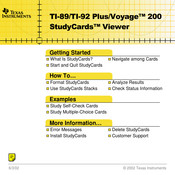
Texas Instruments Voyage 200 Manual Book (47 pages)
- What Is the Studycards™ Viewer 3
- Studying Studycards™ Stacks 5
- Opening a Studycards Stack 5
- Studying Self-Check Cards 7
- Studying Multiple-Choice Cards 11
- Studying Cards with Levels of Difficulty 15
- Formatting the Studycards™ Viewer 17
- Selecting Format Options 18
- Restoring Default Format Options 18
- Using the Normal Study Mode 19
- Using the Test Study Mode 21
- Using the 5 Box Study Mode 22
- Using the Slide Show Study Mode 24
- Shuffle Cards 25
- Reverse Sides 25
- Ignore Levels 26
- Keep Known Cards 26
- Reintroduce Cards 26
- Analyzing Results 27
- Sorting Results 29
- Previewing Cards 31
- Navigating in the Studycards™ Viewer 33
- Using Menus to Access Options 33
- Navigating Among Cards in a Stack 33
- Checking Status Information 35
- Card Information 35
- Information at the End of a Run or Study Session 36
- Score Information 36
- Card Preview Information 37
- Error Messages 38
- Installing the Studycards™ Viewer App 40
- Starting and Quitting the Application 41
- Starting the Studycards™ Viewer 41
- Quitting the Studycards Viewer App 41
- Deleting an Application 42
- Texas Instruments (TI) Support and Service 43
- General Information 43
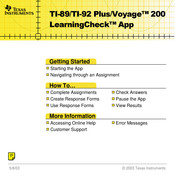
Texas Instruments Voyage 200 Manual Book (46 pages)
- What Is the Learningcheck App 3
- Operating System (OS) Requirement 4
- Distributing Assignments to a Handheld Device 5
- Installing the Learningcheck App 6
- Starting the App 7
- Quitting the App 7
- Accessing Online Help 8
- Opening and Navigating through an Assignment 10
- Setting the Item List Screen Format 13
- Answering Multiple-Choice Questions 15
- Answering Fill-In-The-Blank Questions 16
- Answering Open Response Questions 18
- Sequencing Items in a List 20
- Viewing Comments or Instructions 22
- Clearing All Answers 22
- Checking Answers 24
- Viewing Results 25
- Marking Assignment Status 26
- Creating Response Forms 27
- Answering Questions 31
- Clearing All Answers from a Response Form 35
- Changing a Response Form 36
- Duplicating a Response Form 37
- Renaming a Response Form 38
- Pausing the Learningcheck App 39
- Deleting an App 40
- Error Messages 41
- For General Information 43
- For Technical Questions 43
- For Product (Hardware) Service 43
- Texas Instruments License Agreement 44
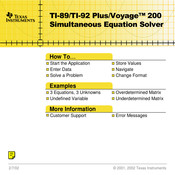
Texas Instruments Voyage 200 Manual Book (28 pages)
- Entering Data 4
- Format Settings 12
- Errors, Error Messages, and Restrictions 21
- Starting and Quitting the Application 24
- Deleting an Application 25
- Texas Instruments (TI) Support and Service Information 26
- For Technical Questions 26
- For General Information 26
- Texas Instruments License Agreement 27
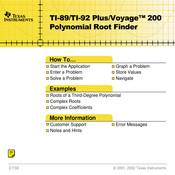
Texas Instruments Voyage 200 Manual Book (23 pages)
- Notes and Hints 13
- Errors, Error Messages, and Restrictions 17
- Starting and Quitting the Application 19
- Deleting an Application 20
- For General Information 21
- For Technical Questions 21
- Texas Instruments License Agreement 22
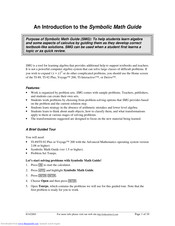
Texas Instruments Voyage 200 Manual Book (10 pages)

Texas Instruments Voyage 200 Notes (2 pages)
Related products.
- Texas Instruments -25X Solar
- Texas Instruments 2004
- Texas Instruments 2000 series
- Texas Instruments 2000 LF Series
- Texas Instruments 28xxx
- Texas Instruments TURBO-DECODER COPROCESSOR 2 TMS320C6457 DSP
- Texas Instruments 2N7001TEVM
- Texas Instruments 2 Series
- Texas Instruments 296-38528-ND
- Texas Instruments 296-20597-ND
Texas Instruments Categories
Upload manual.
C'est une folie, cette enceinte Bluetooth Bose S1 Pro est en promo au prix le moins cher sur Amazon
- Lire dans l’app
- Copier le lien Lien copié
L'enceinte Bluetooth Bose S1 Pro est en promo au prix le plus avantageux sur Amazon. C'est le compagnon idéal pour rythmer vos soirées jusqu'au bout de la nuit. Avec sa forme portable et sa qualité sonore excellente, cette enceinte Bluetooth vous permettra de profiter d'une expérience musicale exceptionnelle. Elle est en ce moment en promo au prix le plus bas sur Amazon.
Contenu conçu et proposé par Le Figaro Services. La rédaction du Figaro n'a pas participé à la réalisation de cet article.
Découvrez l'enceinte Bluetooth Bose S1 Pro en promo sur Amazon
VOIR LE PRODUIT
L'enceinte Bluetooth Bose S1 Pro est destinée à offrir une expérience sonore incroyable dans un format compact et portable. Grâce à sa légèreté, transportez cette enceinte portable sans difficulté et profitez d'une qualité sonore immersive et moderne. Avec cette promo, l'enceinte Bluetooth Bose S1 Pro est en ce moment en promo au prix le bas sur Amazon.
L'enceinte Bluetooth Bose S1 Pro est en promo à 562 euros au lieu de 799 euros sur Amazon. Une promo inédite de -30% pour ce bijou technologique signé Bose.
L'enceinte Bluetooth Bose S1 Pro est l'étendard de tout ce que Bose fait de mieux. Que vous écoutiez de la musique, regardiez des films ou animiez une soirée, vous serez subjugué par la qualité sonore immersive de la S1 Pro. La qualité sonore de la Bose S1 Pro est remarquable, offrant des basses riches, des médiums clairs et des aigus détaillés.
La Bose S1 Pro est conçue pour être transportable sans aucune difficulté. Elle est munie d'une poignée robuste et légère, ce qui vous permet de la transporter d'un endroit à un autre sans effort. Vous pouvez l'emporter lors de vos déplacements, dans votre jardin, à la plage ou à tout autre endroit où vous souhaitez profiter d'une expérience sonore de qualité.
L'autonomie de la batterie est également un atout majeur de la S1 Pro. Avec une seule charge, vous pouvez profiter de jusqu'à 11 heures d'écoute continue, de quoi prolonger vos soirées musicales sans vous soucier de la durée de vie de la batterie.
Découvrez l'enceinte Bluetooth Bose S1 Pro en énorme promo sur Amazon
Les prix mentionnés dans cet article le sont à titre indicatif. Lorsque vous achetez via nos liens de vente, nous pouvons percevoir une commission d'affiliation.
Partager via :
Plus d'options
Ce lecteur CD Denon DCD-1700NE est en promo de -200 euros chez Son-Vidéo.com
Doté d'une technologie de pointe, d'un design élégant et d'une construction robuste, ce lecteur CD incarne l'engagement de Denon envers une reproduction sonore authentique et sans compromis.
OM-PSG : à quelle heure et sur quelle chaîne voir le match en direct ?
L'OM reçoit le PSG lors de la 27e journée de Ligue 1 Uber Eats 2023-2024, ce dimanche 31 mars 2024 au Vélodrome. Découvrez à quelle heure sur quelle chaîne voir le match grâce à ce bon plan.
Quel air fryer double compartiment choisir ?
Découvrez ces deux air fryer à double compartiment par Moulinex et Ninja. Choisissez la facilité avec ces appareils.
- Résultats des élections
- Guerre en Ukraine
- Tension Iran-Etats Unis
- Corée-Du-Nord
- Actualité politique en temps réel
- Analyses, débats politiques et sociétaux
- Actualité et réseaux sociaux
- Programme TV en ce moment
- Programme TV TNT
- Séries Netflix, HBO, OCS et TV
- Election et photos Miss France 2024
- Programme TV Canalsat
- Programme TV Free
- Programme TV SFR
- Actu people
- Calendriers et résultats des matchs en direct
- Coupe du monde de rugby 2023
- Jeux olympiques
- Actualité cyclisme
- Résultats, classement général Tour De France
- Qualifications Euro 2024
- Classement Ligue 1
- Classement Top 14
- Transferts football
- Coupe du monde 2022
- Ballon d'Or France Football
- Horoscope du jour
- Guide du mariage
- Recettes de cuisine
- Brigitte Macron
- Apéritif dînatoire
- Recette pâte à crêpe
- Tendance bijoux
- Meghan Markle
- Gainer son corps
- Fiches et guides des médicaments
- Astuces et conseils bien-être
- Santé et sexualité
- Index des maladies
- Conseils alimentation, nutrition et santé
- L'encyclopédie des organes
- Conseils en psychologie
- La pollution va t-elle nous tuer ?
- Apnée du sommeil : Comment mieux dormir ?
- 15 mythes sur les vertus des aliments
- Guide d'achat maison et jardin
- Guide d'achat santé et beauté
- Guide d’achat high-tech
- Guide d'achat smartphones et tablettes
- Comment choisir le meilleur extracteur de jus ?
- Quelle est la meilleure montre connectée ?
- Quel est le meilleur home cinéma sans fil ?
- Comparatif semelle gel
- Quel épilateur électrique choisir ?
- Meilleurs VPN de 2023
- Résultats Bac
- Révisions du Bac
- Annuaire des écoles de commerce
- Les entreprises qui recrutent
- Trouver un stage
- Résultats Brevet des collèges
- Classement des écoles de commerce
- Trouver une alternance
- Agenda étudiant : JPO, salons…
- Succession de Johnny Hallyday
- Sorties cinéma
- Guide arts et expositions
- Actualité musicale
- Actualité jeux-vidéo
- Citations et proverbes
- Réservation de spectacles et théâtre
- Sortir à Paris
- Histoire de France
- Langue française
- Code promo Wish
- Code promo Cdiscount
- Code promo SheIn
- Code promo eBay
- Code promo AliExpess
- Code promo Deliveroo
- Code promo Nike
- Code promo Sephora
- Code promo Showroomprive
- Code promo Asos
- Toutes les offres d'emploi
- Emploi à Paris
- Emploi à Lyon
- Emploi à Toulouse
- Emploi à Nantes
- Emploi à Bordeaux
- Emploi commercial
- Emploi contrôleur de gestion
- Emploi logistique
- Emploi communication
- Nos fiches métiers
- Annonces immobilières
- Achat appartement Paris
- Achat appartement Nice
- Achat appartement Cannes
- Achat appartement Bordeaux
- Achat appartement Lyon
- Achat appartement Aix-en-provence
- Achat maison Bordeaux
- Achat maison Marseille
- Achat maison Montpellier
- Simulateur de seuil de richesse
- Actualité économique et analyses
- Impôts sur le revenu : simulateur
- Palmarès des villes où investir dans l'immobilier
- Studios et 2-pièces : les loyers ville par ville
- Calculer l'impôt à payer
- Barême des droits de succession et donation
- Indice de référence des loyers (IRL)
- En France, les hauts revenus sont-ils tous des «riches»?
- Carte familles nombreuses : jusqu’à 75 % de réduction sur les billets de train
- Guide des croisières
- Guide voyage Jordanie
- Guide voyage Namibie
- Guide voyage Maroc
- Guide voyage New York
- Guide voyage Birmanie
- Guide voyage Lille
- Guide voyage Antilles
- Guide voyage Japon
- Guide voyage Amsterdam
- Le Figaro Magazine
- Madame Figaro
- Le Figaro Hors-Série
- Le Figaro Histoire
- TV Magazine
- F, l'art de vivre
- SCPI de rendement
- Changer d’assurance de prêt immobilier
- Le Village de l'emploi avis
- Alarme maison
- Demande de carte grise en ligne
- Définition du portage salarial
- Stress et troubles du sommeil
- A savoir en France
- Annonces légales
- Comprendre le vin
- Tops et sélections
- Domaines et vignerons
- Economie du vin
- Foire aux vins
- Magazine du vin
- Cocktails et mixologie
- Terroir et viticulture
- Résultats des élections Hauts-de-Seine
- Résultats des élections Seine-Saint-Denis
- Résultats des élections Val-de-Marne
- Résultats des élections Val-d'Oise
- Résultats des élections Yvelines
- Résultats des élections Var
- Résultats des élections Alpes-Maritimes
- Résultats des élections Essonne
- Résultats des élections Nord
- Résultats des élections Auvergne-Rhône-Alpes
- Résultats des élections Bourgogne-Franche-Comté
- Résultats des élections Bretagne
- Résultats des élections Centre-Val de Loire
- Résultats des élections Corse
- Résultats des élections Grand Est
- Résultats des élections Hauts-de-France
- Résultats des élections Ile-de-France
- Résultats des élections Normandie
- Résultats des élections Nouvelle-Aquitaine
- Résultats des élections Occitanie
- Résultats des élections Pays de la Loire
- Résultats des élections Provence-Alpes-Côte d'Azur
- Résultats des élections Paris
- Résultats des élections Marseille
- Résultats des élections Lyon
- Résultats des élections Toulouse
- Résultats des élections Nice
- Résultats des élections Nantes
- Résultats des élections Montpellier
- Résultats des élections Strasbourg
- Résultats des élections Bordeaux
- Résultats des élections Lille
- Résultats des élections Rennes
- Résultats des élections Reims
- Résultats des élections Saint-Étienne
- Le Figaro Bordeaux
- Le Figaro Lyon
- Le Figaro Nantes
- Le Figaro Nice
À tout moment, vous pouvez modifier vos choix via le bouton “paramétrer les cookies” en bas de page.

IMAGES
VIDEO
COMMENTS
CATIGA Scientific Calculator with Graphic Functions - Multiple Modes with Intuitive Interface - Perfect for Students of Beginner and Advanced Courses, High School or College. 4.4 out of 5 stars. 4,795. 2 offers from $37.51. Texas Instruments TI-30XIIS Scientific Calculator, Black with Blue Accents. 4.7 out of 5 stars. 43,220.
INTRODUCTION. The Voyage 200 PLT is the most advanced calculator Texas Instruments has made. It kept all the qualities of the 92+ while increasing the amount of Flash ROM to 2.7 MB. It also comes in the latest stylistic case from TI.
The Voyage has a very nice, easy to use, Computer Algebra System. This means it can solve equations, factor, simplify trig expressions, and much more. The drop down menu system makes it easy to do. I also am a big fan of the app system. Long before the iPhone and Android, the TI-Voyage had an app system with graphical icons representing apps.
With the StudyCards App your TI-89 or Voyage 200 can be used for almost all classes: history, foreign languages, English, math, and others. The easy-to-use PC software allows you to create StudyCards for specific subjects and topics. Review topics between classes, on the bus, and at home, with the press of a button. ...
Le Ti Voyage 200 possède toutes les fonctionnalités du ti 89 TITANIUM et un maniement confortable grâce à un clavier QWERTY et d'un écran large et de géométrie puissant logiciel. Dispose de : Design ergonomique. Écran haute résolution : 128 x 240 pixels. Technologie Flash permet la mise à jour du logiciel électronique.
The TI-Voyage 200 is a powerful combination of popular graphing calculator features enhanced with computer algebra, interactive geometry, and 3D surface plots. Engineer's Calculators Store: Calculator Brands : Texas Instruments Voyage 200 Calculator. Product Features.
Today the biggest graphing calculator Texas Instruments makes is the Voyage 200, but the Voyage's predecessor the TI-92 was released all the way back ... 0 minute read. Other Calculators. Sharp. EL-2128V. Number of characters per line: 12; Form factor: Desktop; Type: Financial calculator;
Texas Instruments announced June 2002 an optional full-sized QWERTY Keyboard for a more convenient entry of notes into the handhelds but it even matched the Voyage 200. Within the long history of TI calculators between 1972 (the famous Datamath ) and today (June 2003) we never discovered a nameplate without the leading TI-XXXXXXX designation.
Texas Instruments Voyage 200 Calculator. Take your graphing needs to the big screen with the Voyage 200 from TI. The 128x240 pixel display has plenty of room for large, complex graphs. There is a full QWERTY keyboard and numeric keypad to make programming easier than ever before. The 188KB of RAM and 2.7MB of ROM give you lots of room for ...
The TI Voyage 200 has been an indispensable companion during my studies in Electrical Engineering. Ample on-board RAM allows me to download free and purchased applications without fear of having to delete a less-used application in the process. Battery life is more than adequate, although in order to ease my mind during backup of data and ...
The Voyage 200 is an advanced graphing calculator from the company Texas Instruments. The calculator is built with a full QWERTY keyboard so that users may quickly and easily input calculations. Along with the keyboard, the Voyage 200 also has an accompanying 128 by 240-pixel resolution display that is large and easy to read.
Voyage 200 (also V200 and Voyage 200 PLT) was released in 2002, being the replacement for the TI-92 Plus, with its only hardware upgrade over that calculator being an increase in the amount of flash memory available (2.7 megabytes for the Voyage 200 vs. 702 kilobytes for the TI-92 Plus). It also features a somewhat smaller and more rounded case design.
Texas Instruments Voyage 200. La Voyage 200 est un véritable assistant scientifique de poche. Avec toutes les fonctions d'une calculatrice graphique de haut niveau (calcul formel, statistiques, géométrie dynamique...), elle peut échanger des informations avec un ordinateur via port USB et dispose d'applications bureautiques.
Voyage 200 (also V200 and Voyage 200 PLT) was released in 2002, being the replacement for the TI-92 Plus, with its only hardware upgrade over that calculator being an increase in the amount of flash memory available (2.7 megabytes for the Voyage 200 vs. 702 kilobytes for the TI-92 Plus). It also features a somewhat smaller and more rounded case ...
The Voyage 200 is a Ti-89 Titanium in a different package. The software is the same. The expanded keyboard means you have to use the shift and diamond keys less often. The only time I really use one of those keys is when I want to get an approximate answer instead of an exact one or to access the Catalog. Most other functions can be accessed ...
Texas Instruments Voyage 200 Graphing Calculator + Cover + TI-Graph Link USB. Opens in a new window or tab. Parts Only. 5.0 out of 5 stars. 54 product ratings - Texas Instruments Voyage 200 Graphing Calculator + Cover + TI-Graph Link USB. $80.00. caraotashop (151) 88.9%. Buy It Now. Free shipping.
Getting Started 6 Voyage™ 200 Apps desktop Ê View full name of highlighted App. Ë Press ¸ to open highlighted App. Ì View time and date. Í Scroll down to view additional Apps. Î Check status line information. Ï Select category of Apps. Ð Edit categories. To return to the Apps desktop at any time, press O. The last category selected appears with the last open App highlighted.
A demo of the TI Voyage 200 graphing calculator, which was effectively the same device as the TI 89 Titanium, but in a different form factor.For more informa...
Texas Instruments Voyage 200 Manual Book (47 pages) Texas Instruments calculator software StudyCards Viewer Guidebook. Brand: Texas Instruments | Category: Calculator | Size: 0.24 MB. Table of Contents. Important Information.
l'achat ou à l'utilisation de ces produits. La responsabilité unique et exclusive de Texas Instruments, quelle que soit la nature de l'ac tion, ne devra pas excéder le prix d'achat de cet article ou matériel. Réglementation La TI-89 Titanium / Voyage™ 200 est conforme à la circulaire française No 99-018 du 1-
TI never produced any "true" successors of the voyage. I mean with similar layout and keyboard. Even the name "voyage 200" seems out-of-pattern and never appeared in other productions. The modern equivalent is the TI-89 titanium, which I also own. But I love the better screen and the querty keyboard, the landscape layout.
It is a game of military, technological, and economic conquest played with two people on one TI-89, TI-89 Titanium, TI-92 plus, or Voyage 200 calculator. The zip file includes CivEdit (version 1.04), a program that allows you to create and edit map, scenario, and game files. A three dimensional top down shooter.
Voyage™ 200 Operating System. The new functionality of this operating system includes domain and graphing improvements, solving inequalities and equations involving vectors, nth root and log to any base functionality, implicit derivatives and gradian angle measure. TI Connect™ for Windows® or TI Connect™ for Macintosh® is required to ...
La TV LG OLED 55G3, avec son design et ses performances visuelles incroyables, est l'exemple idéal de ce que la technologie OLED peut offrir. La TV LG OLED 55G3 est au prix le plus bas avec cette ...
L'enceinte Bluetooth Bose S1 Pro est en promo au prix le plus avantageux sur Amazon. C'est le compagnon idéal pour rythmer vos soirées jusqu'au bout de la nuit. Avec sa forme portable et sa ...