8 Tips for Flying With a Desktop Computer
When I started flying with a desktop computer , it was such a hassle.
I put together this article to give you insider information from someone who has logged thousands of airline miles with a gaming PC in tow.
Whether you’re moving or traveling for work with your desktop, here’s what I wish I knew when I started traveling with my desktop.

Flying With A Desktop Computer
You can take a desktop computer with you on a flight in both checked and carry-on luggage. A checked desktop computer is going to need to be packed very securely to withstand being tossed around with the rest of the flight’s baggage. If you take your desktop computer as carry-on luggage you can expect some additional security screenings.
Desktop Computers as Checked Baggage
One of the best ways to travel with a desktop computer is just to check it. This saves you a ton of hassle when you go through the security screening.
The only thing you need to keep in mind is that checked luggage takes a lot of damage when it goes to the baggage claim process.
You’re going to want to pack your desktop computer with plenty of protection.
Putting a Desktop in Your Carry-On
Packing your desktop computer in your carry-on luggage is a great option. This gives you more security and lowers the risk of your bag being tossed around which could damage your computer
However, you need to keep in mind that your computer is going to need to go through some additional security screenings.
You want to pack it in such a way that it is secure and can be quickly removed when it needs to be scanned.
Should You Disassemble Your Desktop PC Before Flying?
There’s some give and take in the argument for packing your desktop PC assembled.
Leaving your desktop PC together makes for easier packing. All you need to do is securely wrap up the entire PC, and you’re good to go.
However, there is a pretty big risk with leaving all of those components together.
The large components that attach to your motherboard, such as your graphics card, can do some pretty serious damage if they shake loose during the flight.
The graphics card can actually rip a hole in your motherboard if your luggage gets thrown around hard enough.
Taking apart your PC and packing your components individually is the safest way to go. So, why shouldn’t you do this every time?
This increases the difficulty of going through the TSA security checkpoint as you now have a bunch of different components to scan rather than just one PC.
Desktop Computers and the TSA
Desktop computers, as well as computer components, are allowed as both checked baggage and carry-on by the TSA.
However, the rules specifically state that the TSA is always at their discretion for what items they allow past the security checkpoint.
There are plenty of news stories about people having computers and computer parts confiscated by TSA agents who didn’t know what they were looking at.
You will likely be alright when flying with your desktop computer, but you should be ready for some extra questions and screenings when you go through the checkpoint.
Additional Security Screenings While Flying With Computers
You might have to face off against additional security screenings when traveling with computer parts.
I’ve been questioned by the TSA when traveling with graphics cards, motherboards, and power supplies.
Just be ready to say that you’re traveling with a desktop computer, and you should be good to go after a short questioning.
Don’t Get Your Desktop Stolen While Flying
Theft is a serious consideration when flying with a desktop PC. There could be thousands of dollars worth of technology that you’ve got in your bag.
The best way to face this is to do all the best practices for being safe while flying but to take them up a notch.
Always make sure your baggage is on your person when you’re carrying your desktop PC. You should also try to avoid clearly signaling what’s in your bag.
Avoid any logos that might let a would-be thief know that a computer is in your bag.
How to Safely Pack Your Desktop When Flying
The safest way to pack your desktop PC when flying is to take it apart. Place each of the ends of the components in their original shipping boxes and then pack those into your luggage.
This will likely take up a lot of room, but it is 100% of the safest way to go about packing a desktop PC.
Desktop Computers and the Dreaded Gate Check
You need to do your best to avoid a gate check for your desktop PC. Gate checked luggage can take some extra wear and tear.
You typically don’t have the room to pack your gate-checked luggage the same way you do a checked bag.
You should consider paying for an upgraded seat that has a lower chance of being asked to gate-check luggage.
Sure, it might cost you more to buy that priority seating, but that cost is definitely lower than having to replace a damaged graphics card.
Frequently Asked Questions About Flying With a Desktop Computer
I put together some quick answers to common questions about flying with desktop computers. Let’s take a look.
What Luggage is Best for Desktop Computers?
The best luggage for flying with a desktop computer is the luggage that’s going to offer the most protection and security. You want to find a hardshell case that has enough room to put plenty of padding around your desktop computer.
Can the TSA Confiscate My Desktop Computer?
The sad truth about this is that the TSA is capable of confiscating nearly anything they deem to be potentially dangerous. There have been news reports of individuals having their laptop computers confiscated while crossing the border into the United States. Extra precautions should be taken to avoid having your desktop computer confiscated.
Can You Put a Desktop Computer in Overhead Storage?
Wrapping up flying with a pc.
I’ve been flying with a desktop computer for years. I’ve taken both domestic and international flights with my desktop computer in tow.
These are the tips I’ve learned along the way, and hopefully, they will be able to help you the next time you fly overseas with your computer.
Are you looking for some more tips on traveling? Check out our other articles and the best advice from seasoned travelers.

Hey guys! It’s me, Marcel. I am the proud owner of carry-on-baggage.com. I am dealing with hand luggage related issues on a daily basis and I own several websites in this niche. Travelling is one of my biggest passions in life and I, therefore, happen to know a thing or two about hand luggage. I hope you all have a safe trip! Take care and thanks for the support. I really appreciate it.
Related posts:
- Bringing a Dab Pen on a Plane — Rules & Tips
- Glass & Ceramics in Hand Luggage | Rules & Tips
- (Glass) Picture Frame in Hand Luggage: Rules & Tips
- SOAP in Hand Luggage: Rules & Tips
- Syringes in Hand Luggage: Rules, Tips and Templates
- Contact Lens Solution in Hand Luggage: Rules & Tips
- Carrying Suits in/as Hand Luggage: Rules & Tips
Can You Bring A Desktop Computer On A Plane? (TSA PC Rules)
Last Updated on March 10, 2021
So you want to bring your desktop on an airplane?
Flying with a desktop computer isn’t all that hard, you can literally throw it in a suitcase and off you go.
But getting it to your destination still functional might take a little more planning. Especially if you are intending to bring a monitor too!
This post covers the rules about flying with computers and it’s got some advice on packaging to prevent damage so you’ll still be able to boot up after you land.
TSA Desktop Computer Rules
The Transportation Security Administration is the agency that operates the airport security checkpoint.
I checked what they had to say about taking desktop computers on planes.
The TSA doesn’t have a problem with your PC. So in terms of security screening, there is nothing to stop you from packing a desktop computer case in either carry-on baggage or checked baggage.
The only stipulation is that if you fly with your computer in a carry-on bag you must remove it from your luggage and place it in a separate bin from x-ray screening. The same procedure that you’d do with a laptop or a tablet.
Don’t worry about the x-ray machine damaging your hard drive. Laptops go through the screening process all the time so there is no risk to your data.
Can You Take Computer Parts On A Plane?
Another relevant entry on the TSA website is about bring computer parts when you travel.
Some passengers traveling with PC’s disassemble them to help with packing.
The TSA doesn’t have any restrictions on computer parts in either checked bags or hand luggage.
Can You Bring A Monitor On A Plane?
There is no mention of computer monitors on the TSA website so I checked on Twitter to see if they had answered this question there.
The TSA confirmed that you can pack a computer monitor in checked luggage but they don’t recommend that you do it.
I agree. Packing a monitor in a checked bag would always be a last resort. I’d probably prefer to take my chances shipping a PC rather than letting the baggage handlers throw it around.
David asked the TSA about bringing a computer monitor in his carry-on baggage and they confirmed that monitors are allowed in carry-on bags.
So there are no security concerns about desktop computers in either checked baggage or cabin luggage.
But there’s a catch…
Your PC needs to be able to fit in your suitcase.
The airlines regulate the type, size and weight for carry-on luggage and checked bags.
If you are thinking of flying with your desktop computer you’ll need to know the size and weight regulations for your airline and any applicable fees.
Flying with a desktop is all about balancing the airline restrictions with the fact that your equipment is valuable and fragile.
Packing A Desktop Computer In Your Carry On
The best way to travel with a desktop PC is by packing it in your carry-on bag if possible.
You are in charge of your carry-on. You can be trusted not to throw it around or store it somewhere unsafe.
The most common size of suitcase that can be brought as a carry-on is 22 x 14 x 9 inches and weight limits are uncommon for hand luggage in the United States.
That means that some towers are going to fit and some won’t. You need to get the measuring tape out.
Super towers and full size towers are going to be too large to be taken in carry-on luggage.
If your desktop PC is a mid tower then there is a chance it might be able to qualify as cabin luggage.
You might want to check out Southwest for flights since they have a larger carry-on size limit of 24 x 16 x 10 inches. Also the low-cost airlines Spirit and Frontier have larger carry-on size limits but you need to pay a fee to bring a carry-on.
The Frontier size limit is the same as Southwest. The largest carry-on size is actually with Spirit airlines when you pay the fee they’ll let you bring a 24 x 18 x 10 inches bag. So Spirit might be your best bet for flying with a mid tower in hand luggage.
And consider Delta too. If the three dimensions of your tower add up to less than 45 inches you might be able to bring it as a carry-on on a Delta flight.
Mini towers and other small form factors should fit in most carry-on bags and this is the best place to pack them so you can keep an eye on them.
Remember you don’t need to use a suitcase you can a desktop computer bag. The only important thing is that your bag must be under the size limits of the airline you are flying with.
If you’ve filled your carry-on on suitcase with a tower then you’ll need somewhere else to pack your clothes.
A lot of people don’t realize that the personal item allowance is often quite large.
Check the size limit of your personal item for the airline you are flying with. You can use this extra packing space and might be able to avoid paying for a checked bag just for your clothes.
Packing A Desktop PC In Checked Luggage
Most larger desktop computers will need to be packed in checked luggage.
Checked luggage limits are usually given in linear inches . The most common size limit is 62 linear inches.
This means that the length, width, and depth much sum to less than 62. The case with the most capacity won’t actually be a suitcase shape but in fact a square cube with 20.66 inch sides. You could pack your pc and monitor in a box rather than a suitcase.
However, you are much more likely to hit the weight limit than the size limit. Most airlines only allow checked bags to weigh 50 lbs. A full tower gaming PC can often exceed the 50 lbs weight limit. Spirit and Allegiant have a 40 lb weight limit for checked bags.
This is one of the reasons why you might want to disassemble your computer. If you can remove parts from your build you can pack components in your hand luggage thereby reducing the weight of your checked suitcase.
The fees for overweight checked bags can be substantial so make sure you weigh your suitcase before attempting to fly.
Rather than stuffing your case full of clothes to provide padding packing peanuts will be a lighter option.
Make sure you label your suitcase as fragile and consider damage insurance for your computer.
These fliers packed their desktop in suitcases for travel and you can see how tight a fit it is.
It really comes down to the size of your tower. You might also need to disassemble the monitor stand to pack it more efficiently.
The Bottom Line
Transporting a desktop computer on a plane isn’t a problem from a TSA rules perspective.
The difficulty lies when you have a large build. These systems can only fit in checked luggage and you are then at the mercy of the baggage handlers.
There is a real risk to damage of your PC if you check it. You can remove some of the more fragile components and pack them in your hand luggage.
That also might help mitigate the risk of theft. Things go missing from checked bags all the time. I’d leave a note for any would be thief to let them know that components have been removed from the PC and that it won’t boot up.
You also need to be very careful about the 50 lb weight limit. Go put your tower on the bathroom scales and see what it weighs!
If you are moving permanently one option could be to remove components and pack them carefully in hand luggage. Then buy a new PC case and rebuild your rig at your new home.
Alternatively, you might be better to ship your PC rather than bringing it on a plane with you.
Did This Page Help You?
People also ask.
- Can you bring a laptop on a plane in checked luggage?
- What are the carry-on luggage size limits?
- What are the checked luggage size and weight limits?
How Can We Fix The Page?
Please let us know how to improve the page we'll try to fix it.
There Were Errors On The Page It Was Missing The Information I Needed
Tell Us More...
Your Name (required)
Your Email (required)
Great! We Aim To Please!
Maybe you can help us.
Social shares allow us to continue to publish more articles so if you can help out by sharing it would be much appreciated!
How To Pack A Desktop Computer For Airplane

April 5, 2023
This article may contain affiliate links where we earn a commission from qualifying purchases.
Key Takeaways
- Most airlines will allow you to take desktop computers onboard their aircraft, even for international flights
- You can take your desktop computer in either your carry on or checked bags, though most recommend you take it in your carry on
- The only way to pack your desktop computer is to disassemble it
- It can be packed into its original box and placed inside a hard shell suitcase or in a specially-designed box
As a writer, I firmly believe that a writer’s computer is their life. After a recent trip, I began wondering the best way to pack your desktop for a flight?
To pack your desktop computer for a flight, you should:
- Disassemble it
- Pack the components safely and separately
- Secure the computer case
- Check your airline’s regulations surrounding taking desktop computers onboard
- Consider taking it in your carry on or checked bags
- Reassemble once you’ve arrived!
I’ve written this guide having taken TSA guidelines, the policies the majority of airlines employ for taking computers onboard, and my own experiences as a pilot and traveler into account.
Table of contents
how to pack a desktop computer for airplane, step one: disassemble the desktop computer components.
To ensure the best protection for your computer hardware during travel, you'll need to take apart the desktop computer components. This process includes removing individual parts like the monitor, keyboard, mouse, CPU, graphics card, RAM, and hard drives.
After powering down the computer, begin by unplugging all cables, peripherals, and other external devices connected to the computer. Then, follow these steps:
Monitor: If possible, remove the monitor from its stand. To give it extra protection, wrap the monitor in anti-static bubble wrap, and secure it with packing tape. Ensure the screen faces inward and is well-guarded against potential impacts.
Keyboard and Mouse: Safeguard the keyboard and mouse by placing them in a sturdy plastic bag or wrapping them in bubble wrap. This will help shield them from any potential damage during the journey.
CPU: Start by opening the computer case, which involves removing the side panel. In some instances, you might need to unscrew the panel or release a latch. Remember to keep track of any screws or small parts you remove during this process.
Graphics Card: To remove the graphics card, first, unscrew any screws that hold it in place, then gently disconnect it from the motherboard. After removing the card, place it in an anti-static bag or wrap it with anti-static bubble wrap for protection.
RAM: To release the RAM sticks, gently press down on the tabs found on either side of the RAM slots. Once released, carefully remove the RAM sticks and place them in anti-static bags or wrap them with anti-static bubble wrap.
Hard Drives and SSDs: To remove hard drives or SSDs from the computer case, first unscrew and disconnect them. For added protection, place them in anti-static bags or wrap them with anti-static bubble wrap.
Other Components: If your computer has other components, such as cooling systems, optical drives, or additional expansion cards, make sure to remove them as well. Wrap each component with anti-static bubble wrap and secure it using packing tape.
Step Two: Pack the Components Safely
Once you've disassembled your desktop computer, it's time to pack each component securely for air travel. Use the following tips to ensure the safety of your computer components:
Use Anti-Static Materials: As mentioned earlier, using anti-static bags or bubble wrap is crucial for protecting sensitive electronic components from static discharge. This can help prevent any damage to your hardware during transportation.
Use Sturdy Boxes: Pack each component in a sturdy box with ample padding. Double-wall cardboard boxes are an excellent choice for added durability. Make sure the boxes are the right size for your components, with enough space for padding but not so much that the items can shift around during transport.
Pack Components Separately: To prevent components from knocking against each other during the flight, pack each component separately in its own box. This will minimize the risk of damage from impacts or vibrations during travel.
Fill Empty Spaces: Fill any empty spaces in the boxes with packing materials like bubble wrap, packing peanuts, or crumpled newspaper. This will provide extra cushioning for your components and help prevent them from moving around during transport.
Label Boxes: Clearly label each box with its contents and indicate which side should face up. This will make it easier for baggage handlers to handle your items with care and help ensure your components are treated properly during the journey.
Step Three: Secure the Computer Case
After packing all the individual components, don't forget to pack the computer case itself. Follow these steps to ensure the case is secure and well-protected:
- Clean the Case: Before packing the case, give it a thorough cleaning. Use a can of compressed air to blow out any dust or debris from the inside and outside of the case.
- Wrap the Case: Wrap the computer case in a protective material, such as bubble wrap or a moving blanket, to protect it from scratches and dents during transportation.
- Pack the Case: Place the wrapped case in a sturdy box that is large enough to accommodate it with room for padding. Make sure to fill any empty spaces with packing materials like bubble wrap, packing peanuts, or crumpled newspaper. This will provide additional cushioning and help prevent the case from shifting during transport.
- Secure the Box: Use strong packing tape to seal the box securely. Be sure to reinforce the bottom and top of the box to prevent it from opening accidentally during transit.
- Label the Box: Clearly label the box with the contents (i.e., "Desktop Computer Case") and indicate which side should face up. Additionally, consider adding "Fragile" and "Handle with Care" labels to the box to encourage careful handling by baggage handlers.
Step Four: Check Airline Requirements and Restrictions
Before packing your desktop computer components for air travel, it's essential to check your airline's specific requirements and restrictions. This will help ensure that your items are packed according to their guidelines and avoid any potential issues during check-in or boarding.
Weight and Size Limits
Each airline has different weight and size limits for checked and carry-on baggage. To find this information, visit your airline's website or contact their customer service department. Make sure your packed components do not exceed these limits to avoid additional fees or the risk of not being allowed to bring them onboard.
When packing your components, use a luggage scale to accurately measure the weight, and consider using a measuring tape to confirm the dimensions of your packed boxes.
Restricted Items
Airlines typically have a list of restricted items that passengers are not allowed to bring in their checked or carry-on luggage. Review your airline's list, which can usually be found on their website or by contacting customer service, and make sure none of your computer components fall into these categories.
Certain types of batteries (such as lithium-ion) or cooling systems (such as liquid cooling with coolant) may not be allowed in checked or carry-on luggage due to safety concerns. If you have any doubts about a specific component, contact your airline for clarification.
Packing Guidelines
Airlines often have specific packing guidelines for electronic items to minimize damage during transportation. Familiarize yourself with your airline's packing guidelines, which can usually be found on their website or through customer service.
These guidelines may include recommendations on using anti-static materials, the type of padding required, or how to properly secure your components in their boxes.
Insurance and Liability
Inquire about your airline's insurance and checked bag liability policies. Most airlines have a limit on the amount they will reimburse passengers for lost or damaged luggage, which may not cover the full value of your desktop computer components.
You may want to purchase additional insurance, either through the airline or a third-party provider, to protect your investment in case of loss or damage during transit. Make sure to research the coverage options, including any deductibles, and carefully read the terms and conditions before purchasing insurance.
Step 5: Consider Hand Luggage vs. Checked Baggage
When flying with a desktop PC, you have the option of packing the components in your carry-on or checked baggage. Each option has its pros and cons, and you should carefully consider which one is best for your needs:
Carry-On Bag
Packing your components in your carry-on luggage allows you to keep a closer eye on your items, reducing the risk of loss or damage. However, due to limited space and weight restrictions, you may need to prioritize which components you bring in your carry-on.
Smaller and more valuable components, such as your hard drive or SSD with important data, RAM, and CPU, can be prioritized for carry-on luggage. When choosing this option, be prepared to comply with airport security requirements, including removing electronic items from your bag for screening.
- Greater control over the handling of your components
- Reduced risk of loss or damage
- Faster access to your items upon arrival
- Limited space and weight allowance
- May need to remove items for security screening
- Inconvenient if you have multiple components or larger items
Checked Bag
Packing your components in checked baggage allows you to bring more items, but there is a higher risk of damage or loss due to rough handling and multiple luggage transfers.
If you decide to pack your components in checked baggage, ensure they are well-protected using sturdy boxes, padding, and anti-static materials.
Consider purchasing additional insurance to cover the value of your components in case of loss or damage during transit. Additionally, clearly label your boxes as "Fragile" and "Handle with Care" to encourage careful handling by baggage handlers.
- Greater allowance for size and weight
- Can pack larger items or more components
- Less hassle during security screening
- Higher risk of damage or loss due to handling
- May need to purchase additional insurance
- Longer wait time to retrieve items upon arrival
Step Six: Reassemble Your Desktop Computer
Once you've arrived at your destination, it's time to reassemble your desktop computer. Follow these steps:
- Unpack Components: Carefully unpack all components, removing them from their protective materials.
- Inspect Components: Inspect each component for any signs of damage that may have occurred during transit. If you notice any issues, contact your airline to file a claim.
- Reassemble the Computer: Reassemble your desktop computer by following the disassembly steps in reverse order. Make sure to reconnect all cables and peripherals correctly.
- Power On and Test: Once everything is reassembled, power on your computer and test its functionality to ensure everything is working as it should.
Further Considerations
When packing and transporting a desktop computer for air travel, it's essential to keep these further considerations in mind to ensure a smooth and hassle-free experience:
Backup Your Data
Before disassembling your computer, make sure to back up all important data on an external hard drive or cloud storage. This will protect your valuable information in case of damage or loss of any components during transit.
Check for International Restrictions
If you're traveling internationally, be aware of any customs regulations or restrictions on the import and export of electronic devices. Research the rules for your destination country to avoid any unexpected complications upon arrival.
Prepare for Security Screening
When traveling with electronic components, be prepared for additional security screening at the airport. Make sure your items are easily accessible and neatly packed, so they can be quickly inspected if needed.
Carry Essential Tools
Bring along any essential tools, such as screwdrivers or pliers, that you might need to disassemble or reassemble your desktop computer. Pack these tools in your checked luggage, as some tools may not be allowed in carry-on baggage.
Bring Spare Parts
If you have any spare parts or components, such as extra cables or screws, pack them in your luggage as well. These may come in handy if any parts are damaged or lost during your trip.
Consider a Professional Packing Service
If you're unsure about packing your desktop computer safely and securely, consider using a professional packing service. These services can provide you with expert advice and materials, ensuring your computer components are well-protected during transit.
Keep Track of Tracking Numbers
If you decide to ship any components separately, be sure to keep track of the tracking numbers and monitor the shipment progress. This can provide you with peace of mind and help you stay informed about the status of your items.
Anti Static Bags and Other Airplane Safe Transport Materials Breakdown
Static electricity can cause significant harm to electronic components, potentially leading to permanent damage or data loss. This is primarily due to the discharge of electrostatic energy, which occurs when two objects with different electric charges come into contact or close proximity.
Electronic components, particularly those with microchips and integrated circuits, are highly sensitive to these discharges.
When transporting sensitive electronic components, it's crucial to use the proper materials to protect them from damage during air travel.
Anti-Static Bags
These bags are designed to prevent the buildup of static electricity, which can damage sensitive electronic components. They are typically made from a low-charging material, such as polyethylene, that dissipates static charges.
Anti-static bags are ideal for protecting components like graphics cards, RAM sticks, hard drives, and SSDs. Make sure to seal the bags properly to ensure maximum protection.
Anti-Static Bubble Wrap
Similar to regular bubble wrap, anti-static bubble wrap provides cushioning and protection for delicate items. However, it is designed to be non-static, making it safe for wrapping electronic components.
Wrap individual components in anti-static bubble wrap and secure them with packing tape to protect them from physical damage and static discharge.
Anti-Static Foam
This foam material is designed to provide cushioning and protection for electronic components while also preventing static discharge. It is often used to line shipping containers or boxes for added protection.
You can cut anti-static foam to fit the size and shape of your components, then place them between the foam layers for secure transportation.
About THE AUTHOR
Salomon Marco
Having fallen in love with aviation at the age of 12 when he went to visit family abroad, Salomon Marco decided to pursue a career in aviation. As an avid pilot and flight instructor, Salomon Marco has flown nearly every aircraft imaginable, from small single-seat kit planes to some of the world’s most expensive corporate jets.
Trending Now
Learn all about planes and pilots, and even how to fly, with SkyTough. We'll explore the ins and outs of the sky and how to travel through it. Read more about us, here .

©2024 SkyTough. All rights reserved.
We can be reached at [email protected]
SkyTough.com is a participant in the Amazon Services LLC Associates Program, an affiliate advertising program designed to provide a means for sites to earn advertising fees by advertising and linking to Amazon. This site also participates in other affiliate programs including but not limited to ShareASale, CJ, and ClickBank, and is compensated for referring traffic and business to these companies.

Can You Take a Desktop Computer On a Plane? 2024
So can you take a desktop computer on a plane?

Whether you want to bring home your new desktop computer, or you are relocating, there are endless reasons why you will need to carry your desktop computer or a tower on a plane.
Here is a quick answer:
Yes, flying with desktop computers or a gaming PC ( a tower and a monitor ) is allowed on planes in both carry-on and checked baggage, you can carry them almost on any Airline in domestic or international flights, just assure that your desktop computer does not surpass your airline luggage sized and weight limits.
This article will walk you through the rules on traveling with a desktop computer, and some pro tips on how to pack and safeguard your desktop in both carry-on and checked luggage.
Let’s dive right in
TIP: Wonder where to get a super special deal for a brand New Desktop Computer !! check out this wide Range of Desktop computers on Amazon, they are powerful, you can use a desktop for almost any task (Studying ,Personal work and Business).
Taking a Desktop Computer Through The Security Checkpoint
According to the TSA you are allowed to bring your desktop computer through the security checkpoint without any problem.
The TSA agent will request you to pull out your desktop computer and any other electronic component greater than a cell phone from your luggage and place it in a separate bin for further examination.

The TSA customer service confirmed to Sho that desktop computers are allowed in carry on luggage.

Take a Desktop Computer In Carry-On Luggage
As long as the TSA allows desktop computers through the security checkpoint so you can bring a desktop computer and monitor as carry-on and you don’t have to worry about the airport security, the only point you should keep in mind is if your desktop will fit inside your suitcase and if you are going to stay within your aniline carry-on size.
Most domestic flights have a carry-on size of 9 inches (width) x 14 inches (length) x 22 inches (height), and personal items of 9 inches (width) x 10 inches (length) x 17 inches (height).
You can easily detect the size by measuring the height, width and the length of your desktop computer case.
Here are the four common sizes in the market.

For example if you are traveling with United airlines and you want to place it inside your suitcase your desktop size should not be more than 9 inches x 14 inches x 22 inches (22 centimeters x 35 centimeters x 56 centimeters).
And if you want to place it under the seat in front of you the desktop dimensions should not exceed 9 inches x 10 inches x 17 inches (22 centimeters x 25 centimeters x 43 centimeters).
A full tower can be too large to be transported in carry-on luggage on most airlines because it has more height than the mid, mini tower and SFF.
So as long as it fits the max dimensions, you can take it with you onboard.
Desktop Computer In Checked Luggage
If you are traveling with a large desktop computer, a tower and a monitor that wont fit in your carry-on, then it should be transported in your checked bag.
Most airlines have as standard checked luggage size of 62 linear inches, meaning ( length + height + width = 62), so you do not have to worry about the dimensions.
Deedee Asked the TSA if her tower and the monitor are good to go in checked luggage, and the TSA replied “Yes, a desktop computer tower and monitor are allowed in checked bags”

Also make sure that your suitcase does not exceed the maximum weight of your airline.
Can You Bring a Monitor On a Plane?
Yes, a desktop monitor is part of the computer seat up and it is allowed in both carry on and checked luggage on most airlines.
In order for your monitor to hold pretty well during your flight, wrap it in your clothes and make sure that it is not moving around inside your suitcase.
Since the TSA didn’t mention monitors on its website I checked twitter so i found that they confirmed Jenny’s question “Yes, desktop computers and monitors are allowed through the security checkpoint. “

How To Fly With a Desktop Computer?
As you are aware now, you can bring your desktop computer, tower and monitor in both carry on and checked baggage.
It is normal to be concerned about its safety, so it is crucial to do a few prior preparations to protect your items before heading to the airport.
Here are some tips to protect your desktop computer while traveling.
- If you pack your desktop in your bag make sure that you keep liquids or any other equipment away from it.
- Wrap your desktop in a bubble wrap if it is available, if not, use a piece of cloth it will assist when throwing your suitcase at the airport.
- Make sure that your desktop does not move around inside your suitcase, you can utilize items like shoes or clothes to secure it.
- Still if you are not going to send your desktop computer in checked luggage it is always recommended to remove the Hard drive (the most valuable part), you can find how to do it in the video below, if you own a different tower or desktop you can find other videos on YouTube.
Can We Carry Desktop Computers In An International Flight?
Yes most airlines allow taking desktop computers on international flights as long as they are within the permitted size.
There’s no problem with taking your desktop on international flights in both carry-on and checked luggage.
but just as domestic flights you desktop computer will be subject for further inspection if you decided to take it in your carry on baggage, however it is better to check with your airline first to ensure that they don’t have any other rules; you can just DM them or chat with their customer support, so you can avoid any surprises at the airport.
Final Thoughts
Flying with a desktop computer is allowed on most airlines but it can be risky, especially in checked luggage.
it can cause your computer to be damaged or stolen, but if you don’t have a choice, if you are relocating or you just get a new desktop it is better to remove the hard drive and any accessories and take them with you on board.
We hope this helps
Happy travel !!
People also ask:
- Can I take a Computer Keyboard On a Plane?
- Can You Use a Laptop On a Plane?
- Can you put a laptop in checked luggage?
- Can you take cables on a plane?
- Can You Take a Power Bank On a Plane?
- Do AirPods Work On Airplanes?
- Can You Take a Nintendo Switch On a Plane?
- Can You Take a Printer On a Plane?

Can You Bring Desktop Computers in Checked and Hand Luggage?
We use affiliate links, and receive a small commission if you make purchases through them. Find out more here .
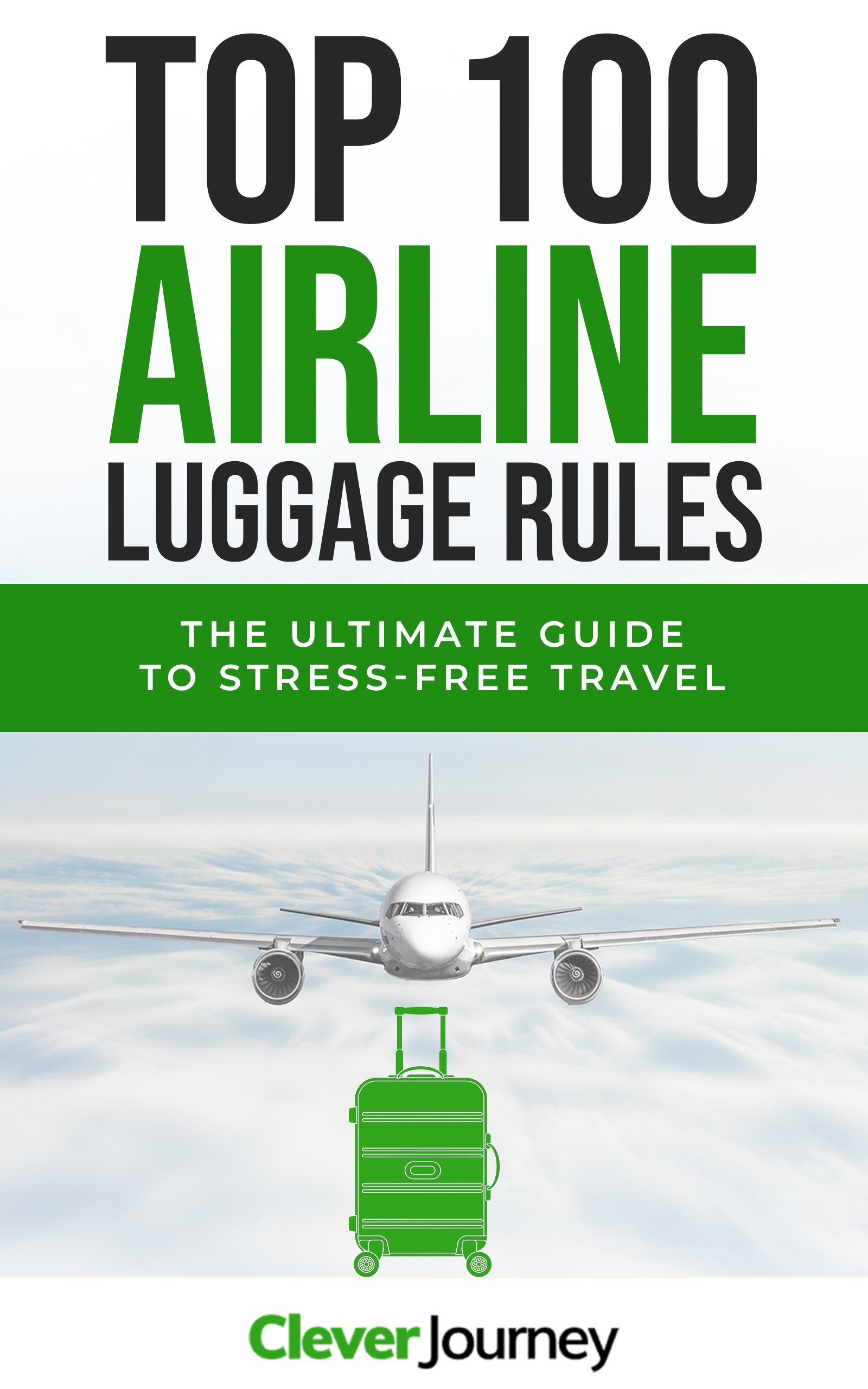
Unlock the Ultimate Guide to Airline Luggage Allowances
Don’t get caught off guard by unexpected baggage fees! With this comprehensive eBook, you’ll have all the information you need at your fingertips.
You have successfully joined our subscriber list.
There are multiple reasons why you might need to take a desktop computer with you when you travel. Whatever your reason is, you’re probably wondering if you can bring desktop computers in your checked luggage.
This article will talk about bringing personal (desktop) computers in checked luggage and hand luggage, or whether it’s a better idea to ship them instead. You’ll also learn how to pack desktop computers checked luggage.
Can You Bring Desktop Computers in Checked Luggage?
According to their website , the TSA (Transport Security Agency) says you can bring desktop computers in checked luggage. However, it comes with a few challenges as well. The first is packing it securely enough so it won’t break during transport, especially if you’re bringing the monitor as well. You want your things to arrive in one piece without worrying about the damages they might incur during the flight.
The second is ensuring that it won’t get stolen during the flight or snatched from the baggage carousel before you can get to it. It isn’t a scenario that’s very likely to happen but you want to be sure just in case.
Read Next: Can You Bring External Monitors on Planes?
Can You Bring Desktop Computers in Hand Luggage?
TSA’s website states that you can bring desktop computers in carry-on bags. In fact, it’s much safer than bringing it in your checked luggage. That way, you don’t have to worry about it getting thrown accidentally or getting damaged during the flight.
You are, however, required to remove it from your carry-on bag and place it in a separate bin when you go through the x-ray screening. Think of it as a laptop or tablet. You are also required to follow the same procedure. If you’re worried that the x-ray machine might damage your hard drive, it won’t! Laptops and tablets also go through the same screening process all the time, so you don’t need to worry about your data being at risk.
Can Airport Security (TSA) Check the Data on Your Desktop Computer?
If TSA thinks you’re carrying suspicious contents, they might have you undergo a special kind of screening. Yes, this could include even checking the data on your desktop computer. It’s just as if you’re carrying a laptop or a hard drive and TSA flags something about you as suspicious. It’s the same if you’re carrying a desktop computer and think you need further inspection.
Nevertheless, many people have traveled back and forth and around the world on personal trips and business trips. A lot of them have carried laptops, tablets, and even desktop computers and loads of data in hard drives, but they haven’t been stopped by airport security yet.
As long as you’re carrying things like work files, photos, and other things that are otherwise deemed to be safe, then you shouldn’t have any difficulty carrying your things through airport security. And even if an airport security personnel were to stop you, if you know that you aren’t carrying any illegal items on your computer on your desktop, then you should be fine as well.
Tip: If you have to check in your desktop computer, store all of your data in a hard drive and pack it inside your carry-on. If your checked luggage gets lost, you’ll have a backup. If you don’t already own one, consider getting a durable travel hard drive .
What’s Better – Bringing a Desktop Computer in Checked Luggage or Shipping It With a Courier (FedEx)?
While bringing a desktop in checked luggage can be a quick solution if it wasn’t something you expected to bring, it can be a bit of a hassle too. You’ll have to make sure that it fits into the bag you’re bringing, and you’ll have to secure it as much as you can to avoid as much damage as possible during transport. You also have to make sure that it won’t weigh more than the baggage allowance you have or you’ll find yourself having to pay extra.
Instead of lugging your desktop computer all the way with you to the airport, you might want to consider shipping it with a courier instead. That way, you don’t have to worry about whether or not your desktop might get damaged during the flight. It also lessens the chances that someone might chance upon your luggage and think it has something worth stealing. Shipping it out with a courier might be a little more expensive, but it’s less of a hassle.
Shipping couriers like FedEx can help you pack your desktop computer properly to minimize the risk of damage due to improper packaging. Plus, you can have it arranged to be delivered to your doorstep directly so you don’t need to lug it around the airport. You will also be given a reference number so you can track where your desktop computer is all the time.
Do You Have to Pay Customs for Bringing Desktop Computers Back Home in Luggage?

Unless you’re bringing three or more desktop computers, you most likely won’t be asked to pay the customs tax. Customs usually regulate things like alcohol, perfumes, and other things that might be subject to certain taxes, depending on your destination country. They also look for any items that you aren’t bringing for personal use, for which you’ll need to pay additional VAT or import tax.
If you’re bringing a couple of desktop computers, there shouldn’t be any problems, but if you’re bringing more than two, you might be approached for further questioning and you might even have to pay some taxes. Of course, it’s best to check with the country where you’re going first.
Tips on Safely Packing a Desktop Computer in Checked Luggage
If you have absolutely no choice but to bring a desktop computer in your checked luggage, you can take some measures to ensure its safety so that it arrives all in one piece when you reach your final destination.
Consider Packing Your Desktop Computer in a Box
Checked luggage has a limit of 62 linear inches (length + width + height). If you’re bringing both the monitor and pc, there’s a chance that it might not fit in your suitcase, especially if your suitcase is shaped the way most suitcases are shaped. That’s why you might want to pack it in a durable cardboard box instead , with plenty of bubble wrap inside and outside.
Disassemble Your Computer
Even if you do get your items safely into a box, it might go beyond the weight limit allowed by the airlines. Disassembling your computer allows you to remove certain parts of your computer so you can distribute them among your other bags which in turn reduces the weight of your checked baggage.
Backup Your Files
In case you don’t want to disassemble your desktop computer, but you have important files inside, keep a backup on a hard drive. You might also want to consider uploading your most important documents and sending a copy to yourself or even putting them into cloud storage. This is just to ensure that you have a backup in case your desktop computer does break.
Use Packing Peanuts
Packing peanuts provide that extra layer of padding so your computer doesn’t move around so much. You can stuff your suitcase or box full of clothes, but it might make your things too heavy. Packing peanuts are the lighter option and they do get the job done and provide the cushioning that your desktop computer needs while in transport.
Label Your Suitcase as Fragile
When you get to the check-in counter, ask the airport staff to label your suitcase or box as fragile . They will most likely ask what is inside and you can tell them that you are bringing a desktop computer. Usually, they will give you a big red sticker that says “FRAGILE”, but even this can be missed in the rush of loading and unloading all the luggage onto the plane. You might also want to consider getting insurance to cover any damages.
Use a Gps Tracker
If you’re packing your desktop computer in checked luggage, consider purchasing a GPS tracker . This device will let you know exactly where your suitcase is at all takes, which will be especially handy if it gets lost or stolen.
Final Words
There’s nothing keeping you from taking your desktop computer in your carry-on or checked-in luggage. TSA won’t stop you and the customs won’t tax you unless you’re bringing multiple desktops not intended for personal use. The biggest problem you have to face is security and safety. Desktop computers tend to be big and bulky, whether you take them with you on your carry-on or decide to check them in. You also need to stay within the size and weight limits.
If you can, it’s probably a better idea to ship it with a shipping courier. If not, pack it inside a carry-on, and if that still doesn’t work, then your last resort should be to check it in. Remember to pack it safely and to back up your documents especially if you have files on your desktop computer. That way, no matter what happens, you’ll be able to access and retrieve your files. While damages and theft don’t happen to every person checking in a desktop computer, it’s better to be on the safe side. After all, you never know!
Other Frequently Asked Questions
We get questions about bringing stuff on planes all the time. So we’ve written a lot of other guides, where we answer the most commonly asked questions.
You can check them out over here:
- Can You Bring Laptops on Planes?
- Can You Bring Toothpaste on Planes?
- Can You Bring Umbrellas on Planes?
- Can You Bring Mini Liquor Bottles on Planes?
- Can You Bring Cologne on Planes?
- Can You Bring Plants on Planes?
- Can You Bring Knives on Planes?
- Can You Bring Chocolates on Planes?
- Can You Bring Hairdryers, Curling Irons, Hair Straighteners, and Other Hair Styling Tools on Planes?
- Can You Bring Amazon Kindles on Planes?
This post is also available in: English Deutsch
You Might Also Enjoy

One response to “Can You Bring Desktop Computers in Checked and Hand Luggage?”
Alyssa, your take on minimalist fashion really resonated with me – the black turtleneck and crisp white sneakers combo? Iconic! 😍 Have you considered doing a post on incorporating minimalist fashion into workwear? Also, I’ve been trying to be more sustainable with my own style lately – any thoughts on sustainable minimalism? When I traveled to Tokyo, the local focus on simplicity and functionality was inspirational, so much so that it affected my own wardrobe! Can’t wait for your next post, stay stylish! ✨
Leave a Reply Cancel reply
Your email address will not be published. Required fields are marked *
Save my name, email, and website in this browser for the next time I comment.
Featured in

GET CONNECTED
Follow Clever Journey on social media for travel tips, packing hacks, and latest updates!
SUB TO NEWSLETTER
Subscribe to our newsletter to get the latest travel tips, packing hacks, gear reviews, and bargain deals straight to your inbox. We hate spam, so we’ll send only the most important stuff.
- Deutsch ( German )
Can You Bring a Computer on a Plane? (Laptops & Desktops)
Traveling with computers? Learn if you can bring laptops or desktops on planes, packing tips, TSA rules, and usage guidelines for worry-free flying.

You can bring many things with you but knowing how to pack them or get through security is important. You may be traveling for business and need to bring your computer. But even if you can bring a computer on a plane, can you use it?
The TSA says you can bring any kind of computer in your carry-on or checked luggage on a flight. Laptops, gaming computers, and desktops are all the different types you can pack. But there are restrictions on use during flight. You will have to limit your use and follow all packing rules to ensure your computer arrives safely and in one piece.
When looking at the TSA and security safety protocols, you must pack your laptop or desktop accordingly. This article lets you get the answers you are looking for when packing for your next trip.
A Quick Look At The TSA’s Rules For Computers 2022
The TSA has no real restriction on bringing computers on a plane. They state that you can bring certain types in your carry-on while others are better off checked. You will want to find the best solution for you on the TSA website.

- Since it is a personal item, a laptop is best in a carry-on or personal bag. A laptop bag may count as a personal item.
- Because of the larger size, desktop computers are usually best when packed and cared for in checked luggage. The TSA, however, says you can also bring a desktop as a carry-on.
- Be sure to pack your laptop or personal computer where it is accessible. You must remove it from any bag and place the computer in its own bin. To clear security, your computer will undergo a thorough screening.
You can utilize the TSA website for various questions about anything from cologne to guitars.
Can You Carry A Laptop Computer On a Plane?
If you follow all TSA guidelines and airline protocols, taking your laptop is a go. A laptop is compact enough to pack with you in a carry-on bag or personal bag. You can avoid any problems as long as the computer is also compatible to fit in overhead compartments.

Even if you’re not planning on doing any work, the TSA would recommend taking your laptop with you. Checking it with the rest of your luggage may lead to damage, or it could become lost. The TSA and FAA suggest bringing your laptop in a compatible bag and labeling it for return.
Your laptop and any other electronic items will have to go through the x-ray scanners separately. This will ensure they are properly screened and you get through security without complications. Once through security, you can replace your laptop and electronics in your bag for your flight.
Related Read: Can You Bring a Speaker on a Plane?
Can You Bring A Gaming Computer On A Plane?
A gaming computer is a typical electronic device for travel nowadays and is allowed on a plane. Restricted use is enforced during flights and airports, so follow all rules. As long as the gaming computer fits securely and safely in a bag or overhead compartment, they are allowed.
You can bring your gaming computer for use, and it should not hinder flying. You will have to follow the same rules at security, so be sure it can be x-rayed.
When Can You Use Your Computer During A Flight?
You can use your computer to work, watch a movie or music while the plane is in the air. As usual, with all electronics, there’s restricted use during landing and take-off. This ensures the safety of all passengers and flight crew.

The crew on the plane will give you the ‘all-clear’ as soon as you can utilize your computer. Whether you are using a personal laptop, tablet, or other electronics, you can use it during the flight.
Related Read: Can You Bring A Flashlight On A Plane?
Are There Restrictions For Computer Bags?
The restrictions for computer bags follow all carry-on luggage. The personal computer bag needs to be screened at security checkpoints. The size is required not to be bigger than the overhead compartment.
If the computer bag is a personal item, it must fit under the seat in front of you or the overhead compartment. For safety reasons, you can not have sharp or potentially hazardous material inside or out.
How Should You Pack Your Computer In Checked Luggage?
If you are packing your computer in your checked luggage, there is a specific way to pack it. Your computer should be secured on the opposite side of your bag from any liquids and water bottles . Avoid placing your computer near the top or sides of your bag without a cushion.

You will want to pack your computer safely to avoid damage in transit and flight. Pack all liquids in separate bags and wrap them tightly to prevent leaks or breaks.
Packing your computer securely between layers of clothing and in a computer bag may protect your computer. Luggage handlers will stack bags on top, and your computer could be crushed or broken.
Related Read: How to Choose an 18x 14x8 Bag
Can You Bring A Desktop Computer On A Plane?
The TSA says yes, you can bring a desktop computer on a plane. You must be able to pack your desktop in a carry-on bag that is compatible with your airline guidelines. You can also bring a desktop in checked luggage but understand that any damage is not the airline's fault.

Checking with your airlines will ensure you pack it correctly to avoid damage, delay, and inflight problems. You must pack it safely in a secure box or bag and have it ready for travel. You will also need to follow all security check rules as well as checked baggage protocols.
How Should You Travel With A Desktop Computer?
Packing the main hard drive or tower in your bag is the best way to travel with a desktop computer. The screen and essential wires can be packed in a carry-on for a security check and safe travels. A desktop can be bulky, but certain parts are sensitive to being under the plane.
To ensure your desktop arrives safely, pack it in a bag secured away from liquids or chemicals. You must tell attendants or TSA agents what is in each bag. It will need to be accessible to be pulled out and scanned individually if required.
Related Read: Can You Bring AirPods on a Plane?
Still Not Sure? Ask the TSA
If you are still unsure how to pack your laptop, gaming, or desktop computers, you can check with TSA. The website lists what you can bring with you on a plane. Whether it is checked or carry-on, the TSA website will have tips.

You can also call the support line to speak with the TSA directly about any questions or concerns. You can also contact your airlines to verify what the TSA may say about your flight. Support will be more than happy to direct you to the website or answer any questions to the best of their ability.
If you are still unsure, you can ask an agent or TSA worker at the airport. They have pictures and guides during security checkpoints to help you. TSA is there to help, so do not be afraid to ask and get the help you need.
So whether you are traveling for pleasure, vacation or business, bringing your laptop or computer may be crucial. You can rest assured that you can bring your computer or laptop. Most airlines have few restrictions on what you can bring.
There are restrictions on when you can use computers, so follow all rules. Always pack your computers and laptops correctly to avoid damage, whether in checked or carry-on bags. Airlines have tips and tricks for a safe arrival of your electronics, but ultimately it is up to you.
If you have any questions or concerns, be sure to check out the TSA website or ask an agent. You can find most of the answers online or by calling your airlines with any questions or concerns. You can always ask a TSA agent at the airport and have safe travels.
73 Basic Dutch Phrases for Your Next Trip to Netherlands 🇳🇱
Learn essential Dutch phrases for a smooth trip to the Netherlands. Perfect for travelers looking to connect with locals and enrich their experience.
Win a $500 Flight!
Embark on the adventure of a lifetime! Enter our Dream Journey Sweepstakes for a chance to win a $500 travel voucher, redeemable with any major US airline. Whether it's sandy beaches, bustling cities, or tranquil mountains, your dream destination is just an email away!*
You may also like...


How Fast Can Electric Bikes Go? (Top Speeds by Class & Type!)
Explore the limits of electric bikes: from city commutes at 20 mph to off-road adventures at 85 mph. Learn top speeds by class and what factors influence them.

Can You Bring AirPods on a Plane? (AirPods & AirPods Pro)
Wondering if AirPods are plane-friendly? Get all the facts on flying with AirPods & AirPods Pro, TSA rules, and tips for a hassle-free travel experience.

Can You Bring Portable Chargers On A Plane? (Check Your Watt-hour)
Travel stress-free knowing if your portable charger meets plane regulations. Learn TSA rules on power banks for a hassle-free flight. Essential tips for travelers.
The travel site inspired by travelers and locals alike. Find amazing destinations, unique trip ideas, the best hotels, and most comfortable resorts.
Can You Take a Desktop Computer on a Plane?

In today’s digital age, it’s not unusual to travel with an array of electronic devices.
With the advent of remote work and our ever-present need to stay connected, more people are considering taking their desktop computers on their journeys.
But the question remains – can you take a desktop computer on a plane?
This article aims to demystify the Transportation Security Administration’s (TSA) regulations for anyone planning to fly with a desktop computer, providing useful insights and clear answers.
The good news is that passengers can indeed fly with a PC.
The TSA permits you to pack a desktop computer in either your carry-on bag or your checked baggage without any hassles.
However, if you prefer to keep your computer with you in the cabin, you’ll need to remove it from its case for the X-ray screening, much like you would with a laptop.
Keep in mind that airline policies can vary, so it’s crucial to check with your specific carrier before your flight. Most airlines do allow passengers to bring desktop computers, either in checked or carry-on baggage.
Related: Can you bring a CPU, GPU, or PSU on a plane?
Whether you’re checking it or carrying it on, make sure you pack and disassemble your desktop carefully to prevent any damage during transit.
What are the guidelines for bringing a computer monitor on a plane?

Just like desktop computers, you’re also allowed to bring computer monitors onto planes.
You can choose to carry them on or check them in, depending on your preference and the airline’s regulations.
However, there are a few things to keep in mind to ensure your monitor arrives safe and sound at your destination.
The key to successfully transporting your monitor lies in secure and thoughtful packing.
Ideally, you should pack the monitor in its original packaging, as it’s designed to protect the screen during transit.
If the original box isn’t available, use sufficient padding and sturdy materials to keep your monitor safe from the rigors of travel.
A popular strategy is to place the monitor in your carry-on bag and check in the desktop unit.
Remember, the size of your monitor matters. Larger monitors may not fit in the overhead compartments or under the seat, so ensure your monitor is of an appropriate size if you plan to carry it onboard.
Can You Bring a Keyboard or Mouse on a Plane?
Are you wondering if it’s okay to bring your computer keyboard or mouse with you on a flight?
According to the Transportation Security Administration (TSA), you can absolutely do so!
Both wired and wireless computer keyboards and mice can pass through the security checkpoint without any hassle.
Once, a curious traveler asked the TSA if a computer keyboard and mouse could be included in their carry-on luggage.
The TSA reassuringly replied that yes, keyboards are perfectly fine to pack in carry-on luggage.
So, there you have it!
Whether you’re heading to a gaming convention, getting ready to work on a big project during a long flight, or just like the comfort of your own keyboard and mouse, you’re good to go.
Airline Policies and Regulations
When you’re planning to fly with your desktop computer, it’s essential to understand the various rules and regulations you’ll need to navigate.
TSA Guidelines
Starting with the TSA guidelines, you’ll be relieved to know that the Transportation Security Administration allows passengers to bring desktop computers in both carry-on and checked bags.
But remember, if you choose to carry your computer on, you’ll have to remove it from the bag and place it in a separate bin for the X-ray screening at security checks.
Make sure to stay updated on any additional TSA regulations related to electronic devices to ensure a smooth security process.
For International Travel Regulations
Now, if you’re traveling internationally, things can get a bit more complex. Regulations can differ based on the specific security measures of each country.
That’s why it’s crucial to familiarize yourself with your airline’s rules and any potential restrictions on the size and weight of carry-on items.
These could determine whether your desktop computer can be carried on board or if it needs to be checked in.
Also, be aware that many countries have specific requirements for transporting electronic devices. Always do your research and stick to these regulations when flying internationally.
To sum up, being well-informed about the guidelines can make your journey smoother and keep your desktop safe.
Packing a Desktop Computer
Dismantling and packing components.
Traveling with a desktop computer may require a bit more effort, especially if you want to ensure all components reach your destination unscathed.
While it’s not mandatory to dismantle your computer, it’s a step worth considering.
If you’d rather not disassemble your entire unit, at the very least, consider removing the hard drives to store separately, as they’re particularly susceptible to mechanical failure if jostled or bumped.
It’s a different story with solid-state drives (SSDs) which handle shock and vibrations much better than their hard disk counterparts.
Regardless of the type of storage you use, make sure to back up your data before your journey to safeguard against any potential mishaps.
When you’re ready to disassemble your desktop, start by disconnecting all peripherals and cables.
It’s a smart idea to snap a few pictures of your setup beforehand to make reassembling easier at your destination.
Carefully remove internal components such as the graphics card, hard drive, and RAM. To prevent electrostatic discharge damage, store them in anti-static bags.
Padding is crucial when packing your components. Use bubble wrap or similar material to safeguard each part, placing them in separate compartments or plastic containers.
Pay particular attention to delicate elements like the motherboard and processor – ensure they’re securely cushioned to limit movement and prevent stress to connections or solder points.
In summary, while disassembling and packing a desktop may seem like a daunting task, it’s a worthwhile endeavor for the safe transportation of your computer.
Carry-On or Checked Luggage: What’s Best for Your Desktop?
Are you wrestling with the dilemma of whether to carry on or check in your desktop computer for your upcoming flight?
There’s no one-size-fits-all answer, but there are important factors to consider for each option.
If you choose to take your desktop computer in your carry-on, be prepared for some extra steps at security.
You’ll need to remove your computer from the bag and place it in a separate bin for X-ray screening.
Also, keep the airline’s size and weight limitations for carry-on luggage top of mind. You wouldn’t want any last-minute surprises at the gate.
Alternatively, you may consider disassembling your desktop and carefully packing the components in your checked baggage.
Be sure to stay within the airline’s weight and size limits for checked luggage.
Remember, checked bags can sometimes get a little rough-and-tumble in transit, so packing extra padding around your computer’s parts is crucial.
Hard-shell suitcases with plenty of cushioning offer the best impact protection.
Here’s a pro tip: Be cautious with packing cables in your checked bag. Try to keep cables, like those for your mouse, keyboard, or monitor, tidily wrapped.
Loose cables roaming around in your checked luggage could send up security red flags, potentially leading to your bag getting opened for additional inspection.
Weighing up these considerations, it’s generally better to bring your PC in your carry-on if possible .
This is because your luggage could end up in the hands of less-than-gentle baggage handlers.
And let’s face it: it’s comforting to know your precious tech is within arm’s reach.
Security Check Process
Component verification.
The Transportation Security Administration (TSA) allows passengers to bring desktop computers on planes in both carry-on bags and checked bags.
When traveling with a desktop computer in carry-on luggage, it’s important to remove the computer from the bag and place it in a separate bin for X-ray screening.
This allows TSA agents to efficiently inspect the internal components of the computer and ensure there are no security concerns.
Potential Delays
When bringing a desktop computer on a plane, be prepared for potential security screening delays.
This could result from a need for additional inspection of the device, or due to other travelers being unfamiliar with the process.
It’s always a good idea to plan extra time for security screening when traveling with desktop computers.
Additionally, note that airline regulations on size and weight for carry-on luggage and checked bags may impact your ability to transport your computer.
Ensure your desktop computer fits within the airline’s guidelines, as this precaution can help expedite the screening process and minimize potential delays
Desktop Pc Alternatives
Exploring Alternatives to Desktop PCs for Travel
While there are ways to safely transport a desktop computer on a plane, it might be worth considering more travel-friendly alternatives.
Here, we’ll cover three popular options: laptops, tablets, and mobile devices.
If you need the capabilities of a desktop but in a more portable package, laptops are the go-to choice.
Today’s models come equipped with powerful processors, generous storage, and advanced graphics, making them ideal for both work and play.
Plus, they’re compact and lightweight enough to fit easily in your carry-on, making them perfect for air travel.
If your computing needs lean more towards casual use, entertainment, or basic work tasks, a tablet could be a great fit.
They’re even more compact and lightweight than laptops, which makes them super handy for travel.
Tablets come in a variety of sizes and run on different operating systems—Android, iOS, or Windows—so you can choose one that best suits your needs.
Plus, they generally boast excellent battery life and are versatile enough for tasks like web browsing, streaming movies, or using simple office apps.
Mobile Devices
Don’t discount the power of your smartphone when it comes to travel-friendly computing.
Today’s smartphones pack impressive processing power, storage capacities, and high-definition screens, allowing you to perform tasks once reserved for desktops or laptops.
With the right apps, you can draft documents, edit photos, and even join video conferences straight from your mobile device.
Plus, many apps offer cloud-based storage, letting you access and work on files across multiple devices, no matter where you are.
In short, while desktops have their advantages, laptops, tablets, and smartphones offer a much easier and more convenient solution for computing on the go.
In the era of remote work and digital nomadism, the need to stay connected while traveling is more essential than ever.
The ability to bring a desktop computer on a plane offers a level of flexibility that many find invaluable.
Whether you’re heading to a gaming convention, embarking on a business trip, or just prefer the comfort of your own keyboard, mouse, and monitor, understanding TSA and airline regulations is key to ensuring a hassle-free journey.
This guide has given you a comprehensive look at the ins and outs of flying with a desktop computer – from TSA and airline regulations to packing strategies, and even considering more portable alternatives.
While transporting a desktop computer requires careful planning and preparation, it’s absolutely feasible.
Remember, packing and disassembling your computer thoughtfully is crucial to prevent any damage during transit.
Check the specific regulations of your airline, and prepare for the potential of additional screening time at security.
Lastly, if you’re looking to simplify your travel experience, consider more portable alternatives like laptops, tablets, or smartphones, which offer the power and capabilities of a desktop in a more travel-friendly package.
Traveling with technology doesn’t have to be a stressful experience.
Armed with the right knowledge and preparation, you can confidently bring your desktop computer along for the ride.
So here’s to smooth skies and secure connections, wherever your journey may take you!
Frequently Asked Questions
Will x-ray machines damage my pc components.
Rest assured, the X-ray machines at airport security checkpoints won’t damage your PC components.
So, whether you’re carrying on your desktop or checking it in, you can travel stress-free knowing that the X-ray screening process is safe for your computer.
Are gaming PCs allowed on planes?
Gaming PCs are allowed on planes, as they fall under the category of desktop computers.
As mentioned earlier, desktop computers can be carried in either checked luggage or carry-on bags.
Just be aware that the TSA officers have the final decision on whether an item is allowed through the checkpoint.
Simple Flying
Can desktop computers be transported on airliners.
Many people take laptops with them as carry-ons, but what about desktop towers?
Passengers are typically seen pulling laptops and other devices out of their carry-on bags as soon as the airplane hits cruising altitude. Especially on long flights, this seems to be a regular occurrence. But not all computer users utilize a portable laptop and instead use a larger desktop computer.
It would be impossible to utilize a desktop computer during the flight in general, but can you transport a desktop from one destination to another in the air? And if so, can you bring it on the plane in carry-on luggage, or must it be stowed underneath the cabin with other checked bags?
Transporting desktop computers on aircraft
Passengers are technically allowed to fly with a desktop computer in both carry-on and checked luggage. This is true for almost any airline flying in any capacity. However, the computer must still comply with carrier weight limits for baggage found online. It also must fit in the provided luggage sizes per the airline. However, many other items can be more difficult to transport than a computer.
Some computers may fit within the size limits for personal items. This is typically 9 inches by 10 inches by 17 inches. This would allow the computer tower to be placed underneath the seat in front of the passenger. However, many computers are significantly larger than small-form-factor towers or mini towers and would not fit within the size limits of a personal item. The next spot is to go in the overhead bin. This has a typical size limit of 9 inches by 14 inches by 22 inches. Many computers will fit in this area, a familiar size for a carry-on suitcase.
Per the Transportation Safety Administration (TSA), desktop computers are allowed in both carry-on bags and checked bags, but they must be removed from a carry-on bag and placed in a separate bin when going through security checkpoints. This is so the computer can be scanned separately and lines up with rules for other larger electronic devices. This is the same for other computer accessories, such as monitors, keyboards, computer parts, or computer mice, which also may need to be taken out of the carry-on bag for TSA screening.
Want answers to more key questions in aviation? Check out the rest of our guides here .
Safely transporting the computer
Although bringing a computer on a plane through checked luggage or even as a carry-on is allowed, there are safer and easier ways to accomplish the transportation. One important rule to follow when packing a computer in a suitcase is to avoid all liquids and other equipment. Ensure the liquids are wrapped, tucked away, or placed in a separate bag.
Additionally, it is essential to wrap the desktop computer either in bubble wrap or other cloth to ensure it is not moving while inside the bag. Some travelers utilize larger items to build a wall around the computer within a suitcase to ensure it stays put during travel.
Many computer manufacturers make pre-built cases that fit the exact size of their towers for easier transportation. This would be a surefire way to ensure the computer is not sliding around within the luggage.
Can you Bring a PC on a Plane? TSA Computer Rules
JustTravo » Blog » Can you Bring a PC on a Plane? TSA Computer Rules

You might be shifting to a new location and need to bring your PC with you on a flight. Even if you are taking it for a known one, it’s important to be cautious of the TSA guidelines on flying with a desktop computer or a laptop packed in your baggage .
It’s beneficial to proceed as per the TSA’s advice, otherwise, you might encounter sudden issues at the airport security checkpoint. This detailed guide provides you with complete information on flying with a desktop computer on a plane.
Table of Contents
TSA Rules: Can You Bring a PC on a Plane?
Passengers can fly a PC without any problems. The TSA allows you to pack a PC or a desktop computer in your carry-on bag and/or checked baggage.
Let’s also inform you that you can even bring a disassembled computer, external hard drive, or parts of your computer on a plane, as given on the TSA’s official website.
Nevertheless, the TSA has some important advice on whether can you bring a desktop PC on a plane . Take a look.
Can You Take a PC on a Plane in Cabin Baggage?
Yes, you can travel with a PC on a flight and take it in your cabin baggage without any hassle. But, you need to be careful while getting your items checked at the security checkpoint. The TSA recommends travelers to take the PC out of their carry-on bag and keep it in a separate bin for screening.
Thus, if it is already packed systematically in your bag, you won’t find it difficult to take it out during the X-ray screening verification . In fact, you can also bring your Xbox in a carry-on and similar rules will be applicable.
Well, passengers are also suggested by the TSA to follow the related guidelines set by their airline. You need to know whether your PC or a desktop computer taken on the aircraft will be considered a carry-on or a personal item. At the same time, there may be specific limitations regarding the size, weight, and placement of such items.
Can You Bring a Monitor on a Plane?
Yes, the TSA does not restrict passengers from bringing a monitor on flights . You can pack it properly in your cabin bag or checked luggage. It will be checked separately by the TSA if it is packed in a cabin bag. Well, even the checked bags also get screened. If something is found doubtful, you can be asked to proceed as per the relevant steps.
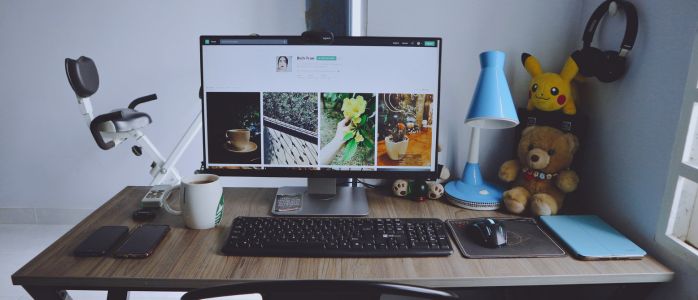
You should also be aware of the rules defined by your airline for carrying monitors on planes. Be it about the size, dimension, or placement of the monitor in the aircraft , make sure to do your homework, gather complete information, and don’t miss even a single instruction issued by your airline in this regard.
Can I Bring PC on Plane in Checked Baggage?
While the passengers are definitely allowed to pack their PC in checked bags, there is usually a risk associated with the same.
What if your bag gets stolen? What if fragile items kept in the bag get damaged? Maybe you know or not, there have been cases where passengers found their items in a damaged state as if their checked bags were handled by careless staff on duty.

Hence, if you want to take the risk, go ahead with packing your desktop computer in the checked bag. Else, you can remove its delicate parts and keep them separately in your hand luggage safely. If you feel you can ship your PC to your destination, prefer this option above all.
Well, you may be surprised to know that there are certain risks involved with even other items such as Nintendo Switch packed in a checked bag . So, respective guidelines are always issued to passengers from time to time.
Final Thoughts
That was a quick and simple guide designed to address your query about whether can you bring a pc on a plane. So, there are absolutely no restrictions from the end of the TSA. You are allowed to pack desktop computers, monitors, and even disassembled parts of your computer in your hand luggage and/or checked baggage.
Just be alert during the X-ray screening, as you need to take out this item from your hand luggage and keep it in a separate bin for checking. Also, be aware of the relevant rules defined by your airline. We hope you follow these rules and enjoy your air journey!
FAQs On Can You Bring a PC, Desktop Computer On A Plane?
Take a look at some of the most commonly raised queries on can you bring a PC on a plane by travellers.
Yes, passengers can bring a computer or a PC in their hand luggage and/or checked baggage without any restrictions. However, when packed in hand luggage, a computer needs to be placed in a separate bin for X-ray screening at the TSA security checkpoint.
Yes, you are allowed to pack a computer monitor in your checked luggage. But, passengers are usually recommended to bring such items in their carry-on bags, as there are chances of checked bags getting stolen or their items getting damaged.
Absolutely! You are permitted to bring a PC on an international flight, whether packed in your carry-on bag or checked luggage. But, you should be aware of the related instructions or rules defined by your airline.
Certainly yes! The TSA has not restricted passengers from flying with desktops on domestic and international flights. However, it is suggested to proceed as per the related rules of your airline so as to avoid any inconvenience at the end moment.
Leave a Reply Cancel reply
Save my name, email, and website in this browser for the next time I comment.
Related Post
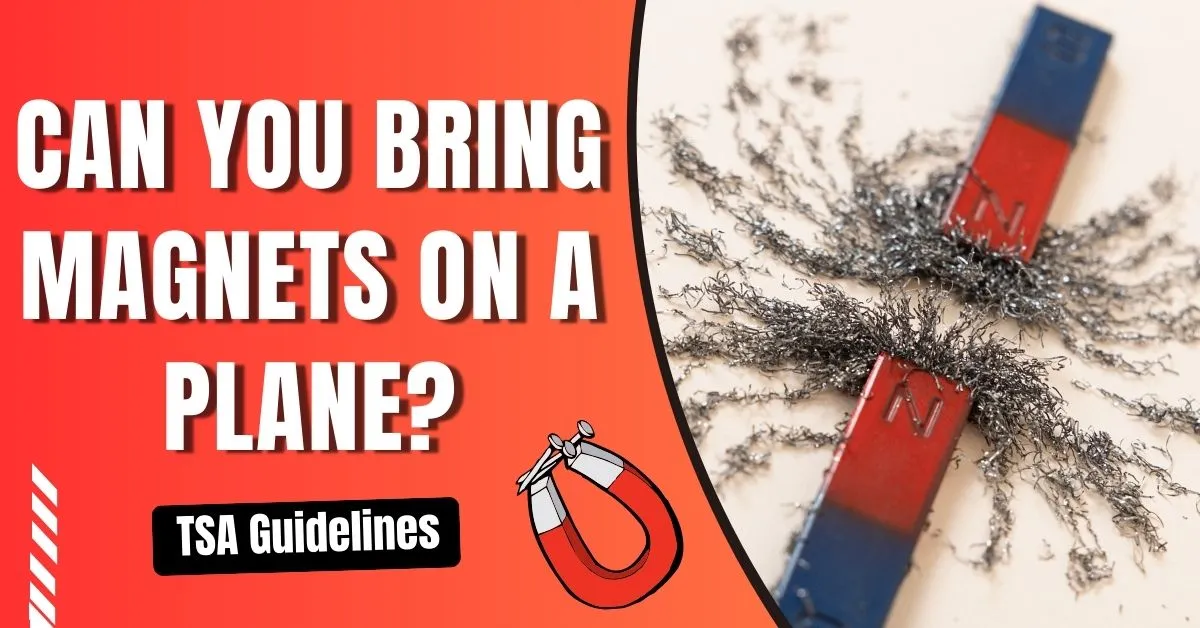
Can You Bring Magnets On A Plane: Explore TSA Magnets Rules

Can You Bring CBD On A Plane?

Can You Bring Condoms On A Plane?

Can You Bring Trekking Pole On Plane?
Get Up To 30% OFF on Online Flight Reservations, Hotel Bookings and Car Rentals around the world.

Have questions about your upcoming flight?
Connect with travel expert to get steadfast solution.
Justtravo - Your Trip Saver

An official website of the United States government
Here’s how you know
Official websites use .gov A .gov website belongs to an official government organization in the United States.
Secure .gov websites use HTTPS A lock ( Lock A locked padlock ) or https:// means you’ve safely connected to the .gov website. Share sensitive information only on official, secure websites.
Desktop Computers
Please remove the computer from your carry-on bag and place it in a separate bin for X-ray screening.
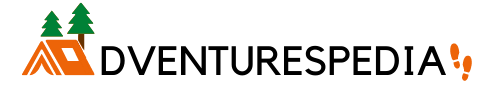
Adventures Pedia
Home to all information related to Travel, Hotels, Flights, Visa & Passport
Can You Fly With A Desktop (As Checked Luggage)?
The idea of packing up a heavy and fragile computer and sending it through airport baggage handling may leave you feeling anxious. So, “Can You Fly With A Desktop Computer?”
In this article, we’ll explore the considerations you need to keep in mind if you decide to take your desktop on your travels. Moreover, we will provide tips on how to minimize the risks of damage or loss.
Yes, it is possible to fly with a desktop computer as checked luggage, but it is not recommended. Desktops are heavy and fragile, and there is a risk of damage during transport. It is best to disassemble the computer and pack it securely in a hard-sided, padded case.
Additionally, if you intend to fly with a desktop computer as checked luggage, there are some additional rules and regulations set by airlines that you should consider.
It’s essential to check with the airline before flying, as policies on transporting computers vary between airlines.
Photo by Campaign Creators on Unsplash
For example, many require passengers checking in laptops or any other electronic equipment to have them packed in their original manufacturer’s containers or inside padded courier bags for protection during transit.
Additionally, some airlines may require that the device is powered off and the power cord disconnected while in transit.
It’s also important to consider the potential risks of flying with a desktop computer, especially when riding on a commercial airline.
If you’re concerned about the safety of your device, you may want to look into purchasing additional insurance coverage for your laptop or other electronic devices.
Here is a tabular overview of which computer components are typically allowed and not allowed on a plane as checked luggage:
It’s important to note that airline regulations and restrictions can vary and change frequently. It’s always best to check with your airline before traveling with any electronics or computer components, especially if you are unsure about their permissibility as checked luggage.
Can You Carry Desktop On An International Flight?
Yes, you can carry a desktop on an international flight. However, traveling with a desktop computer on an international flight can be tricky. When preparing to bring your desktop computer along on your flight, there are a few important things to keep in mind.
First and foremost, you should review the rules and regulations that govern the transport of electronic equipment on international flights.
You should also be aware of customs regulations in the country you are traveling to, as they may have specific restrictions regarding the importation of certain items.
Additionally, some airlines may have their own requirements for packing and checking in desktop computers, so it is best to check with them before booking your ticket.
To properly prepare for flying with a desktop computer on an international flight, make sure you back up all your important files and documents.
Additionally, you should take measures to protect your desktop computer from damage during transit by packing it securely in a protective case or box.
It is also recommended that you check with the airline to see if they offer any special accommodations for taking laptops or other electronic equipment on board the plane.
Can You Pack A Computer Monitor In Checked Luggage?
Yes, you can bring a computer monitor as part of your checked luggage when traveling. However, it’s important to make sure that your monitor is adequately protected against any potential damage. Monitors are delicate and can easily break or crack if not packed properly.
To avoid this, you should wrap the monitor in bubble wrap or other protective material before placing it into your bag.
You should also ensure that the monitor does not take up too much space. Make sure that it fits within the carry-on size restrictions imposed by TSA regulations.
When packing the monitor, it’s best to place it at the bottom of your suitcase where it will be better cushioned from bumps and drops while being transported.
Additionally, try to fill up spaces around the monitor with clothing or other soft items to further protect it.
If you’re concerned about the monitor getting damaged, consider bringing a hard-shell suitcase that offers more protection.
Are There Any Risks Associated With Checking In A Desktop Computer As Luggage?
Photo by Angelo Pantazis on Unsplash
When packed properly, there should be no risks associated with checking in a desktop as luggage. To protect your computer from damage during transit, be sure to pack it in a sturdy box. Use plenty of packing material such as foam or padding around the edges.
Additionally, make sure that all cords are disconnected and the power cord is protected by wrapping it carefully with bubble wrap or other protective material.
To help ensure that the bag arrives safely at its destination , clearly label it with your name, address, phone number and destination.
It’s also wise to keep any valuable items inside the computer, as these can easily be lost or stolen while being transported.
Finally, make sure you have taken out all personal data from the computer and backed it up on an external hard drive or cloud storage before checking it in.
In summary, although there are certain risks associated with checking in a desktop computer as luggage, these risks can be minimized by packing your device carefully and ensuring that it is labeled properly.
Can You Carry Your Desktop Computer As A Carry-On Item Instead Of Checking It In As Luggage?
Traveling with a desktop computer can be a challenge, as it may exceed the size and weight restrictions that most airlines impose on carry-on items. However, if your computer meets the requirements for carry-on items, you can take it on board and avoid checking it in as luggage.
When bringing your desktop computer onboard an aircraft , make sure to measure its dimensions and weigh it first.
Most airlines have a maximum size limit of 22 inches x 14 inches x 9 inches (56 cm x 35 cm x 23 cm) for carry-ons and a maximum weight limit of 50 lbs (23 kg).
Also, be sure to check with the airline prior to traveling to confirm their specific rules and regulations regarding carrying electronic devices on flights.
If your desktop computer exceeds the size and weight restrictions for carry-on items, you will need to check it in as luggage.
How Do You Pack Your Computer Monitor For A Flight?
To begin packing your computer monitor for a flight, choose a sturdy box or hard-sided case in which to transport your monitor. Make sure the box is large enough to fit the monitor comfortably inside with plenty of room for cushioning material.
Bubble wrap is ideal for wrapping around delicate items like computer monitors and will help to protect them from any potential impacts during transit.
Once the bubble wrap has been wrapped securely around the monitor, place it gently into the box or case before sealing it shut with tape.
It’s also important to label the outside of the box clearly so that any handlers know its contents.
Include the words “Fragile” and “Handle with Care” in large, easily legible letters or symbols.
You may also want to consider purchasing additional insurance for your monitor just in case it is damaged during transport.
Can You Take PC Components In Hand Luggage?
When it comes to taking PC components in hand luggage, the answer is yes – but with some restrictions . Most airlines allow passengers to bring electronic devices as long as they are able to fit in a carry-on bag. There may be size and weight limits set by each airline.
It’s also worth noting that certain components may be prohibited altogether.
For example, lithium batteries must meet certain criteria in order to be transported safely and should not exceed 100Wh (watt-hours) . Any item which exceeds this limit must be checked in instead of being taken on board the aircraft in hand luggage.
Additionally, most airlines require passengers to carry any spare parts or components in their hand luggage rather than in checked-in bags.
This is because these items may be damaged if placed with your check-in luggage, and are much better protected when kept close to you during the flight.
When packing PC components for hand luggage, it’s important to make sure they fit within any size limits set by the airline.
It’s also a good idea to place them inside bubble wrap or foam packaging to prevent damage during transit.
Finally, it’s essential that you carry any documentation related to the electronic device(s) – such as bills of sale and receipts. This will ensure that security personnel quickly verify the items if necessary.
Do You Have To Declare Your Desktop At Customs?
Photo by CDC on Unsplash
If the computer is used for personal purposes and not brand new or in its original packaging, the answer is usually no. However, this depends on the country you are entering and the specific customs regulations of that country., so the declaration requirement varies.
In some cases, travelers may be required to disclose certain items they are bringing into a particular country.
For example, certain countries restrict travelers from bringing in more than one laptop/desktop per person .
Other countries might require travelers to declare any electronic equipment they are carrying over a certain value or quantity.
To know whether or not you need to declare your desktop computer when crossing borders, it’s best to contact local customs authorities to get the latest information on their regulations.
Here is a table summarizing some of the countries that may require travelers to declare their computers:
It’s important to note that customs regulations can change frequently and vary depending on the traveler’s country of origin and destination. It is always best to check with the customs department of the country you are traveling to before your trip.
In conclusion, while it is technically possible to fly with a desktop computer as checked luggage, it is generally not recommended due to the high risk of damage or loss. Desktops are heavy and fragile, making them more susceptible to damage during transportation.
Additionally, airlines may not be liable for damage to electronics that are not packed in their original packaging or in an appropriate protective case.
If you must transport a desktop, it’s best to disassemble it and pack the components separately in appropriate protective cases.
Alternatively, you may consider shipping it through a reputable courier service to ensure it arrives safely at its destination.
Ultimately, the decision to fly with a desktop as checked luggage should be weighed against the risks and alternatives and made with caution.
Swati Jaiswal
Swati Jaiswal is a dedicated traveler and an even dedicated individual who specializes in travel, digital marketing, & health and fitness niches. Passport stamps and coffee stains are her badges of honor.
You might also like
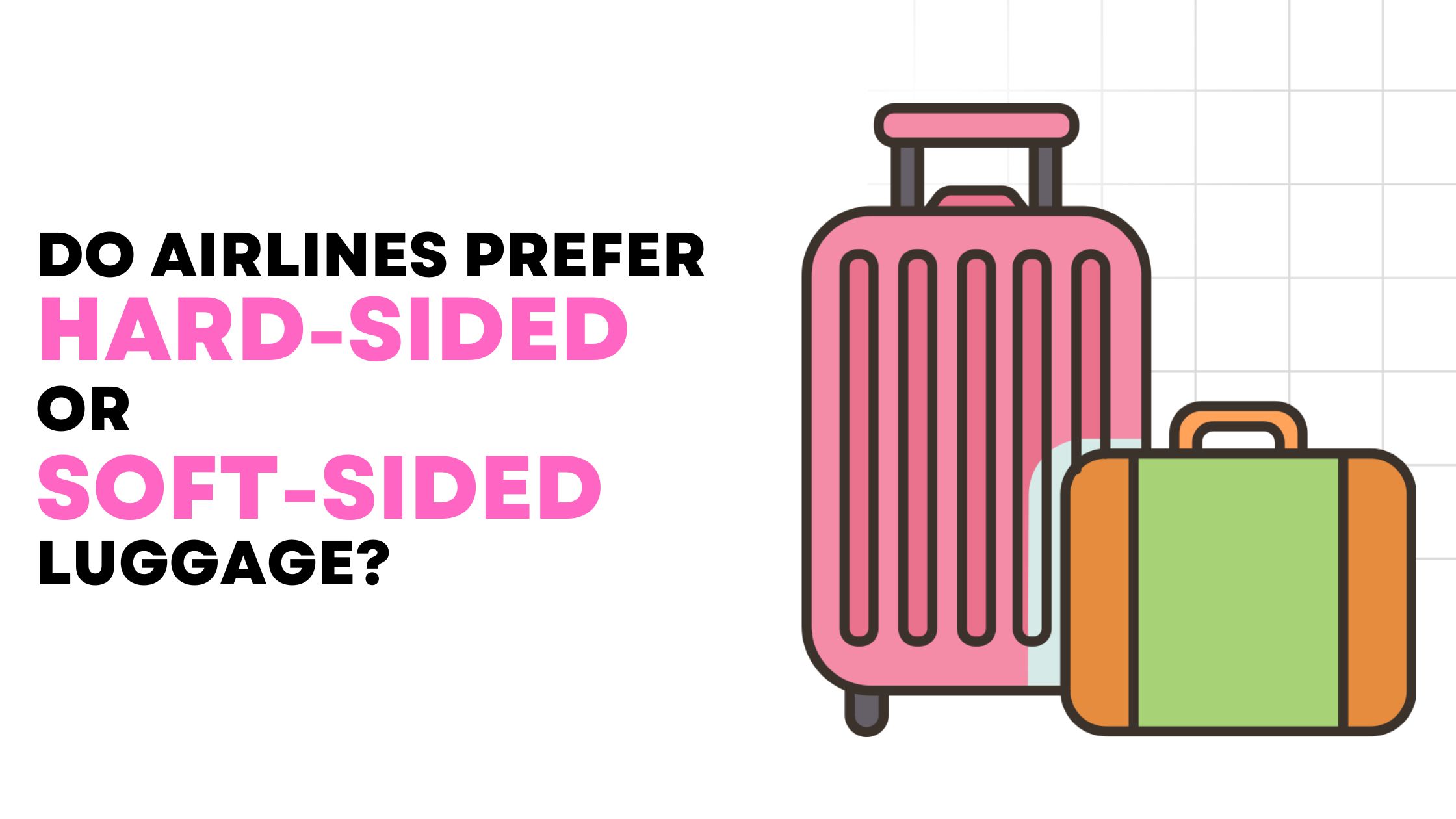
Do Airlines Prefer Hard-Sided Or Soft-Sided Luggage?
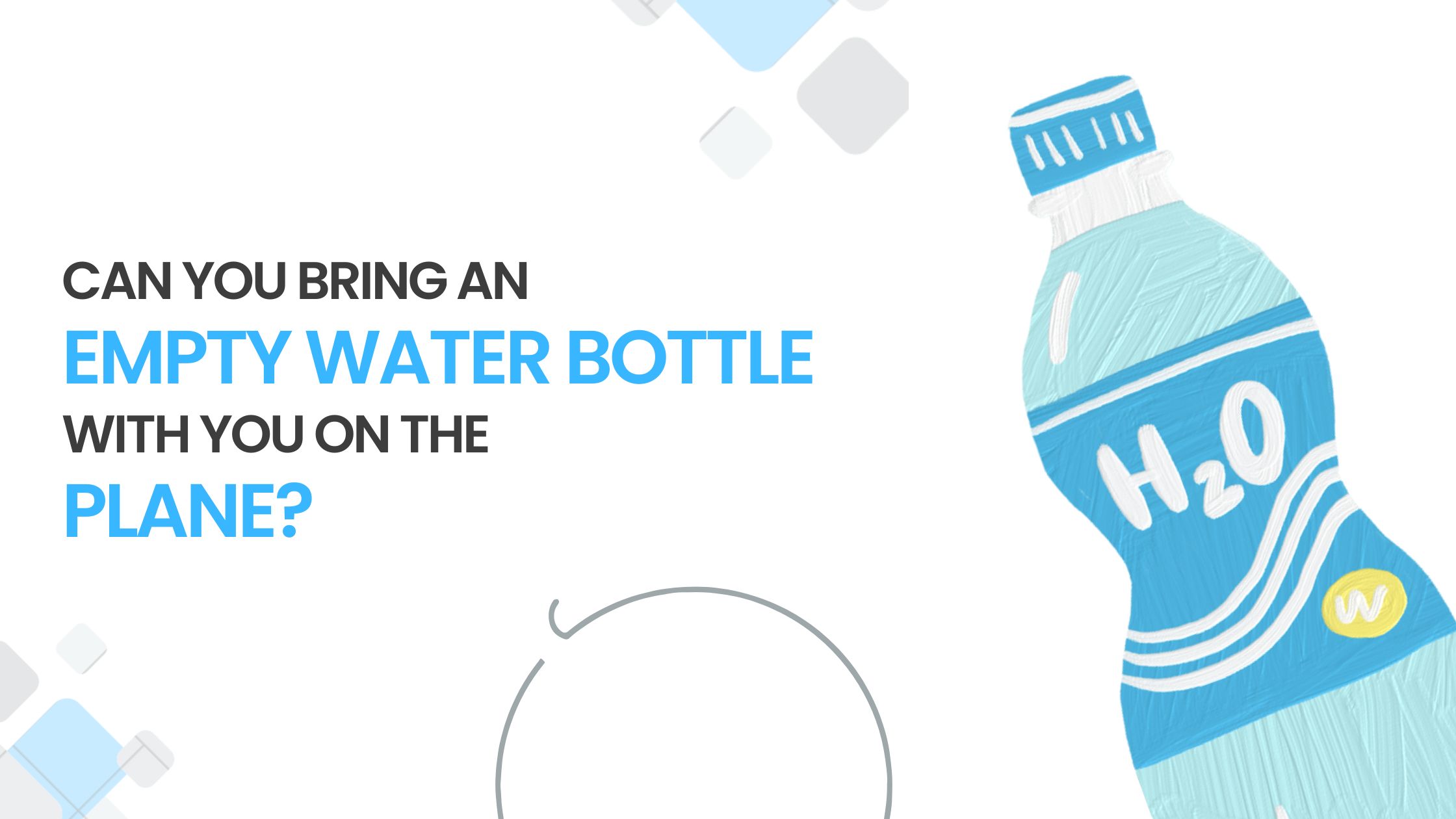
Can You Bring An Empty Water Bottle With You On The Plane?
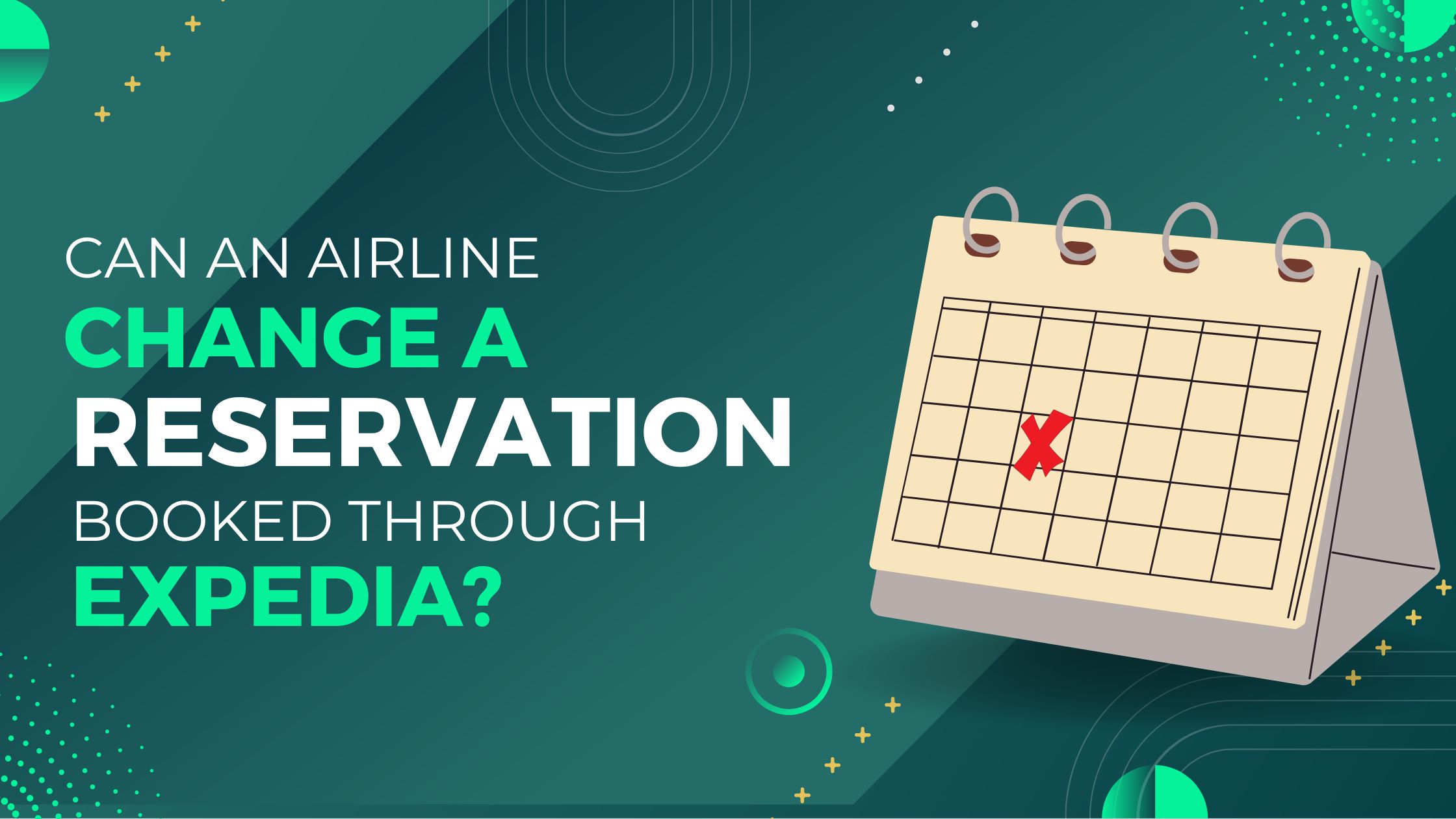
Can An Airline Change A Reservation Booked Through Expedia?
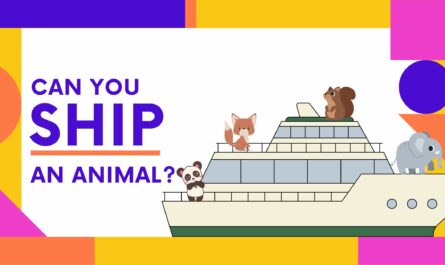
Can You Ship An Animal? Everything You Need To Know
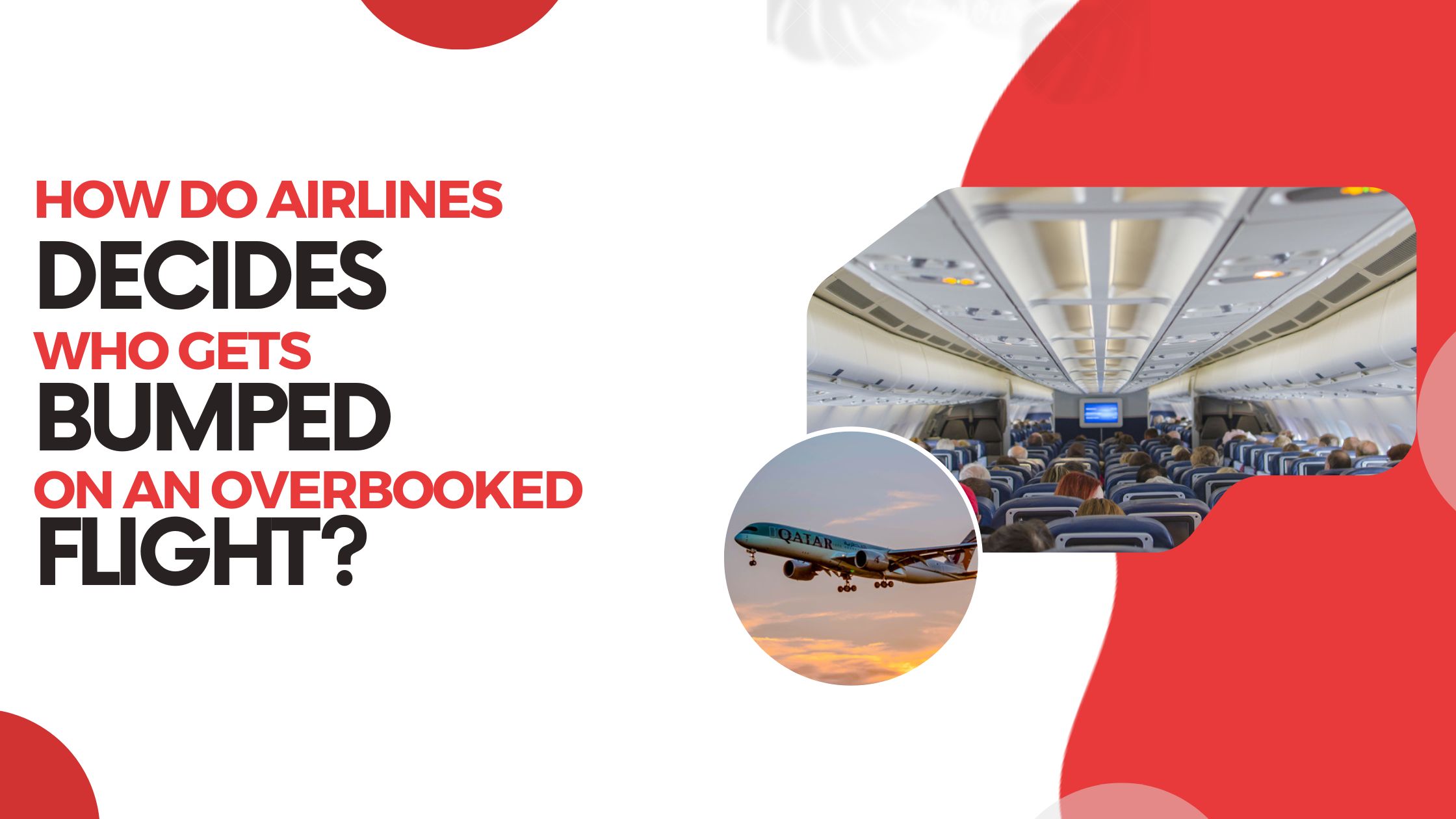
How Do Airlines Decide Who Gets Bumped On An Overbooked Flight?
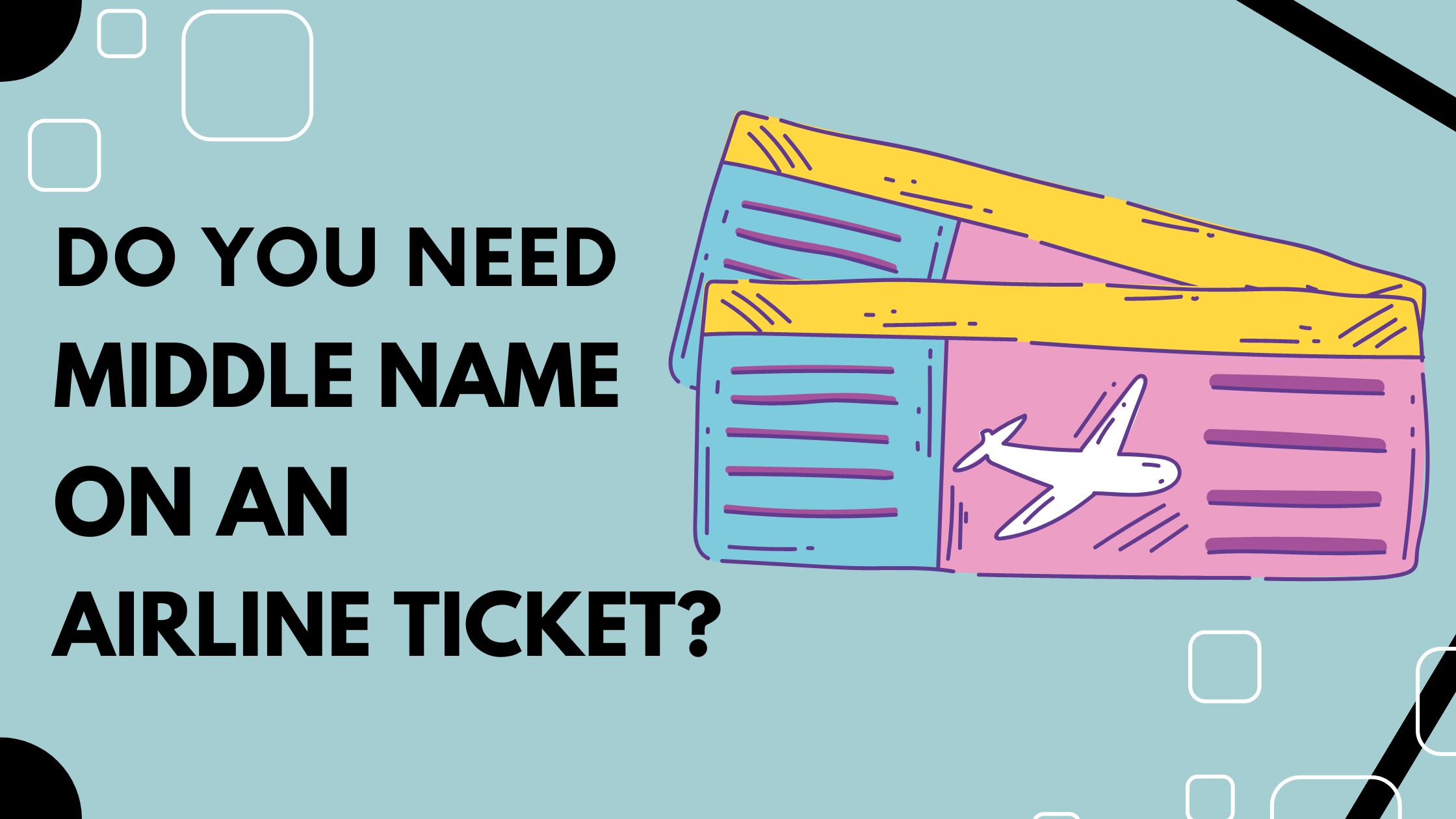
Do You Need Middle Name On An Airline Ticket?
Leave a reply cancel reply.
Your email address will not be published. Required fields are marked *
Save my name, email, and website in this browser for the next time I comment.
How To Transport A Desktop PC In A Car (Do It Safely)
Knowing how to travel with a PC in a car is essential if you own a desktop computer. At some point, transporting it is inevitable. That’s where we aim to deliver the best resource to keep your PC safe and sound when getting it to or from your destination.
The size of your case also determines the difficulty of transporting your computer. If it’s something large like a full tower system, greater care must be taken, and it will be slightly more difficult to load it into your vehicle.
Please note: Keep all your internal components in an anti-static bag where possible when transporting any removed components.
Also, if any components become unsecured inside the PC case and are free to rattle and roll around, it is highly probable to cause damage to sensitive components.
This is also why I recommend keeping your original PC case’s box. I realize it’s impossible in some situations, which is okay, but try where possible. It most likely has support material inside the box, which helps cushion and protect the case.
How To Transport A Desktop PC In A Car
First, let’s look at the most vulnerable components.
1. Remove any mechanical hard drives

For mechanical drives, I highly recommend removing them and transporting them in anti-static bags. This way, you can ensure that your data remains safe and you don’t replace unnecessary components.

Mechanical drives are sensitive. One wrong bump, and you can say goodbye to it. And I mean it. With the drive head’s flying height without the drive powered up, you are talking about a clearance of around 0.002 of an inch or 52 micrometers.
So don’t take any chances! Most cases are designed nowadays to make drives easy to remove and add back in.
So it’s hardly worth the trouble to take the risk, don’t you agree?
It’s also not a bad idea to keep everything important from your mechanical drives backed up before doing anything else.
2. Secure your CPU Cooler

Most CPU coolers are heavy. This is to help keep fan noise down by introducing plenty of cooling surface area, reducing the need for higher fan speeds under most conditions.
With this comes a risk when transporting your PC in a car.
If you can lay your PC case down in such a way during transport to ensure the mountings on the motherboard to the CPU cooler aren’t strained, you’re off to a good start.
The other thing to be aware of is the mounting screws or nuts. Make sure they don’t unscrew or become unsecured during travel.
This will cause the cooling to become redundant if not enough tension is kept between the CPU cooler’s block and the CPU surface itself.
This will result in your computer starting fine but becoming unstable as Windows starts or when you decide to run a software application.
To be 100% certain that your CPU doesn’t loosen to the point where it rolls around inside your case and causes massive damage, remove it.
Most third-party CPU coolers can be removed by removing four nuts and a power connector. It can also usually be done without removing your motherboard from the case.
You will have to reapply the thermal paste after cleaning the old thermal paste before refastening it back into its proper position.
Yes, it’s more work, but it will be worth it in the end. Also, it will give you an excuse to replace your thermal paste and ensure the cooler is doing its job properly.
3. Remove all heavy add-in cards

The graphics card will be a prime example of a heavy add-in card for most of us. They have substantial heat sinks and apply a lot of force to a PCI Express slot.
These slots are surface-mounted with solder connecting the contacts to the motherboard. These solder contacts can break or be ripped off completely, even by reasonably delicate jolts.
They can be easily removed by removing one or two screws, and sometimes there is a power connector(s) at the rear. Release the clip at the end of the slot to allow the card to be pulled out. Remember to keep pulling the cards straight or level. Don’t lift one side higher.
Never touch any of the copper contacts on the card’s edge connector.
This could result in the card getting wedged or damaging the internal contacts of the slots themselves.
4. Watch out for poorly secured components
Some computer parts are made cheaply. Even if you spent a small fortune on your hardware, watch out for missing screws, poorly designed clips, and half-secured items, especially when there is some weight involved with them.
Smaller heatsinks with a poorly designed through-hole clip can easily vibrate loose, and your heatsink rolls around, causing all kinds of damage. This damage can be hard to see unless you know what to look for.
Look out for any loose screws on all components. Not only do you stand a chance of something larger to fall off and roll around, but that screw itself can be fatal.
If a screw (which is most likely going to be conductive) rolls around and ends up getting wedged under your motherboard, depending on where that is, it could permanently damage your motherboard to a point of no repair.

Inspect any mounting clips and be especially attentive to those that use springs to apply tension. If one shoots loose, it could mean no more cooling for that component, or a conductive spring could land and short out something on your board.
So check everything carefully before and after transport.
5. Make sure everything is unplugged
There are lots of connections to plugs and sockets on a computer. Even other miscellaneous items like WiFi aerials or dongles .
Please Note: Make sure you unplug everything before thinking of moving your computer anywhere . Forgetting to unplug a cable and walking off with your computer case never results in anything pretty to watch.
As I’ve just said, make sure you unplug everything . You will be surprised how easily you can overlook something protruding when loading your PC into your car. It’s easy to snag anything and break it when moving your PC inside your car or loading it in.
I’ve seen a ton of broken WiFi aerials from this common oversight. The other common items will be dongles that convert display outputs from graphics cards.
The latter can be expensive to fix, depending on the depth of the damage.
6. Try to keep your case lying on a spongy surface
In some cases, the car’s back seat might be an ideal carrier for your PC case. It is usually angled the correct way, and the seat belt can be used to add some security.
If you don’t have this luxury, either try returning the case to its original box, or you will have to find some spongy material to lay it on.
While this isn’t a must, it can save you from running the risk of some parts either coming loose that you have missed or something going faulty due to excessive vibration or impacts.
Things that you could use to help would be newspapers, old towels, bubble wrap, old packaging materials, old clothes, or anything else that you could use that is better than a hard surface in a car’s trunk or floor.
7. Never force a PC case into the car (revisit your packing strategy)
If you find things tight because your PC isn’t the only thing you are transporting, wait. You can always return for a second trip to pick up your PC when your car has room.
Please note: If you have to move all your belongings in one hit, consider loading in your computer components first. This way other items will act as packing material to keep your computer even safer.
Don’t do it if you are trying to squeeze your desktop PC into a small space between a door and other objects. It will always pay off to remove already loaded items, put your computer in first, and rethink your packing strategy.
When you try to force a PC case into any gap, you risk knocking something attached to the case or some internal hardware. This usually results in damage that cannot be easily repaired without buying new components or a case.
Be very careful if you have a water cooling system. The fins in the radiator are delicate and impossible to fix if damaged past a certain point.
Prioritize protection of the radiator(s). For added protection, use some cardboard from a cardboard box and cut out a piece to wrap around the radiator. You can secure the cardboard by either zip-tying or taping it carefully to wrap around it without touching the delicate fins.
8. Secure anything free to move around
This applies to any cables or any other hardware that can swing or move around when introducing any form of movement to your computer’s case.
For example, the end of a cable with a heavy plug can do a fair bit of damage under the right circumstances.
Use some zip ties or tape if you cannot get your hands on any ties. Secure any loose cable ends or anything else that can move, like brackets, plastic items that are lightly clipped, etc.
It’s common for cable ends to move around and end up between a cooling fan’s blades, stopping it from spinning. This can be catastrophic and can either end up causing your computer to become unstable or to be permanently damaged.
It can easily be overlooked, so please check over all your cooling fans before turning your computer back on when it has been set up after transport.
How to transport your monitor(s)
If you cannot fit your monitor safely into a vehicle, consider renting a monitor (or monitors). It’s not ideal in terms of cost, but it might be the right solution for your situation.
I found that laying the monitor on its back on the rear seat is the safest option for car transportation. You can usually find a position preventing the monitor from sliding around and keeping anything from touching the screen.
If you stand it upright behind a front seat, I highly recommend throwing towels or sheets folded multiple times over it to prevent front and back movement or surface damage.
Help, my computer won’t start up after transport!
If your PC becomes unstable or won’t boot after transportation, first check for any loose components inside. Secure them if anything is loose or has come unfixed.
One of the first things to check is, of course, your CPU cooler. Ensure it’s secure and retaining pressure against the top of your CPU to ensure proper CPU cooling.
Next, check all the power plugs, data connectors, and RAM modules. Make sure they are all plugged in properly. Please do not skip over this step or take it lightly, as it is a commonly overlooked and common issue.
Check that cables, or anything that can move, haven’t obstructed any cooling fans, and they can all spin freely.
Try cleaning the RAM contacts if your computer won’t boot or remains unstable.
Marlo brings over 20 years of IT expertise to his role as the founder and driving force behind Computer Info Bits. With a lifelong passion for technology, he has dedicated his career to not only working within the IT industry but also sharing that knowledge extensively. Since 2019, Marlo has turned his focus to writing, aiming to demystify technology and make accessible, reliable information available to both tech novices and professionals.
Through his articles, Marlo covers everything from basic computer tips to complex hardware discussions, always with the aim of helping readers better understand and use their technology. He continues to stay at the forefront of the tech world, dedicating countless hours to researching and interacting with the latest developments.
We’re fighting fake reviews –
Discover our Mission
How to Transport a Computer Monitor on a Plane
Table of Contents
- {post.0.post_title} Questions (FAQ)
Learn More About Computer Monitors
Occasionally, travelers will need to create a workstation at their point of destination. This may require flying with a computer monitor and related devices, leaving consumers wondering about the legality of flying with their favorite computer monitor. If one model may pose more travel challenges than you’d like, consider reading other computer monitor reviews to find a model you can transport more easily.
Bringing a Computer Monitor on a Plane
While it’s important to know how to pack a computer monitor for moving before carrying it with you on a plane, there are many other things to consider. It is important to remember that not all air carriers offer the same rules and regulations , but here are some general guidelines.

It is important to remember that not all air carriers offer the same rules and regulations, so some may have more restrictions for large models like the best curved gaming monitors .
Tips for Traveling with a Computer Monitor or PC
The TSA and various air carriers do allow monitors and computer components on flights, though there are some general guidelines and tips to follow in order to ensure safe passage.
Checked Baggage Guidelines
You can fly with a computer monitor or PC as a checked piece of luggage, though there are some strict requirements to meet, which can typically be stricter than most criteria concerning renters insurance that covers computers . It’s always good to check the finer details, in any case.
- Airlines vary, but there is typically a maximum weight that a checked piece of luggage can be. Modern LCD panels are fairly light, so this should not be an issue in most cases. Still, you will want to check your airline’s website for clarification. Also keep in mind any accessories you’ll be bringing, like a dual monitor stand , webcam, additional cords, etc.
- Most airlines also have a maximum size requirement. In other words, ultra-large monitors may not be allowed on a flight, like the best curved gaming monitor . If you are packing the monitor in its original box, be sure that the overall dimensions once packed do not exceed this size requirement.
- In order to avoid accidental damage, be sure to mark your computer monitor as fragile before placing it into the hands of airline staff.
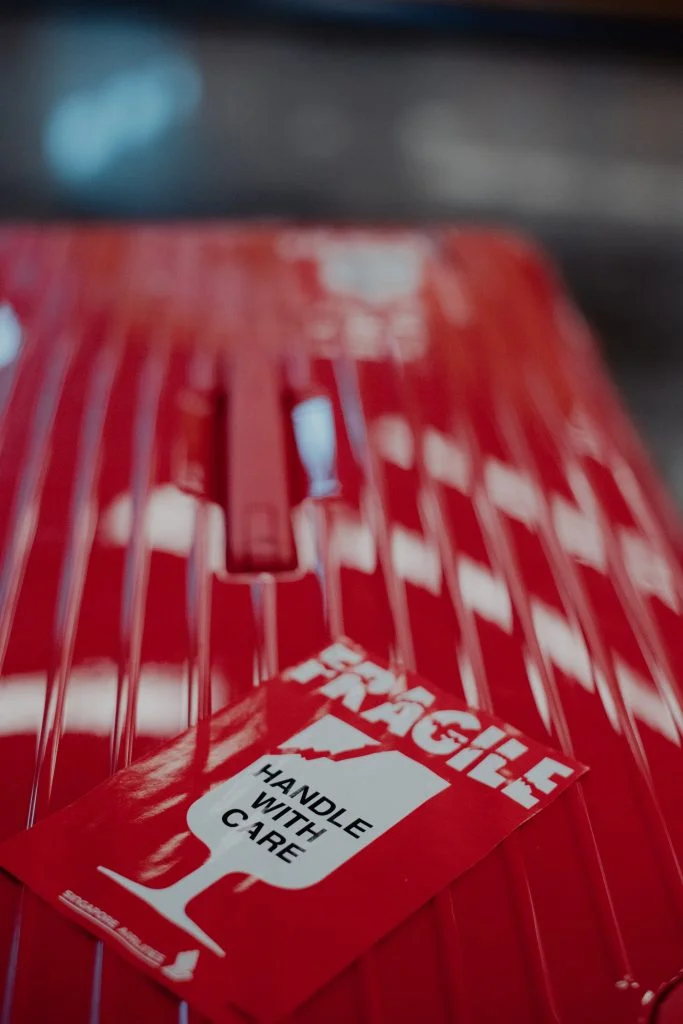
Carry-on Baggage Guidelines
Most airlines will allow a computer monitor as a piece of carry-on luggage, assuming it meets a number of requirements.
- The monitor should meet size requirements . In other words, make sure it can easily fit in an overhead bin or underneath the seat next to your feet. This rules out larger-than-average displays. A 19-inch display could easily fit underneath the seat, while a 27-inch monitor like the best 27 inch gaming monitors could not.
- Keep the monitor boxed up if you are using it as a piece of carry-on luggage. This will ensure that the monitor does not end up damaged mid-flight. It will also ensure that the display does not cause any damage to the luggage compartment. Winding up with a damaged monitor on the other end of your trip is never an ideal situation, especially if you use your monitor for work or hobbies, like the best monitor for video editing .
- You may have to run it by TSA security. In other words, be prepared to open up the monitor’s box and do whatever is required of you by TSA agents.
STAT: It will likely cost anywhere from $100 to $200 to check a computer monitor as a piece of checked luggage on an airplane.
- Related Post: How to Set Up a PC Monitor
- Related Post: How to Hook Up a Gaming Console to Your Computer
How to Transport a Computer Monitor on a Plane Questions (FAQ)
Can i take a 30" lcd monitor as checked baggage on a plane.
Yes, though you will want to make sure it meets the airline’s size and weight requirements. The weight should not be an issue, as LCD panels are light, but the size could
What’s the best way to take an iMac on a plane?
Generally speaking, Apple iMacs may not fit in overhead storage compartments. You will have to bring it on as checked luggage. In that case, be sure to offer protection to avoid accidental damage, which your limited computer warranty likely won’t cover.
Can you bring a monitor on a carry-on bag?
Yes, providing that the bagged monitor will fit behind your feet or in an overhead storage compartment.
- https://en.wikipedia.org/wiki/Computer_monitor
- https://www.tsa.gov/travel/security-screening/whatcanibring/items/desktop-computers#:~:text=Checked%20Bags%3A%20Yes,bin%20for%20X%2Dray%20screening.
- https://www.tsa.gov/travel/security-screening/whatcanibring/all-list
- https://www.sciencedirect.com/science/article/abs/pii/S0969699704000572
- https://www.youtube.com/watch?v=3VHqI2u8AAA&ab_channel=IlseZamarripa

Computer Monitor Resource Articles
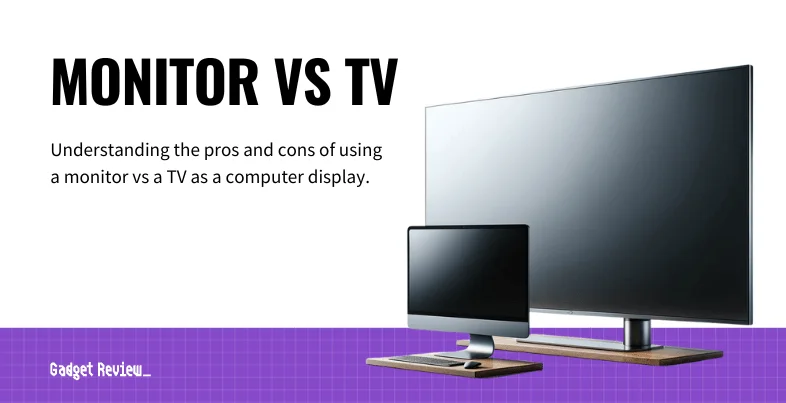
Monitor vs TV
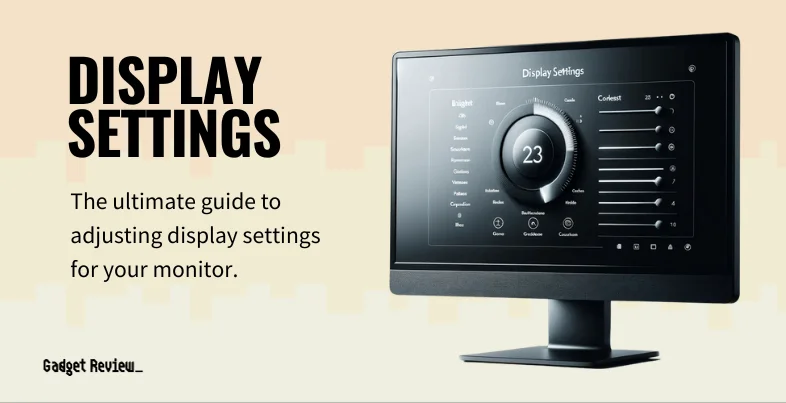
Display Settings: How to Change Your Monitor’s Settings
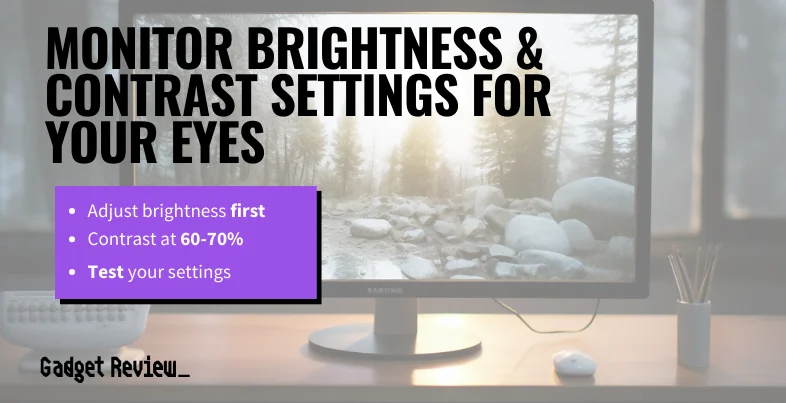
Best Monitor Brightness and Contrast Settings for Eyes

Gaming Monitor Response Time Guide

Is FreeSync Worth It?

HDMI vs. DVI for Gaming
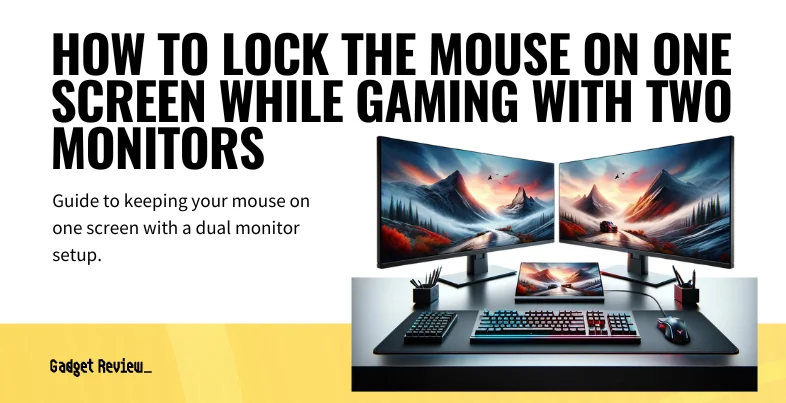
How to Lock the Mouse on One Screen While Gaming With Two Monitors
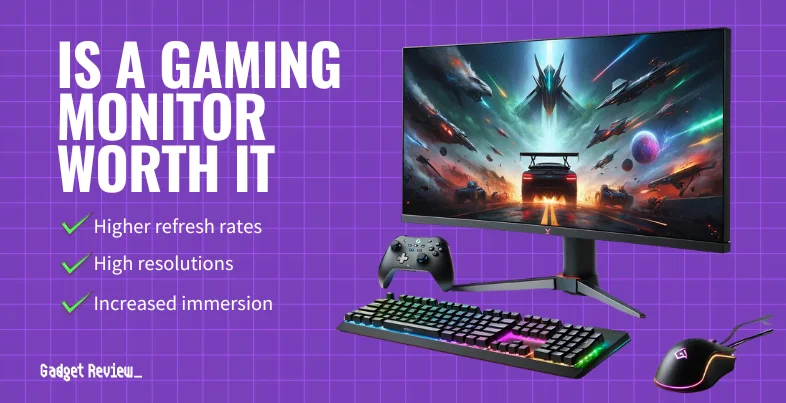
Is a Gaming Monitor Worth It?

What is a 4K Monitor?
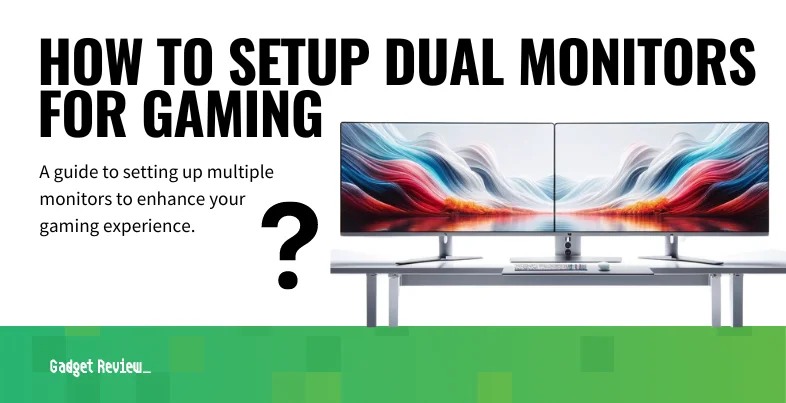
How to Setup Dual Monitors for Gaming

What Is Nano IPS?

VGA vs HDMI
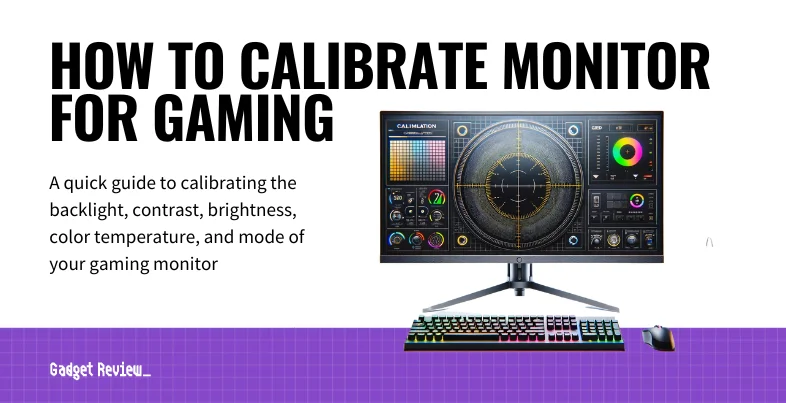
How to Calibrate a Monitor for Gaming

What is sRGB, and How is it Used?
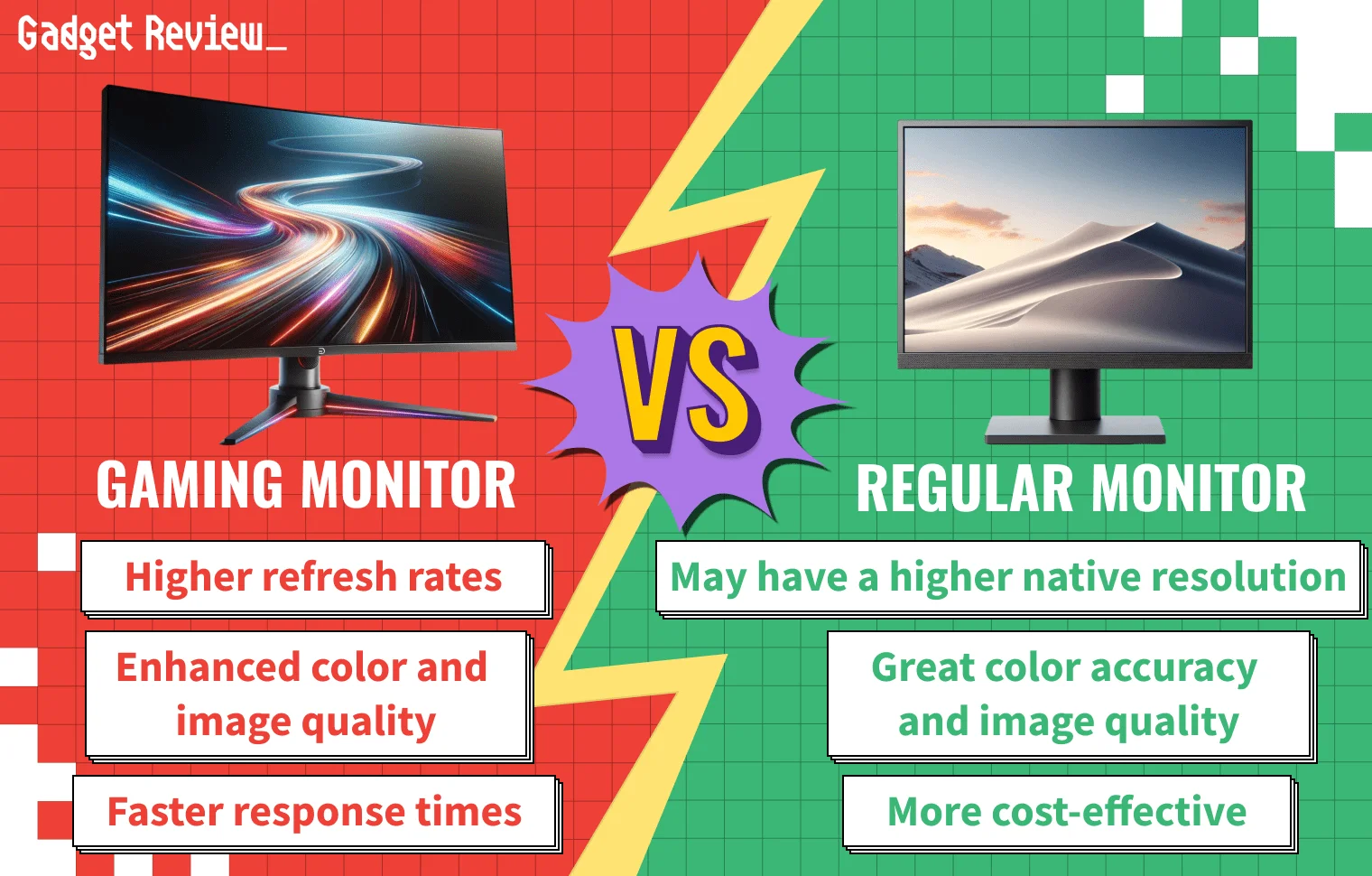
Gaming Monitors vs Regular Monitors
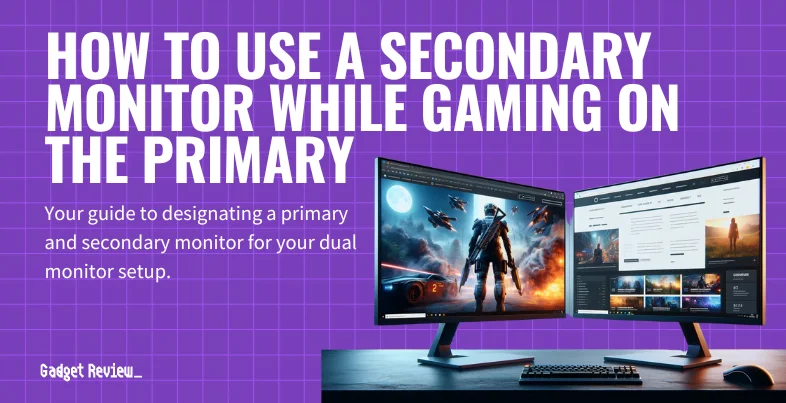
How to Use a Second Monitor While Gaming on the Primary
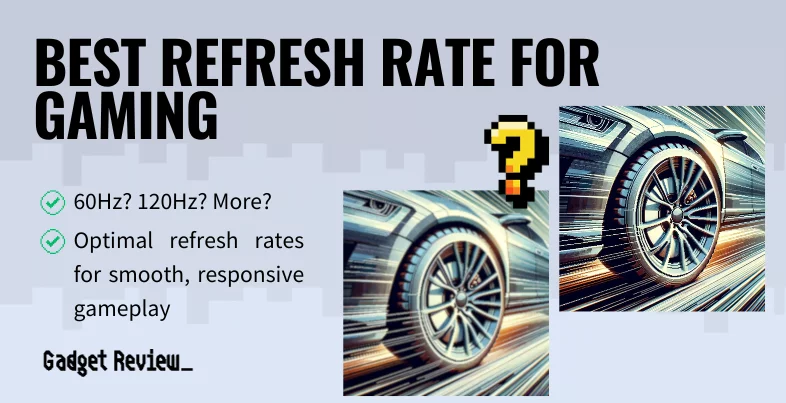
Best Refresh Rate for Gaming

What Monitor Size Do Pro Gamers Use?
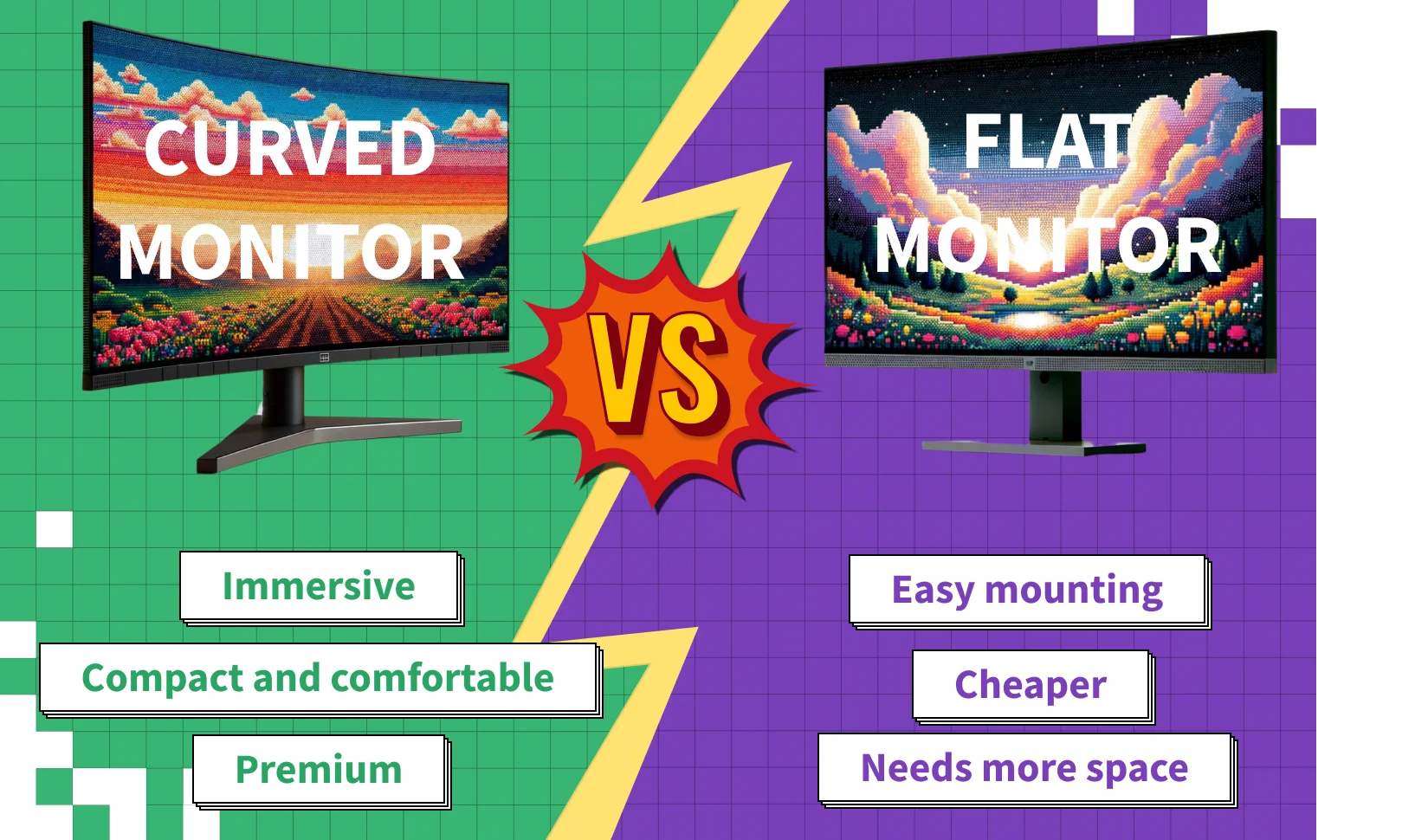
Curved Monitor vs Flat
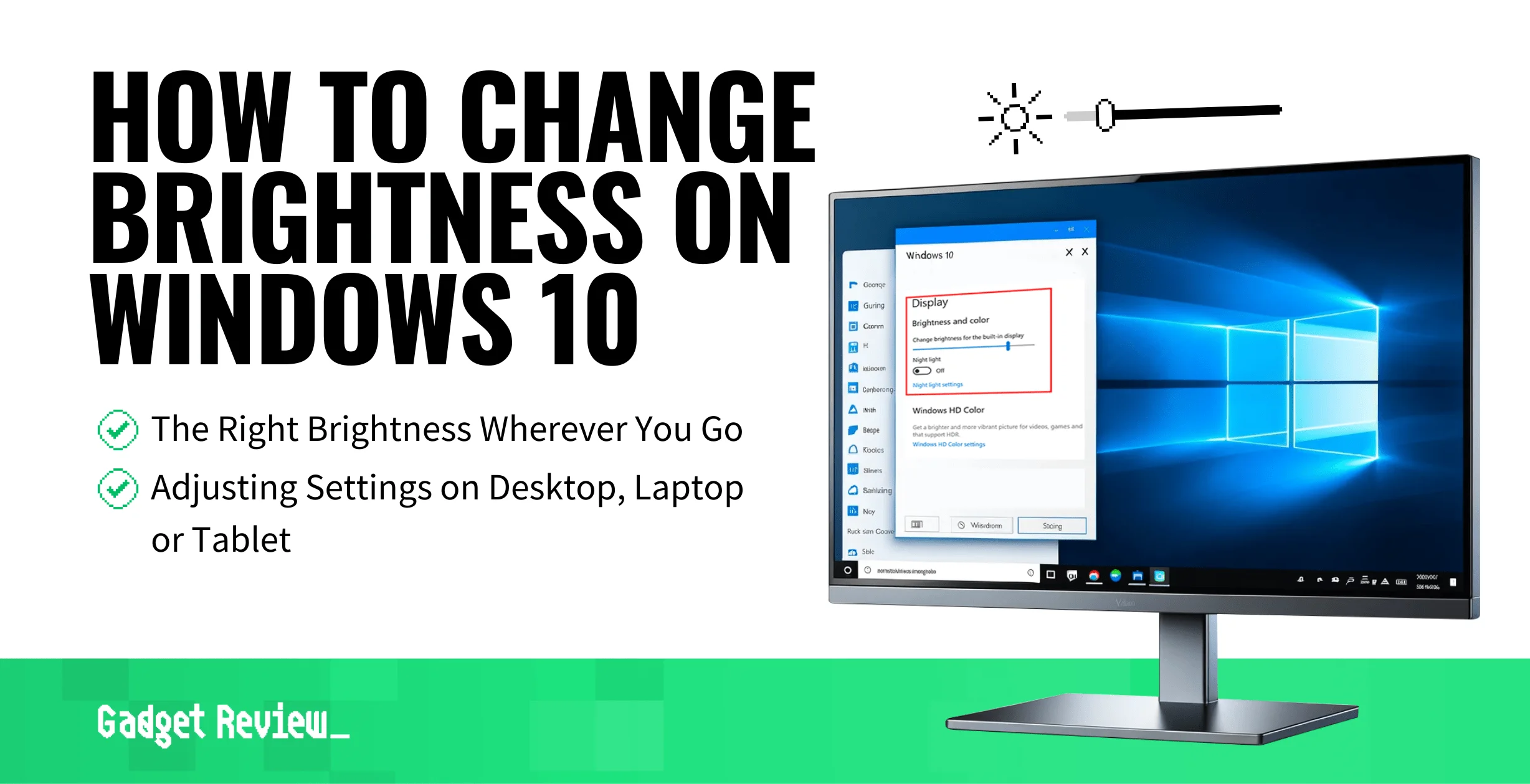
How to Change Brightness on Windows 10
Computer Monitor Buying Guides
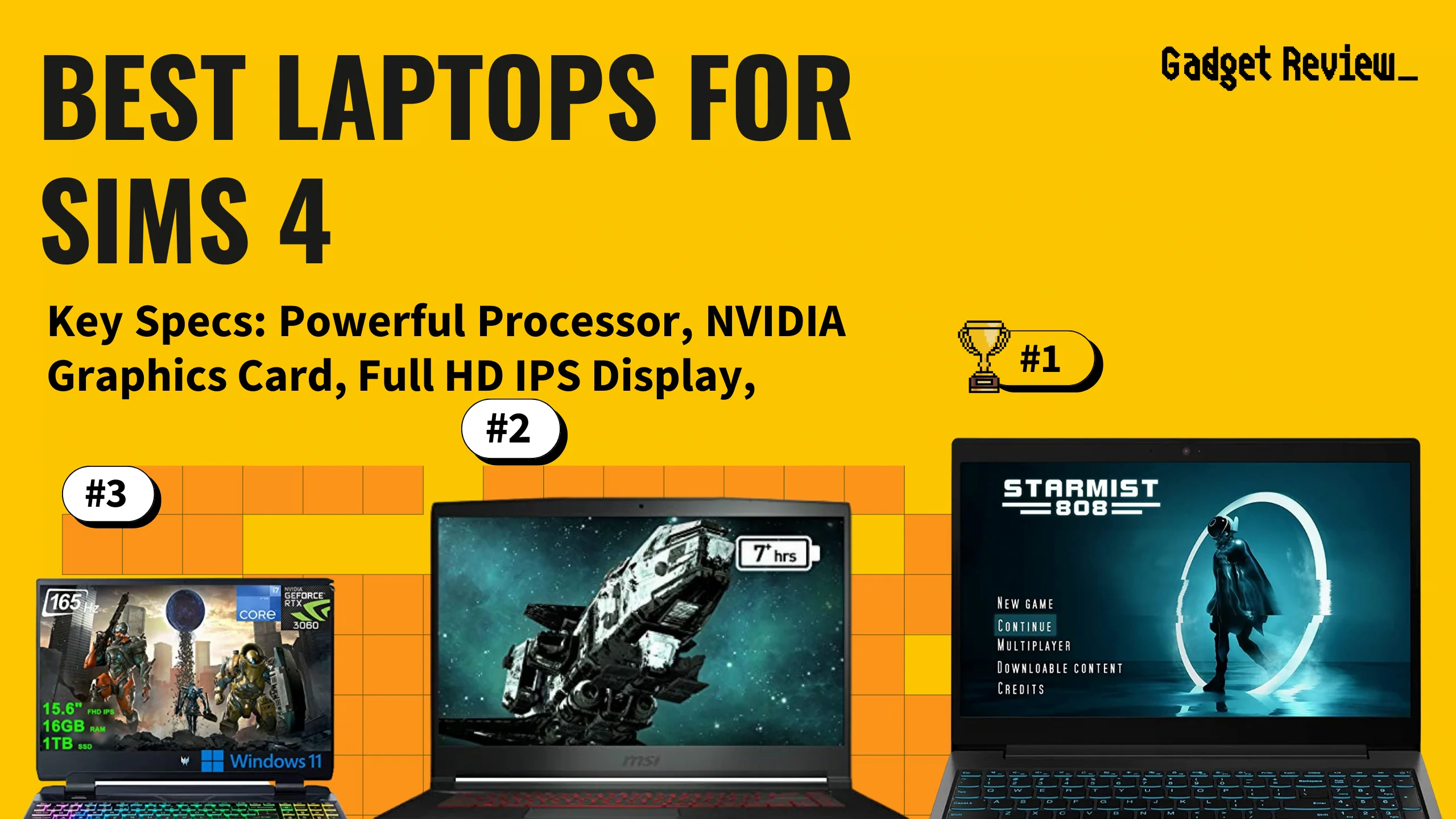
Best Laptops for Sims 4
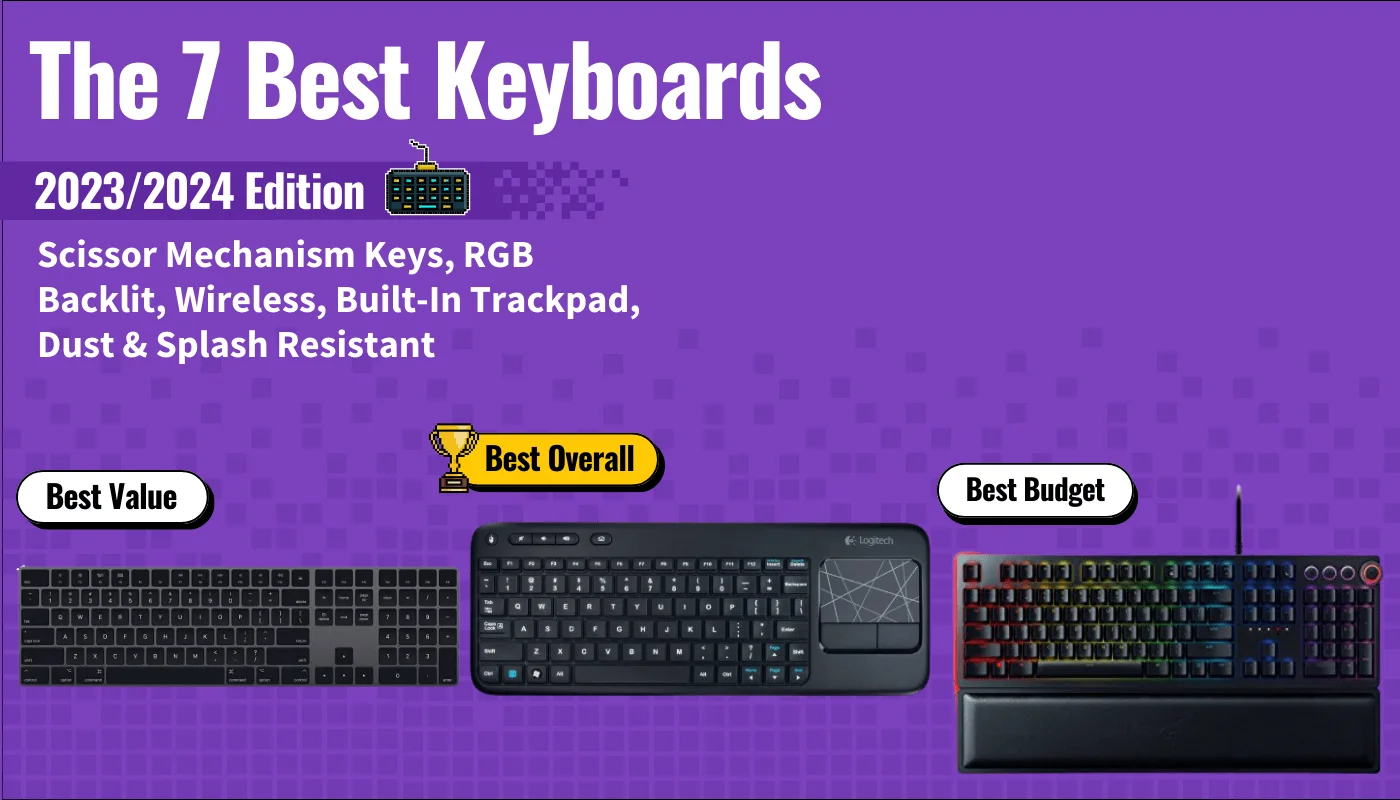
The 7 Best Keyboards
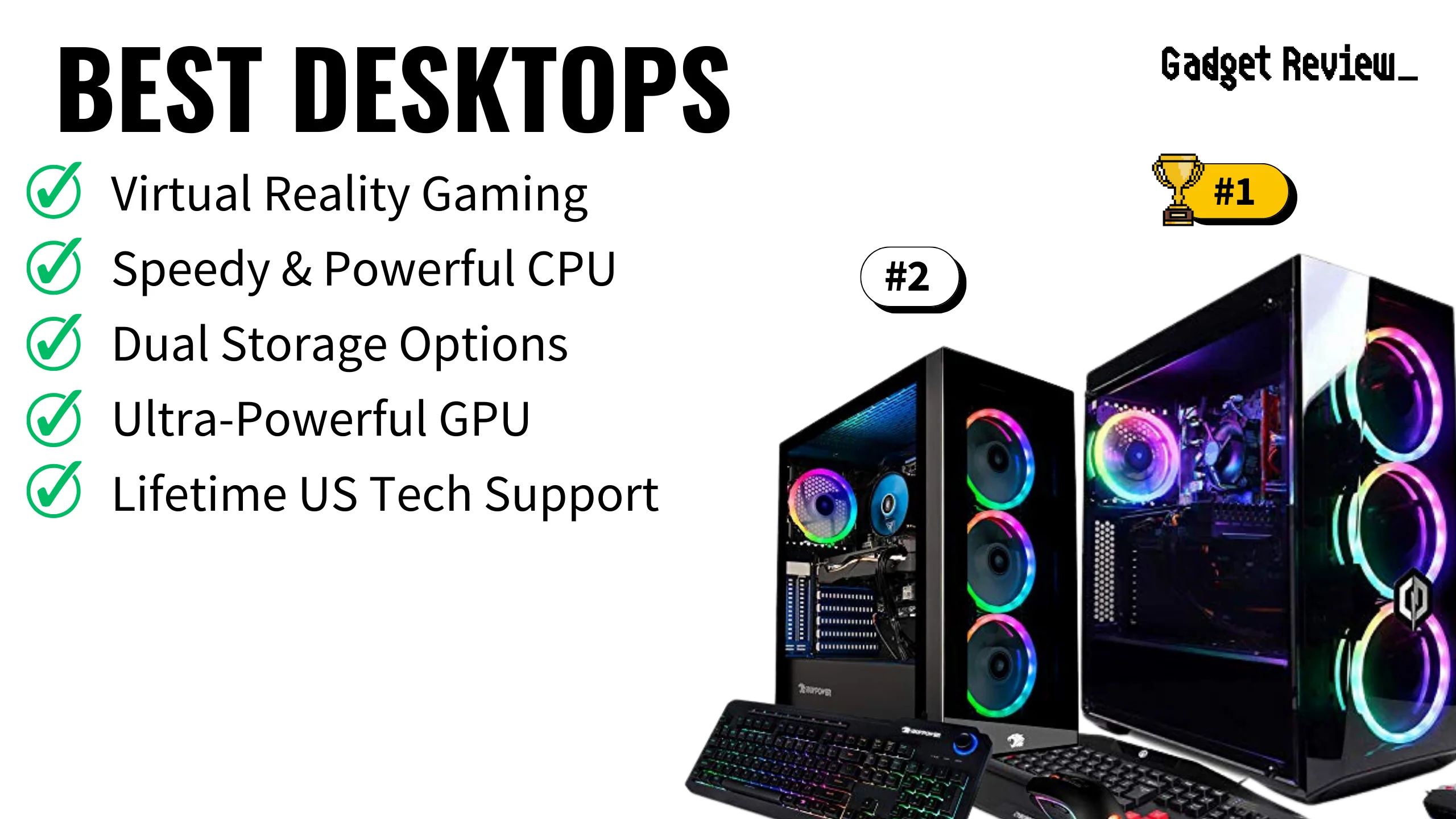
Best Desktops
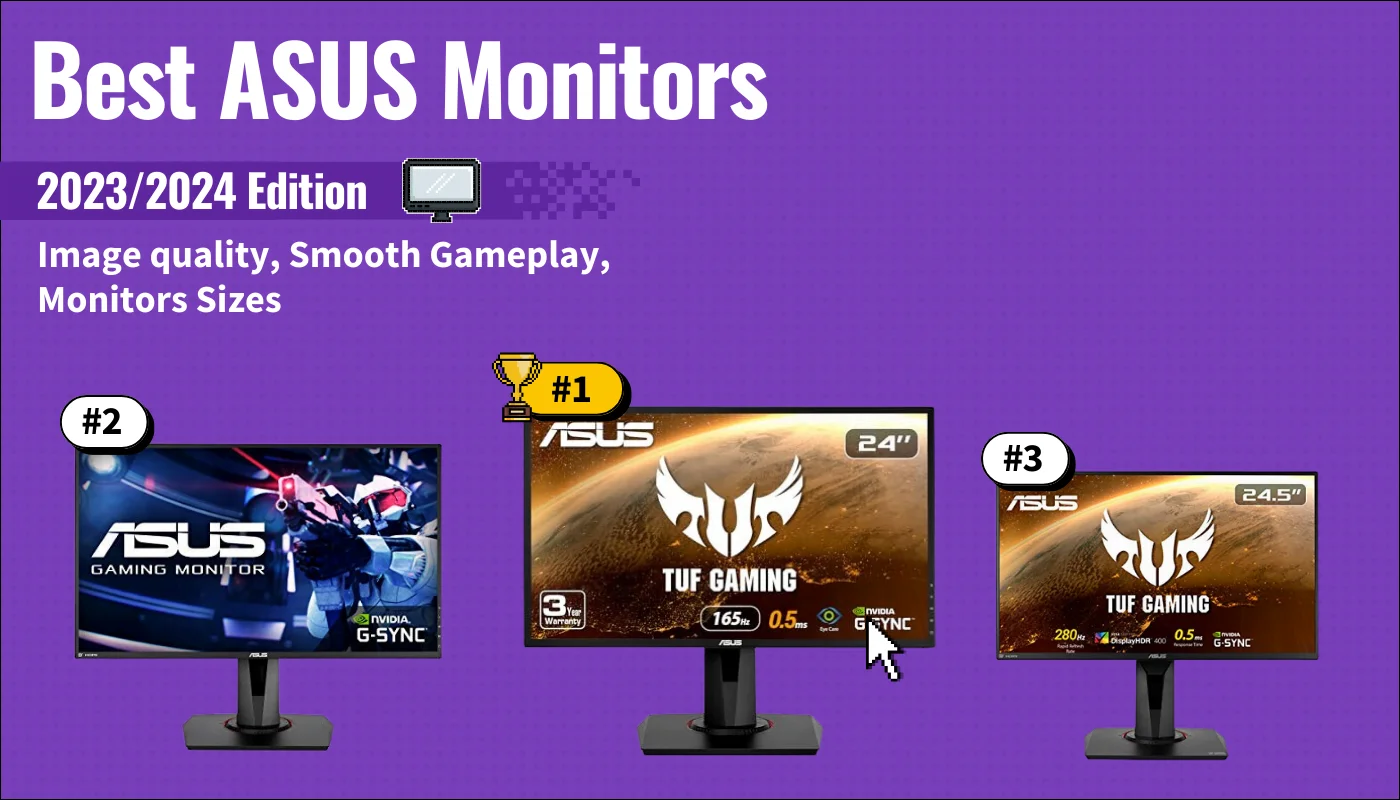
Best ASUS Monitors
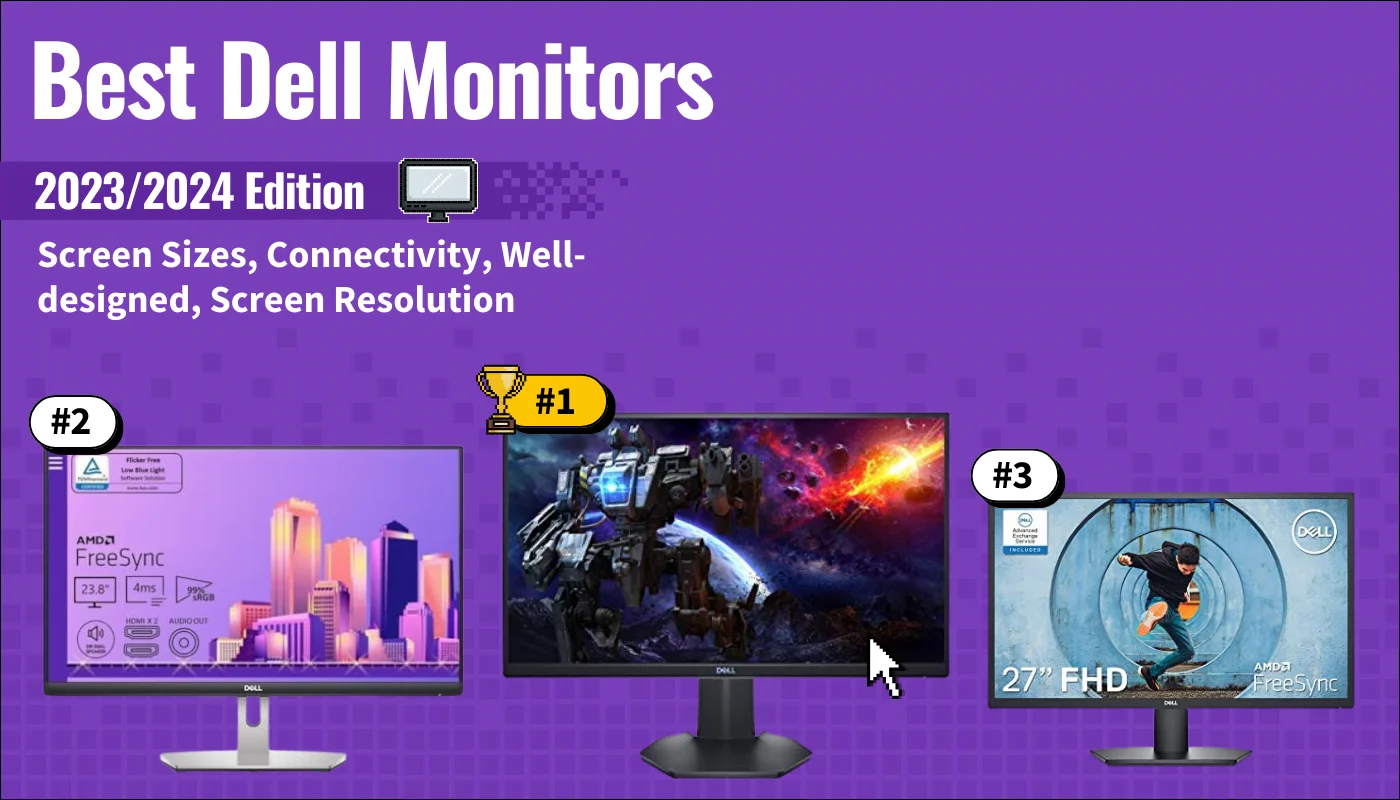
Best Dell Monitors
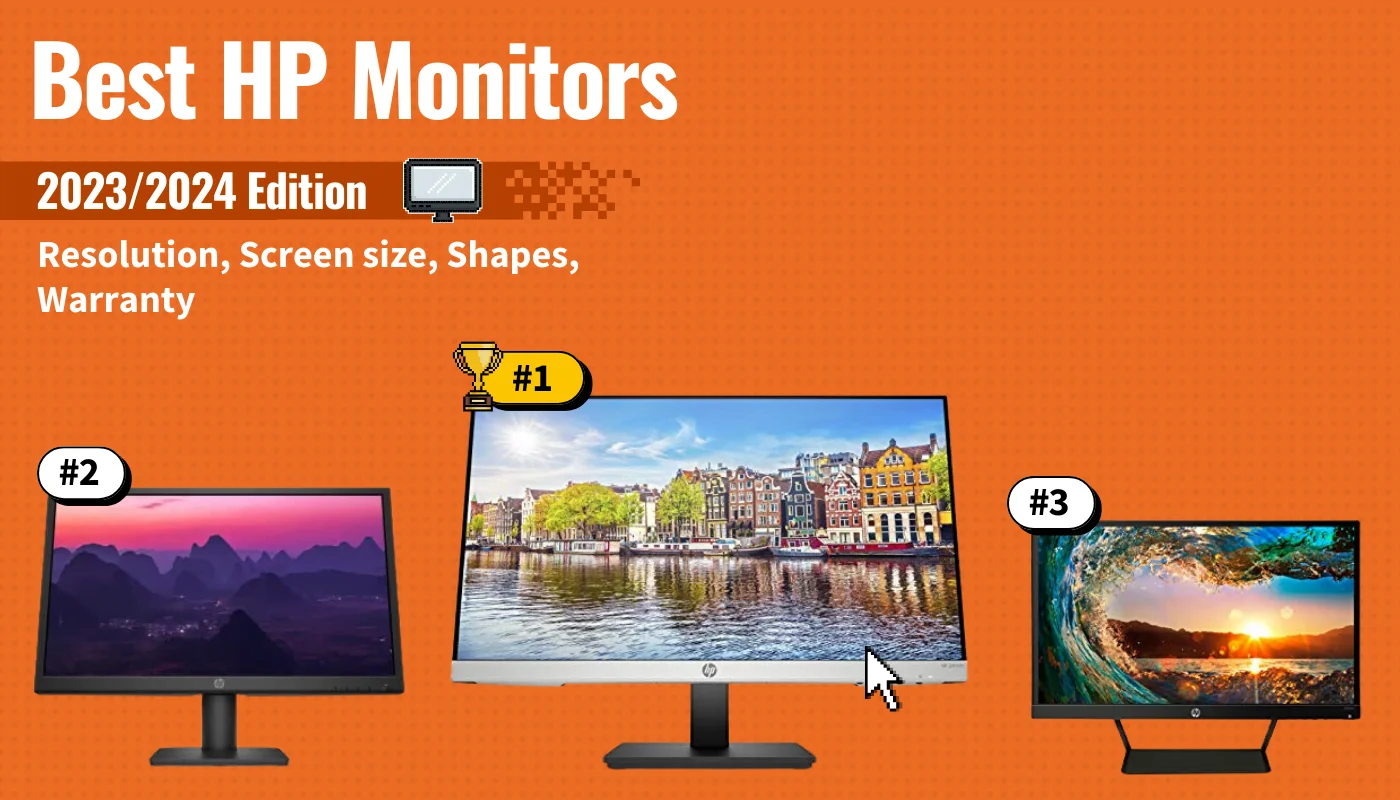
Best HP Monitors
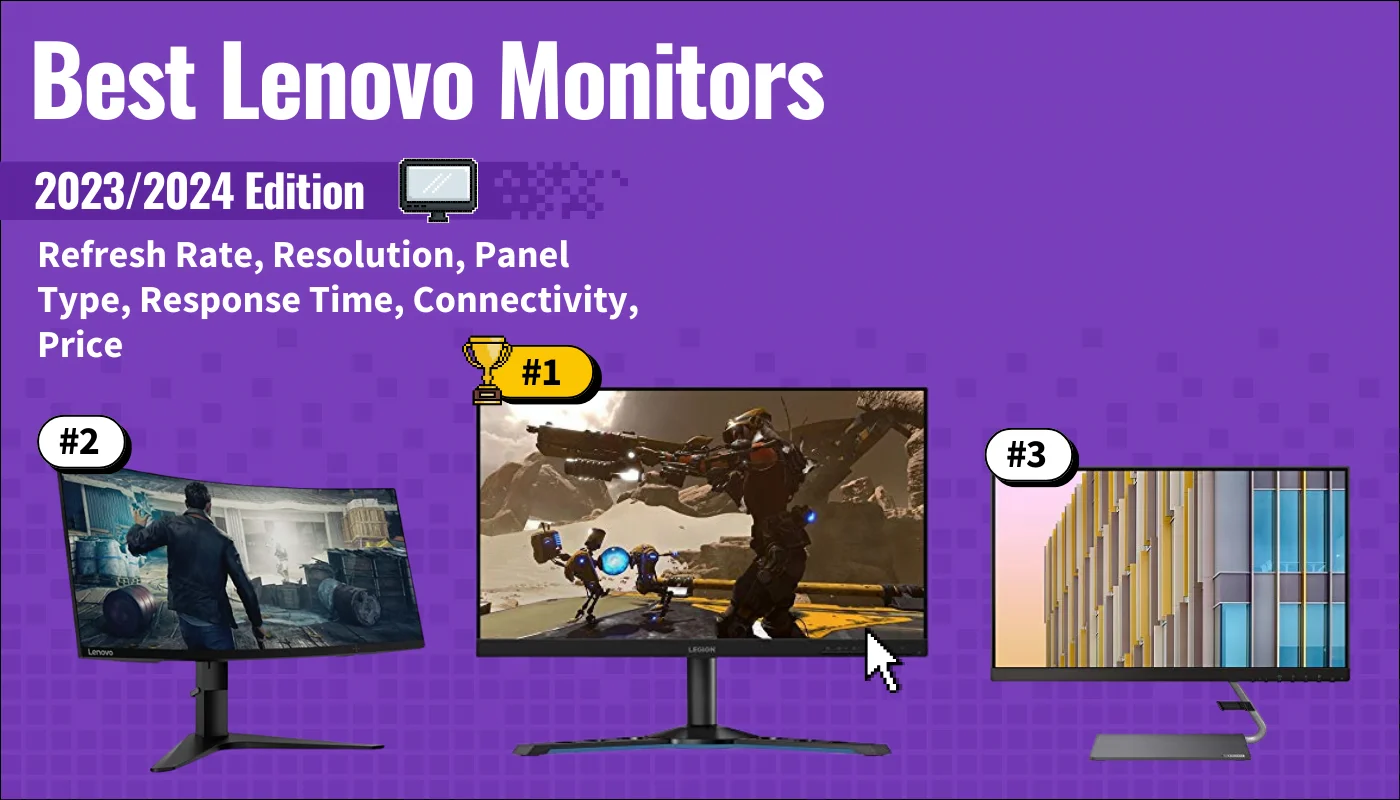
Best Lenovo Monitors
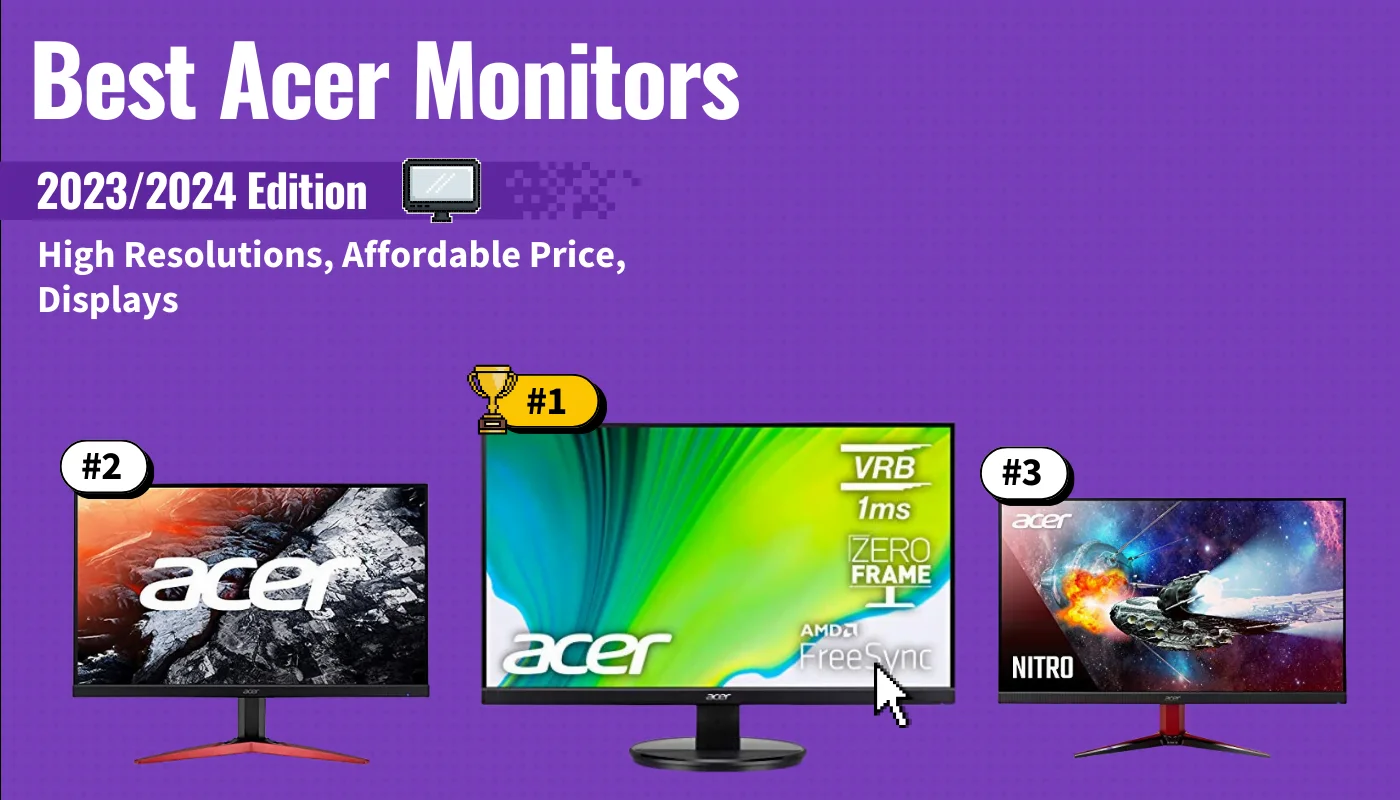
Best Acer Monitors
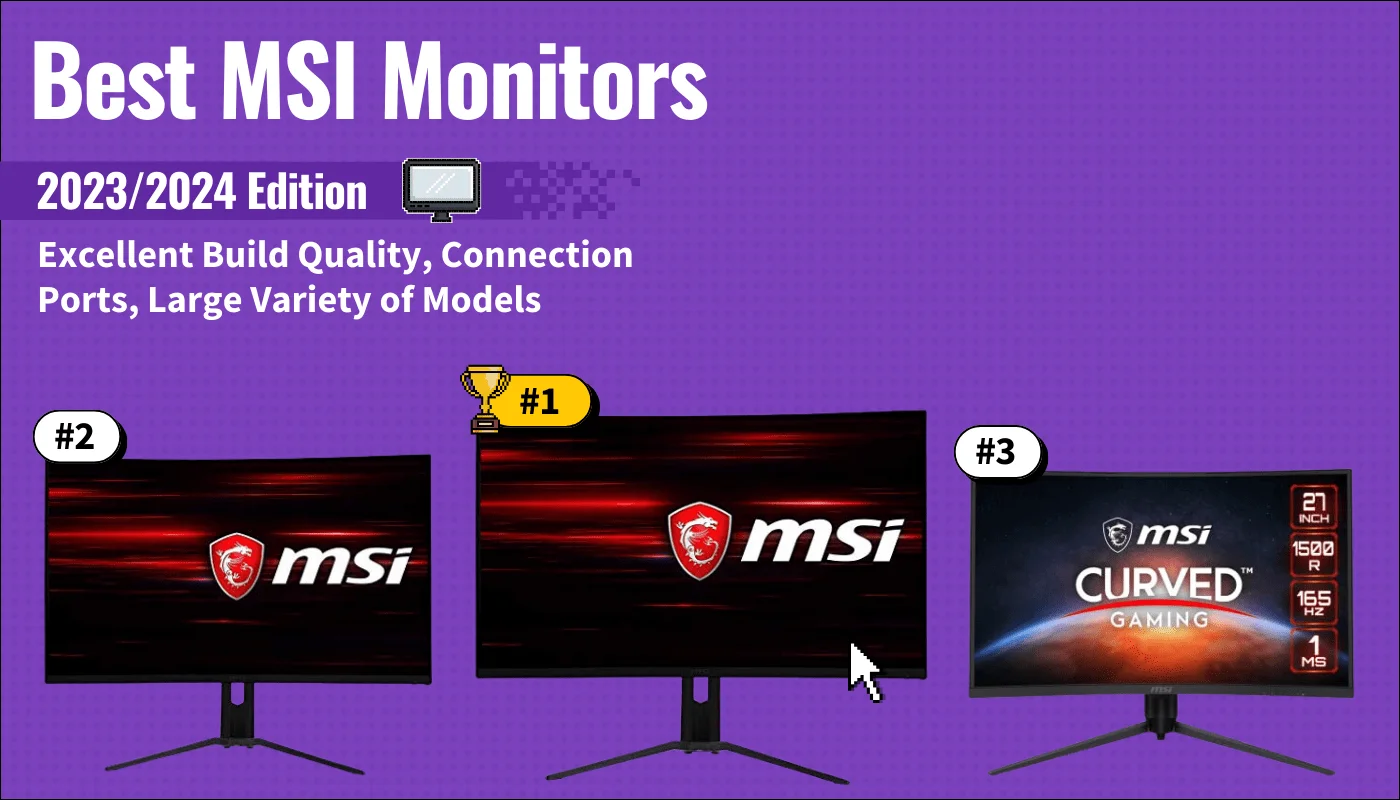
Best MSI Monitors

Best SAMSUNG Monitors
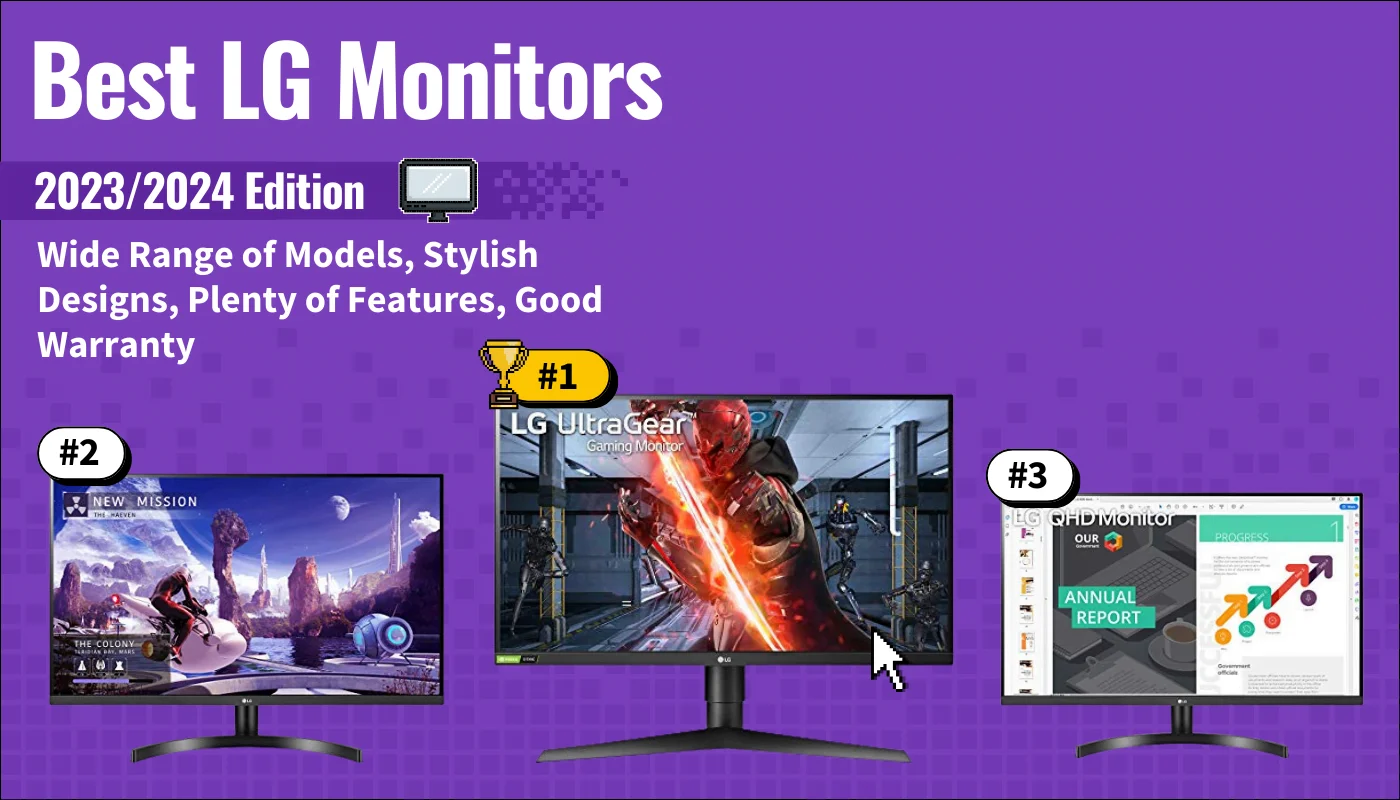
Best LG Monitors
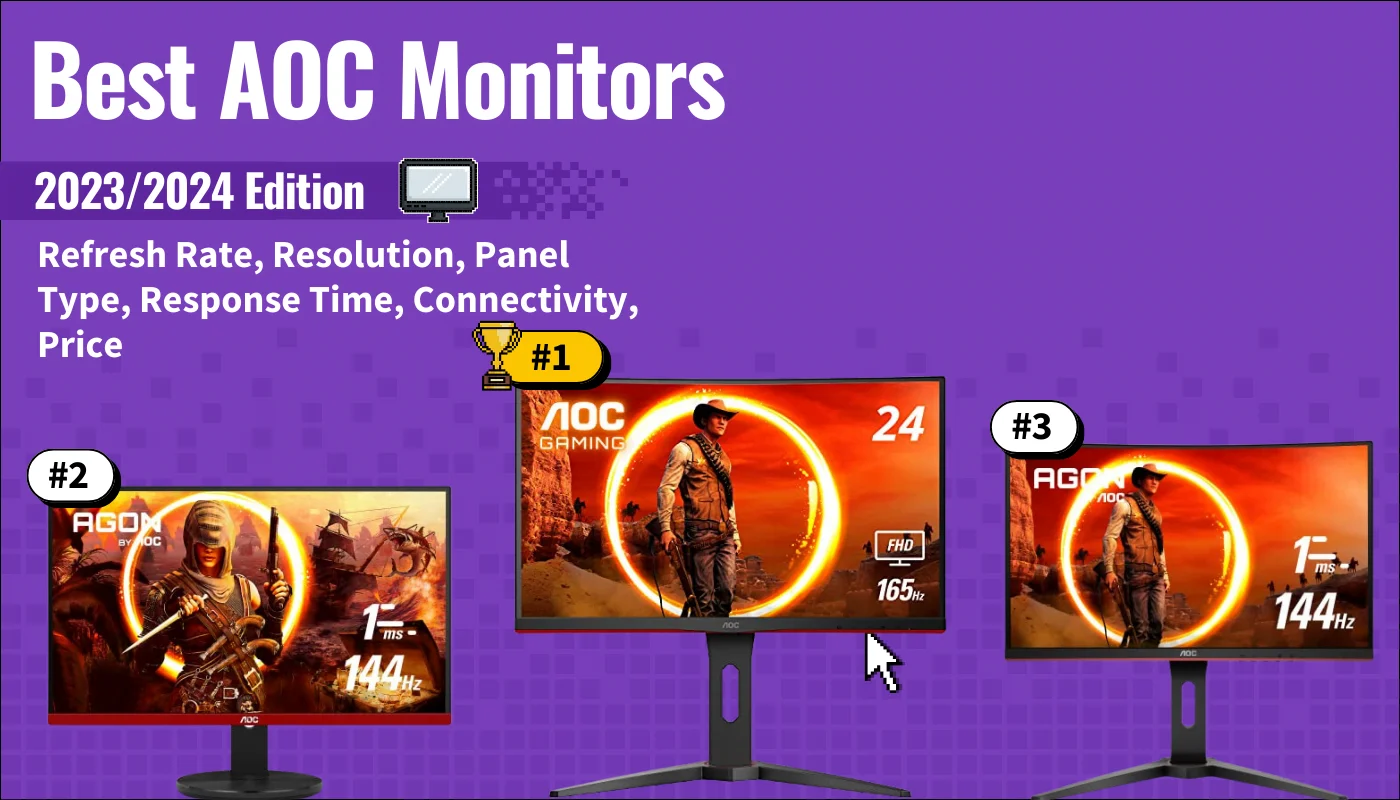
Best AOC Monitors

Best Computer Mouse
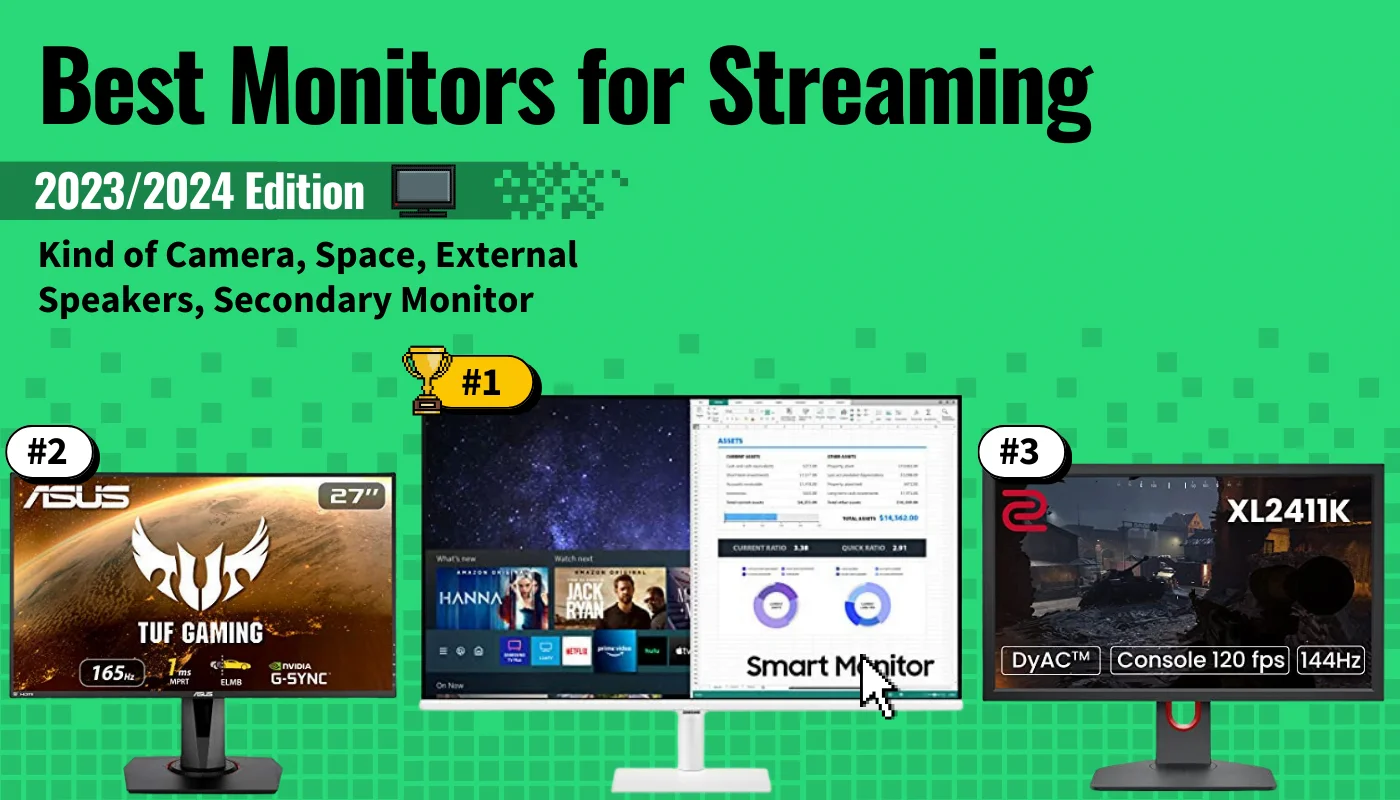
Best Monitors for Streaming
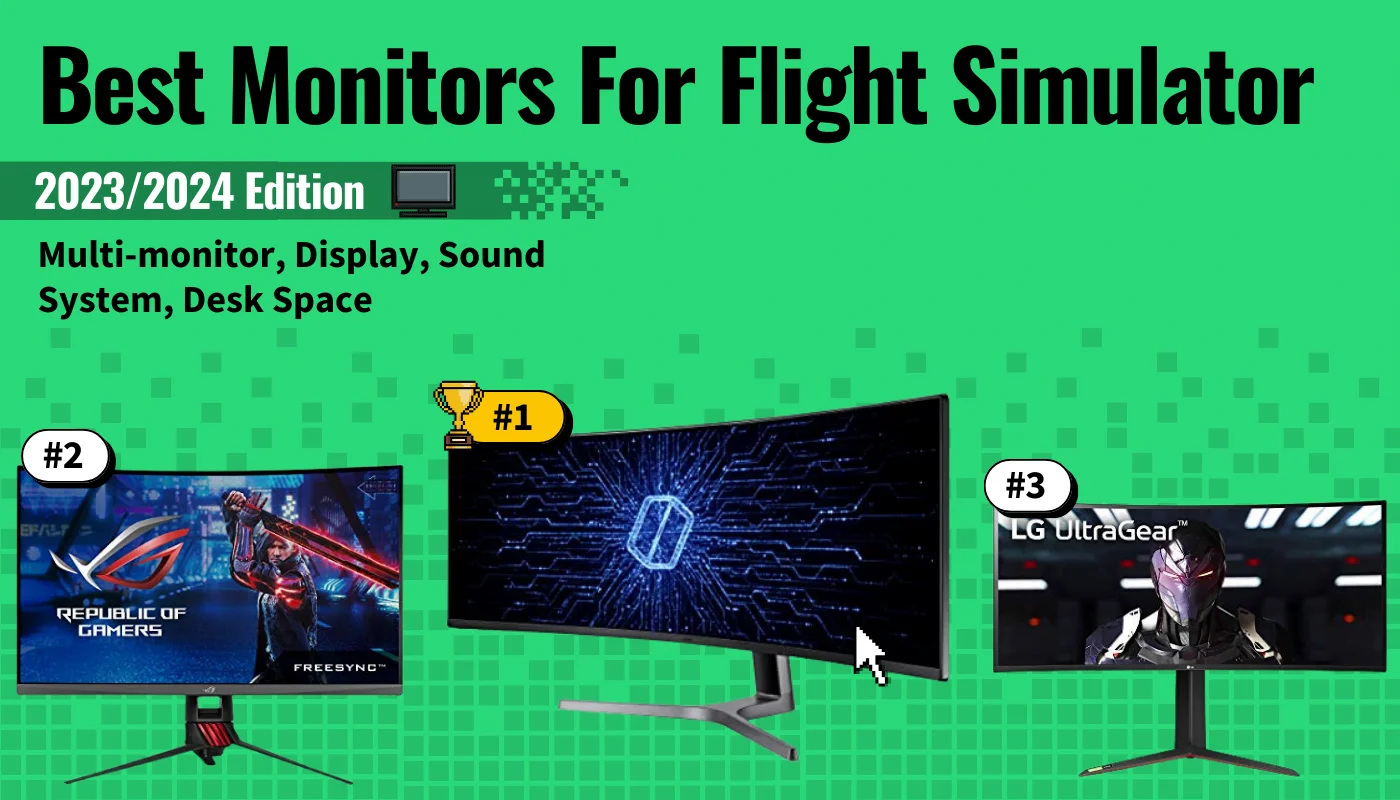
Best Monitors For Flight Simulator
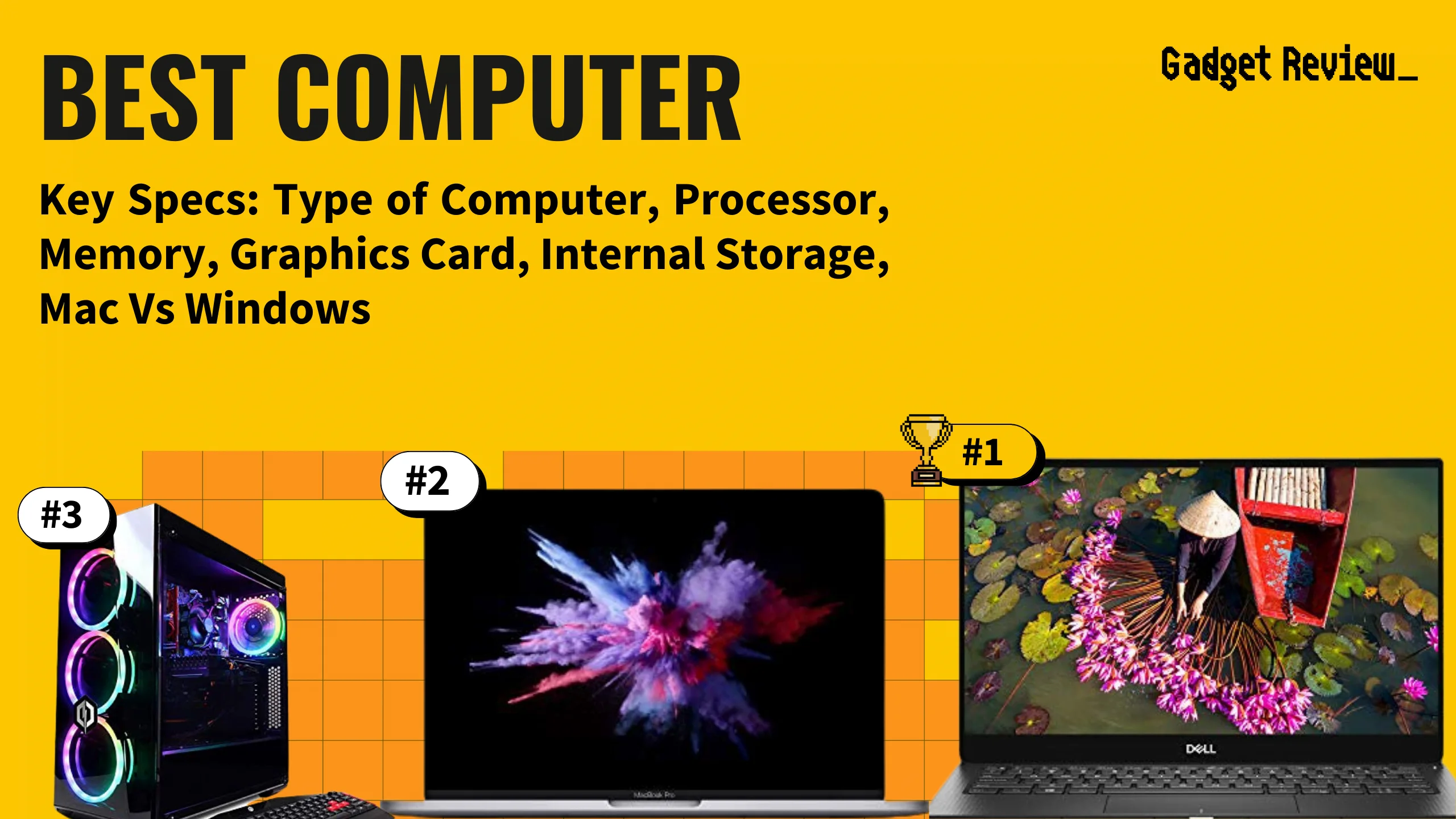
Best Computer
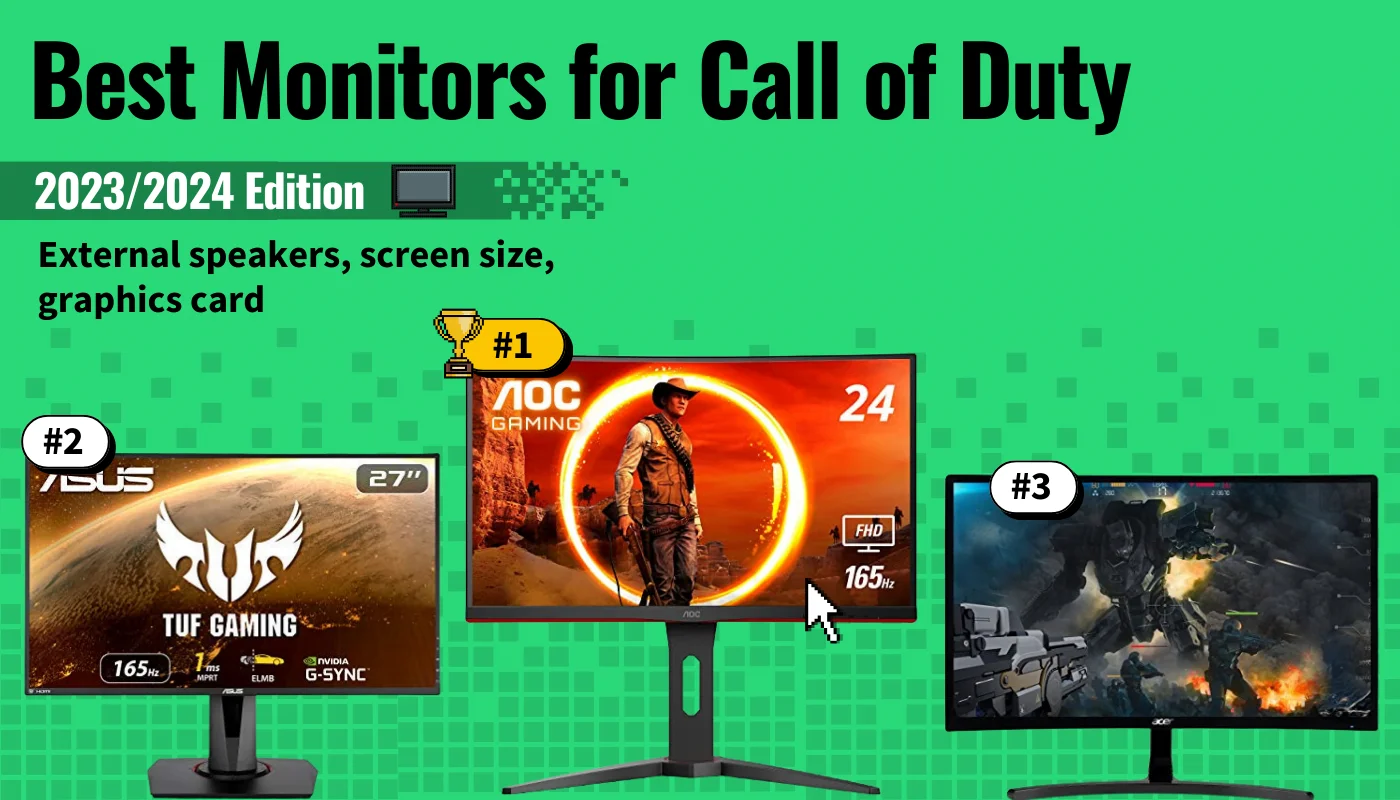
Best Monitors for Call of Duty

Best Thunderbolt Monitor

Best Capture Cards

Best 38-Inch Monitor
Computer Monitor Reviews

Asus VG279QM Review

Absolutely Fresh

HP E27M G4 Monitor Review

HP OMEN 27QS Review

Philips 329P1H Review

Mixed Reviews

Dell U2723QE Review

Dell U4323QE Review

Alienware AW2723DF Review

Gigabyte M32U Review

Dell G2724D Review

Dell Alienware AW3423DW Review

LG 40WP95C W Review

Corsair Xeneon 27QHD240 Review

Asus ROG PG27AQDM Review

Tempest GP27U Review

LG 32UN500 W Review

HP Z32K G3 Monitor Review

Viewsonic XG2431 Review

Samsung UR59C Review

Samsung Odyssey G85SB Review

INNOCN 27M2V Review

Productank.com
The Ultimate Guide to Traveling with a Gaming PC: Desktop Computer On A Plane?

Gaming computers are a new breed of computers that are specifically designed for playing games. These computers feature faster processors and graphics cards to render the best quality images, and they come in desktop form factor as well so you can easily upgrade them yourself. If you love to game thus would want to travel with a gaming PC, then this guide is for you.
To travel with your gaming PC we recommend packing it in your carry-on bag. That way, the gaming PC will be checked in but ensure that it is labeled as fragile and also ensure that packaging protects the gaming PC.
Here are some tips on how to travel with your gaming PC. From safe packing tips for your expensive equipment, to what items you should pack in order to have the ultimate gaming experience while traveling, read on to learn more about the ins and outs of traveling with a gaming PC.
Why should you travel with your gaming PC?
There are many reasons why people travel with their gaming PC. The first and most obvious reason is that you can enjoy a smooth gaming experience in your hotel room or at a friend’s house.
Traveling with a gaming PC will ensure you do not get bored especially in a new land. You can enjoy your gaming experience when you are in a different place with minimal things to do.
But on the other hand, there are some people who don’t consider it worth the risk.
One of the main concerns is that airlines may not allow you to bring your computer on board due to baggage weight restrictions. It’s also possible that they might charge you more for bringing a large, heavy item on board.
As much as traveling with your gaming desktop seems like a great idea, it’s important to know what to expect before trying it out for the first time. Check out this guide on how to safely travel with your computer before making a decision.
Packing tips for your gaming desktop

The first thing you will need to do is pack your desktop computer. Your desktop computer should be packed inside of a hard case or a box to avoid any damage during the flight.
We recommend that you partially disassemble your gaming PC when traveling with it. Thus, you remove the CPU heatsink, video card, and drives. The heatsink goes in bubble wrap, while the video card can be wrapped in bubble wrap or with a cloth.
Make sure that your hard drive is disconnected from your gaming PC before packing, and it’s always best to pack any additional accessories in a separate bag so they are easy to find once you reach your destination.
Now, let’s move on to the most important part: what items you should pack with you to ensure that you have the ultimate gaming experience while traveling.
- A laptop stand: This will allow you to use your laptop as a second screen while gaming on your PC and give yourself more room when playing games with friends.
- A mouse pad: The desk surface in an airport or hotel isn’t always ideal for using a mouse. Use this as an extra precaution so that you’re comfortable, relaxed and ready for anything.
- A keyboard and mouse: You’ll likely want these handy at all times since it’s not always possible to pull up your virtual keyboard on your laptop screen when playing games or typing documents, etc.
What to pack in order to have the ultimate gaming experience while traveling
If you want to have the best gaming experience possible, there are a few items that you should bring with you. These are the accessories for your gaming experience other than the gaming PC which you have partially disassembled.
Games : To keep your gaming experience fresh, it’s a good idea to bring games with you. The great thing about this is that most games these days are digital downloads and can be played on any device with an internet connection. This means that you will not need to carry around discs or cartridges.
Headphones : It’s also a good idea to bring headphones with you. Gaming headphones are specifically designed for video game playing, so they can provide better sound quality than regular headphones! And if the people next to you don’t mind their volume too high, then noise-canceling headphones will do the trick as well.
External Hard Drive : If you have a lot of data that needs backing up and/or downloading, it can be easy to fill up your laptop’s storage space quickly at 20GB per hour of video footage! So while traveling, it may be wise to pack an external hard drive so that you can store any excess data on one.
Monitor : You should also bring a monitor with you! Though most laptops come equipped with one, it is still a good idea to bring an external monitor for when your laptop screen starts getting small. A second monitor can be used for multi-tasking or just for pure convenience!
Mouse & Keyboard : Other essential gadgets needed for gaming are the mouse and keyboard!
Planning and preparing for your trip
When you travel, you’ll want to take your gaming PC with you. You might be a gamer who wants to game on the go, or maybe you just need your PC for your job. Either way, it’s important to prep and plan ahead of time when traveling with your PC.
One thing that is very important is what type of bag you use to carry your computer in. The worst thing that could happen is if something happens and the computer was damaged or lost during transit. It’s best to get a padded case for protection.
Most of the computer parts are fragile and thus should be labeled fragile by the airport staff during travel. This will offer extra protection in addition to having bubble wrap, cloth wrap, and paper wraps to protect the components.
Another thing that is good to think about is how you will power up the computer during travel. There are many different options out there from battery packs, power adapters, and even solar panel chargers.
The key takeaway from this section is: to be sure to prepare well so that your gaming experience goes uninterrupted while on the go.
Can you take a gaming PC on a plane?

If you are looking to take your gaming PC with you on a flight, it is important that you know whether or not the airline will allow you to bring your computer. Some of the more popular airlines, like JetBlue and Southwest Airlines , allow passengers to bring their computers as long as they will fit in the overhead bin or under their seat.
Other airlines, like Delta Air Lines and Alaska Airlines, prohibit passengers from bringing a desktop computer on board.
Even if your airline does allow you to bring a desktop computer with you on the plane, there are still restrictions when it comes to how much space is available for storage under seats or in an overhead compartment.
If your gaming PC doesn’t fit these criteria then you may have to check it as luggage and risk damage during transportation.
When considering how much space is available for storage on board the plane before deciding what to do with your gaming PC, keep in mind that some airlines only offer a limited amount of space for carry-on bags. If all of this sounds like too much work and too many restrictions, then maybe it’s best not to fly with a gaming PC altogether.
How do you pack a gaming PC for a flight?
The first step in traveling with your gaming PC is packing it safely. Here are some tips that will help you pack it so it survives the journey.
- It’s important to buy a good carrying bag for your computer so you can transport it as easily and securely as possible. We recommend a backpack-style bag with padded straps, as this will distribute the weight more evenly on your back and be easier on your arm if you have to carry it for long distances.
- Place bubble wrap around any fragile parts of the computer like the CPU, Video cards, monitor, or keyboard – these items are fragile and susceptible to damage from being tossed around in a bag or knocked against other items.
- Wrap cables up securely in an elastic band, so that they don’t get caught in zippers or other moving parts of your bag during transit.
- Remove any linings or cloths that may tangle with anything else inside your bag, like pens or pencils, and place them inside a protective case.
- There are also specially designed bags for carrying laptops which may come with a separate compartment to store cords, but we recommend using an additional cord storage case just in case.
How do you travel with a PC safely?

When you travel with your gaming PC, there are two things to consider: how to pack it for safe traveling and what to pack in the bag.
Your PC is an expensive piece of equipment, and you want to make sure that it arrives at your destination safely. Here are some tips on how to pack it safely:
- Make sure that you have a case specifically made for carrying your computer. If not, choose a sturdy box or bag that will protect it as best as possible.
- Pack it according to its weight capacity so that you don’t put too much weight on one side.
- Protect the screen by using tape or something similar to prevent any damage from occurring during transit.
- Label the box or bag with your name and contact information so if the device does get lost in transit, it can be returned more easily.
What should you pack in your carry-on bag? There are a few items that all gamers need when they travel:
- Charge cables – You’ll want these because chances are slim that airport outlets will be giving power out freely this time of year.
- Headphones – The last thing you want is someone next to you asking why those headphones are blasting their music so loudly.
- Tablet – You never know when boredom will strike while waiting at the airport! Games like Monument Valley or Crossy Road can help pass the time.
How do I pack my CPU for travel?
The CPU is one of the most important parts of your gaming computer, so it’s important to pack it carefully. When packing for a flight, the CPU should be placed near the middle of your carry-on bag and never packed near sharp objects.
If you have a laptop that also has a working desktop computer inside, you should pack your laptop first before packing anything else.
Make sure to purchase a protective cover for the CPU before traveling. This will help keep it safe while in transit. You can use bubble wrap or other materials to keep it secure and as an added measure, place the CPU in an egg crate foam bedding or in a box while you travel.
The CPU should be placed in a box that is labeled fragile by the airport staff. This will ensure that they handle it with care.
Gaming laptops are great, but if you’re committed to taking your PC on the road, and you’re not worried about packing it, it may be worth your time to invest in a gaming PC.
A PC can often be cheaper than a gaming laptop, for one thing, and you can often upgrade the hardware as you go, which provides an even better value.
Plus, taking a gaming PC on the road is a lot more convenient because you’re not restricted by the length of your power cord.
Traveling with a gaming PC is a great way to keep up with your gaming hobby while on the go.
Can you bring a desktop computer on a plane?
Yes, you can bring a desktop computer on a plane as carry-on luggage or as checked-in luggage. The main thing to consider is packaging to ensure the delicate parts of the PC don’t get broken.
Can I carry a desktop in flight?
Yes, you can carry a desktop in flight but as carry-on luggage or checked-in luggage. The package should be able to take care of the fragile luggage and also be labeled as Fragile by the airline staff.
Can I carry a monitor in flight?
Yes, you can carry a monitor in flight. However, a monitor is very delicate and thus requires extra wrapping to ensure that it does not break. The monitor can be wrapped with clothes or special wrapping paper.
Leave a Comment Cancel reply
Save my name, email, and website in this browser for the next time I comment.
- Generative AI
- Office Suites
- Collaboration Software
- Productivity Software
- Augmented Reality
- Emerging Technology
- Remote Work
- Artificial Intelligence
- Operating Systems
- IT Leadership
- IT Management
- IT Operations
- Cloud Computing
- Computers and Peripherals
- Data Center
- Enterprise Applications
- Vendors and Providers
- Enterprise Buyer’s Guides
- United States
- Netherlands
- United Kingdom
- New Zealand
- Newsletters
- Foundry Careers
- Terms of Service
- Privacy Policy
- Cookie Policy
- Copyright Notice
- Member Preferences
- About AdChoices
- E-commerce Affiliate Relationships
- Your California Privacy Rights
Our Network
- Network World

Chrome Remote Desktop: 4 easy steps to get started
Want to sign into a computer from another desktop or a mobile device here's how to use google's chrome remote desktop to make the connection..

Once upon a time, in a world not so far away, accessing a computer remotely required all sorts of costly, complicated software and technical know-how.
These days, it’s a different story. Google’s free Chrome Remote Desktop service makes it dead-simple to get on any computer — Windows, Mac, Linux, or ChromeOS — from practically any other desktop or mobile device. You can access all of the remote system’s contents and even click around as if you were sitting right in front of it.
Chrome Remote Desktop can be useful for signing into your own personal or work computer from afar, and it can be equally valuable for peeking in on someone else’s system — be it your co-worker’s or your mother’s — to provide hands-on help without having to be in the same location.
And best of all? Getting the service up and running is easy as can be. In fact, all you need to do is decide what type of connection you want and then complete a couple quick steps, and you’ll be remotely connecting like nobody’s business.
(Note that Chrome Remote Desktop might not work with company-managed Google Workspace accounts. In that scenario, it’s up to the IT department to decide .)
Using Chrome Remote Desktop to access your own computer
Step 1: prepare the computer for connections.
If you want to be able to access your own computer from another desktop or mobile device, start by opening up Chrome on the host computer (or downloading and installing Chrome , if you’re using a Windows, Mac, or Linux system that somehow doesn’t already have it).
Within Chrome, navigate to the “Remote Access” section of Google’s Chrome Remote Desktop web app and click the circular blue arrow icon inside the box labeled “Set up remote access.” (If you see a blue button labeled “Turn On” instead of a blue arrow, congratulations: You’re one step ahead! Skip the next paragraph, and you’ll be back on track.)
You’ll then be prompted to download the Chrome Remote Desktop extension . Follow that prompt, then click the blue “Add to Chrome” button on the page that pops up and confirm you want to proceed. Once that’s finished, go back to your original tab and click that same “Turn On” button we mentioned a moment ago. If you still don’t see it, refresh the page, and it should appear.
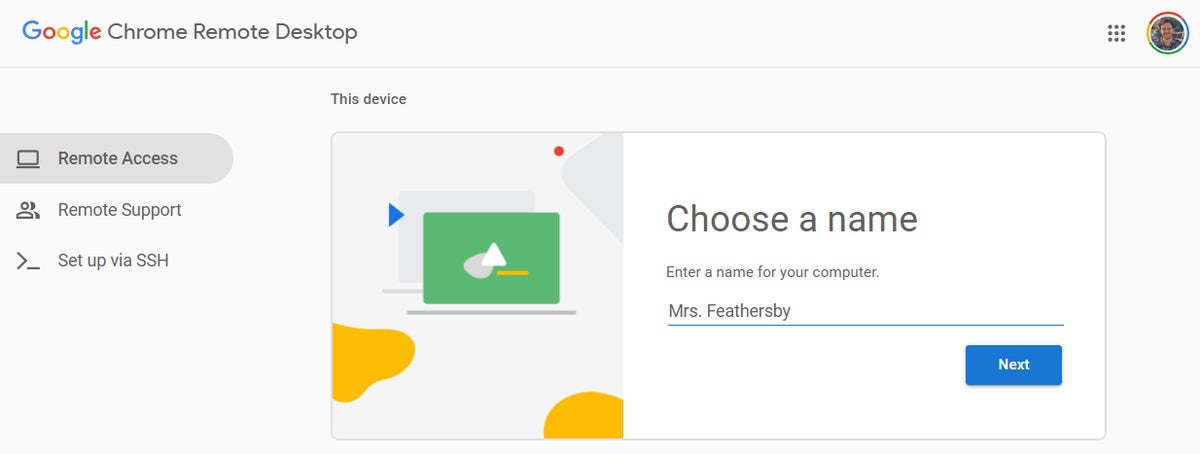
You can give your computer any name you want, so long as you’ll recognize it. (Click image to enlarge it.)
Once you’ve given the computer a name and clicked the “Next” button, you’ll be prompted to create a PIN with at least six digits. For security purposes, you’ll need that PIN — in addition to being signed into your Google account — in order to access the computer remotely. (Google says all Remote Desktop sessions are also encrypted for extra protection.)
And that’s just about it: Your operating system may pop up a warning making sure you want to allow the app access to initiate a remote connection (and some versions of macOS may additionally require you to grant a couple permissions to Chrome Remote Desktop in System Preferences), but after you’ve confirmed that, the Chrome Remote Desktop tab will show you that the computer is online and waiting.
The computer will remain available anytime it’s powered on and Chrome is running (and since Chrome typically starts itself automatically and runs in the background, that means it’ll probably be available anytime the computer is awake — period). Just note that if you want connections to remain possible for an extended period of time, you may have to visit your computer’s power management settings to make sure the system won’t enter hibernation mode (even if the display shuts off).
If you ever want to disable remote connections, just go back to remotedesktop.google.com/access or click the Chrome Remote Desktop icon within your browser’s extension menu (the puzzle-shaped icon to the right of the address bar). You can then click the trash can icon alongside your computer’s name to remove it from the app. Alternatively, you can simply uninstall the extension altogether by clicking the three-dot menu icon next to its icon within the Chrome extension menu and selecting “Remove from Chrome.”
Step 2: Connect to the computer from another desktop or mobile device
Here’s the easy part: With your host computer all set for connections, all you’ve gotta do to access it from another desktop computer is go to that same Remote Desktop website — remotedesktop.google.com/access — within the Chrome browser. You’ll need to be signed into Chrome, using the same Google account you used on the host system, but you won’t need any particular apps or extensions installed; you’ll just see your computer’s name appear, and you can click on it to start the connection.
After tapping in your PIN, you’ll be in — and you can move around your screen, click and run anything you want, and generally just use the computer as if you were sitting in front of it. A panel at the side of the screen will provide options for adjusting the display and sending complex commands such as Ctrl-Alt-Del as well as transferring files between the two systems. (If you don’t see that panel right away, look for a translucent left-facing arrow at the far-right edge of the window. Click that, and the panel should appear.)
You can even copy text from one computer (using Ctrl-C) and then paste it immediately on the other (using Ctrl-V), if you want.
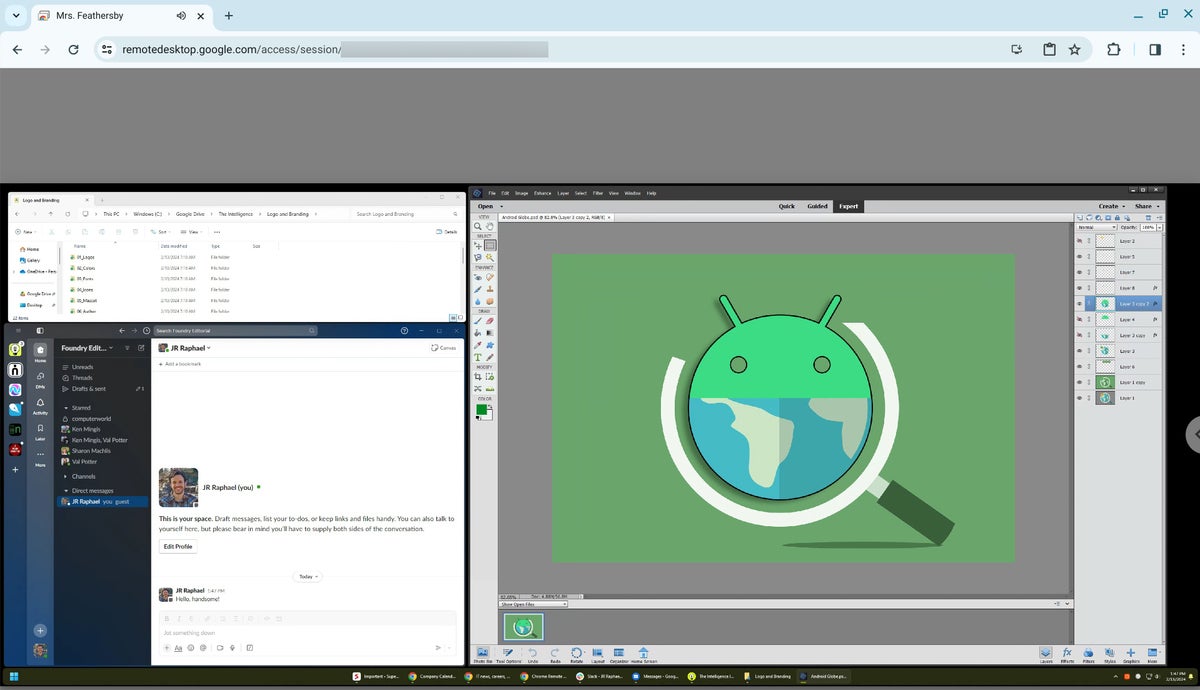
The host computer’s desktop is fully accessible in a browser tab, with a collapsible panel for advanced commands. (Click image to enlarge it.)
For mobile access, you’ll want to download the Chrome Remote Desktop app for iOS or Android . Provided your phone or tablet is signed into the same Google account you used on your computer, the app will automatically show the remote computer and allow you to connect to it with one quick tap and a typing of your PIN.
You’ll then be able to mouse around on your desktop using your fingers, scroll by sliding in any direction with two fingers together, or zoom by pinching two fingers inward or apart.
In the Android app, a control bar at the top of the screen will let you switch from that default “Trackpad mode” into a “Direct touch mode” — in which every touch on your screen is interpreted by the remote computer — as well as a choice of two combination trackpad-touch modes for the best of both worlds. You can also activate a keyboard mode to pull up your device’s on-screen keyboard and enter text.
Those same controls are available in the iOS Chrome Remote Desktop app, too, though you’ll have to tap a menu button in the lower-right corner of the screen to reveal them.
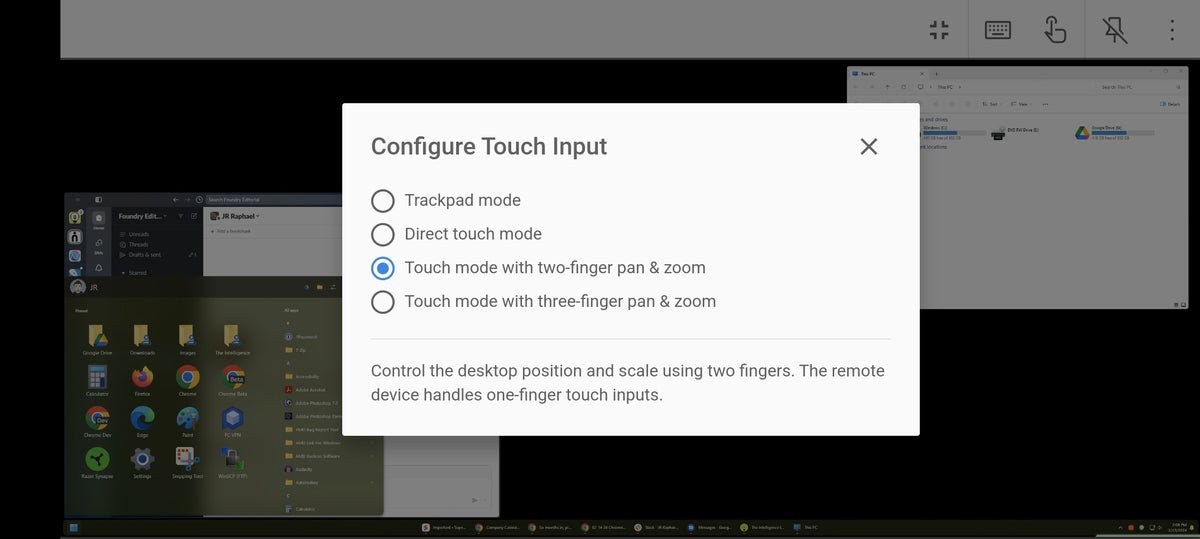
Your entire desktop, at your fingertips — on your phone. (Click image to enlarge it.)
It isn’t the most elegant way to get around a computer — and you probably wouldn’t want to use it for any sort of intensive work — but it can be handy for quick-hit tasks like restarting your system from afar or grabbing a file you forgot to save to the cloud.
Using Chrome Remote Desktop to access someone else’s computer
If seeing someone else’s screen is what you’re after, the process for setting up Chrome Remote Desktop is slightly different. And since you presumably won’t be physically present at the host computer, you’ll need to provide these instructions to the person who will be there and able to complete this part of the setup.
On the computer you want to be accessed remotely, start by going to the “Support” section of Google’s Remote Desktop web app. Click the circular blue arrow within the box labeled “Share this screen,” then click “Add to Chrome” in the window that appears and confirm you want to install the Chrome Remote Desktop companion extension. (If you don’t see the blue arrow, the extension is already installed — and you’re one step ahead. Give yourself a pat on the back and keep going.)
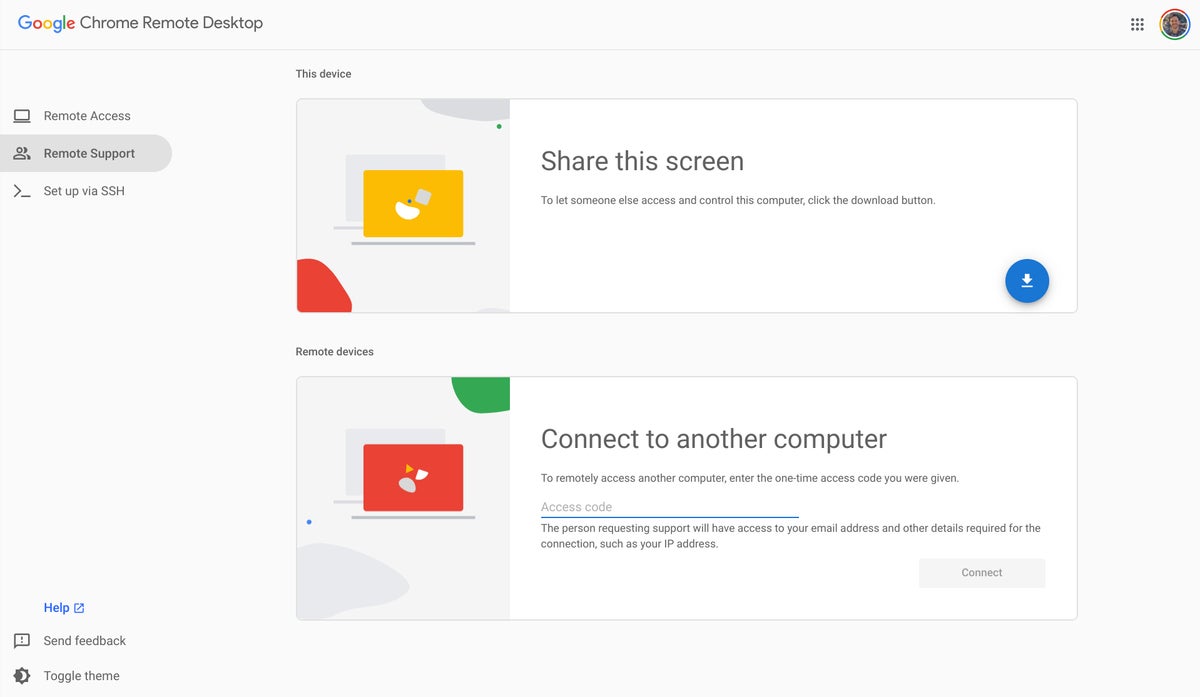
The setup for a remote support session is slightly different, but the end result is the same. (Click image to enlarge it.)
Go back to your original tab, and you’ll find a prompt instructing you to click a “Generate Code” button in order to give someone else access. (Once again, if you don’t see that button, refresh the page — and it should appear.)
Clicking that button will create a one-time access code that’ll remain valid for only five minutes. Share that code with the person to whom you want to give access — on the phone, in an email or text message, or whatever works best — and then sit back and wait for their connection to begin.
Step 2: Connect to the computer from another desktop
Once you have the access code and are ready to connect, simply go to remotedesktop.google.com/support within Chrome on any other computer. Enter the access code in the “Give Support” box and then click the “Connect” button to begin.
(If you want to connect from a mobile device, you’ll need to open a new tab within Chrome on your phone, check the box in the browser’s main menu to request the desktop version of a site, and then navigate to that same link from there. The Chrome Remote Desktop mobile app works only with connections that are associated with your own Google account, so you won’t be able to use it in this context.)
The person on the other end will have to manually click a button to approve the connection (and macOS users may also have to grant permissions in System Preferences), and then you’ll be connected to their computer and able to click around and control it in the same manner described in the first part of this guide.
Not even remotely difficult — right?
This story was originally published in October 2017 and most recently updated in February 2024.
Related content
Do cloud-based genai services have an enterprise future, this month’s patch tuesday release is a big one, after cloud providers, uk antitrust regulator takes aim at ai, will ai end apple's existential crisis, from our editors straight to your inbox.

JR Raphael has been covering Android and ChromeOS since their earliest days. You can ingest his advice and insight in his long-standing Android Intelligence column at Computerworld and get even more tasty tech knowledge with his free Android Intelligence newsletter at The Intelligence .
More from this author
5 advanced tricks for google’s circle to search on android, what everyone’s getting wrong about google’s chrome incognito saga, android 14 upgrade report card: predictable unpredictability, a hidden new twist to a top android chrome trick, most popular authors.

- Howard Wen Contributing Writer
Show me more
Usb-c explained: how to get the most from it (and why it keeps getting better).

The desktop processor market is suddenly hot again

How Intel's 'AI everywhere' strategy could challenge Nvidia's dominance

Is AR/VR set for another growth spurt? | Ep. 143

Voice cloning, song creation via AI gets even scarier

The link between smartphones and social media addiction

Is AR/VR set for another growth spurt?


IMAGES
VIDEO
COMMENTS
The safest way to pack your desktop PC when flying is to take it apart. Place each of the ends of the components in their original shipping boxes and then pack those into your luggage. This will likely take up a lot of room, but it is 100% of the safest way to go about packing a desktop PC.
Packing A Desktop PC In Checked Luggage. Most larger desktop computers will need to be packed in checked luggage. Checked luggage limits are usually given in linear inches. The most common size limit is 62 linear inches. This means that the length, width, and depth much sum to less than 62.
Step One: Disassemble the Desktop Computer Components. To ensure the best protection for your computer hardware during travel, you'll need to take apart the desktop computer components. This process includes removing individual parts like the monitor, keyboard, mouse, CPU, graphics card, RAM, and hard drives.
First of all, make a backup of your data. Leave on in your home and take another one with you so that you can use it in your destination place. Then when transporting a desktop computer, the most fragile part is almost always the hard disk drive. So I would dismount it if possible and take it into your cabin luggage.
Here is a quick answer: Yes, flying with desktop computers or a gaming PC ( a tower and a monitor ) is allowed on planes in both carry-on and checked baggage, you can carry them almost on any Airline in domestic or international flights, just assure that your desktop computer does not surpass your airline luggage sized and weight limits.
Consider Packing Your Desktop Computer in a Box. Checked luggage has a limit of 62 linear inches (length + width + height). If you're bringing both the monitor and pc, there's a chance that it might not fit in your suitcase, especially if your suitcase is shaped the way most suitcases are shaped. That's why you might want to pack it in a ...
11. In general, you can bring a desktop computer as checkin baggage, even on international flights, but there is a risk of damage you should consider. They tend to be so commonplace of a device that are well-recognized and tend not to arouse suspicion.
How Should You Travel With A Desktop Computer? Packing the main hard drive or tower in your bag is the best way to travel with a desktop computer. The screen and essential wires can be packed in a carry-on for a security check and safe travels. A desktop can be bulky, but certain parts are sensitive to being under the plane.
The Transportation Security Administration (TSA) allows passengers to bring desktop computers on planes in both carry-on bags and checked bags. When traveling with a desktop computer in carry-on luggage, it's important to remove the computer from the bag and place it in a separate bin for X-ray screening. This allows TSA agents to efficiently ...
Transporting desktop computers on aircraft. Passengers are technically allowed to fly with a desktop computer in both carry-on and checked luggage. This is true for almost any airline flying in any capacity. However, the computer must still comply with carrier weight limits for baggage found online. It also must fit in the provided luggage ...
How To Travel With Your Desktop PC Setup On A Plane━━━━━━━━━━━━━ Hard Drive - Easystore External USB 3.0 Portable 2TB Graphics Card - https://www.youtube.com...
The TSA allows you to pack a PC or a desktop computer in your carry-on bag and/or checked baggage. Let's also inform you that you can even bring a disassembled computer, external hard drive, or parts of your computer on a plane, as given on the TSA's official website. ... Yes, you can travel with a PC on a flight and take it in your cabin ...
Desktop Computers. Carry On Bags: Yes. Checked Bags: Yes. Please remove the computer from your carry-on bag and place it in a separate bin for X-ray screening. For more prohibited items, please go to the 'What Can I Bring?' page. The final decision rests with the TSA officer on whether an item is allowed through the checkpoint. Please remove ...
Ultimately, the decision to fly with a desktop as checked luggage should be weighed against the risks and alternatives and made with caution. Yes, it is possible to fly with a desktop computer as checked luggage, but it is not recommended. Desktops are heavy and fragile, and there is a risk of damage during transport.
The Curmio Desktop Carrying Case is a reliable yet inexpensive bag for carrying computer towers up to 20 x 12 x 20.2 inches. That's enough space to fit a mid-size tower or larger. The bag has a ...
Prioritize protection of the radiator (s). For added protection, use some cardboard from a cardboard box and cut out a piece to wrap around the radiator. You can secure the cardboard by either zip-tying or taping it carefully to wrap around it without touching the delicate fins. 8. Secure anything free to move around.
Desktop PC travel refers to the practice of using a portable desktop setup that allows you to work or game on the go. It combines the power and performance of a traditional desktop PC with the portability of a laptop or tablet. This setup typically involves a compact computer, a monitor, a keyboard, and a mouse, all designed to be easily ...
Sort by: Add a Comment. zrgardne. • 4 yr. ago. I would get one of the Pelican Air check luggage. Remove any PCIe cards as bouncing can damage the slot. Pack your clothes around the case in the Pelican. Back up all important files and carry on on separate drive. 5.
Most airlines will allow a computer monitor as a piece of carry-on luggage, assuming it meets a number of requirements. The monitor should meet size requirements. In other words, make sure it can ...
Lay the case on the backseat with the motherboard flat on its back, with the GPU oriented in the direction of travel. Secure it so it doesn't move around (seat belt work well). That's it. You're more likely to damage something removing the GPU than just laying the case so there's no stress on the slot to begin with.
Gaming computers are a new breed of computers that are specifically designed for playing games. These computers feature faster processors and graphics cards to render the best quality images, and they come in desktop form factor as well so you can easily upgrade them yourself. If you love to game thus would want to travel with a gaming PC, then this guide is for you.
If you are transporting your PC overseas permanently the I would recommend disassembling your PC entirely and putting them back in original boxes and putting the boxes in your checked luggage (the most valuable parts go into carry on). The sketchiest thing is that case with its tempered glass side panel.
Whether you're a traveling exec, a gamer, or a graphic designer, a portable second monitor can add an extra dimension to your work or play. ... Desktop Computers. The Best PCs (Desktop Computers ...
Step 2: Connect to the computer from another desktop or mobile device. Here's the easy part: With your host computer all set for connections, all you've gotta do to access it from another ...