

expand your
Voyager | all-in-one.
Voyager All-In-One (AIO) offers a comprehensive and customizable selection of safety systems, such as a 360° camera view, vehicle condition alerts, TPMS, proximity sensors, and more.
Observation
Voyager specializes in developing heavy duty observation systems for commercial vehicles, agriculture & construction equipment, RVs, and more with customization options to fit all your needs.
Voyager safety systems help protect your vehicle from obstacles you aren’t always able to see coming with audible blind spot and proximity warnings.
© Copyright Voyager. All Rights Reserved. | Privacy Policy
Wired Systems
Wireless systems, sensor systems, accessories.
- Blind spot detection system
- Two side-body mount sensors
- Radar based waterproof sensors
- Provides warning lights while sensor detects vehicle in blind zone with audible beep warning while turn signal is activated
- 1T2R antenna technology detects the vehicle in blind zone from both directions (vehicle approaching or passing the target vehicle)
- Self diagnostic mode
- Rear Cross Traffic Alert (RCTA) System – the sensors monitor the target object in the monitored area. System will give out a beep alert for potential risk while vehicle is in reverse mode
- Proximity detection/warning system with four bumper/body-mount sensors
- Four detection zones with progressive beep tone
- Audio speaker/buzzer with High/Low/Off volume settings
- Plastic bumper installation
- Built-in sensor isolators for metal bumper application
- Sensor sensitivity adjustment with rear step avoidance option
- No calibration, no on-screen display
- Proximity detection/warning system with four bumper/body mount sensors
- Seamlessly integrates into any Voyager rear camera system
- Easy-to-read, on-screen display overlays that do not obstruct camera view
- Audio fed through monitor speaker
- Engineered for commercial vehicle environments
- Compatible with JENSEN® touchscreen stereo (with camera input)
- Compatible cameras: VCAHD140i, VCMS20, VCMS20B, VCMS17, VCMS17B
Wireless camera system includes one WVOM541AP monitor, one WVCMS130AP rear camera, one suction cup monitor mount, and 12 volt DC accessory plug.
Monitor Features
- Supports up to 4 wireless cameras
- Auto-Pairing button instantly pairs (up to) 4 wireless cameras
- WiSight digital signal transmits through and around objects up to 60 feet away
- 5.6-inch color TFT LCD panel display with LED backlight
- Built-in speaker
- Suction cup mount and 12 volt DC plug included
- 12 volt DC power
- NTSC video signal compatible
- 960 W x 234 H screen resolution
- 100° H and 80° V viewing angles
- 500 nit brightness
- 250:1 contrast ratio
- 4:3 aspect ratio
Camera Features
- Rear wireless camera with WiSight technology
- High performance color optics
- 1/3-inch CMOS sensor
- Mirror image orientation
- 380 TV line resolution
- 0 Lux sensitivity
- 122° diagonal, 91° horizontal, 65° vertical viewing angles
- LEDs for low light assistance
The WVSXS70 single-camera system includes a 7-inch wireless LCD monitor, wireless rear camera, 12-volt accessory plug, suction cup monitor mount, non-corrosive camera mounting bracket, and stainless steel hardware.
WiSight® 2.0 technology digitally locks the camera to the monitor and blocks all outside signals. This eliminates interference and noise typical of analog wireless systems and delivers a sharp, vivid picture of the vehicle’s surroundings to the monitor.
Monitor (WVSXM70) Features
- Supports up to four (4) wireless cameras simultaneously
- Auto-Pairing capability allows the monitor to be paired with any of the wireless cameras with the touch of a button
- Strong signal transmits through and around objects up to 60 feet away
- Bright 7” display
- Supports normal and mirrored camera image
- Supports single, split, and quad view camera views
- Suction cup mount and 12V DC plug included
Camera (WVSXC150) Features
- 12VDC power
- High-performance color optics
- CMOS sensor technology
- IR LED Low-light assist
- Integrated microphone
- Wide viewing angle
- Non-corrosive camera mounting bracket
- Stainless steel hardware
The WVSXP43 single-camera system includes a 4.3-inch wireless LCD monitor, one wireless rear camera, a 12-volt power cord, and a suction cup mount.
Monitor (WVSXM43) Features
- Bright 4.3” display
- Displays graphic overlay that shows real-time distance from objects
- CMOS Sensor technology
- Displays graphic overlay that shows the real-time distance from objects
Camera (WVSXC160) Features
- Mobile digital video recorder
- 8-channel real time video monitoring and recording
- Compatible with any Voyager camera
- Compatible with AHD cameras
- Continuous recording as well as event recording (Sensor, speed, ignition off)
- GPS support for map syncing with Google (GPS antenna included)
- Multitasking function supports live camera monitoring, recording, play, and backing up footage
- 3 wire power system
- 2.5” 256GB SATA SSD Device for continuous recording
- 32GB SD Card for event recording (impact & alarm)
- SSD device lock key
- LED diagnostic indicators
- 3-axis G-sensor
- IR remote control
- Backup USB2 .0
- Multi-use camera
- Available in black (VCMS155B) or white (VCMS155)
- 1/4-inch CMOS sensor
- Electronic Automatic iris
- Selectable mirror or normal image orientation
- 420 TV line resolution
- 140° diagonal, 112° horizontal, 80° vertical angle of view
- 10 LEDs for low light assistance
- Aluminum housing
- Corrosion resistant
- Forward facing camera
- Electronic automatic iris
- 320 TV line resolution
- 1.0 Lux sensitivity
- 131° diagonal, 108° horizontal, 78° vertical angle of view
- Plastic molded housing
VCAHD140ICV
- Surface mount multi-use camera
- Analog high definition
- 1200 TV line resolution
- 146° diagonal, 129° horizontal, 86° vertical angle of view
- IR low light assistance
- Impact-resistant aluminum housing
- Surface mount light bar with camera
- Single pass wire entry installation
- Automotive exterior lighting-grade polycarbonate
- FMVSS108 compliant
- Available in black (VCMS202B) or white (VCMS202)
- 600 TV line resolution
- 145° diagonal, 109° horizontal, 93° vertical angle of view
- 19 LEDs for low light assistance
- Side body camera
- Available in left and right orientations in chrome (VCMS12LCM, VCMS12RCM), gray primer (VCMS12LGP, VCMS12RGP), and white (VCMS12LWT, VCMS12RWT)
- Zinc alloy housing and injected plastic body
- Available in left and right orientations in chrome (VCMS50LCM, VCMS50RCM), gray primer (VCMS50LGP, VCMS50RGP), and white (VCMS50LWT, VCMS50RWT)
- Available in variable orientation in black (VCMS50TBLK)
- Normal image orientation
- .5 Lux sensitivity
- 78° diagonal, 65° horizontal, 49° vertical angle of view
- Aluminum housing and injected plastic body
- Rear mount camera
- Mirrored image orientation
- 125° diagonal, 85° horizontal, 67° vertical angle of view
- 12 LEDs for IR low light assistance
- Supports 3 cameras with manual or triggered source selection
- Rearview mirror replacement monitor
- 7-inch wide format color TFT LCD display
- On-Screen Display (OSD) for AV source, picture adjustment, and volume control
- Manual and auto-dimming feature with screen saver mode
- Mechanical buttons with white backlit illumination
- Non-volatile memory
- NTSC and PAL video signal compatible
- 800 W x 450 H screen resolution
- 70° top, 50° bottom, 70° left, 70° right viewing angles
- 400 nit brightness
- 500:1 contrast ratio
- Analog 16:9 aspect ratio
- Supports 4 cameras with 6 triggers including Single image, Split-screen, and QuadView display modes
- 7-inch digital wide format color TFT LCD display
- DC auto source for switching triggers (turn signal compatible)
- Manual day/night display brightness controls
- Backlit control buttons
- Heady duty waterproof construction
- Rated and tested to withstand 4G continuous vibration
- AMPS mounting provisions
- Removable sun visor included
- 60° top, 70° bottom, 75° left, 75° right viewing angles
- 16:9 aspect ratio
- Supports three wired cameras with manual (push button) or automatic (trigger) source selection
- 7-inch wide format color LCD panel display with white LED backlight
- Day/night brightness modes
- Rubber keypad with white backlit illumination
- Auto-power on (stand by)
- Multiple mounting options (AMPS) compatible
- 480 W x 234 H screen resolution
- 55° top, 65° bottom, 70° left, 70° right viewing angles
- 450 nit brightness
- 400:1 contrast ratio
- 4.3-inch color TFT LCD panel display with LED backlight
- Anti-glare and anti-scratch protective lens
- Display graphic overlays show distance from objects in real-time
- Heavy duty waterproof metal housing
- Menu-selectable auto power on/off
- AMP mounting pattern
- 480 W x 272 H screen resolution
- 70° top, 70° bottom, 60° left, 60° right viewing angles
The WVSXP70 single-camera system includes a 7-inch wireless LCD monitor, wireless rear camera, 12-volt accessory plug, and suction cup monitor mount.
System includes WiSight receiver (WVRX1AP) and wireless camera (WVCMS130AP).
Receiver Features
- Universal installation with AMPS mounting provisions
- Compatible with any Voyager wired monitor for instant WiSight signal capability
- Adjustable antenna
- LED power indicator
- Auto-calibrate the images from four cameras to create a 360- degree image
- Walk-in Van 354” L x 118” W
- Bus 551” L x 118” W
- Heavy Duty Vehicles 236” L x 354” W
- Semi Trailer 630” L x 118” W
- Left/Right/Rear trigger function to switch between viewing angles
- Update software and vehicle image via USB
- 1/3-inch high performance color optic cameras
- Waterproof housing
- Plastic camera housing with stainless steel mounting bracket and aluminum
- Powder coated camera cover
VOS74MMCL3B
Wired camera system includes one VOM74MM mirror monitor, one VCMS140IB rear camera, one VCMS50RGP right side camera, one VCMS50LGP left side camera, and proprietary cabling.
Rear Camera Features
- 400 TV line resolution
- 150° diagonal, 120° horizontal, 90° vertical angle of view
Side Camera Features
Vos74mmcl2b.
Wired camera system includes one VOM74MM mirror monitor, one VCMS140IB rear camera, one VCMS50RGP right side camera, and proprietary cabling.
VOS74MMCL1B
Wired camera system includes one VOM74MM mirror monitor, one VCMS140IB rear camera, and proprietary cabling.
VOS719WPLD3B
Wired camera system includes one VOM719WP monitor, one VCMS17B rear camera, one VCMS50RGP right side camera, one VCMS50LGP left side camera, one VOSHD4MNT monitor mount, and proprietary cabling.
VOS719WPLD2B
Wired camera system includes one VOM719WP monitor, one VCMS17B rear camera, one VCMS50RGP right side camera, one VOSHD4MNT monitor mount, and proprietary cabling.
VOS719WPLD1B
Wired camera system includes one VOM719WP monitor, one VCMS17B rear camera, one VOSHD4MNT monitor mount, and proprietary cabling.
- Home ⋅
- Electronics
How to Troubleshoot an RV Backup Camera System
Explore america's campgrounds.


Suburban RV Furnace Service Information

How to Test a Sea-Doo Stator

Back-up cameras are ideal for RVers. They can be used for checking the traffic directly behind you while you drive or they can help you back into a campsite. Some back-up cameras come in color, while others are only black and white. Many cameras do not have sound, either. These cameras are generally trouble-free, but in a rare occasion when it malfunctions there are a number of ways you can troubleshoot the back-up camera yourself.
Check the cable wires if the monitor is not working. At times while you are traveling a plug or cable can disconnect from the camera to the monitor.
Check to see the RV is on. Look to see that the ignition is turned on and the transmission is in the proper gear (reverse).
Look at the position of the camera if you cannot see anything. If the camera is not in the proper position it could be blocked. Check to see that the camera is turned on and that the lens is clean.
Check the volume of the microphone if your camera has sound, but you cannot hear anything. If the volume is at the proper level, check to see that the microphone is clean.
Adjust the controls on the monitor if the color is off or fuzzy. Check to see that the day/night switch is set properly for the time of day.
Melissa Warner is a freelance writer and editor in Milwaukee, Wis. Her work has appeared in a variety of publications, including "The Irish American Post" and "The London Student." Warner received a Bachelor of Arts in journalism and mass communication from the University of Wisconsin at Milwaukee.

- Voyager Manuals
- Owner's manual
Voyager AOM-7694 Owner's Manual
- Owner's manual (14 pages)
- page of 72 Go / 72
Table of Contents
- Display Menu
- Camera Setting
- Trigger Setting
- Split Setting
- Display Type
- Advanced Menu
- System Connections
- Specifications
- Menú de Configuración
- Menu Avançado
- Instalación
- Conexiones del Sistema
- Menu de Configuração
- Conexões Do Sistema
- Contenu de L'emballage
- Affichage Menu
- Menu de Configuration
- Avant de Commencer L'installation
Advertisement
Available languages
- ENGLISH, page 1
- FRANÇAIS, page 55
- ESPAÑOL, página 19
- PORTUGUÊS, página 37
Quick Links
- 1 Display Menu
- 2 Setup Menu
- 3 Operation
- 4 Advanced Menu
- 5 System Connections
- 6 Specifications
- Download this manual
Related Manuals for Voyager AOM-7694

Summary of Contents for Voyager AOM-7694
- Page 1 High-performance Automotive Grade 7" Color Digital LCD Panel 4 Camera Inputs Camera Selectable (Composite) Single / Split / Triple / Quad / PIP Display mode...
- Page 3 High-performance Automotive Grade 7" Color LCD Panel 4 Camera Inputs Camera Selectable (Composite) Single / Split / Triple / Quad / PIP Display mode INSTRUCTION MANUAL...
- Page 4 OPERATIONS POWER MENU SELECT UP / DOWN DAY/NIGHT SENSOR VOLUME - / + POWER Press to turn the monitor on. Press to turn the monitor off. NOTE NOTE Monitor start mode will follow “AUTO POWER SETTING” MENU MENU to enter Display Menu(Short key) and Main Menu(Long key).
- Page 5 OPERATIONS UP / DOWN While in Menu mode UP/DOWN navigate though the available menu options. Press UP/DOWN to adjust Bright, Contrast, Color, Tint and other settings. DAY/NIGHT SENSOR Automatic Brightness Control The brightness of the monitor is adjusted automatically with the DAY/NIGHT SENSOR accordingly to ambient light. VOLUME - / + Press + to increase the speaker volume.
Page 6: Display Menu
Page 7: operation.
- Page 8 OPERATION NOR/MIR : [MIRROR;NORMAL] NOTE NOTE Normal/Mirror image can be switched (CAM1~4) UP/DOWN : [UP;DOWN] Up/Down image can be switched (CAM1~4) NOTE NOTE NAME : [CAM1 UP / DN CAM1~CAM4 UP / DN UP / DN - / + SELECT SELECT SELECT SELECT...
Page 9: Trigger Setting
Page 10: split setting.
- Page 11 OPERATION DAY/NIGHT SETTING 4. DAY/NIGHT SETTING SENSOR:[ DAY;AUTO;NIGHT SENSOR: [DAY;AUTO;NIGHT] Select”DAY”to enter Menu Option. NOTE NOTE SENSITIVITY:[0~60] Select”AUTO”to exit Menu Option. NIGHT BRIGHT:[0~60] Select”NIGHT”to exit Menu Option. SENSITIVITY:[0~60] NOTE NOTE Adjust the sensitivity of day/night level NIGHT BRIGHT:[0~60] UP / DN - / + - / + MENU...
Page 12: Advanced Menu
Page 15: system connections, page 16: specifications.
- Page 17 THIS SYMBOL MEANS DO NOT DISPOSE OF AS MUNICIPAL WASTE. RE-USE OR RECYCLE WHEREVER POSSIBLE. ELECTRICAL / ELECTRONIC COMPONENTS MAY CONTAIN SUBSTANCES WHICH ARE HARMFUL TO THE ENVIRONMENT. FOR ENVIRONMENTALLY SOUND METHODS OF DISPOSAL, PLEASE CONTACT YOUR LOCAL GOVERNMENT AUTHORITY.
- Page 18 Part no. 6MNAOM7694U9-00 printed in korea...
- Page 19 Botones de Control de Retroiluminación Altavoz de Audio Incorporado Compatible con Cámaras Voyager Estándar o Motorizadas Inclinadas Modos de Brillo de Pantalla Manual / Automático Día / Noche Nombre de Fuente Programable OSD Kit de Instalación para Montaje Empotrado Incluido ¡Advertencias de Cámara-Monitor!
- Page 20 Si se detecta evidencia de manipulación, la garantía será considerada nula. Humedad Su Voyager AOM-7694 no fue diseñado para ser resistente al agua. Si bien soportará períodos cortos de exposición a la humedad, este producto contiene componentes electrónicos sensibles y la exposición a la humedad debe limitarse por el usuario / instalador.
- Page 21 AOM-7694 CONTENIDOS DEL EMPAQUE ANILLO DE BORDE SOMBRA DE SOL MONITOR LCD SOPORTE EMPOTRADO/MONTAJE CANT. 1 CANT. 1 CANT. 1 CANT. 1 CABLE CANT. 1 MANUAL DE INSTRUCCIONES Tornillo Cabeza Plana Tornillo a Máquina M4x12mm CANT. 4 M4Xx10mm CANT. 4 TIRA CABLE NEGRO 4”...
- Page 22 FUNCIONAMIENTO ENCENDER Pulse para encender el monitor. Pulse para apagar el monitor. NOTA El modo de inicio del monitor seguirá “CONFIGURACION DE AUTO ENCENDIDO” MENU Use MENU para entrar en el Menú de Pantalla (Corto) y Menú Principal (Largo).
- Page 23 FUNCIONAMIENTO ARRIBA/ABAJO En el modo Menú navegue ARRIBA/ABAJO por las opciones de menú disponibles. Presione ARRIBA/ABAJO para ajustar Brillo, Contraste, Color, Tinta, y otros ajustes SENSOR DÍA / NOCHE Control Automático del Brillo El brillo de la pantalla se ajusta automáticamente con el SENSOR DÍA / NOCHE de acuerdo a la luz ambiental VOLUMEN - / + ...
- Page 24 FUNCIONAMIENTO MENU PANTALLA Configuracion de Corto opciones (mas de 0.5 segundos) MODO NTSC MODO PAL El Menu es mosntrado son en NTSC...
Page 25: Menú De Configuración
- Page 26 FUNCIONAMIENTO NOTA La imagen se puede cambiar en Normal / Espejo (CAM 1 ~ 4) NOTA La imagen se puede cambiar en Arriba/ Abajo (CAM 1 ~ 4) Configurac Configuracion Cambiar Cambiar Seleccion Salir ion de de nombre opciones NOTA ...
- Page 27 FUNCIONAMIENTO CONFIGURACION DE DISPARADOR Selecci Configurac Salir ion de Salir opciones onar usuario puede utilizar 5 disparadores y se puede seleccionar cada fuente de disparador (CAM 1 ~ 4; DIVISION 1 ~ 3). Cuando se activa el disparador, se muestra la imagen de fuentes ...
- Page 28 FUNCIONAMIENTO CONFIGURAÇÃO DE ACIONAMENTO Configuraci Selecci Cambiar Salir on de opciones Salir onar NOTA La configuración de fábrica DIVISION 1 es la IMAGEN DIVIDIDA, DIVISION 2, es la IMAGEN TRIPLE DIVISION 3 es la IMAGEN CUADRUPLE. Sin embargo, la DIVISION 1 ~ 3 se puede cambiar tipo de imagen deseable...
- Page 29 FUNCIONAMIENTO CONFIGURAÇÃO DIA/NOITE NOTA Seleccione “DAY” para ingresar al Menú de Opciones. Seleccione “AUTO” para salir al Menú de Opciones. Seleccione “NIGHT” para salir al Menú de Opciones. NOTA Ajuste la sensibilidad del nivel de día/noche. ...
Page 30: Menu Avançado
Page 31: instalación.
- Page 32 AOM-7694 Cámara de retroceso (trasera) Las cámaras traseras usadas para la observar mientras se retrocede deben estar conectadas a la entrada CA1. El disparador # 1 debe estar conectado al circuito de la luz de retroceso en el vehículo.
Page 33: Conexiones Del Sistema
- Page 34 Especificaciones Modelo: AOM-7694 Alimentación CC 10V-32V Consumo de Alimentación Max. 30 Watts Sistema de Video Compatible NTSC / PAL Panel Digital 7” Resolución 800 (H) x 3(RGB) x 480(V) pixels Formato Ancho 16:9 Modo de Pantalla Único / Dividido / Triple / Cuádruple / Pip Entrada de Cámara (4 Canales)
- Page 35 ESTE SÍMBOLO SIGNIFICA NO DISPONER COMO RESIDUO MUNICIPAL. REUTILIZAR RECICLAR O COMO SEA POSIBLE. COMPONENTES ELÉCTRICOS / ELECTRÓNICOS PUEDEN CONTENER SUSTANCIAS QUE SON PERJUDICIALES PARA EL AMBIENTE. PARA METODOS DE DISPOSICION AMBIENTAL, CONTACTE CON LAS AUTORIDADES DEL GOBIERNO LOCAL.
- Page 36 No. de Parte 6MNA0M7894U9-00 Impreso en Corea...
- Page 37 Fonte DC Automática para Alternação de Disparadores (Compatível com Mudança de Sinal) Botões de Controle Iluminados Auto-Falante Embutido Compatível com Padrão Voyager ou Câmeras de Inclinação Motorizadas Modos Manual/Automático do Brilho do Visor Nome Fonte Programável OSD Kit de Instalação de Suporte Embutido Incluído Avisos para Câmera-Monitor!
- Page 38 IMPORTANTE! - Por Favor Leia Este Manual Antes da Instalação! Parabéns por adquirir o Monitor LCD de Observação Voyager AOM-7694. Com instalação e uso correto, seu AOM-7694 LCD foi feito para fornecer-lhe anos de funcionamento sem dor de cabeça. Por favor leia este manual por inteiro.
- Page 39 AOM-7694 CONTEÚDO DA EMBALAGEM ANEL DE AJUSTE PROTETOR MONITOR LCD SUPORTE DE MONTAGEM QUANT. 1 SOLAR QUANT. 1 QUANT. 1 EMBUTIDA QUANT. 1 CABO QUANT. 1 MANUAL DE INSTRUÇÃO P/H PARAFUSO PARAFUSO CABEÇA CHATA M4X10mm QUANT. 4 M4X12mm QUANT. 4 4"...
- Page 40 FUNCIONAMENTO LIGA / DESLIGA Pressione para ligar o monitor. Pressione para desligar o monitor. NOTA El modo de inicio del monitor seguirá “CONFIGURACION DE AUTO ENCENDIDO” MENU Use MENU para Exibir Menu (Toque Curto) e Menu Principal (Toque Longo).
- Page 41 FUNCIONAMENTO SUBIR/DESCER Enquanto estiver no modo Menu SUBIR/DESCER navegue através das opções de menu disponíveis. Pressione SUBIR/DESCER para ajudar Brilho, Contraste, Cor, Matiz e outras configurações. SENSOR DIA/NOITE Controle Automático do Brilho O brilho do monitor é ajustado automaticamente com o SENSOR DIA/NOITE de acordo com a luz do ambiente.
- Page 42 FUNCIONAMENTO EXIBIR MENU Toque Curto Opção de (mais que 0.5 seg) Configuração MODO NTSC MODO PAL Menu MATIZ é exibido apenas em NTSC...
Page 43: Menu De Configuração
- Page 44 FUNCIONAMENTO NOTA Normal/Espelho imagem pode ser alternada (CAM 1~4) NOTA Subir/Descer imagem pode ser alternada (CAM 1~4) Configuracion Opção de Alterar Alterar Selecionar Sair Configuração de nome NOTA Você pode alterar o nome de cada câmera. Opção de Alterar Selecionar...
- Page 45 FUNCIONAMENTO CONFIGURAÇÃO DE ACIONAMENTO Selecionar Opção de Sair Configuração Salir onar Usuário pode usar 5 acionadores e cada fonte do acionador (CAM 1~4; DIVISOR 1~3) pode ser selecionado. Quando o acionador é ativado, as fontes de imagem selecionadas é ...
- Page 46 FUNCIONAMENTO CONFIGURAÇÃO DE DIVISÃO Opção de Alterar Selecionar Sair Configuração Salir onar NOTA Configurações de fábrica para DIVISÃO1 é DIVISÃO IMAGEM, DIVISÃO2 é IMAGEM TRIPLA e DIVISÃO3 é QUAD IMAGEM. Portanto, DIVISÃO 1~3 pode ser alterado para tipo de imagem desejado de acordo com o número de câmera selecionado.
- Page 47 FUNCIONAMENTO CONFIGURAÇÃO DIA/NOITE NOTA Selecione "DAY" para entrar em Opções de Menu. Selecione "AUTO" para sair de Opções de Menu. Selecione "NIGHT" para sair de Opções de Menu.. NOTA Ajustar o nível de sensibilidade do dia/noite.. Opção de Alterar Sair...
- Page 48 FUNCIONAMENTO MENU AVANÇADO Opção de Sair Alterar Configuração NOTA Monitor de Configuração Automatica mantém a última configuração na memória: Monitor iniciará em modo "Energia Ligada" ou "Aguardo" de acordo com seu último modo antes da chave ignição desligada. ...
- Page 49 AOM-7694 Instruções de Instalação ANTE DE VOCÊ INICIAR A INSTALAÇÃO: Antes de perfurar, cerifique-se que nenhum cabo ou fio está no outro lado. Grampe todos os fios de forma segura para reduzir a possibilidade deles serem danificados durante a instalação e uso.
- Page 50 AOM-7694 Câmera de Retrocessão (Traseiro) Câmeras traseiras instaladas para monitorar ao retroceder deve estar conectado a entrada CA1. Acionamento #1 deve estar conectado a luz de circuito da marcha ré. Há duas opções de câmera para instalações da câmera traseira:padrão e inclinada.
Page 51: Conexões Do Sistema
- Page 52 ESPECIFICACIONES Modelo: AOM-7694 Energia CC 10V-32V Consumo de Energia Max. 30 Watts Sistema de Vídeo Compatível NTSC / PAL Painel Digital 7” Resolução 800 (H) x 3(RGB) x 480(V) pixels Formato Largura 16:9 Modo do Monitor Único / Dividido / Triple / Quáduplo / Pip Entrada de Câmera (4 Canais)
- Page 53 ESTE SÍMBOLO QUER DIZER NÃO DESCARTE COMO LIXO COMUM. REUSE OU RECICLE QUANDO POSSIVEL COMPONENTE ELÉTRICOS/ELETRÔNICOS PODEM CONTER SUBSTÂNCIAS QUE SÃO NOCIVAS PARA O AMBIENTE. PARA MÉTODOS ECOLOGICAMENTE CORRETOS PARA DESCARTE, POR FAVOR ENTRE EM CONTATO COM SUA AUTORIDADE LOCAL GOVERNAMENTAL..
- Page 54 Parte no. 6MNA0M7894U9-00 Impresso na Korea...
- Page 55 (Compatible Signal) Boutons de Contrôle Arrières Haut-Parleur Audio Préinstallé Compatible avec les Standards Voyager ou Camera Mouvantes Motorisées Modes Manuel/Affichage Auto, Eclairage Jour/Nuit Source Name OSD Programmable Kit d’Installation Flush Inclus Attention - Moniteur de Camera 1.
- Page 56 Humidité Votre AOM-7694 Voyager n'a pas été conçu pour être résistant à l'eau. Bien qu'il résiste à de courtes périodes d'exposition à l'humidité, ce produit contient des composants électroniques sensibles et l'exposition à l'humidité doit être limitée par l'utilisateur / installateur. Ce produit n'est pas conçu pour une exposition constante à...
Page 57: Contenu De L'emballage
- Page 58 FONCTIONNEMENT ALIMENTATION Appuyer sur pour allumer le moniteur. Appuyer sur pour éteindre le moniteur. REMARQUE Le mode de début du moniteur suivra les paramètres de démarrage auto. MENU Utilisez MENU pour entrer dans l’Affichage Menu (touche courte) et le Menu principal (touche Longue).
- Page 59 FONCTIONNEMENT HAUT / BAS Lorsqu’en mode Menu, HAUT et Bas aident à naviguer parmi les options du menu. Appuyez sur HAUT/BAS pour régler l’Eclairage, le Contraste, Couleur, Teinte et autres paramètres. SENSEUR JOUR /NUIT Réglage de luminosité auto. La luminosité...
Page 60: Affichage Menu
Page 61: menu de configuration.
- Page 62 FONCTIONNEMENT REMARQUE NORMAL/MIROIR Image peut être changée (CAM 1~4) REMARQUE HAUT/BAS Image peut être changée (CAM 1~4) Paramètre Paramètres Déplacem Déplacem Sélection Sortie Option de noms REMARQUE Vous pouvez changer le nom pour chaque camera. Paramètres Déplacem Sélection Sortie...
- Page 63 FONCTIONNEMENT PARAMÈTRE DE DECLENCHEUR Sélection Paramètres Sortie Option Salir onar L'utilisateur peut utiliser 5 déclencheurs et chaque source de détente (CAM 1- 3 ; SPLIT 1-3) peut être sélectionnée. Lorsque le déclencheur est activé, l'image de la source sélectionnée est affichée.
- Page 64 FONCTIONNEMENT PARAMÈTRE DE DIVISE Paramètres Déplacement Sélection Sortie Option Salir onar REMARQUE Le réglage d’usine de SPLIT1 est IMAGE DIVISÉE, Split2 est TRIPLE IMAGE et SPLIT3 QUAD IMAGE. Cependant, SPLIT1 ~ 3 peut être modifié au type d'image souhaitable en fonction du nombre de caméras sélectionnées. Dans SPLIT1, IMAGE DIVISÉE, IMAGE TRIPLE &...
- Page 65 FONCTIONNEMENT PARAMÈTRE DE JOUR/NUIT NOTA Sélectionnez « DAY » pour entrer dans le Menu Option Sélectionnez « AUTO» pour sortir du Menu Option Sélectionnez « NIGHT» pour sortir du Menu Option. REMARQUE Ajustez la sensitivité du niveau jour/nuit.. Paramètres Déplacem Sortie...
- Page 66 FONCTIONNEMENT PARAMÈTRE AVANCÉ Déplacement Paramètres Sortie Option REMARQUE Le Réglage Auto du Moniteur conserve le dernier réglage en mémoire: Le moniteur démarre en mode "Sous tension" ou "Veille" en fonction de son dernier mode avant son arrêt. Réglage Off du Moniteur garde le réglage de "Veille"...
Page 67: Avant De Commencer L'installation
- Page 68 AOM-7694 Caméra de Sauvegarde (Arrière) Les caméras montées à l'arrière servant à la surveillance en même temps que la Sauvegarde doivent être reliées à l'entrée CA1. Le déclenchement N ° 1 doit être raccordé au circuit de lumière de marche arrière dans le véhicule.
- Page 69 CONNEXIONS DU SYSTEME MONITEUR DE AOM-7694 CANAL 1 CONNECTEUR FEMELLE 5-PIN (TYPE S-VIDEO) CANAL 2~4 CONNECTEUR CAMERA DE FEMELLE ASA 5- PIN (TYPE 3-VIDEO) MOULE DE DECHARGE DE TRACTION - OPÇÃO - Pour camera ASA 4 pin standard sur...
- Page 70 CARACTERISTIQUES Modèle: AOM-7694 Puissance d'entrée DC 10V-32V Consommation d'énergie Max. 30 Watts Système vidéo NTSC / Compatible PAL Ecran Numérique 7” Résolution 800 (H) x 3(RGB) x 480(V) pixels Format Largura 16:9 Affichage Unique / Divisé/ Triple / Quad / Pip Entrée caméra (4 canaux)
- Page 71 CE SYMBOLE SIGNIFIE NE PAS JETER LES DECHETS MUNICIPAUX. REUTILISEZ OU RECYCLEZ DANS LA MESURE POSSIBLE. LES COMPOSANTS ELECTRIQUES / ELECTRONIQUES PEUVENT CONTENIR DES SUBSTANCES NOCIVES POUR L'ENVIRONNEMENT. POUR DES METHODES D'ELIMINATION ECOLOGIQUEMENT SAINES, S'IL VOUS PLAÎT CONTACTEZ VOS AUTORITÉS LOCALES.
- Page 72 Pièce N ° 6MNA0M7894U9-00 Imprimé en Corée...
Rename the bookmark
Delete bookmark, delete from my manuals, upload manual.

COMMENTS
Voyager Rear Camera Problems & Tips. Mission Statement: Supporting thoughtful exchange of knowledge, values and experience among RV enthusiasts. I've worked on my Voyager Camera system for some time and may have found some helpful tips. My Rear camera lost its signal at times and had darkening & flickering at what seemed random times.
The first step I suggest to troubleshooting is to make sure all the major components are connected properly. In our video we have the backup camera connected to the additional wiring harness which is plugged into a 12v power source and also connects the LCD monitor. Camera, power, and monitor are the main things you need to check.
RV Voyager Backup Camera Trouble Shooting & Replacement Options VOM78, VOM7SN, AOM70, and AOM-78 VOM-78, VOM-7SN, AOM-70, and AOM-78 Save yourself some money...
Shop: Lippert Ground Control 3.0 Electric 5th Wheel RV Leveling System w Touchpad and Remote - 6-Point Set; Q&A: Trouble Pairing Camera and Monitor on Voyager WiSight Wireless RV Backup Camera System; Shop: Curt Custom Fifth Wheel Installation Kit for Chevy/GMC - Carbide Finish; Shop: Replacement Hardware Kit for Draw-Tite and Reese Fifth Wheel ...
The Voyager WiSight 2.0 Wireless Backup Camera System w/ Night Vision for Prewired RV - 4.3" Screen # ASA24YR you were looking at is both the camera and the monitor and is the second generation of Voyager's camera systems. If you are trying to pair any parts of this system with the old system then that would be your issue since first generation and second generation cameras and monitors can ...
Summary of Contents for Voyager WVOS43. Page 1 Signal transmits through and around objects up to 60+ feet away Sharp, clear, uninterrupted picture Expandable up to four wireless cameras (WVCMS130AP) and one Voyager wired camera Mirror or Normal View selectable Package includes a 4.3" LCD color monitor, one 12 Volt DC accessory plug, one wired ...
Click for more info and reviews of this Voyager RV Camera System:https://www.etrailer.com/RV-Camera-System/Voyager/ASA37YR.htmlCheck out some similar RV Came...
View and Download Voyager WVOS541 user manual online. WVOM541AP+WVCMS130AP Digital Wireless Observation System, Auto-Pairing featuring WiSight technology. ... one rear color camera, stainless steel hardware, and non-corrosive camera mounting bracket. WVO. WVOS541 (WVOM (WVOM541AP+WVCMS130AP) Digital W. Digital Wireless. Observa. Observation System.
2 Installing the Monitor. 3 Pairing Process. 4 Key Function. Download this manual. WVSXM43. Digital Wireless Observation Monitor. KEY FEATURES: Easy installation - fits most applications. 4.3" monitor comes with suction cup mount and 12 Volt DC plug for easy portability.
Posts: 1,106. Voyager Back Up Camera Problems-Need Advice. My ancient Voyager AOM-70's screen is plain white. It started flickering, especially when hitting bumps, until it finally went all white. I would love to replace it with a color monitor but am unsure if the cables will match. The web pics don't seem to have detailed shots of the connectors.
My Freedom Express came prewired for a Voyager backup camera and when I plug the camera into the 12v plug underneath the marker light and provide power via tow vehicle lights the camera has no power and therefore will not pair with the monitor. Anyone have any suggestions to resolve this issue. Thank you for your help as this newbie is struggling.
Expert Reply: Your Voyager WiSight 2.0 Wireless RV Backup Camera System # ASA84YR most likely is getting the correct amount of voltage to it causing the signal lose you've been experiencing. I recommend splicing in the PWM Filter # VGR64VR behind your camera to send a steady 12 volts to your camera for peak performance. expert reply by: Kevin C.
View and Download Voyager AOM701 troubleshooting manual online. 7'' Rear View Monitor with 3 Camera Inputs. AOM701 monitor pdf manual download.
expand your Vision Voyager | All-In-One Voyager All-In-One (AIO) offers a comprehensive and customizable selection of safety systems, such as a 360° camera view, vehicle condition alerts, TPMS, proximity sensors, and more. Learn More Observation Voyager specializes in developing heavy duty observation systems for commercial vehicles, agriculture & construction equipment, RVs, and more with ...
Q&A: Replacement Monitor For Voyager AOM-7694; Q&A: 7 Inch Monitor to Replace AOM713WP Monitor on Voyager RV Observation Camera System; Q&A: Can Voyager Observation Monitor # AOM7694 be Replaced with # VOM719WP; Q&A: Compatibility Of The Rear View Safety Color Monitor And Factory Camera Wiring; Q&A: Will VOM719WP Work as Replacement For AOM7694
Locate metal screw cap on rear of camera (it should be installed in one of two. recessed ½" threaded holes) by repositioning the cap to the opposite location will. trigger the magnetic switch and reverse the image. •. On some VOYAGER Monitor models there are provisions for reversing the. image. Please refer to the monitor manual for location ...
Check to see that the camera is turned on and that the lens is clean. Check the volume of the microphone if your camera has sound, but you cannot hear anything. If the volume is at the proper level, check to see that the microphone is clean. Adjust the controls on the monitor if the color is off or fuzzy. Check to see that the day/night switch ...
Learn how to fix your RV backup camera reception issues with a simple and cheap solution. Watch the video and see the difference!
Voyager Monitor Problem. 2009 Camelot. Today the Voyager monitor of our backup camera decided to go blank after using the turn signal to indicate a turn. The screen comes back on when you manually toggle the Select button until you get the display you want. I turned the system off an back on but no change.
View and Download Voyager AOM-7694 owner's manual online. 7'' flat panel color observation monitor. AOM-7694 monitor pdf manual download. ... Monitor Voyager AOM701 Troubleshooting Manual. 7" rear view monitor with 3 camera inputs (1 page) ... Page 1 High-performance Automotive Grade 7" Color Digital LCD Panel 4 Camera Inputs Camera Selectable ...