- Clear Safari cache on Mac
- Clear Safari cache on iPhone or iPad
- How to save passwords when clearing your cache

How to clear your Safari browser cache on a Mac, iPhone, or iPad
- You can clear your cache on Safari in just a few steps on a Mac, iPhone, or iPad.
- Clearing your cache, as well as history and cookies, can help resolve your device's performance issues.
- Clearing your cookies will clear your passwords as well, unless you save them with keychain.
A cache is a store of data. When you visit a website on your Mac, iPhone, or iPad, the Safari browser keeps a snapshot of the pages you view.
If you go back to that website, Safari loads the cached page in an instant, instead of taking the time to retrieve the page from the internet again.
But an overloaded cache can take up storage space and cause your device to run inefficiently — and it could use a periodic clearing.
Here's what you need to know to clear your cache on Safari, as well as your cookies and browsing history.
How to clear Safari cache on Mac
You can either clear just your cache or your cache, history, and cookies.
Clear your cache
1. Click on the Safari tab at the top left of your screen and choose Preferences from the dropdown menu.
2. Click the Advanced tab of the menu that pops up.
3. At the end of the tab, select the Show Develop menu in menu bar box and close the Preferences menu.
4. Click the Develop tab from the Safari menu at the top of the page.
5. Click Empty Caches from the dropdown menu.
Clear your cache, history, and cookies
You may also want to clear your browsing history and cookies in addition to emptying your cache. Here's how to do that.
1. Choose the History tab at the top of your screen.
2. At the very bottom of the dropdown menu, choose Clear History.
3. A box pops up with a choice to clear the last hour, today, today and yesterday, or all history. Choose your time frame and click the Clear History button.
Once you clear the history, it will also clear the cache and cookies associated with that time period.
How to clear Safari cache on iPhone or iPad
To clear your cache and browsing history:
1. Open the Settings app.
2. Tap Safari .
3. Tap Clear History and Website Data .
4. On the screen that pops up, choose Clear History and Data .
To clear your cache but not your browsing history:
3. Tap Advanced .
4. Tap Website Data .
5. Choose Remove All Website Data .
What happens to saved passwords when you clear your cache
When you clear your cache, history, and cookies, you may discover that Safari has logged you out of your favorite websites.
While clearing Safari's cache alone will not delete your passwords, clearing your history and cookies can. That's because when you empty your cookies, you will lose their password data saved in Safari as well. And keep in mind that clearing your history also clears its associated cookies.
Luckily, Apple has a solution to this problem. If you use iCloud, check your iCloud settings on your phone or computer.
Make sure that you've checked the box for Safari. As long as this box is checked, any passwords you save through your browser will stay safe in your keychain .
- Main content
You are using an outdated browser. Please upgrade your browser to improve your experience.
How to clear browsing history on Safari on iPhone or Mac

You can clear your Safari browsing history on both iOS and Mac

As tracking goes, Safari keeping your browsing history is less about privacy-busting security and more about just being useful. It's your history that means Safari remembers where to go to when you choose forward and back within a site, for instance.
It's also how Safari is able to offer you a list of sites that you regularly go to, on account of how handy it is to be able to back to them with a click. History also does keep things you may not expect, though, such as a list of items you've downloaded.
If you don't want that, though, or you're just fed up of Safari going to site addresses you haven't looked at in years, you can wipe the whole browsing history.
On a Mac, you can also wipe, for instance, just the last hour's browsing history. So if you share Safari and it's someone's special birthday coming up, you can avoid them inadvertently finding out you plan to surprise them with dance lessons.

How to clear search history on Safari on Mac
- In Safari, choose the History menu
- Select Clear History from the very bottom of the menu
- In the dialog box that appears, choose from clearing the last hour , today , today and yesterday , or all history
- Click on Clear History
Alternatively, within Safari you can press Command-Y and the current page will be replaced by a history list. There's a Clear History... button toward the top right.
Clicking on that gives you exactly the same dialog about choosing how far back you want to clear your browsing history. But this page does also give you one extra option — the ability to delete one specific item.
How to clear one item from Safari search history on Mac
- In Safari, press Command-Y
- From the long list, click once on a history item to select it
- Right-click to bring up a menu, then choose Delete
Alternatively, if you select one, two, or more items in the history list, you can then press the Delete key to remove them all.

That kind of precision removal is only possible on your Mac, not on iOS . However, whether it's precision or wholesale clearing of your history, though, there is a way to replicate it on iOS.
If you have set iCloud to share your Safari history, then just doing this on your Mac also removes the history from your iPhone, and iPad.
Otherwise, you're stuck with going to your iOS device. And then with clearing the entire history.
How to clear search history on iPhone
- Go to Settings on your iOS device
- Tap on Safari
- Scroll down to Clear History and Website Data
- Tap that, then tap Clear History and Data to confirm
One important thing to note is that you can't selectively remove, say, today's browsing history on the iPhone or iPad . It's all or nothing, with iOS.

What you leave behind
Clearing your history like this does remove the list of sites and pages you've visited. It does mean you can't go back to that site you read last Tuesday, not without remembering what it was and going there yourself.
What it doesn't remove, though, is the information that gets used by something like AutoFill. If you have your address, for instance, and you're used to online forms being filled out with it, you've still got that feature.
You've also still got anything you downloaded. It's purely that Safari won't keep the list of downloads.
Keep up with AppleInsider by downloading the AppleInsider app for iOS, and follow us on YouTube , Twitter @appleinsider and Facebook for live, late-breaking coverage. You can also check out our official Instagram account for exclusive photos.
Top Stories

This best-selling M3 MacBook Pro 14-inch with 16GB RAM is on sale for $1,599

What to expect from Apple's Q2 2024 earnings on May 2

iPhone 16 dummy units show off Capture button, new camera bump

Thinnest iPhone 16 display bezels still a problem for OLED suppliers

Apple's next big thing could be a home robot

Beyond TSMC, Apple's supply chain will be disrupted by the Taiwan earthquake
Featured deals.

Save $400 on Apple's 15-inch MacBook Air with 24GB RAM, 2TB SSD
Latest comparisons.

M3 15-inch MacBook Air vs M3 14-inch MacBook Pro — Ultimate buyer's guide

M3 MacBook Air vs M1 MacBook Air — Compared

M3 MacBook Air vs M2 MacBook Air — Compared
Latest news.

Two more new iPads spotted in regulatory database
Another two unannounced iPads have now been listed on an Indian regulator's database, meaning the expected iPad Pro and iPad Air models are likely to be released soon.

How to fix corrupted DaVinci Resolve projects
Most video creators are familiar with the dreaded "Media Offline" warning and the panic it triggers. For users of DaVinci Resolve, the fix usually takes just a few clicks, but sometimes relinking clips seems impossible, and a project appears to be gone forever.

Apple lays off 600 employees, mostly from Apple Car project
After Apple killed its ambitious Apple Car project and microLED Apple Watch display dreams, the company has laid off over 600 employees.

Google's Apple-friendly Find My Devices network launching in April
Apple and Google have worked together to get an interoperability standard off the ground for tracking devices, and Google's Find My Devices network is ready to launch.

Apple offers a sneak peek into new developer channel with YouTube trailer
Apple's new developer channel on YouTube has released a short video promoting developing for Apple platforms ahead of its Worldwide Developer Conference.

Sponsored Content
Bluetti AC240 portable power station pushes the boundaries with IP65 waterproof rating
Rugged outdoor adventures require tough equipment capable of shrugging off the elements and providing reliability when the weather turns. Bluetti's done just that with the new AC240 weatherproof portable power station, available now with an early bird discount.

Apple will be revealing its second fiscal quarterly results on May 2. This is what to expect from the financial results and the ensuing analyst conference call.

Apple begins notifying WWDC invite lottery winners
If you're a developer who applied to attend WWDC, Apple has begun notifying the lucky few selected to attend in person.

Russian antitrust regulator asks Apple about banking apps while ignoring Ukraine war
Russia's Federal Antimonopoly Service has asked Apple why Russian users cannot access full banking and payment services, while seemingly ignoring how banks in the country were sanctioned over the Ukraine war.

Google could charge Apple users for AI tools in iOS 18
Rumors suggest Google is looking to offer premium generative AI features just as Apple is allegedly planning an AI App Store for iOS 18.
Latest Videos

How to turn off Apple's Journal 'Discoverable by Others' setting that's enabled by default

The best Thunderbolt 4 docks and hubs you can buy for your Mac

Apple Ring rumors & research - what you need to know about Apple's next wearable
Latest reviews.

TP-Link Tapo Indoor cameras review: affordable HomeKit options with in-app AI tools

ShiftCam LensUltra Deluxe Kit review: Upgrade your iPhone photo shooting game

Keychron Q1 Max review: cushy, comfortable, costly

{{ title }}
{{ summary }}

We explain and teach technology, solve tech problems and help you make gadget buying decisions.

How To Remove Someone From a Slack Channel
A Slack Channel creates organized communication among your teammates. But when required, here’s how to remove someone from a Slack Channel.

How to Check Processor on Your Android Phone (Including Samsung)
Unsure what processor your device currently has? Here are 4 ways you can use to check the processor on your Android phone.

How to Put Different Headers and Footers on Different Pages in Word
Easily customize your document layout by learning how to put different headers and footers on different pages in Word.
Recommended

6 Best Budget Gaming Monitors Under $100
Shopping on a tight budget for monitors? Check out the best budget gaming monitors that can be yours for under $100 right now.
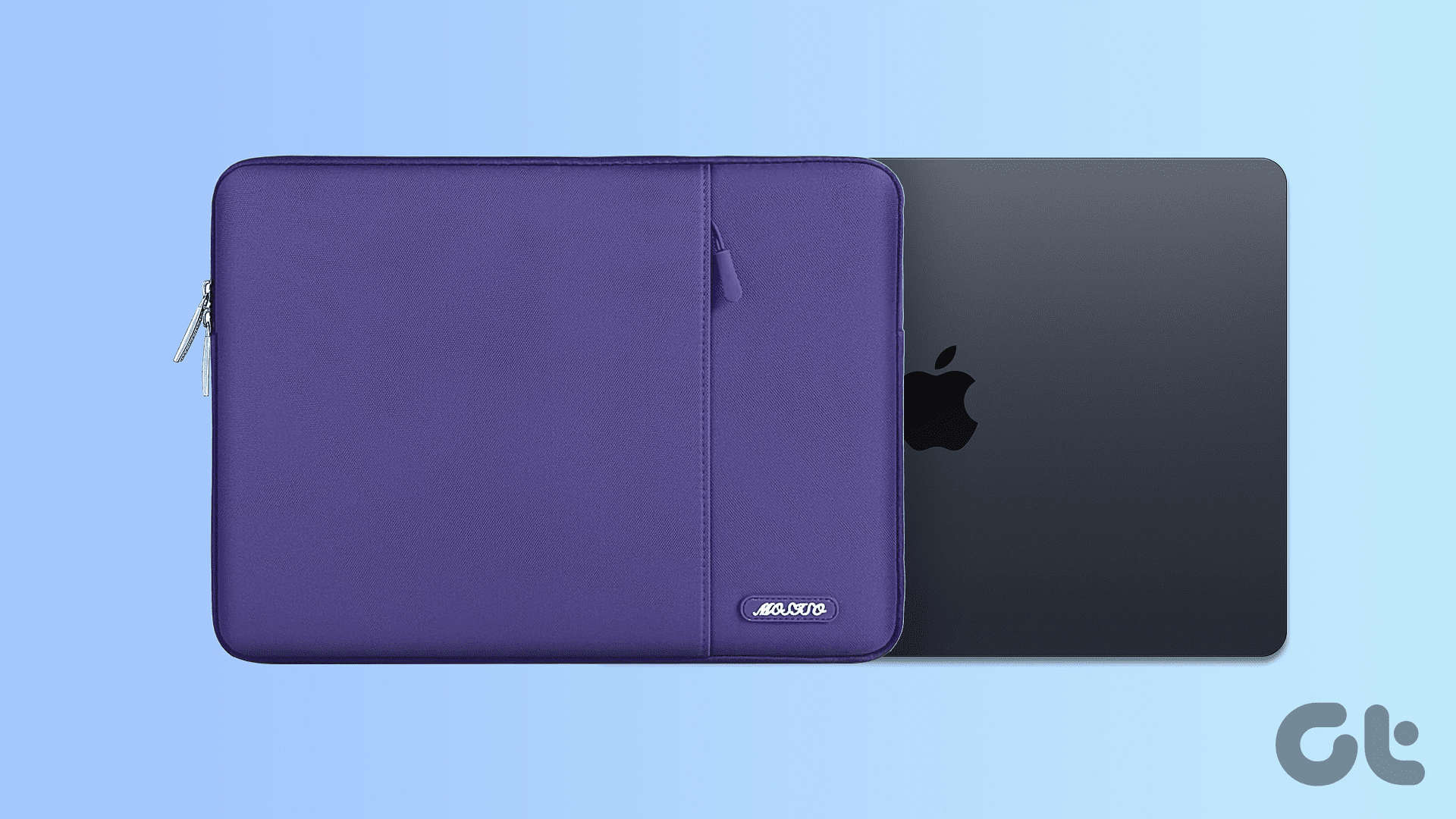
5 Best Laptop Sleeves for Apple MacBook Air M3
If you want to invest in the safety of your new purchase, here are the best laptop sleeves for Apple MacBook Air M3 you should buy now.

5 Best Under Sink Water Filters in 2024
In the market for the best under sink water filter in 2024? Here are some of good options you can consider.
Follow Guiding Tech
Join the newsletter.
Get Guiding Tech articles delivered to your inbox.
3 Ways to Compare Columns in Excel for Matches
5 ways to stop microsoft gameinput service from crashing your windows pc, 6 ways to fix recycle bin corrupted error on windows 11.
More →
How to Find IMEI Number on Android (With/Without Phone)
Top 7 fixes for black screen of death on samsung galaxy phone, how to check if your samsung phone is original or fake, 3 ways to play local mp3 files on iphone, 5 easiest ways to transfer files from iphone to mac, top 7 ways to fix ipad could not be restored error 4013, how to use glanceable directions on google maps.

How to Play Music on Twitch Without Infringing Copyright
Want to improve your Twitch stream? Learn how to play music on Twitch without any copyright hurdles and improve your stream.

How to Use Voice Typing on Google Docs on Mobile and Desktop
Here’s how you can enable and use Voice Typing in Google Docs on your mobile and desktop to jot down your ideas quicker.

More Latest Articles
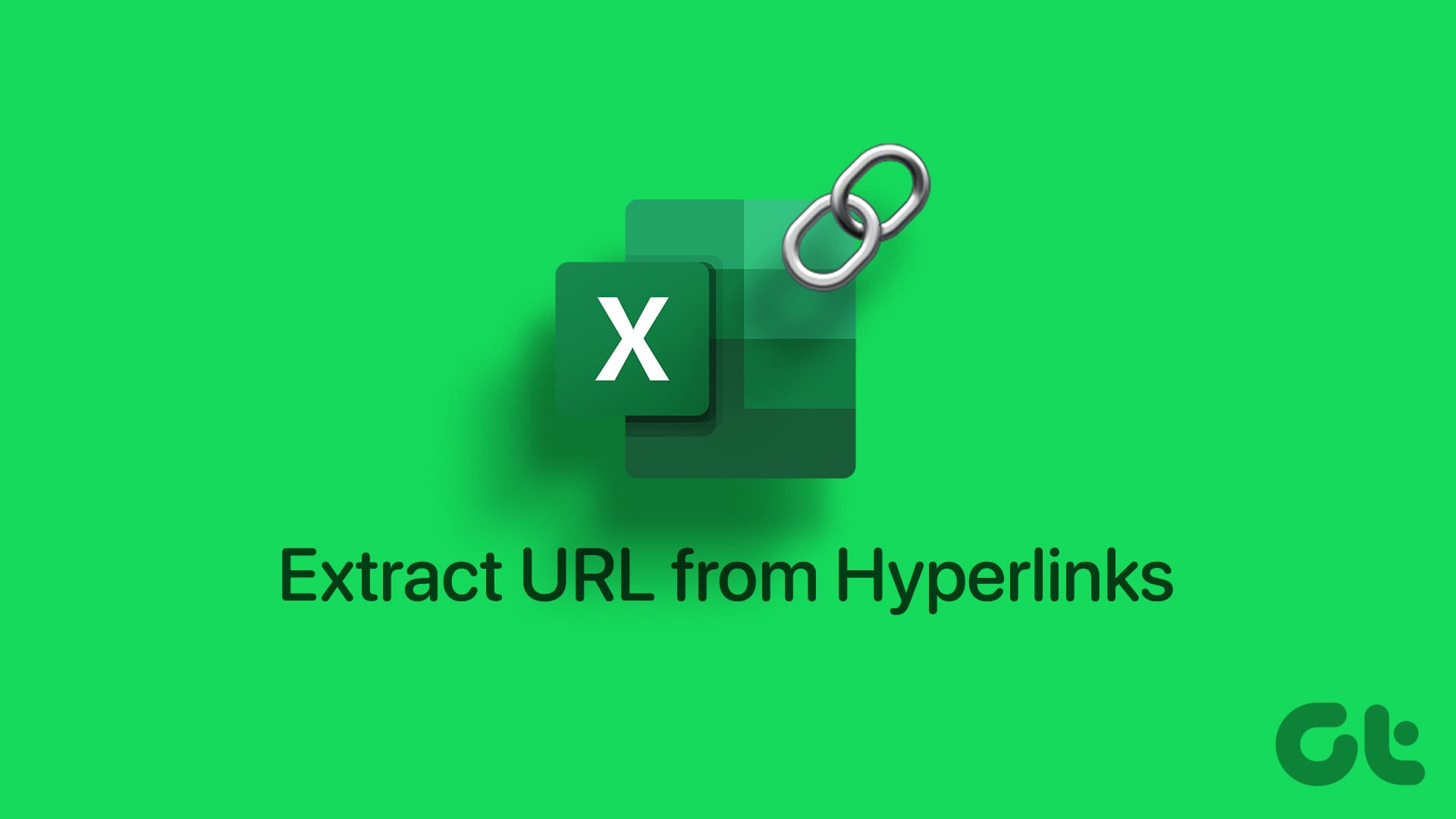
3 Best Ways to Extract a URL From Hyperlinks in Microsoft Excel
Need to extract the hyperlink URLs within your Microsoft Excel spreadsheet? Here are the best timesaving ways to do so.

6 Best Ways to Fix Apple TV Stuck on Apple Logo
Apple TV getting stuck at the Apple logo can spoil your ideal streaming setup. Check the top ways to troubleshoot the problem.

Top 7 Fixes for Grammarly Not Working in Google Docs
If Grammarly is not showing writing suggestions in Google Docs, here are some tips to get it working again in Chrome, Edge, Firefox, or Safari.

3 Best Ways to Record Audio on Mac
Here’s how you can record audio on your Mac using built-in tools. We will also share the steps to record your Mac screen with audio.

How to Add Friends on Steam Without Paying
Tired of playing alone on Steam? Learn how to add your friends on Steam, share your stats, and compete with them.
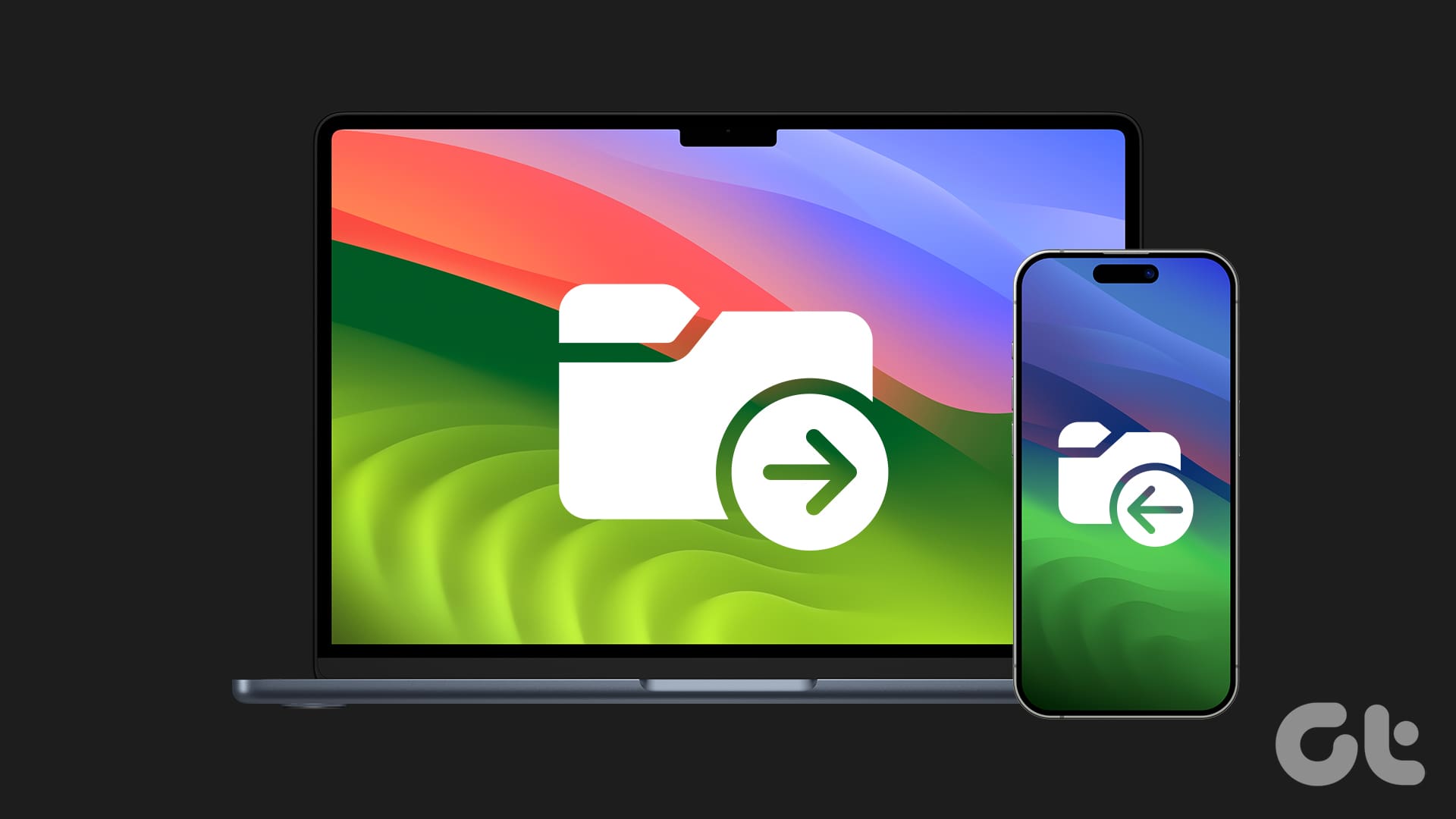
Need to transfer files, photos, or videos from your iPhone? Explore these five easiest ways to transfer files from your iPhone to a Mac.
Internet and Social
How to go frame by frame on youtube on desktop and mobile, what does battery service recommended mean on mac, 4 best fixes for launchpad icon missing from dock on mac, 8 best utility apps for mac to speed up your workflow, bluetti ac240 power station: top 7 features of this new portable powerhouse, top 6 fixes for ps5 not recognizing external hard drive, how to remove kindle device from your amazon account.
Guiding Tech YouTube Channel →
How to clear Safari browsing history on iPhone and iPad
Clear Safari browsing history on iPhone and iPad in a few simple steps

You'll definitely want to know how to clear Safari browsing history on iPhone and iPad . Know how to delete browsing history is part of basic user operation on all your devices, and is especially if you share devices with others.
Luckily, deleting browsing history on Safari is easy and can be done in just a few taps, and is the same on iOS and iPadOS, so whether you're using an iPhone 15 Pro or an iPad Air , these steps will apply.
Remember, though, that deleting your browsing history only stops your activity being visible on that device. Your Internet Service Provider (ISP) will still be able to see the webpages you have visited. If you want to stop that, for ultimate privacy, you'll need to use one of the best VPN services .
The following screenshots were taken on an iPhone running iOS 17 . If you aren't running the latest version of your device's OS, we can show you how to update an iPhone or how to update an iPad .
- In Safari, tap the book icon
- Go to the history tab (clock)
- Select how far back to clear
Read on to see full illustrated instructions.
1. In Safari, tap the book icon

Firstly, open Safari and tap the book icon in the bottom bar.
2. Select the history tab (clock icon) and tap Clear

Now select the history tab (clock icon) and tap Clear at the bottom.
3. Select how far back to clear and tap Delete

Now choose how far back you'd like to delete : last hour, today, today and yesterday, or all time.
If you like, you can toggle on Close All Tabs , which will close every open tab that isn't in a tab group (we can show you how to use tab groups if you aren't sure).
Finally, when you're happy, hit Delete .

As you can see in the screenshot above, if you now go back to the history tab, your history will have been deleted.
For more iPhone tutorials, check out our guides on how to transfer data from iPhone to iPhone , how to clear RAM on iPhone , how to delete multiple contacts on iPhone and how to rearrange the iOS 17 Messages '+' menu .
Sign up to get the BEST of Tom’s Guide direct to your inbox.
Upgrade your life with a daily dose of the biggest tech news, lifestyle hacks and our curated analysis. Be the first to know about cutting-edge gadgets and the hottest deals.

Peter is Reviews Editor at Tom's Guide. As a writer, he covers topics including tech, photography, gaming, hardware, motoring and food & drink. Outside of work, he's an avid photographer, specialising in architectural and portrait photography. When he's not snapping away on his beloved Fujifilm camera, he can usually be found telling everyone about his greyhounds, riding his motorcycle, squeezing as many FPS as possible out of PC games, and perfecting his espresso shots.
More iPhones could get iOS 18 than we thought — what we know
iPhone SE 4 at WWDC 2024? It's just crazy enough to work
Epic laptop sale at Best Buy — here's the 11 deals I'd buy right now
Most Popular
By Lee Bell March 29, 2024
By Cynthia Lawrence March 28, 2024
By Christoph Schwaiger March 27, 2024
By Camilla Sharman March 27, 2024
By John Velasco March 27, 2024
By Cynthia Lawrence March 26, 2024
By Camilla Sharman March 25, 2024
By Camilla Sharman March 24, 2024
By Cynthia Lawrence March 24, 2024
By Camilla Sharman March 23, 2024
By Cynthia Lawrence March 23, 2024
- 2 Huge Patagonia apparel sale — 5 deals I’d buy right now starting at $16
- 3 You can now use ChatGPT without having to sign up — here are 5 prompts to try out
- 4 Nintendo sale has must-play Switch games from $4 — here’s my 23 favorite deals
- 5 More iPhones could get iOS 18 than we thought — what we know
- a. Send us an email
- b. Anonymous form
- Buyer's Guide
- Upcoming Products
- Tips / Contact Us
- Podcast Instagram Facebook Twitter Mastodon YouTube Notifications RSS Newsletter
How to Clear Safari Browsing History and Cache
Whenever you browse the web in Safari, the browser stores website data so that it doesn't have to download it again each time you revisit a site. In theory this should speed up your browsing experience, but there are some scenarios where you might want to clear the cache and start anew. Keep reading to learn how it's done on Mac, iPhone , and iPad .
If a site you regularly frequent has elements that have stopped working, or if a site has stopped loading completely, there may be a conflict between an older version of it that Safari has cached and a newer one.
Or perhaps you simply want to protect your privacy by wiping the slate clean and removing all the data associated with websites you've visited. Either way, here's how it's done on macOS and iOS.
How to Clear Safari's Cache on Mac
There are two ways to clear Safari's cache on a Mac. The first method outlined below deletes everything relating to a website you've visited, including not only the cached versions of the site, but also cookies and any other related data. The second method described offers a more targeted approach and clears only Safari's cache, but it does involve enabling a hidden menu.
- Launch Safari browser on your Mac.

How to Clear Safari's Cache on iPhone and iPad
Note that the following steps clear all history, cookies and website data on your device, regardless of when the sites were accessed.
- Launch the Settings app on your iOS device.
- Scroll down and select Safari .
- Scroll down and select Clear History and Website Data .
- Choose the timeframe to clear ( Last hour , Today , Today and yesterday , or All history ), choose the profile or select All Profiles , then tap Clear History .

For another way to protect your privacy while browsing the web, be sure to check out our guide on how to use Safari's Private Browsing Mode .
Get weekly top MacRumors stories in your inbox.
Popular Stories

iPhone 16 Pro Expected Later This Year With These 12 New Features

Alleged iOS 18 Design Resource Reveals visionOS-Like Redesign [Updated]

Apple Exploring 'Mobile Robot' That 'Follows Users Around Their Homes'
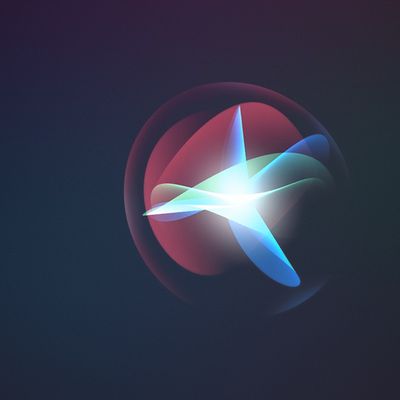
Apple Researchers Reveal New AI System That Can Beat GPT-4
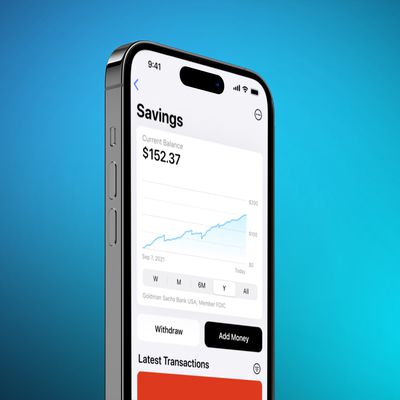
Apple Card Savings Account to Receive First-Ever Interest Rate Decrease

Apple Suppliers Say New iPads Have Been 'Repeatedly Postponed'
Next article.
Our comprehensive guide highlighting every major new addition in iOS 17, plus how-tos that walk you through using the new features.

App Store changes for the EU, new emoji, Podcasts transcripts, and more.

Get the most out your iPhone 15 with our complete guide to all the new features.
A deep dive into new features in macOS Sonoma, big and small.

Revamped models with OLED displays, M3 chip, and redesigned Magic Keyboard accessory.

Updated 10.9-inch model and new 12.9-inch model, M2 chip expected.

Apple's annual Worldwide Developers Conference will kick off with a keynote on June 10.

Expected to see new AI-focused features and more. Preview coming at WWDC in June with public release in September.
Other Stories

3 days ago by MacRumors Staff

1 week ago by Tim Hardwick

1 week ago by Juli Clover
- Get It Now: Cell Phone Booster
- The Best Noise-Canceling Headphones to Buy
How to Manage Your Browsing History in Safari
Revisit websites or remove them from your Safari search history
:max_bytes(150000):strip_icc():format(webp)/ScottOrgera-f7aca23cc84a4ea9a3f9e2ebd93bd690.jpg)
In This Article
Jump to a Section
- Step-by-Step: Manage History on macOS
- Use Private Browsing in Safari
- Step-by-Step: Manage History on iOS Devices
- Use Private Browsing on iOS
The Apple Safari web browser keeps a log of your search history and the websites that you visit. Learn how to manage your browsing history in Safari and how to browse privately.
Instructions in this article apply to Safari for Mac computers with OS X Yosemite (10.10) through macOS Catalina (10.15) and Apple mobile devices with iOS 8 through iOS 14.
How to Manage Safari History on macOS
Safari has long been the standard web browser for macOS . Here's how to manage Safari's history on a Mac:
Open the Safari browser and select History in the menu bar located at the top of the screen.
You'll see a drop-down menu with the titles of the web pages you visited recently. Select a website to load the respective page or select one of the previous days at the bottom of the menu to see more options.
To clear your Safari browsing history and other site-specific data that's stored locally, choose Clear History at the bottom of the History drop-down menu.
If you want to keep website data (like saved passwords and other autofill information), go to History > Show All History . Press Cmd + A to select everything, then press Delete to remove your browser history while retaining website data.
Select the period you want to clear from the drop-down menu. Options include the last hour , today , today and yesterday , and all history .
Select Clear History to delete the list of sites.
If you sync your Safari data with any Apple mobile devices using iCloud , the history on those devices is cleared as well.
How to Use Private Browsing in Safari
To prevent websites from appearing in the browser history, use Private Browsing. To open a private window in Safari, go to File > New Private Window , or use the keyboard shortcut Shift + Command + N .
When you close the private window, Safari doesn't remember your search history, the web pages you visited, or any autofill information. The only distinguishing feature of the new window is that the address bar is tinted dark gray. The browsing history for all tabs in this window remains private.
In Safari for Windows , select the settings gear and choose Private Browsing from the drop-down menu.
How to Manage History in Safari on iOS Devices
The Safari app is part of the iOS operating system used in the Apple iPhone , iPad, and iPod touch . To manage the Safari browsing history on an iOS device:
Tap the Safari app to open it.
Tap the Bookmarks icon at the bottom of the screen. It resembles an open book.
Tap the History icon at the top of the screen that opens. It resembles a clock face.
Scroll through the screen for a website to open. Tap an entry to open the page in Safari.
To clear the browsing history, tap Clear at the bottom of the History screen.
Choose one of the four options: The last hour , Today , Today and yesterday , and All time .
Clearing your Safari history also removes cookies and other browsing data. If your iOS device is signed into your iCloud account, the browsing history is removed from other devices that are signed in.
Tap Done to exit the screen and return to the browser page.
If you only want to remove individual sites from your Safari history, swipe left on the entry, then tap Delete .
How to Use Private Browsing in Safari on iOS Devices
You can also use Private Browsing in iOS to prevent your Safari search history and web data from being saved:
Open the Safari app and then press and hold the tabs icon (the two overlapping boxes) at the bottom of the screen.
Tap Private .
Tap the plus sign to open a private browsing window.
When you are in private browsing, the background of the URL address bar is black instead of light gray. Enter a URL or search term as usual.
When you are ready to go back to regular browsing, tap the tabs icon and then tap Private to turn off private browsing.
Get the Latest Tech News Delivered Every Day
- How to Clear Search History on iPhone
- Search History: How to View or Delete It
- How to Manage Browsing History on Safari for iPad
- How to Clear Your Search Bar History
- Managing History and Other Private Data in Safari for macOS
- How to Manage History and Browsing Data on iPhone
- How to Clear Private Data, Caches, and Cookies on Mac
- How to Use Private Browsing on iPhone
- Manage Browsing History and Private Data in Firefox
- How to Check Computer History
- How to Turn On Private Browsing in Safari for iOS
- The Top 10 Internet Browsers for 2024
- How to Reset Safari to Default Settings
- How to Turn on Private Browsing on Your iPad
- How to Turn Off Private Browsing Mode on iPad
- Speed Up Safari With These Tuneup Tips
How to view and clear your web browsing history in Safari on iPhone or iPad
Easily wipe your browsing history in Apple's Safari web browser in seconds.

How to find your web-browsing history
How to clear your web browsing history.
Clearing your browsing history on iPhone and iPad in Safari has been a straightforward affair for years now.
Sometimes, you may want a fresh start with your web browsing — perhaps to get rid of some history that may bring up a memory you'd rather forget as you type in a website URL in the address bar.
Apple makes this feature very easy to access on both the iPhone and iPad by offering two ways to clear your history. So with this in mind, here's how you can do just that and make a fresh start in Safari .
Viewing your web history in iOS 17 and iPadOS 17 is very easy to do — and it's all done from Safari.
- In Safari, tap the Bookmarks button in the toolbar that's below the address bar.
- Tap the History icon in the upper right corner. Here, you can view your entire web history.

- Use the History search bar to find previously viewed pages.

If the time calls to wipe most or all of your web browsing history in Safari, here's how to do it on both iPhone and iPad.
To note, the below steps will be the same if you attempt to wipe your web browsing history on an iPhone 15 Pro Max , and an iPad Mini 6 for example.
- In Safari, tap the Bookmarks button.
- Select the History icon in the upper right corner.
- Tap Clear and select how much history you'd like to clear: the last hour, the last day, 48 hours' worth, or all recorded history.

One more thing… A feature no one talks about
Privacy on the web matters more than ever in these modern times. Websites store the pages you click on, especially when you sign into a page that can contain personal information about you.
Master your iPhone in minutes
iMore offers spot-on advice and guidance from our team of experts, with decades of Apple device experience to lean on. Learn more with iMore!
It's great to have a feature like this in Safari — but it would be good to have this automated. To tell Apple's web browser to automatically clear history after 24 hours would be very useful, as you wouldn't leave a trail behind.
Regardless, it's still a good feature, and one you should use every week.

Daryl is iMore's Features Editor, overseeing long-form and in-depth articles and op-eds. Daryl loves using his experience as both a journalist and Apple fan to tell stories about Apple's products and its community, from the apps we use everyday to the products that have been long forgotten in the Cupertino archives.
Previously Software & Downloads Writer at TechRadar, and Deputy Editor at StealthOptional, he's also written a book, ' The Making of Tomb Raider ', which tells the story of the beginnings of Lara Croft and the series' early development. He's also written for many other publications including WIRED, MacFormat, Bloody Disgusting, VGC, GamesRadar, Nintendo Life, VRV Blog, The Loop Magazine, SUPER JUMP, Gizmodo, Film Stories, TopTenReviews, Miketendo64 and Daily Star.
- Bryan M Wolfe Staff Writer
Apple chipmaker TSMC to resume production following devastating Taiwan earthquake
Apple is developing a product even more adventurous than Apple Vision Pro — company explores a “mobile robot that can follow users around their homes”
Someone built an Apple Vision Pro using a box of scrap parts and it turned out better (and worse) than you might expect
Most Popular
By John-Anthony Disotto March 27, 2024
By Daryl Baxter March 26, 2024
By John-Anthony Disotto March 26, 2024
By John-Anthony Disotto March 21, 2024
By John-Anthony Disotto March 20, 2024
By John-Anthony Disotto March 18, 2024
By Gerald Lynch March 18, 2024
By Lloyd Coombes March 15, 2024
By Alex Blake March 07, 2024
By John-Anthony Disotto March 07, 2024
By Brady Snyder March 06, 2024
- 2 Apple TV Plus now offers some of the best films of all time — watch these five before it's too late!
- 3 Some Apple Vision Pro owners are already playing Call of Duty on their spatial computer, but there's a catch
- 4 Apple chipmaker TSMC to resume production following devastating Taiwan earthquake
- 5 Best heart rate monitors for Apple Fitness Plus: Top HR monitors to track your heart
Clear the history, cache and cookies from Safari on your iPhone, iPad or iPod touch
Find out how to delete your history, cookies and cache in Settings.
Delete your history, cache and cookies
Clear your cookies and the cache, but keep your history
Delete a website from your history, block cookies, use content blockers, delete history, cache and cookies.
Go to Settings > Safari.
Tap Clear History and Website Data.

Clearing your history, cookies and browsing data from Safari won't change your AutoFill information.
When there’s no history or website data to be cleared, the button to clear it will turn grey. The button may also be grey if you have web content restrictions set up under Content & Privacy Restrictions in Screen Time .
To visit sites without leaving history, turn Private Browsing on .
Go to Settings > Safari > Advanced > Website Data.
Tap Remove All Website Data.
When there’s no website data to be cleared, the button to clear it will turn grey. The button may also be grey if you have web content restrictions set up under Content & Privacy Restrictions in Screen Time .
Open the Safari app.
Tap the Edit button, then select the website(s) that you want to delete from your history.
Tap the Delete button.
A cookie is a piece of data that a site puts on your device so that site can remember you when you visit again.
To block cookies:
Go to Settings > Safari > Advanced.
Turn on Block All Cookies.

If you block cookies, some web pages may not work. Here are some examples:
You'll likely not be able to sign in to a site even when using your correct user name and password.
You may see a message that cookies are required or that your browser's cookies are turned off.
Some features on a site may not work.
Content blockers are third-party apps and extensions that let Safari block cookies, images, resources, pop-ups and other content.
To get a content blocker:
Download a content blocking app from the App Store.
Tap Settings > Safari > Extensions.
Tap to turn on a listed content blocker.
You can use more than one content blocker. If you need help, contact the app developer .
Information about products not manufactured by Apple, or independent websites not controlled or tested by Apple, is provided without recommendation or endorsement. Apple assumes no responsibility with regard to the selection, performance or use of third-party websites or products. Apple makes no representations regarding third-party website accuracy or reliability. Contact the vendor for additional information.

Related topics
Contact Apple Support
Need more help? Save time by starting your support request online and we'll connect you to an expert.
How to Clear Safari's Browsing History on an iPhone or Mac
Browsing data reveals your browsing habits, and can be accessed by sites you visit. If you're concerned about your privacy, you can manage and delete your browsing history.
Navigating the digital world creates a footprint similar to how our steps leave marks in real life. These digital traces, from sites visited to search queries, can pose privacy risks. So, it's essential to know how to clear your browsing history.
Whether you aim to clear search history on your iPhone or Mac, delete history from a specific timeframe in Safari, or fully clear your browsing history, Apple offers streamlined solutions. Let's take a look.
How to Delete Your Safari Browsing History on an iPhone or iPad
If you're looking to clear Safari's browsing history from within the Safari app on the iPhone or iPad, you're looking in the wrong place. Apple puts such options in the Settings app, and this is how to find them:
- Open the Settings app. Then, scroll down and tap on Safari .
- Scroll down to the Privacy & Security section and tap Clear History and Website Data .
- When a sub-window pops up, choose a timeframe and tap Clear History .
If you find yourself needing to delete your history in short timeframes, consider using private browsing (or incognito mode) in Safari instead of heading to the Settings app to do this often.
How to Clear Your Browsing History in Safari on a Mac
Unlike on an iPhone or iPad, you'll find all you need to clear Safari's history within the app. There's no need to open System Settings. Here's how to do it:
- Launch Safari using Spotlight search ( Command + Space ) or any other desired method.
There are still a few other things you would have to do if you want to reset Safari to default settings . But this method is all you need to delete your Safari browsing history on a Mac.
Safari Keeps Your History Private
Do not be worried if you suspect Apple is selling your browsing data; that is far from the truth. Apple has built a reputation for prioritizing privacy and security and even goes the extra mile to protect you from advertisers and third parties.
In fact, Safari might be safer to use than Google Chrome since Google doesn't offer the same commitment to privacy as Safari does. Use Private Browsing if necessary or delete your history if you still want to keep it from prying eyes.
Clear Cache, Cookies and History on Safari
Updated at: Feb 26, 2022
Here are instructions to help you clear your browsing history, cookies & cache in Safari on macOS.
There's a few guides here, what would you like to do:
- Clear the entire Cache, Cookies, and History in Safari on macOS
- Clear the Cache, Cookies, and Local Storage Data (but not the history) in Safari on macOS
- Clear saved Form Data and Passwords
Clear the entire Cache, Cookies, and History in Safari
Click the "safari" menu.
Make sure you have a Safari window open and active; you will see the "Safari" menu in the top left of your screen. Click it and it will expand to show Safari specific options.
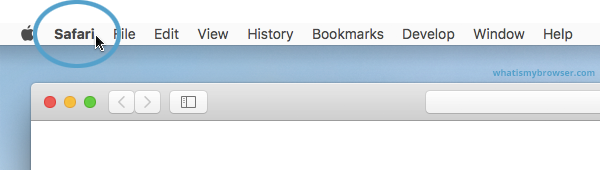
Click the "Clear History..." item
Now that you have expanded the Safari menu, you will see the Clear History... item - click on it.
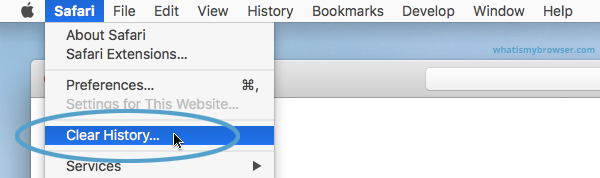

Choose the time range to delete and then "Clear History"
Safari now gives you a very simple interface for clearing your browsing cache, history, and cookies. When you click Clear History your cache, browser history, and cookies will be deleted for the specified time range.
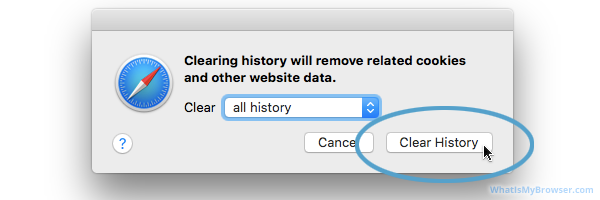
If you choose the default option of " all history " then the entire historical record of your browsing on this computer will be deleted. At the top of the prompt, you'll see "Clear: all history" - you can click on this Select field and choose a time range to clear instead.
So instead of deleting all your history, you can choose to just delete Today's browsing history, or just the past hour's history.
Once you have decided how much you want to delete, click the Clear History button.
Congratulations, you have now cleared your selected browsing data from your computer. You can simply close this window and continue to use Safari.
Clear the Cache, Cookies, and Local Storage Data in Safari
These steps will remove Safari's automatic cache of temporary data it has stored while you browse the internet; these steps won't delete your browsing history .
Click the "Preferences" menu item
Now that you have expanded the Safari menu, you will see the Preferences item - click on it.
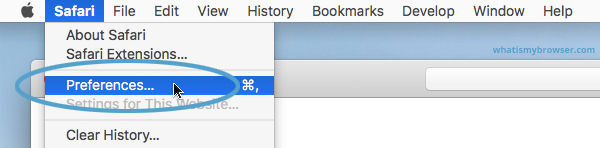
The Safari Preferences screen will now appear.
Click the "Privacy" tab
The Safari Preferences screen has a number of sections, indicated by the various options along the top of the screen (General/Tabs/AutoFill etc). Click the Privacy item to see privacy related options.
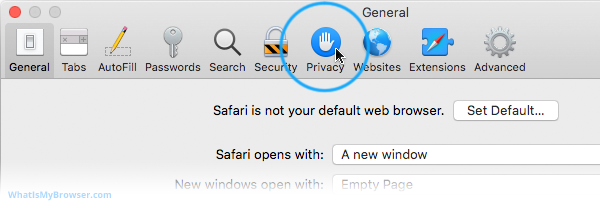
Click "Manage Website Data...
On the privacy tab, click the Manage Website Data button to show a list of all the sites Safari has collected data for.
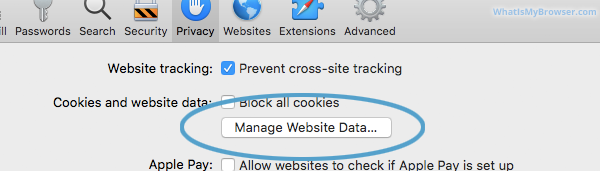
Select the site/s you want to delete data from, and click "Remove"
On this screen you will see a list of all the domains Safari has collected data for. Find the ones you want to remove (you can search for a domain in the Search field in the top right of the window.
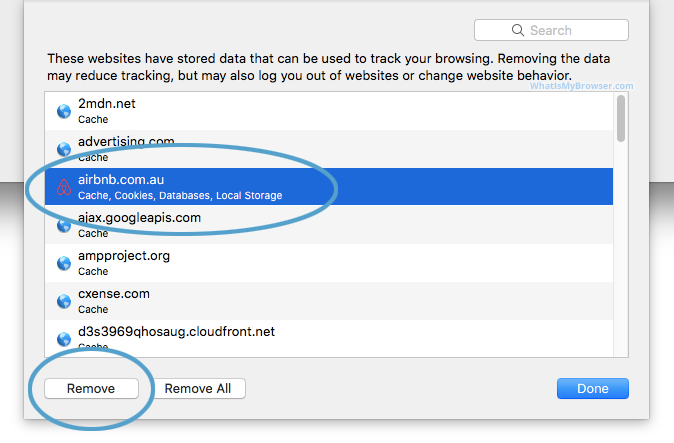
Delete one page from Safari's Cache
If you just want to delete the cache and cookies from one website, you can select the domain name here and press the Remove button. This will keep all the other data intact and just remove the one site's cookies and cache.
You can remove sites one at a time, you can hold down the ⌘ Command button and keep clicking to select more than one domain at a time.
When you have selected the domains you want to clear the data from, simply press the Remove button and Safari will clear the data for those sites.
If you remove data for any sites you are logged in to, you will probably have to re-log in to them again, but your browsing history will still be intact.
Clearing Form Data and Passwords in Safari
Follow these instructions to clear the form data and passwords that have been saved in Safari.
Click the "AutoFill" tab
The Safari Preferences screen has a number of sections, indicated by the various options along the top of the screen (General/Tabs/AutoFill etc). Click the AutoFill item to see AutoFill related options.
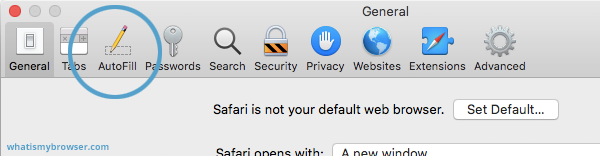
Choose what to AutoFill, and edit/clear existing data
On the AutoFill screen, you will see a listing of types of data Safari can be configured to "remember" for you - that way, when you need to fill out some forms online, Safari will try to automatically put the correct data in for you. You can turn this feature on or off for different types of data, including contact information, credit cards, usernames & passwords, and so on.
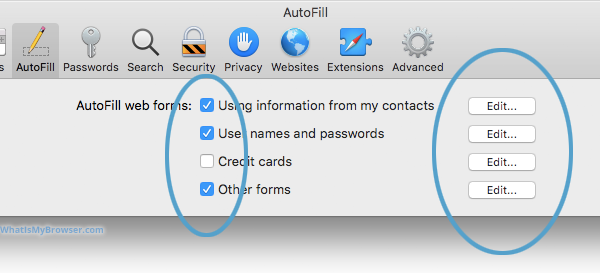
To review, edit, and delete the items that Safari has saved, click the corresponding Edit... button. Some of these items require you to enter the password for your computer - that is, the user you are currently logged in as on your Mac.
You can use these interfaces to review and optionally delete any information you've previously entered from your computer. Because some of it is sensitive (Passwords, Credit Card numbers etc) you will have to unlock various sections by entering your computer's password.
When you are finished, simply close Safari's Preferences by clicking the Red "close" button.
More guides and help for Safari
Need more help with Safari? Read our other Safari guides .
Clear cache & history
Do i need to clear my cache.
Not sure why you've been asked to clear your cache? We can explain. Why you need to clear your cache
What is a cache?
Before you consider clearing your browser cache, you should know what it is! Learn a little bit about browser caches
Is it safe to clear my cache?
Are there any risks to clearing your cache? Find out if it's ok to clear your cache
Update my web browser
Do i need to update my browser.
Find out if your browser is out of date Is my browser out of date?
Why should I update my browser?
There are very good reasons to, find out here! Why update your browser?
Is it free to update Chrome?
Find out about the cost of updating Chrome... Does Chrome cost anything?
What does "Update browser" mean?
What does it actually mean? What does it mean to update your browser
Get help with our guides
How to enable javascript.
Change your JavaScript settings Guide to enabling Javascript
How to enable Cookies
Configure your cookie settings for privacy Guide to enabling cookies
Related articles
I can't log in to a website..
We've got a detailed guide to help you solve login problems How to fix website log in problems
Why do websites use cookies?
Why are cookies useful? Do you need them? What's the deal with cookies?
How to update your browser
Old software puts you at risk. Keep your browser fresh and up to date
Clear Cache, Cookies and History
How to reset your browsing history How to reset your browser
Try a different web browser
Different web browsers have different features - try a different one to see if you prefer it. Experiment a bit!
Use a VPN to hide your IP address
We recommend NordVPN to hide your IP address or to unblock websites. Hide your IP Address
Clearing your cache, cookies, and browsing history - Frequently asked questions
How to clear cache.
Clear instructions to clear your cache, cookies, and history. follow the guides.
Learn how to clear your cache, cookies, and history
Before you consider clearing your browser cache, you should know what it is!
Learn a little bit about browser caches
What does "Clear your Cache" mean?
Have you heard the phrase "clear your cache" but aren't sure what it means?
What "clear cache" means
Not sure why you've been asked to clear your cache?
Why you (might) need to clear your cache
Clear the cache for just one page
Need to completely reload a page but don't want to clear your entire cache?
How to clear the cache for just one page
Should I clear my cookies?
Can clearing cookies help with problems or privacy? Here's some info.
Why you (might) need to clear your cookies
Are there any risks to clearing your cache?
Find out if it's ok to clear your cache
What happens when I clear my cache?
When I decide to clear my cache or cookies, what actually happens?
See what happens
Clear Cache in Chrome Shortcut
Don't bother clicking the menus, use the handy keyboard shortcut!
Keyboard shortcut to clear cache in Chrome
Clear Cache in Firefox Shortcut
Keyboard shortcut to clear cache in Firefox
Clear Cache in Edge Shortcut
Keyboard shortcut to clear cache in Edge
Clear Cache in Brave Shortcut
Keyboard shortcut to clear cache in Brave
Clear Cache in Safari Shortcut
Keyboard shortcut to clear cache in Safari
Does clearing cache in one browser affect the other browsers on my computer?
Are the different caches on my computer related to each other?
How big is Chrome's Cache?
Find out how much temporary space Chrome is using for your Cache
The size of Chrome's cache
- PRO Courses Guides New Tech Help Pro Expert Videos About wikiHow Pro Upgrade Sign In
- EDIT Edit this Article
- EXPLORE Tech Help Pro About Us Random Article Quizzes Request a New Article Community Dashboard This Or That Game Popular Categories Arts and Entertainment Artwork Books Movies Computers and Electronics Computers Phone Skills Technology Hacks Health Men's Health Mental Health Women's Health Relationships Dating Love Relationship Issues Hobbies and Crafts Crafts Drawing Games Education & Communication Communication Skills Personal Development Studying Personal Care and Style Fashion Hair Care Personal Hygiene Youth Personal Care School Stuff Dating All Categories Arts and Entertainment Finance and Business Home and Garden Relationship Quizzes Cars & Other Vehicles Food and Entertaining Personal Care and Style Sports and Fitness Computers and Electronics Health Pets and Animals Travel Education & Communication Hobbies and Crafts Philosophy and Religion Work World Family Life Holidays and Traditions Relationships Youth
- Browse Articles
- Learn Something New
- Quizzes Hot
- This Or That Game New
- Train Your Brain
- Explore More
- Support wikiHow
- About wikiHow
- Log in / Sign up
- Computers and Electronics
- Internet Browsers
- Safari Browser
2 Easy Ways to Check Your Safari Search History
Last Updated: January 17, 2024 Fact Checked
This article was co-authored by wikiHow staff writer, Rain Kengly . Rain Kengly is a wikiHow Technology Writer. As a storytelling enthusiast with a penchant for technology, they hope to create long-lasting connections with readers from all around the globe. Rain graduated from San Francisco State University with a BA in Cinema. This article has been fact-checked, ensuring the accuracy of any cited facts and confirming the authority of its sources. This article has been viewed 152,544 times. Learn more...
Do you need to check your Safari browser history? In a few simple steps, you can easily view all the websites you accessed in the past. You can also search for specific websites in your history and clear any website data you don't want. This wikiHow will teach you how to view and delete your Safari history on iPhone, iPad, and macOS.
Things You Should Know
- On iPhone and iPad, you can click the book icon, then the clock icon to find your Safari history.
- On macOS, you can click the "History" tab, then "Show History".
- You can search for specific websites and clear your history data.
Using iPhone and iPad

- If needed, you can change your General Settings .

- If you're signed in with the same Apple ID to you use to log into your Mac, your Mac's Safari history will appear in this list as well.

- You may have to swipe down on the History page to find it.
- The results will load as you type.

- Tap a time period to delete the history from just that time period. To delete the entire log, select All time .
- You can also swipe left on individual websites in your history, then click Delete .
Using macOS

- Be sure to update Safari.

- If you're logged into the computer with the same Apple ID you use on your iPhone or iPad, you'll also see sites you've visited on those devices.

- A list of matching results from your history will appear. Click a site to load it in Safari.

- Select a time frame from the drop-down menu, then click Clear History .
- You can also delete cookies from Safari .
Expert Q&A
You Might Also Like

- ↑ https://support.apple.com/guide/safari/search-your-browsing-history-ibrw1114/mac
- ↑ https://support.apple.com/en-us/HT201265
About This Article

iPhone/iPad: 1. Open Safari . 2. Tap the book icon. 3. Tap the clock button. macOS: 1. Open Safari . 2. Click History . 3. Click Show All History . Did this summary help you? Yes No
- Send fan mail to authors
Is this article up to date?

Featured Articles

Trending Articles

Watch Articles

- Terms of Use
- Privacy Policy
- Do Not Sell or Share My Info
- Not Selling Info
wikiHow Tech Help Pro:
Level up your tech skills and stay ahead of the curve
- Domain Names
- Domain Name Search
- Free Domain Transfer
- .com Domain
- 1 Dollar Domain
- Cheap Domain
- Free Domain
- Buy SSL Certificate
- Website Builder
- Website Platforms
- Website Templates
- Web Design Services
- eCommerce Website Builder
- Local Business Listing
- Web Hosting
- WordPress Hosting
- 1 Dollar Hosting
- Windows Hosting
- Free Website Hosting
- Create Business Email
- HiDrive Cloud Storage
- Microsoft 365 Business
- Cloud Server
- VPS Hosting
- Dedicated Servers
- Rent a Server
- IONOS Cloud
- Business Name Generator
- Logo Creator
- Favicon Generator
- Whois Lookup
- Website Checker
- SSL Checker
- IP Address Check
- Web development
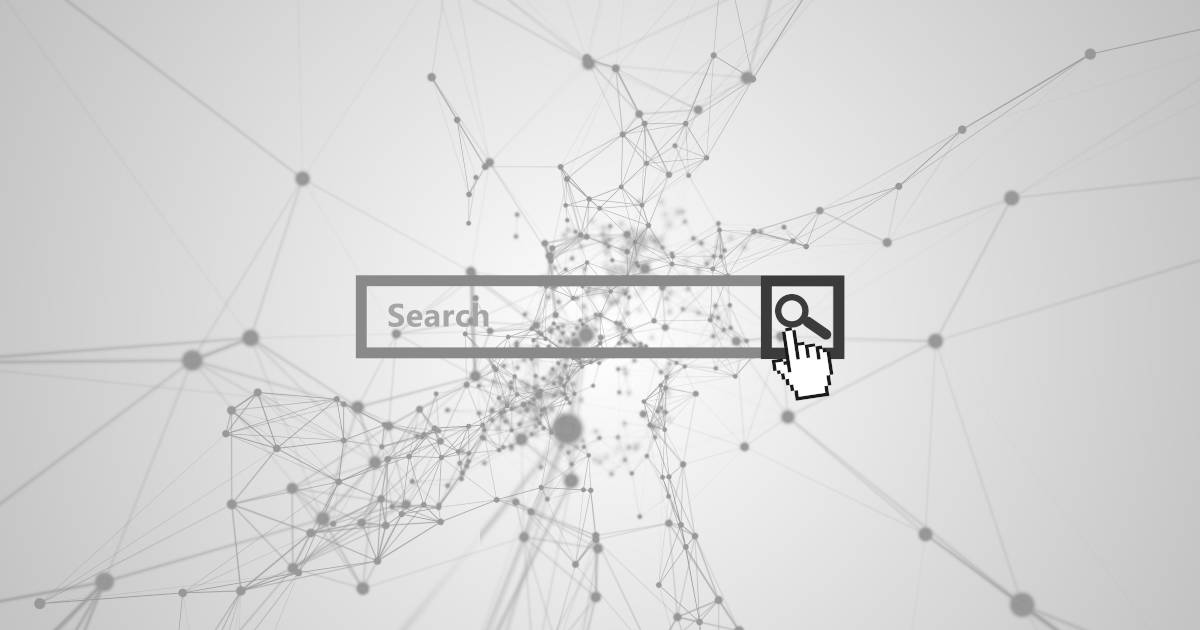
How to clear Browser History in Safari
The browser history, or the overview of the websites opened with the browser , contains a lot of information about your private interests and preferences. Combined with saved logins, it also gives you the fastest way to log on to your accounts for web services like online stores, cloud storage, online banking portals or social networks.
As practical as this may seem, it is equally problematic if third parties get their hands on your personal information . Now that we are using mobile devices constantly, taking them with us almost everywhere and connecting to many different public networks (and leaving them lying around in a worst case scenario), this is not that unlikely – and that holds true for users of the Apple’s Safari browser, too. That is why the following guide tells you how to clear the history in Safari to keep you on the safe side.
Quick guide to clearing history in Safari
A step-by-step guide on how to clear the history in safari (desktop), clearing your safari browsing history in the mobile version.
Users of the Safari browser can delete their browsing history at any time, either deleting the list of pages they visited in a specific period or their entire history. If you use the web client on multiple devices and have activated iCloud synchronization, your history is cleared on all of these devices. To delete your Safari history , which takes just a few seconds, you generally complete the following steps:
- Launch Safari using the Finder, the Spotlight search, or the symbol in the Dock or on the desktop.
- Click the History menu item.
- Select “ Clear History ”.
- In the “Clear” line, select whether you want to delete the history for the last hour, the last 24 or 48 hours, or the entire Safari history.
- Then click the “ Clear History ” button.
Unlike other browsers like Chrome or Firefox, Safari does not offer additional options for clearing cookies, webpage data and passwords in the Clear history dialog. You have to do that separately under the client settings, which can be found under “Safari” “Preferences”. The relevant categories are “ Privacy ” (“Manage Website Data”) or “ Passwords” .
The security aspect is not the only reason to clear your browser history regularly : Over time, the list of websites visited takes up more and more storage space , and can have a noticeable effect on devices with limited storage space. Old entries can also prevent updated websites being shown in their new form, or being displayed at all.
The above instructions were a quick guide to clearing your Safari history. Now we will go into more detail on the individual steps in the process.
The first step is to start the web client. To do so, click the symbol in the Dock or search for the start file in the Spotlight search or Finder :
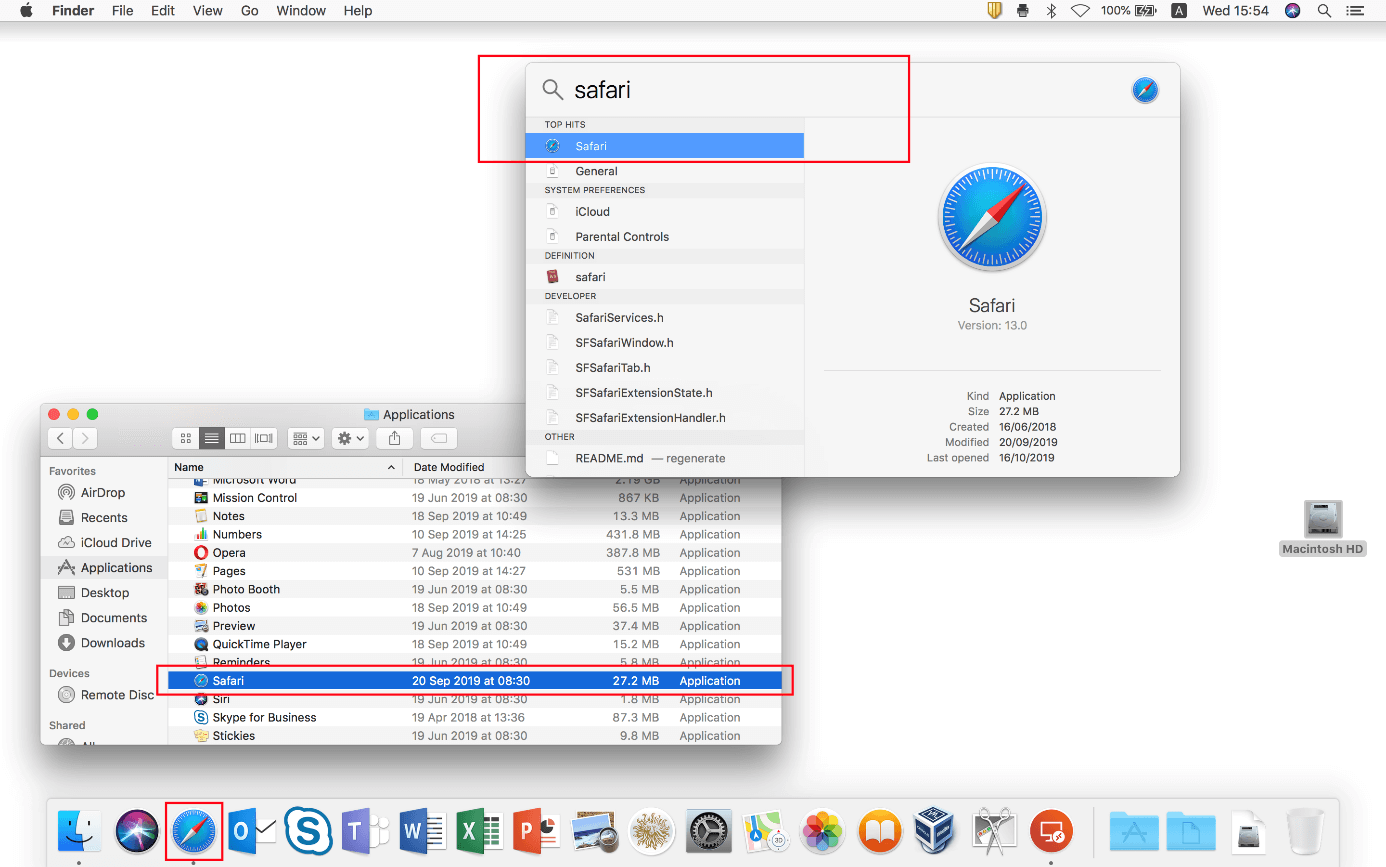
After launching the browser, click “ History ” in the menu bar at the top to open the History menu. Among other things, you can click the item of the same name to display the entire history or open the start page you defined. The button you need to clear the Safari history, “ Clear History ”, is at the very bottom of the drop-down menu:
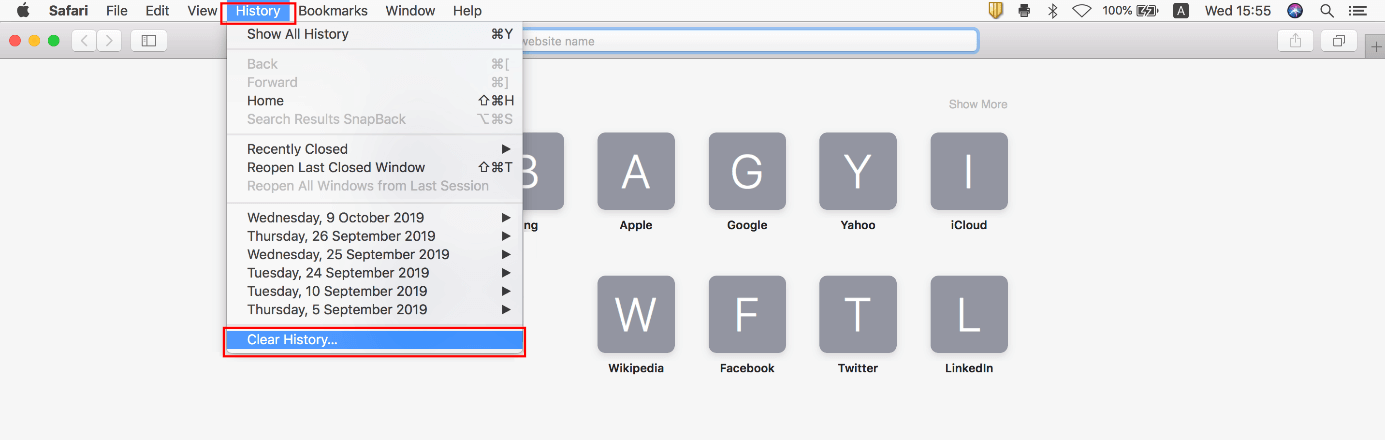
Beside the “Clear” item, select the period for which you want to clear your history. For example, if you choose the “ Last Hour” option, Safari only deletes the history of the past 60 minutes, i.e. only the pages you accessed or visited in this period. To perform a complete reset , check the “ All History ” option. To start the process, click the “ Clear History ” button:
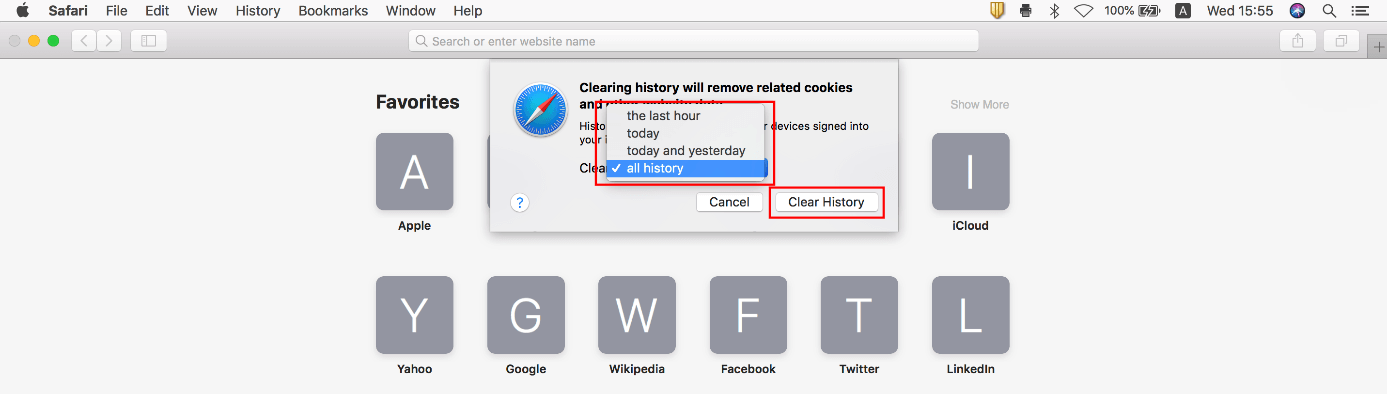
If you use Safari on a mobile device, you can also clear your history there, though the procedure is different. In iOS, you do not clear your Safari browsing history in the app itself, but in the “ Settings ” menu, which you can open by tapping the button of the same name. Then proceed as follows:
Scroll down to “ Safari ” and tap it:
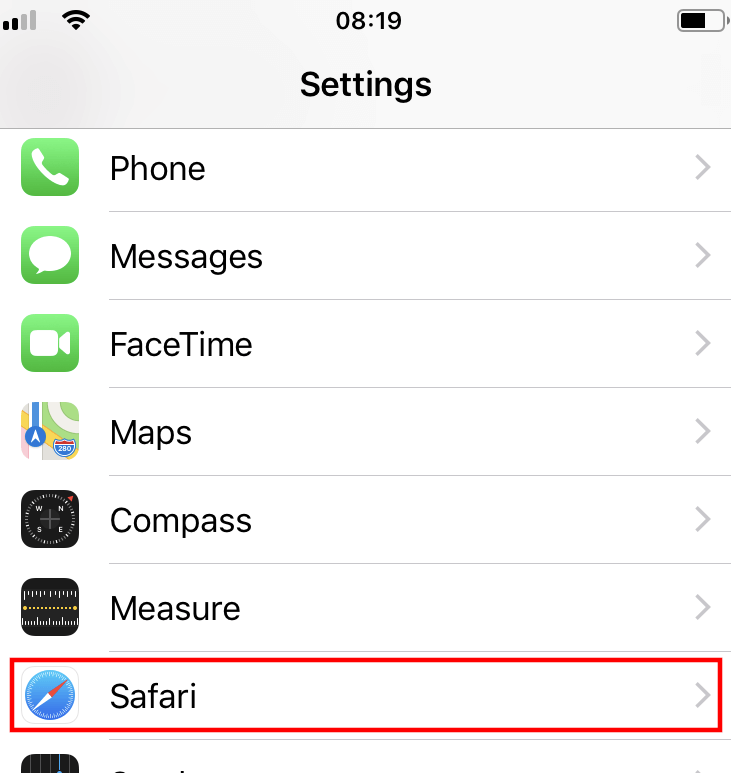
Select the “ Clear History and Website Data ” item:
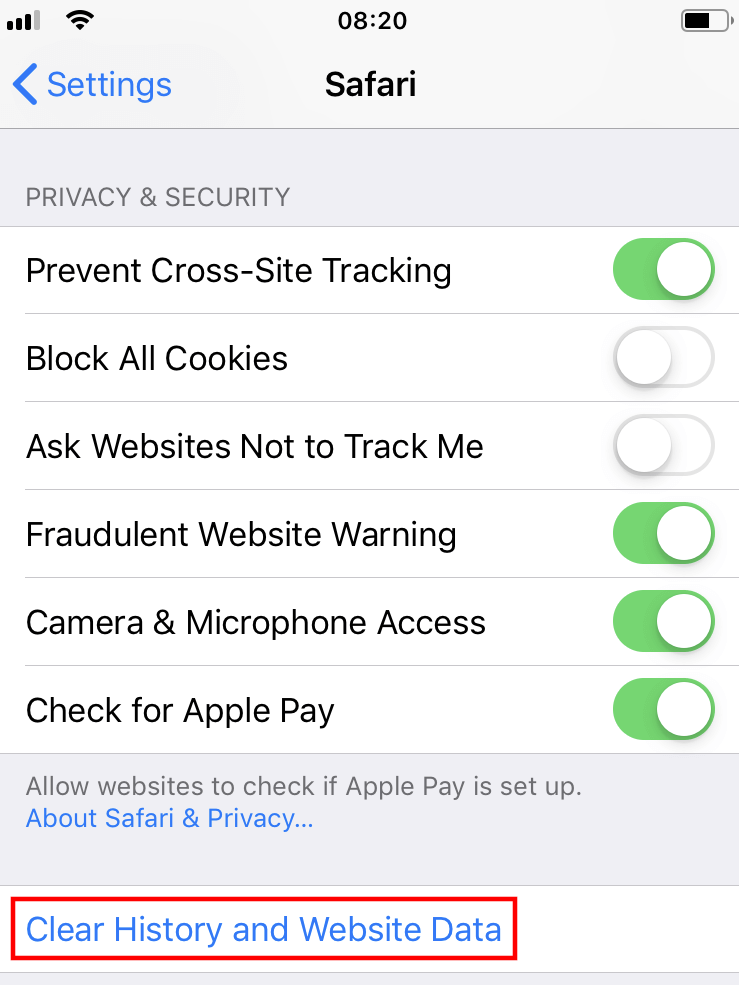
Finally, confirm the clearing process by tapping the “ Clear History and Data ” button. Unlike the desktop version, cookies and other search data are also deleted automatically:
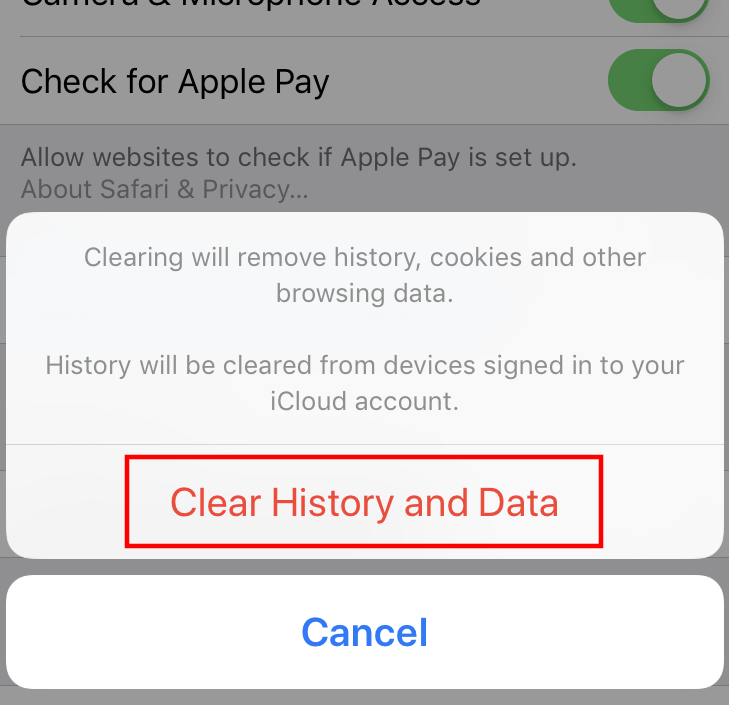
Related articles
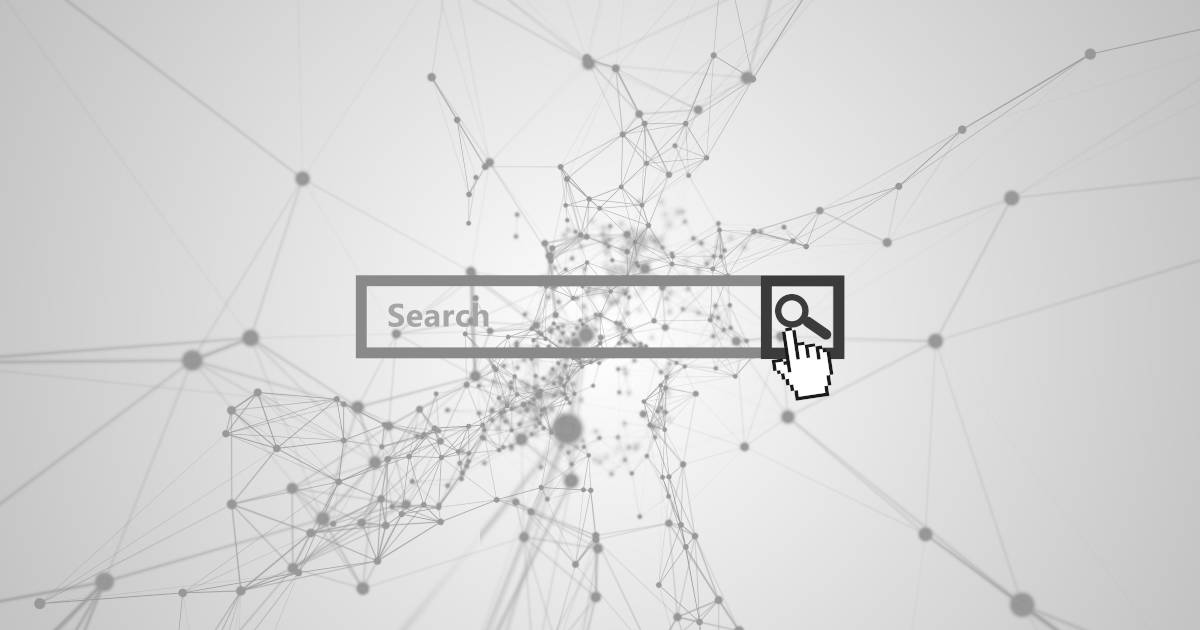
How to clear the Google Chrome Browser History
It’s only logical: The more browsing history you save, the more space it will take up on your device. Is it time to delete your Chrome history? If you're trying to free up space, clearing the list of web pages you've visited is a good place to start. We also recommend clearing this cache on a regular basis for security reasons. In this tutorial, we'll explain how to clear your Chrome history.
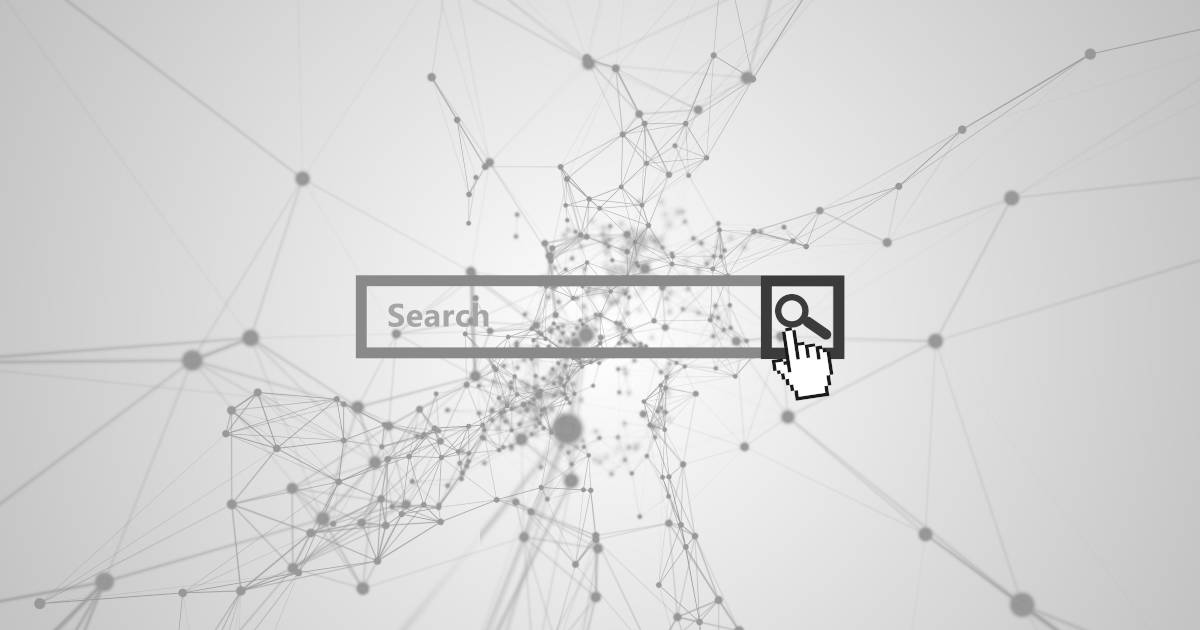
How to clear the Firefox history
Sites you’ve visited, active logins, individual website settings – Firefox provides you with the option of saving any user data in the browser-specific history, but this practical feature always comes with the risk that such information could end up in the wrong hands. We’ll show you how to counter this risk, and clear your Firefox history.

How to delete your Google account’s history
With Google history, the search machine provides a function that enables a personalized experience for users of the Google product range. In doing so, Google lists all the user account’s activity and displays these in a neatly-arranged history log. You can clear this Google history as necessary. We show you how this works.
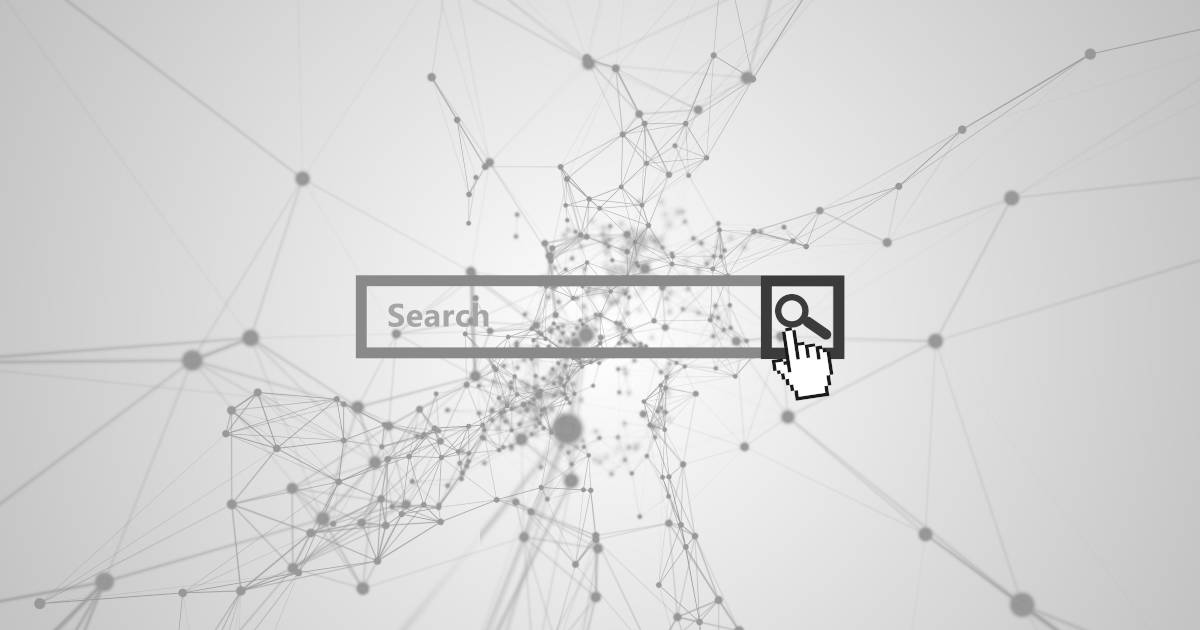
How to clear Browser History in Internet Explorer
There are several good reasons to clear your browsing history in Internet Explorer: Your browsing history can quickly take up a lot of room on your device, and you can free up space by deleting it. Clearing your history also prevents others from seeing what you’ve been doing on the web. In this article, you’ll learn how to clear your history in Internet Explorer so you can benefit from these…
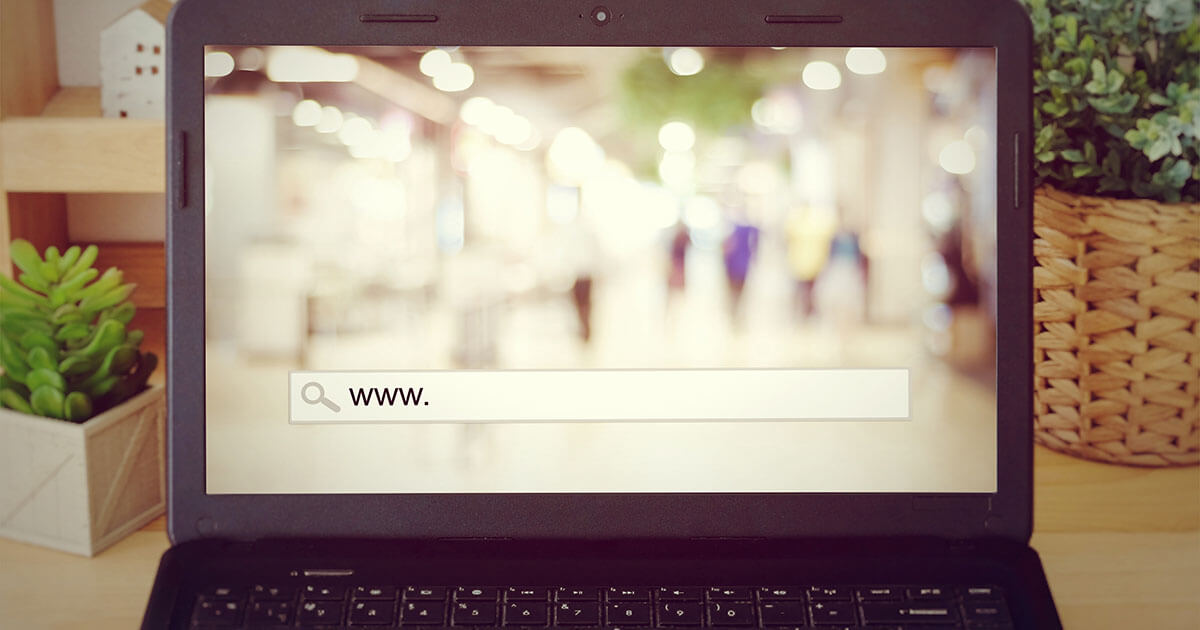
Private browsing in Safari
Browsing the internet without leaving a trace – that’s the promise of incognito mode. In Safari, it goes by the name of “private browsing” and ensures that your browser history, cookies, and cache data aren’t saved locally. We’ll show you how to activate and deactivate private mode in Safari on various devices.
Build or host a website, launch a server, or store your data and more with our most popular products for less.

- Software & Applications
- Browsers & Extensions
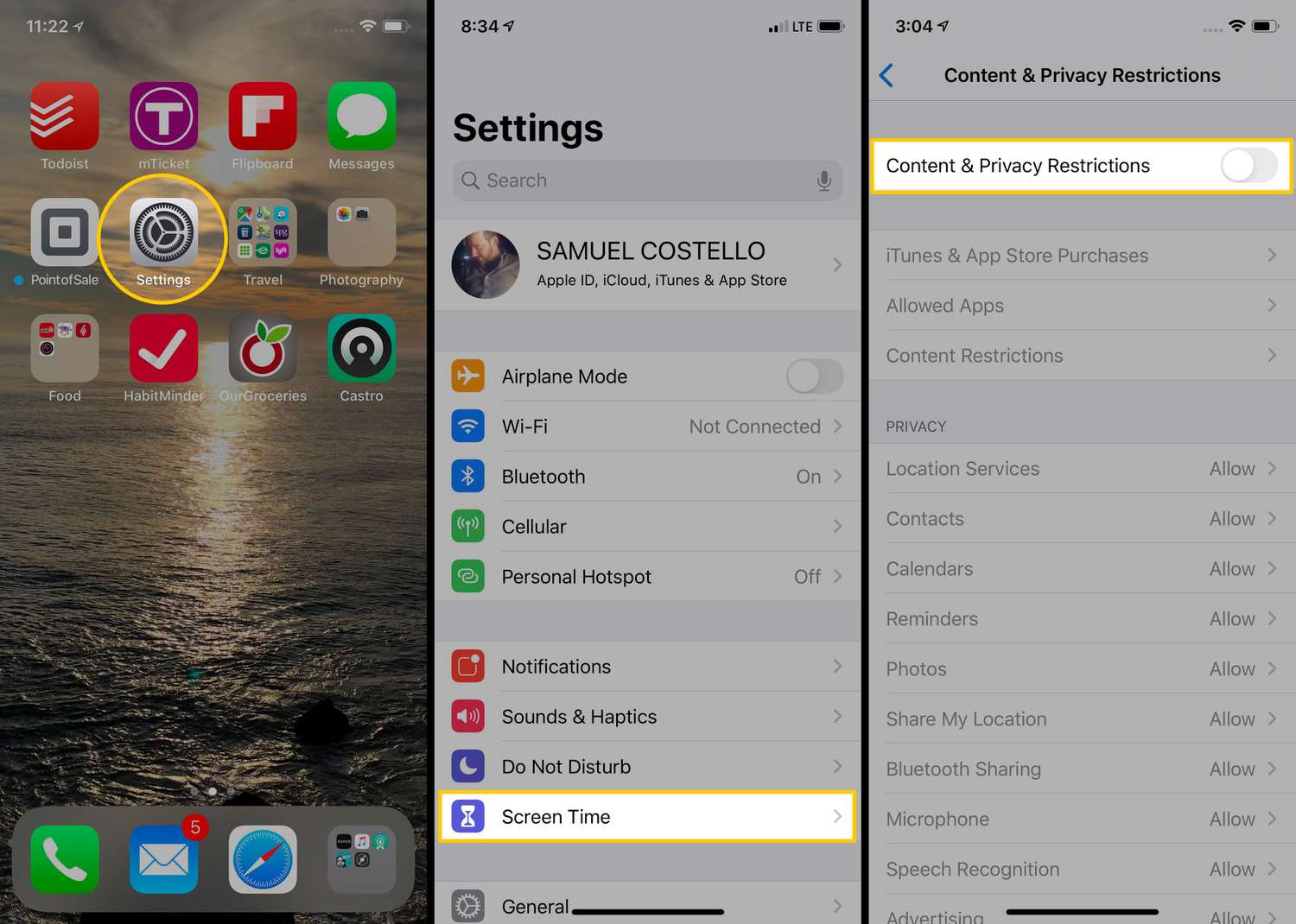
Introduction
Clearing browsing history on Safari is a fundamental aspect of maintaining privacy and optimizing the performance of your iPhone. Whether you want to erase your digital footprint for security reasons or simply declutter your browsing experience, knowing how to clear Safari history with restrictions is essential. By following a few simple steps, you can effectively remove your browsing history and website data while adhering to any content and privacy restrictions set on your device.
In this comprehensive guide, we will walk you through the step-by-step process of clearing Safari history on your iPhone while working within the constraints of content and privacy restrictions. By the end of this tutorial, you will have a clear understanding of how to manage your browsing data effectively, ensuring a seamless and secure online experience.
Let's dive into the details and explore the simple yet crucial steps to clear Safari history on your iPhone with restrictions in place. Whether you are a tech-savvy individual or a novice iPhone user, this guide will equip you with the knowledge and confidence to manage your browsing history with ease.
Step 1: Open Settings
To initiate the process of clearing your Safari history on an iPhone with restrictions, the first step is to open the Settings app. This fundamental action serves as the gateway to accessing and managing various device settings, including those related to browsing history and privacy.
Upon unlocking your iPhone, navigate to the home screen and locate the Settings app icon. It typically features a gear-shaped symbol and is commonly found on the first page of the home screen or within a folder. Tapping on the Settings app icon will launch the application, presenting you with a comprehensive array of configurable options and preferences.
Once inside the Settings app, you will be greeted by a user-friendly interface that organizes device settings into distinct categories. These categories encompass a wide range of functionalities, from general device configurations to specific app settings and privacy controls. As you explore the Settings app, you will notice the intuitive layout designed to facilitate seamless navigation and efficient management of your iPhone's features.
In the context of clearing Safari history with restrictions, opening the Settings app is the crucial first step that sets the stage for subsequent actions. By accessing the Settings app, you gain access to the foundational controls that enable you to customize your device's behavior and manage its data effectively. This initial step paves the way for a streamlined and secure browsing experience, aligning with your privacy and content restrictions while ensuring the optimal performance of Safari on your iPhone.
In summary, opening the Settings app is the essential starting point for clearing Safari history on your iPhone with restrictions. This foundational action lays the groundwork for the subsequent steps, empowering you to navigate through the device settings and take control of your browsing history and privacy settings with ease.
Step 2: Go to Screen Time
Upon entering the Settings app, the next pivotal step in the process of clearing Safari history on your iPhone with restrictions involves navigating to the Screen Time section. Screen Time serves as a comprehensive tool that empowers users to manage and monitor their device usage, including app activities, screen time statistics, and content restrictions. By accessing the Screen Time settings, you gain valuable insights into your digital habits while gaining granular control over various aspects of your iPhone's functionality.
To proceed to the Screen Time section, scroll through the main categories within the Settings app until you locate the "Screen Time" option. This may be positioned prominently within the list of settings, typically featuring a distinctive icon that represents the concept of screen time management and usage tracking. Tapping on the "Screen Time" option will transition you into a dedicated interface designed to offer a comprehensive overview of your device usage patterns and associated controls.
As you delve into the Screen Time settings, you will encounter a wealth of information related to your iPhone usage, including daily and weekly activity reports, app usage insights, and parental controls. This multifaceted tool not only provides visibility into your digital interactions but also empowers you to set restrictions and manage content access, aligning with your preferences and privacy requirements.
The journey to the Screen Time section within the Settings app marks a pivotal stage in the process of clearing Safari history with restrictions. By navigating to this feature-rich area, you position yourself to leverage the robust capabilities of Screen Time, enabling you to align your browsing history management with your desired content and privacy restrictions seamlessly.
In summary, venturing into the Screen Time settings within the Settings app represents a crucial step in the journey to clear Safari history on your iPhone with restrictions. This pivotal action sets the stage for the subsequent steps, empowering you to harness the full potential of Screen Time as you navigate through the process of managing your browsing history and privacy settings effectively.
Step 3: Tap on Content & Privacy Restrictions
Upon entering the Screen Time section within the Settings app, the next critical step in the process of clearing Safari history on your iPhone with restrictions involves tapping on "Content & Privacy Restrictions." This pivotal action serves as the gateway to a comprehensive suite of controls that empower you to manage the content accessed on your device and enforce robust privacy restrictions in alignment with your preferences.
As you navigate through the Screen Time settings, the "Content & Privacy Restrictions" option stands out as a central pillar of control, encapsulating a diverse range of settings that govern the digital experiences available on your iPhone. By tapping on this option, you gain access to a wealth of configurable parameters that enable you to tailor the content accessibility and privacy safeguards according to your specific requirements.
Upon tapping on "Content & Privacy Restrictions," you will be prompted to enter your Screen Time passcode, which serves as a crucial security measure to ensure that only authorized users can modify these sensitive settings. This additional layer of authentication underscores the significance of the controls housed within the "Content & Privacy Restrictions" section, emphasizing the paramount importance of safeguarding your privacy and content preferences.
Once you have successfully entered the Screen Time passcode, you will be ushered into a comprehensive interface that presents a multitude of configurable options, ranging from app restrictions and content filters to privacy settings and explicit content controls. This rich tapestry of controls empowers you to fine-tune the digital environment on your iPhone, ensuring that it aligns with your desired content restrictions and privacy parameters.
Within the "Content & Privacy Restrictions" section, you can delve into specific categories such as "Content Restrictions," "Privacy Restrictions," and "Allowed Apps," each offering granular controls that cater to diverse aspects of your digital experience. Whether you seek to restrict certain websites, manage app usage, or enforce privacy safeguards, this section provides the necessary tools to customize your iPhone's behavior in accordance with your preferences.
In essence, tapping on "Content & Privacy Restrictions" within the Screen Time settings represents a pivotal stage in the process of clearing Safari history on your iPhone with restrictions. This action positions you to leverage a comprehensive suite of controls that enable you to tailor the content accessibility and privacy safeguards on your device, ensuring a secure and personalized digital experience that aligns with your preferences and restrictions.
Step 4: Enter Screen Time Passcode
Upon tapping on "Content & Privacy Restrictions" within the Screen Time settings, you will encounter a pivotal security measure that underscores the significance of safeguarding your privacy and content preferences: the requirement to enter the Screen Time passcode. This essential step serves as a crucial authentication mechanism, ensuring that only authorized users can modify the sensitive settings encompassed within the "Content & Privacy Restrictions" section.
The Screen Time passcode, a unique numeric code set by the user or the device administrator, acts as a robust barrier against unauthorized access to critical privacy and content controls. By prompting users to enter this passcode before granting access to the configurable parameters, Apple prioritizes the security and integrity of the user's digital environment, reinforcing the notion of personalized and secure device management.
Upon initiating the process of entering the Screen Time passcode, users are prompted to input the predetermined numeric sequence, thereby validating their authorization to modify the content and privacy restrictions on the device. This deliberate authentication process not only safeguards the user's privacy but also instills a sense of confidence in the efficacy of the privacy controls embedded within the iOS ecosystem.
The act of entering the Screen Time passcode represents a pivotal juncture in the journey to clear Safari history on an iPhone with restrictions. It underscores the user's agency in managing their digital footprint while emphasizing the paramount importance of privacy and content security. By adhering to this security protocol, users can navigate through the sensitive settings with the assurance that their privacy and content preferences are safeguarded against unauthorized modifications.
In essence, the requirement to enter the Screen Time passcode serves as a testament to Apple's commitment to user privacy and security, ensuring that users can manage their digital experiences within a robust and personalized framework. This security measure, woven into the fabric of the iOS ecosystem, reinforces the notion of user empowerment and privacy-centric device management, aligning with the overarching ethos of Apple's commitment to user-centric innovation and security.
Step 5: Tap on Clear History and Website Data
After successfully navigating to the "Content & Privacy Restrictions" section and entering the Screen Time passcode, the next crucial step in the process of clearing Safari history on your iPhone with restrictions involves tapping on "Clear History and Website Data." This pivotal action serves as the definitive mechanism to erase your browsing history and associated website data, ensuring a clean slate for your digital footprint while adhering to the content and privacy restrictions set on your device.
Upon tapping on "Clear History and Website Data," you will be presented with a prompt that seeks confirmation for the deletion of your browsing history and website data. This deliberate confirmation step serves as a safeguard against inadvertent data loss, ensuring that users can make an informed decision before proceeding with the deletion process. By prompting users to confirm their intent, Apple underscores the significance of data privacy and empowers users to exercise control over their digital footprint with mindfulness and deliberation.
Once the confirmation is provided, the Safari browser will initiate the process of clearing the browsing history and website data, effectively removing the traces of your online activities from the device. This comprehensive data erasure encompasses not only the browsing history but also associated website data, including cookies, cached files, and other browsing-related information. By purging this data, users can ensure a streamlined and privacy-enhanced browsing experience, aligning with their content and privacy restrictions while optimizing the performance of the Safari browser on their iPhone.
The act of tapping on "Clear History and Website Data" represents the culmination of the process to clear Safari history on an iPhone with restrictions, marking the definitive step towards managing and safeguarding your digital privacy. By embracing this action, users can proactively declutter their browsing history, mitigate privacy risks, and optimize the performance of their device, all within the confines of the content and privacy restrictions set on their iPhone.
In essence, tapping on "Clear History and Website Data" embodies the user's agency in managing their digital footprint, underscoring the pivotal role of privacy controls in shaping a secure and personalized browsing experience. This deliberate action, woven into the fabric of iOS device management, empowers users to navigate their digital interactions with confidence, knowing that their privacy and content preferences are upheld with unwavering commitment within the iOS ecosystem.
In conclusion, the process of clearing Safari history on an iPhone with restrictions encompasses a series of deliberate and pivotal steps that underscore the paramount importance of privacy, security, and user empowerment within the iOS ecosystem. By navigating through the Settings app, venturing into the Screen Time section, and tapping into the Content & Privacy Restrictions, users embark on a journey that culminates in the deliberate action of clearing browsing history and website data. This journey, woven into the fabric of iOS device management, embodies the ethos of user-centric innovation and privacy-centric device management, aligning with Apple's unwavering commitment to user empowerment and data privacy.
The deliberate sequence of steps, from opening the Settings app to entering the Screen Time passcode and tapping on "Clear History and Website Data," underscores the user's agency in managing their digital footprint while adhering to content and privacy restrictions. Each step serves as a testament to Apple's dedication to user privacy and security, ensuring that users can navigate their digital experiences within a robust and personalized framework.
By embracing the process of clearing Safari history on an iPhone with restrictions, users proactively declutter their browsing history, mitigate privacy risks, and optimize the performance of the Safari browser, all within the confines of their content and privacy restrictions. This deliberate action empowers users to exercise control over their digital footprint with mindfulness and deliberation, reinforcing the notion of user empowerment and privacy-centric device management.
Ultimately, the journey to clear Safari history on an iPhone with restrictions transcends the mere act of data erasure; it embodies a commitment to user privacy, security, and personalized device management. As users navigate through the sensitive settings and engage in deliberate actions to safeguard their digital privacy, they contribute to a privacy-enhanced digital ecosystem, fostering a culture of mindful and empowered digital interactions within the iOS landscape.
Leave a Reply Cancel reply
Your email address will not be published. Required fields are marked *
Save my name, email, and website in this browser for the next time I comment.
- Crowdfunding
- Cryptocurrency
- Digital Banking
- Digital Payments
- Investments
- Console Gaming
- Mobile Gaming
- VR/AR Gaming
- Gadget Usage
- Gaming Tips
- Online Safety
- Software Tutorials
- Tech Setup & Troubleshooting
- Buyer’s Guides
- Comparative Analysis
- Gadget Reviews
- Service Reviews
- Software Reviews
- Mobile Devices
- PCs & Laptops
- Smart Home Gadgets
- Content Creation Tools
- Digital Photography
- Video & Music Streaming
- Online Security
- Online Services
- Web Hosting
- WiFi & Ethernet
- Browsers & Extensions
- Communication Platforms
- Operating Systems
- Productivity Tools
- AI & Machine Learning
- Cybersecurity
- Emerging Tech
- IoT & Smart Devices
- Virtual & Augmented Reality
- Latest News
- AI Developments
- Fintech Updates
- Gaming News
- New Product Launches
- AI Writing How Its Changing the Way We Create Content
- How to Find the Best Midjourney Alternative in 2024 A Guide to AI Anime Generators
Related Post
Ai writing: how it’s changing the way we create content, unleashing young geniuses: how lingokids makes learning a blast, 10 best ai math solvers for instant homework solutions, 10 best ai homework helper tools to get instant homework help, 10 best ai humanizers to humanize ai text with ease, sla network: benefits, advantages, satisfaction of both parties to the contract, related posts.

Why Can’t I Clear Safari Search History
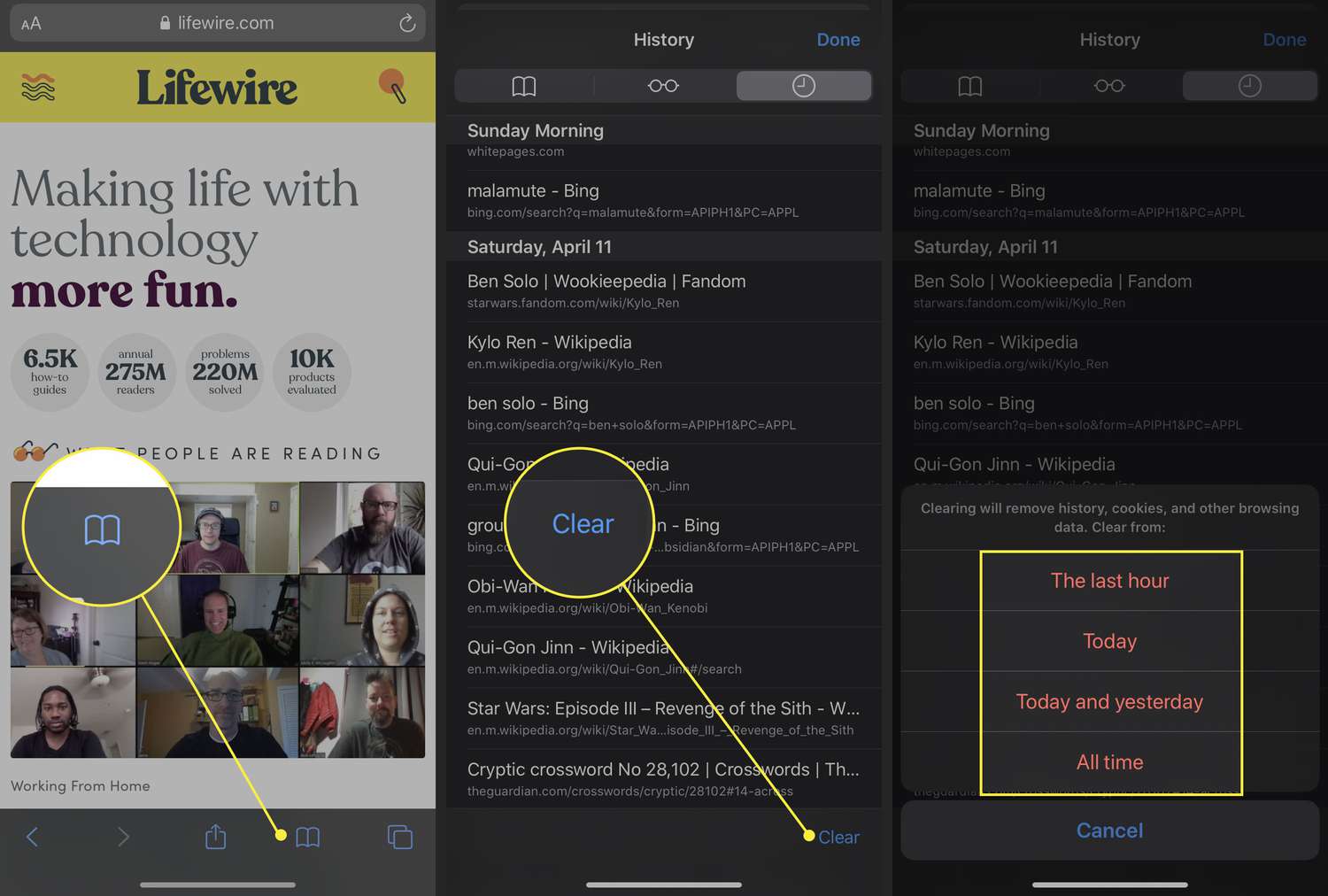
How To Delete Safari History On IPhone
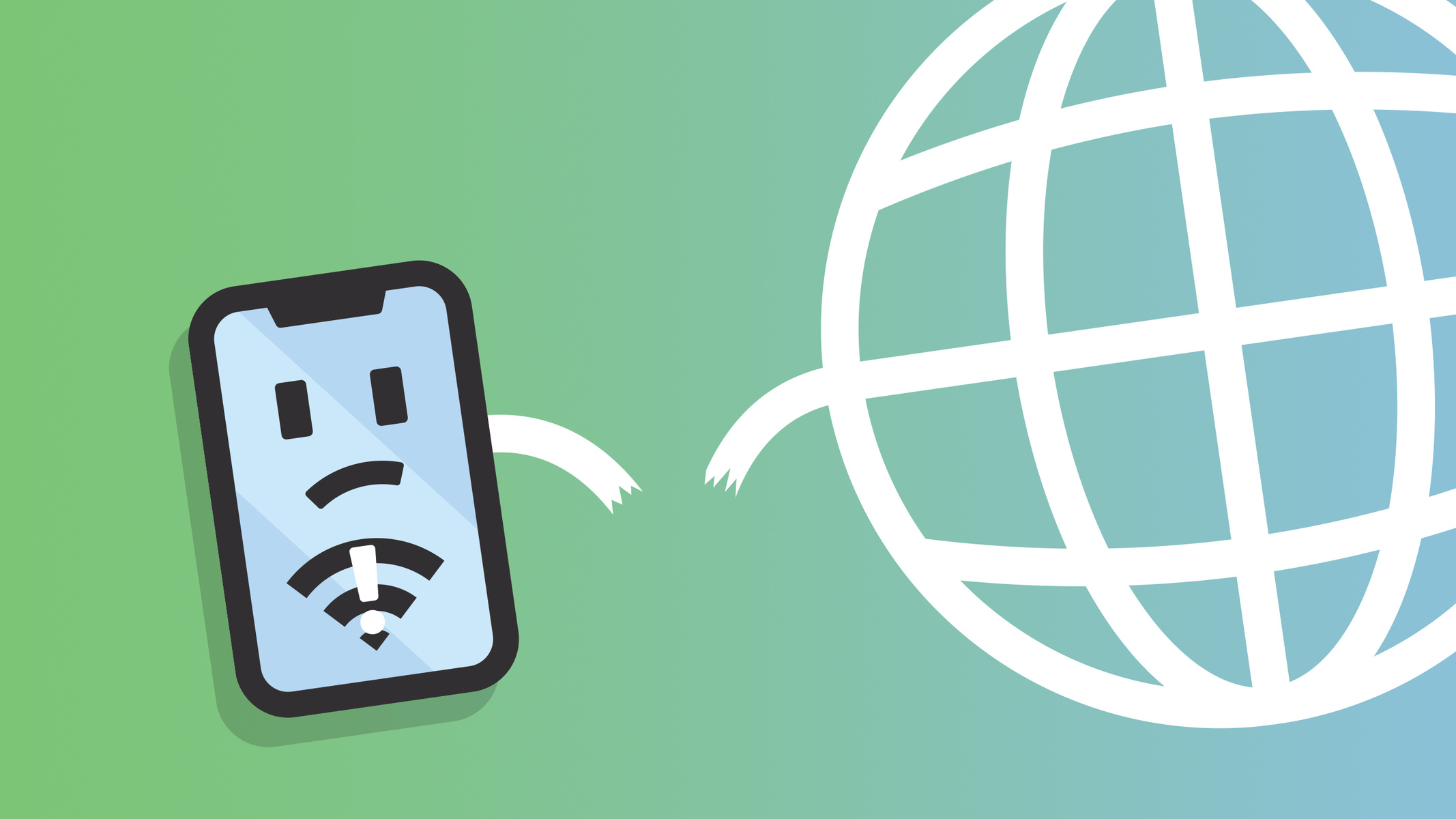
Why Does My IPhone Say Safari Cannot Connect To The Internet

What Does It Mean When Safari Cannot Connect To The Server

How Do I Turn Off Safari Private Browsing
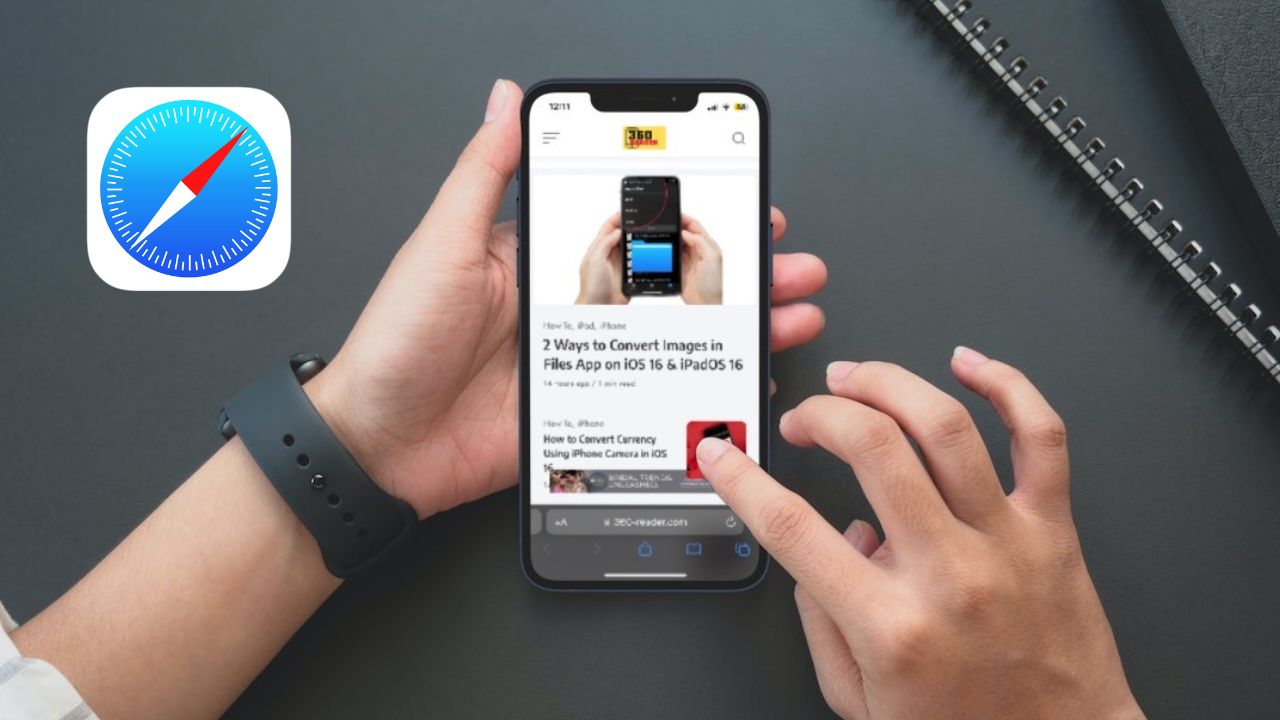
Why Is My IPhone Safari Not Working

How To Remove Safari Documents And Data

How Do I Turn Off Incognito Mode Iphone
Recent stories.

How to Find the Best Midjourney Alternative in 2024: A Guide to AI Anime Generators

How to Know When it’s the Right Time to Buy Bitcoin

How to Sell Counter-Strike 2 Skins Instantly? A Comprehensive Guide

10 Proven Ways For Online Gamers To Avoid Cyber Attacks And Scams

- Privacy Overview
- Strictly Necessary Cookies
This website uses cookies so that we can provide you with the best user experience possible. Cookie information is stored in your browser and performs functions such as recognising you when you return to our website and helping our team to understand which sections of the website you find most interesting and useful.
Strictly Necessary Cookie should be enabled at all times so that we can save your preferences for cookie settings.
If you disable this cookie, we will not be able to save your preferences. This means that every time you visit this website you will need to enable or disable cookies again.
How-To Geek
How to clear your history in any browser.
Looking to delete your browsing history?
Read update
Quick links, clear browsing history in google chrome for desktop, clear google chrome browsing history on android, iphone, or ipad, clear browsing history in safari on iphone and ipad, clear browsing history in mozilla firefox, clear browsing history in microsoft edge, clear browsing history in safari on a mac, internet explorer, key takeaways.
Press Ctrl+Shift+Delete to clear your browsing history on a Windows PC, or press Command+Shift+Delete on a Mac. Check your browser's settings to find this option on a mobile device.
All web browsers remember a list of the web pages you've visited. You can delete this list at any time, clearing your browsing history and erasing the tracks stored on your computer, smartphone, or tablet. Each browser has its own separate history, so you'll need to clear the history in multiple places if you've used more than one browser.
In the future, you can use private browsing mode to browse sensitive websites without your browser saving any history. You won't have to clear your history afterward.
To clear your browsing history in Chrome , on Windows , Mac , or Linux , click the three-dot menu icon found in the top-right corner of the browser, hover your mouse cursor over "More Tools," and choose "Clear Browsing Data." You can also press Ctrl+Shift+Delete to open this screen on Windows, or press Command+Shift+Delete on a Mac.
On a Mac, the backspace key is labeled "Delete." Pressing the Delete key beside the Home and Edit keys doesn't work.
To delete your entire browsing history, select from "the beginning of time" in the drop-down box at the top of the screen and check the "Browsing history" option. You can also choose to clear other private data from here, including your download history, cookies, and browser cache.
Related: How to Clear History in Google Chrome
To clear your browsing history in Google Chrome on Android , iPhone , or iPad , tap the three-dot menu icon > Settings > Privacy and Security > Clear Browsing Data.
You'll need to choose a time range that you want to delete from the drop-down list at the top of the screen. Select from the "beginning of time" to clear everything.
Related: How to Clear Your Browser History on Android
Ensure the "Browsing history" option is checked here and tap the "Clear Data" or "Clear Browsing Data" button. You can also choose to clear other types of personal data from here, including cookies and cached files.
Related: How to Clear Your Browsing History in Chrome for iOS
To clear your browsing history on Safari on an iPhone or iPad , open the Settings app and then navigate to Safari > Clear History and Website Data. Tap the "Clear History and Data" option to confirm your choice.
This button will clear all sensitive browsing data, including your cookies and cache.
Related: How to Clear Your Browsing History in Safari for iOS
To clear your browsing history in Firefox on the desktop, click the three-line menu icon in the top-right corner of the browser and then navigate to History > Clear Recent History. You can also press Ctrl+Shift+Delete to open this tool on Windows or press Command+Shift+Delete on a Mac.
To delete your entire browsing history, select "Everything" at the top of the window and check "Browsing & Download History" in the detailed list of items to clear. You can also choose to clear other types of private data from here, including your cookies, browser cache, offline website data, and website-specific preferences.
Related: How to Clear Your Browsing History in Firefox
To clear your browsing history in Microsoft Edge , click the Three-Dot Menu > History > Three-Dot Menu Button > Clear Browsing Data. You can also press Ctrl+Shift+Delete to open these options on Windows or Command+Shift+Delete on Mac.
Ensure the "Browsing History" box is checked and click "Clear." You can also choose to clear other types of private data from here, including your download history, cached data, cookies, and tabs you've set aside . Just check the type of data you want to delete and click the "Clear" button.
Related: How to Clear Your Browsing History in Microsoft Edge
To clear your browsing history in Safari on a Mac , click History > Clear History from the menu bar at the top of your screen. Select the time period you want to clear history from and click "Clear History." To clear everything, select "all history".
Safari will delete your browsing history as well as your cookies, cached files, and other browsing-related data.
Related: How to Clear Safari's Browsing History and Cookies on macOS
To clear your browsing history in Internet Explorer , click menu > Safety > Delete Browsing History or press Ctrl+Shift+Delete.
Ensure the "History" option is checked here and click "Delete". You can also choose to delete other types of private data from here, including your temporary Internet files, download history, and cookies.
Microsoft has removed Internet Explorer and urges everyone to switch to Edge. Internet Explorer has repeatedly been used by hackers to attack Windows users. We recommend you immediately stop using Internet Explorer if you're still able to launch it.
By default, Internet Explorer will keep cookies and temporary Internet files for websites you've saved as favorites. Uncheck "Preserve Favorites website data" here to ensure Internet Explorer deletes everything.
If you're using another browser, you should be able to easily find a "clear browsing history" option somewhere in its menus or on its settings screen. For example, in Opera, this option is at menu > More tools > Clear browsing data.
Related: How to Clear Your Internet Explorer Browsing History
Why Can’t I Clear My History on Safari? Solutions and Answers
- Safari allows you to clear your history for a certain length of time, or you can clear the whole thing.
- You may just need to restart your device to clear your history.
- Remember that the steps for iPhone and iPad will be roughly the same.

If you’re having issues because you can’t clear your Safari history, know that a solution isn’t too far behind. I love using Safari for a great browsing experience, but I was recently unable to clear my history, which was giving me some problems. Fortunately, I discovered a solution to my problem. Let’s take a look at some troubleshooting steps and solutions.
Why Is My Clear History Button Grey?
If your Clear History button is grey, the most likely reason is that you do not have any History to clear. However, you may also be experiencing a grey Clear History button due to certain Content & Privacy Restrictions within Screen Time being enabled. You can check on iPhone via Settings > Screen Time > Content & Privacy Restrictions > Allowed Apps and ensure that Safari is enabled. Note, however, that this will require your password.
On Mac, you can disable Screen Time via System Settings > Screen Time> Content & Privacy > Content Restrictions . Ensure Access to Web Content is set to Unrestricted. Of course, if you didn’t set up Screen Time in the first place, this likely isn’t your issue. Keep reading for further solutions.
How Do I Clear My Safari History and Cache?
1. how to clear your safari browser history.
If you need to clear your Safari history, you can check out our full guide here . However, note that on iOS, clearing your history is as easy as going to Settings > Safari > Clear History and Website Data . For Mac, all you need to do is open Safari and select History > Clear History from the menu bar. With both Mac and iOS you are able to choose how much of your history you delete based on time.
2. Disable iCloud Sync for Safari
If you’re still having issues clearing your Safari browsing history, it may just be that you need to disable iCloud sync for Safari. This default option shares your history and your reading lists across all your Apple devices. It may be the case that some history or content did not sync properly.
Disable iCloud Sync iOS
Time needed: 2 minutes
If you need to disable iCloud Sync on iOS, follow these steps.

Disable iCloud Sync macOS
- From the Apple Menu, go to System Settings .
- Select [Your Name] .

3. Reset Network Settings (iOS Only)
If you are still looking for an effective solution to your clear history issue, you may want to consider resetting your network settings.
- Go to the Settings app.

4. Delete History Manually (Mac Only)
If you need to clear your Safari history on Mac and are having problems, remember you can delete your history manually.

- While holding down the Command key, select the following items: History.db , History.db-lock , History.db.shm and History.db.wal .

- Empty your Trash.
Why Can’t I Clear History in Safari?
The most likely reason that you’re unable to clear your Safari history is that there is no history left to clear. However, if you’re having issues, look at basic things, such as restarting your Apple device or ensuring that Screen Time restrictions are not preventing you from clearing your history. You may also want to consider that iCloud Sync may prevent you from properly clearing your history.
Being able to clear your entire history from Safari is incredibly useful. However, it’s only useful if it’s working correctly. Fortunately, solutions for your history clearing problems are rather easy, so there’s little to worry about. Not clearing your history can be a common issue for many users. However, a comprehensive solution is available.
Leave a Reply Cancel reply
You must be logged in to post a comment.
This site uses Akismet to reduce spam. Learn how your comment data is processed .
- Nick deCourville

How to clear the cache on your iPhone (and why you should)
How many tabs are open on your mobile browser right now? Go ahead, check -- you might be surprised by what you find.
Americans spend over five hours a day on their smartphones. That's over five hours of your phone potentially accessing, retrieving, and saving cache and cookies, which can negatively impact your iPhone's storage space .
What is cache?
Cache is the temporary storage of some data, like parts of a website from the last time you visited it, for example. Browser cache is content from a website that is stored on your phone during a browser session to help the browser execute faster the next time you visit that page.
Also: How to clear Google search cache on Android
Cache data can slow down your phone's overall browsing performance, however, since it takes up storage space on your device, so it's good to clear it out regularly. In this article, we mainly focus on clearing web browser cache on an iPhone, but you should know that other types of cache include mobile app cache and CPU cache.
How to clear cache on iPhone
What you'll need: Everything you need to clear your browser cache is within the iPhone's settings app or the Safari app, so grab your iPhone to get started.
Keep in mind that clearing the cache can clear private data, which can close all open tabs in Safari. This is also likely to log you out of all your websites, prompting you to sign in again the next time you open them.
How do I clear the cache from Chrome on iPhone?
If Google Chrome is your preferred browser, it may have a substantial amount of data stored on your device, which could also slow down performance.
To clear the cache in Chrome, open the Google Chrome app and follow these steps:
- Tap Settings .
- Go to Privacy and Security .
- Select Clear Browsing Data .
- Select the time from which to delete the data (if you want to delete all your browsing history, choose All Time ).
- Go through the items you'd like to delete, like your Browsing History, Cookies and Site Data, Cached Images and Files, Saved Passwords , and Autofill Data.
- Confirm by tapping Clear Browsing Data at the bottom of the screen.
- Tap Done when you've deleted the Chrome cache.
Also: Apple releases iOS 17.4 with podcast transcripts, new emojis, and EU app store changes
Clearing the browsing and cache data in Google Chrome doesn't close all open tabs, but it will refresh each tab and log you out of websites. Once you tap on one of the tabs you want to access, you'll have to log back in.
How can I browse on Safari without history?
If you're learning how to clear cache on an iPhone, you may also be wondering if there's a way to use Safari without saving any browsing history. You can turn on Private Browsing by following these steps:
- Open Safari .
- Tap on Tabs .
- Choose Private .
You can also enable private browsing by going to your iPhone Settings, finding Safari, and toggling on the private option.
How do I clear my app cache on my iPhone?
To clear the app cache from your iPhone Settings app, you can either delete the app and reinstall it, offload it, or try to clear the cache from within the app. Unfortunately, iOS apps don't have consistent settings across the board that would allow you to clear the cache of every app.
Also: Apple warns: Don't put your wet iPhone in rice. Do this instead
Apps like TikTok and CapCut, for example, have options to Clear Cache within their respective settings. Amazon lets users delete their browsing history, while the Reddit app can clear local history. It all depends on what the app's settings let you do.
Is "clear cache" the same as offloading?
Not exactly, though app offloading can help if your phone is slowed down by low storage. To offload an app means to uninstall an app without deleting any documents or data associated with it.
Also: Apple secures iMessage against threats from the future
To offload an app, go to Settings , then General , choose iPhone Storage and select the app to offload, then tap Offload App . If you ever download it again, you'll pick up where you left off for that app.
Are cookies and cache the same thing?
Cookies and cache are not the same. Cookies are data files that websites send to your phone, including things like saved passwords to keep you logged into an account or even the website preferences from the previous time you visited.
Also: I tested the best Mint alternatives, and this is my new favorite money app
Though they do sound harmless, cookies can also track how you browse the internet. They monitor patterns in your browsing and search history, even seeing what you clicked on or what your mouse hovered over. Ever made an innocuous search on Amazon only to find ads for it on all the apps you use? Cookies likely made that possible.
Can I block cookies on my iPhone?
While you can block cookies on Safari, the ranks are divided on whether you should. Blocking cookies entirely means that websites won't be able to get information from you, but it also means that some websites may not even work correctly on your browser. A lot of users actually enjoy a more personalized browsing experience, so cookies are a good thing for them.
If you'd like to block cookies in Safari, follow these steps:
- Go to Settings and select Safari .
- Tap on the toggle next to Block All Cookies .
There are also third-party extensions that help you block cookies and trackers in Google Chrome, like Ghostery and Disconnect .
How do I check iPhone storage?
On an iPhone, Settings can show you what's taking up most of your media storage, like photos, videos, and music. You can also see what each particular app's storage consumption is, which includes temporary data. To view the details of your iPhone's storage space, follow these steps:
- Go to the iPhone Settings .
- Tap on General .
- Select iPhone Storage .
- Scroll through to find the app you're looking for.
- Tap on the app to view storage status and options.
Unfortunately, you can't clear your iPhone cache for third-party apps by going into your Settings app, but this gives you a visual of your iPhone's storage and the option to delete or offload apps.
Also: Here's the fastest way to declutter your iPhone and free up Gigabytes of space
When you look at your device's storage space, you'll probably see recommended steps you can take to optimize your iPhone's storage, like offloading unused apps.
- How to better organize text messages on your iPhone, thanks to iOS 17
- How to transfer data from Android to an iPhone: 2 simple and fast ways
- How to turn on 80% charging limit on the iPhone 15 to save battery health
- How to leave a FaceTime voice or video message when your call goes unanswered


IMAGES
VIDEO
COMMENTS
Clear cookies and cache, but keep your history. Delete a website from your history. Block cookies. Use content blockers. Delete history, cache, and cookies. Go to Settings > Safari. Tap Clear History and Website Data. Clearing your history, cookies, and browsing data from Safari won't change your AutoFill information. When there's no history or ...
Open Safari and click the "History" menu. 2. Select "Show History". You can also press ⌘ Command +⌥ Option + 2 to open the Show History window. 3. Find the entry that you want to delete. You can use the search bar in the upper-right corner, or expand the dates to browse through all your entries. 4.
On an iPhone, it's at the bottom of the screen. In the pop-up that appears (on the left side of the screen on iPad and over the whole screen on iPhone), tap the History tab (which looks like a clock face), and then tap the "Clear" button. (Don't worry. It won't clear anything yet.) After you tap "Clear," another pop-up will give you yet another ...
Clear your cache. 1. Click on the Safari tab at the top left of your screen and choose Preferences from the dropdown menu. Navigate to the Preferences section. Stefan Ionescu/Insider. 2. Click the ...
Key Takeaways. To clear your history on Safari, click the "History" button at the top, then select "Clear History." You can also set Safari to clear your browsing history automatically by going to Preferences > General, then set "Remove History Items" to the time frame you want. You may not have anything to hide when we surf the Internet, but ...
In Safari, choose the History menu. Select Clear History from the very bottom of the menu. In the dialog box that appears, choose from clearing the last hour, today, today and yesterday, or all ...
Clear All Browsing History on Safari on Mac. Step 1: Open Safari and click on the History option on the Safari toolbar. Step 2: Click on Clear History. Step 3: Select 'all history' in the ...
In Safari, tap the book icon. Firstly, open Safari and tap the book icon in the bottom bar. 2. Select the history tab (clock icon) and tap Clear. Now select the history tab (clock icon) and tap ...
Scroll down and select Safari. Scroll down and select Clear History and Website Data. Choose the timeframe to clear ( Last hour, Today, Today and yesterday, or All history ), choose the profile or ...
Here's how to manage Safari's history on a Mac: Open the Safari browser and select History in the menu bar located at the top of the screen. You'll see a drop-down menu with the titles of the web pages you visited recently. Select a website to load the respective page or select one of the previous days at the bottom of the menu to see more options.
In Safari, tap the Bookmarks button. Select the History icon in the upper right corner. Tap Clear and select how much history you'd like to clear: the last hour, the last day, 48 hours' worth, or all recorded history. To clear History, tap the Bookmarks button, then choose the History icon.
Open Safari and tap on the "Bookmarks" icon at the bottom of the screen (it looks like an open book). A pop-up will appear with three tabs for your Bookmarks, Reading List, and History. Tap on the clock icon to see your history. You can now swipe left on any entry in your history and tap "Delete" to remove it for good.
Clear your cookies and the cache, but keep your history. Delete a website from your history. Block cookies. Use content blockers. Delete history, cache and cookies. Go to Settings > Safari. Tap Clear History and Website Data. Clearing your history, cookies and browsing data from Safari won't change your AutoFill information. When there's no ...
Here's how to do it: Launch Safari using Spotlight search ( Command + Space) or any other desired method. Once in Safari, mouse up to the menu bar and click History. Then, choose Clear History from the dropdown. A dialogue box will appear. Select the timeframe using the Clear dropdown menu and click Clear History when you've decided.
Choose the time range to delete and then "Clear History". Safari now gives you a very simple interface for clearing your browsing cache, history, and cookies. When you click Clear History your cache, browser history, and cookies will be deleted for the specified time range. If you choose the default option of " all history " then the entire ...
Use the search bar to find specific websites. Enter your text in the Search bar. A list of matching results from your history will appear. Click a site to load it in Safari. 5. To clear your history, click the "History" menu. Click Clear History…. [2] Select a time frame from the drop-down menu, then click Clear History.
To clear your browsing history in Safari on a Mac, you can follow these simple steps: Menu Bar: In the menu bar at the top of your screen, click on the "History" option. From the dropdown menu, select "Clear History" to initiate the process of clearing your browsing history.
Launch Safari using the Finder, the Spotlight search, or the symbol in the Dock or on the desktop. Click the History menu item. Select " Clear History ". In the "Clear" line, select whether you want to delete the history for the last hour, the last 24 or 48 hours, or the entire Safari history. Then click the " Clear History " button.
Step 1: Open Settings. To initiate the process of clearing your Safari history on an iPhone with restrictions, the first step is to open the Settings app. This fundamental action serves as the gateway to accessing and managing various device settings, including those related to browsing history and privacy. Upon unlocking your iPhone, navigate ...
Clear Browsing History in Mozilla Firefox To clear your browsing history in Firefox on the desktop, click the three-line menu icon in the top-right corner of the browser and then navigate to History > Clear Recent History. You can also press Ctrl+Shift+Delete to open this tool on Windows or press Command+Shift+Delete on a Mac.
Select Reset Network Settings and confirm your decision. 4. Delete History Manually (Mac Only) If you need to clear your Safari history on Mac and are having problems, remember you can delete your ...
Here's how: Go to " Contacts " and tap the " + " sign at the top right corner. Enter 000-000-0000 for the phone number. Next, open the phone app, find the new contact you created, and select it ...