

How to Open Multiple Safari Windows on iPad
You may already know that you can use Safari, and many other apps, in Split Screen (Apple calls it Split View) on iPad. As an iPad Safari user, you also surely know about opening new tabs in the same Safari window. However, if you are like me, you may like to have many things open at once, but hate the clutter. Fortunately, for Safari on iPad, you can actually just open up a completely new Safari window – no need to use split screen or anything like that.
In this article, we will explain how to open another Safari window on iPad, and then we’ll also throw in some information on the other window/tab options available for Safari on iPad – such as Split View, opening new tabs, and viewing all open tabs and windows.
Opening the New Safari Window
Other tab and window options, how to open an additional safari window on ipad.
First, let’s take a look at the menu that pops up when you press (tap and hold briefly) the Safari icon. If you don’t have any Safari windows open currently, you see the following:
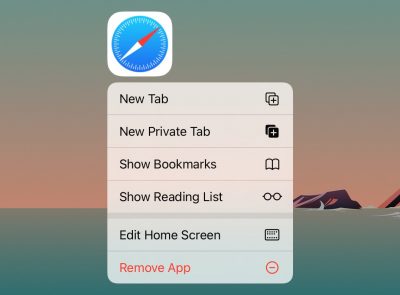
So, from here you can see that you can open or show:
- New Tab – Tapping on this will just open a Safari window.
- New Private Tab – Tapping on this will open a Private window.
- Show Bookmarks – Pretty much just opens a Safari window.
- Show Reading List – Also, just opens a Safari window.
The other menu options are the standard Edit Home Screen and Remove App that you will find when you press on any iPad app icon. Now, except for New Private Tab, most of these are not particularly interesting or useful if you don’t already have a Safari window open – you could just tap on the icon to open a new window. Let’s see what happens when we have previously opened a Safari window, and we press on the Safari icon:
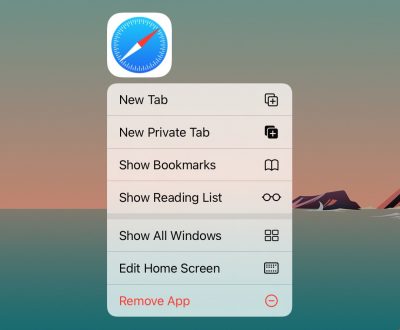
So, the main difference you can see is that there is a new option, Show All Windows. However, now that you have a Safari window open, some of the options have a different effect, so we’ll go through all of them:
- New Tab – Tapping on this will open a new tab in your previously opened Safari window.
- New Private Tab – Tapping on this will open a Private window – unless you had previously opened a private window, in which case this just opens a new tab in that window.
- Show Bookmarks – Opens your Bookmarks on the left side of your Safari window.
- Show Reading List – Opens your Reading List on the left side of your Safari window.
- Show All Windows – This is the one that will allow you to open a new Safari window; I don’t know why there isn’t an option called “Open New Window” – but there isn’t.
Now, from start to finish, here’s how to open a new Safari window when you already have one open.
- Assuming you have previously opened a Safari window. If necessary, swipe that Safari window out of your way so that you can see your Safari app icon. Press on the icon.
- In the menu that appears, tap on Show All Windows.
- Swipe up to close a window.
- Tap on a window to open it.
- Tap on Reopen Closed Window to open up the last Safari window you closed.
- Open a new window – tap on the little plus sign inside a circle that you see in the upper-right corner of your screen.
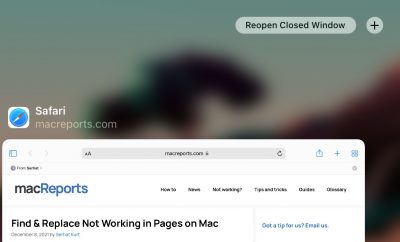
Split View and Other Multi-Window iPad Tricks
You can view multiple windows (Safari and others) at the same time on your iPad using Split View. We have previously written a couple of articles covering Split View:
- Split Screen on iPad: How to Open and Close Apps
- How to Use Split View in Safari on iPad
For other options concerning tabs and windows in Safari, you may want to check out the options in the windows button menu:
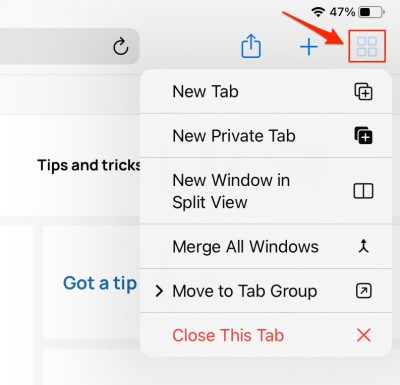
If you press (not just tap) this button, you will see more tab options, and an option to open a new window in Split View. You can also merge all of your open windows – all pages will become tabs in a single Safari window.
Related Articles
- How to Put the Safari URL Address Bar Back at the Top of the Screen in iOS 15
- Can Private Browsing be Traced on an iPhone, iPad or Mac?
- How to Search for a Word on a Webpage on iPad or iPhone
Dr. Stacey Butler is a tech writer at macReports covering news, how-tos, and user guides. She is a longtime Mac and iPhone user and holds a Ph.D. from the University of Illinois at Champaign-Urbana. She is a former faculty member and a math teacher. Here is her LinkedIn profile , Google Scholar profile and her ResearchGate profile . Email Stacey Butler .
Similar Posts
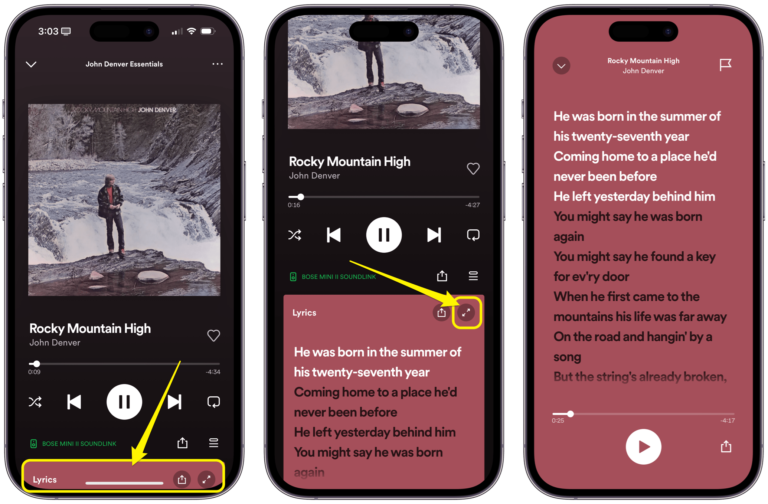
How to See Spotify Lyrics on iPhone, iPad and Mac
Having the lyrics available for songs you are listening to is a great feature. You may just be curious about the words to a song, or you might like to have all the…
How to Control Music with your AirPods
When you are listening to music through your AirPods, you can use the controls on the AirPods to pause/play the music, skip to the next song or skip back to the previous one….
How To Remove Weknow.ac Malware (macOS)
Weknow.ac is malware or malicious software. It is basically a program that can hurt your Mac. This particular malware is a fake search engine (www.weknow.ac). It may look innocent but we know.ac records…
How To Change Default Search Engine in Safari (iOS and macOS)
If you use the Safari browser on your iOS devices (iPhone, iPad or iPod touch) and on your Mac; you can easily change your default search engine; so that when you search something, your…
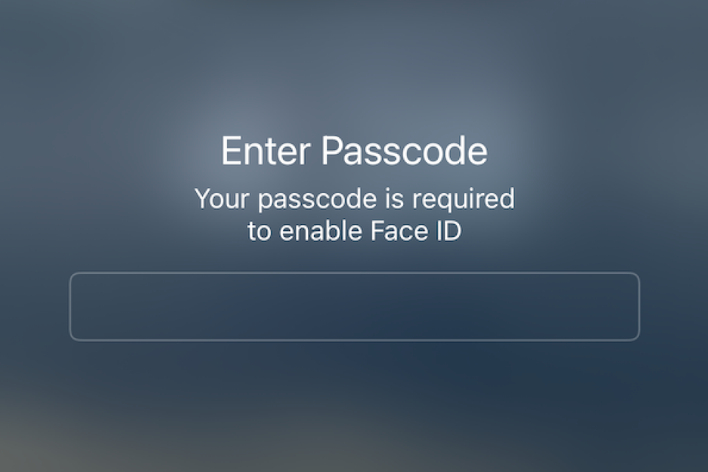
How to Temporarily Turn Off Face ID on Your iPhone
In some cases, you may want to temporarily turn off Face ID without disabling it. In other words, you may want to use your passcode to unlock your iPhone in certain situations or…
Outlook for Mac Not Working: Freezes or Crashes, Fix
Is Outlook not working correctly? This article explains how you can fix when you have Outlook mail issues on your Mac. More specifically, Outlook may randomly crash or freeze when you want to…
Leave a Reply Cancel reply
Your email address will not be published. Required fields are marked *
Categories:
- a. Send us an email
- b. Anonymous form
- Buyer's Guide
- Upcoming Products
- Tips / Contact Us
- Podcast Instagram Facebook Twitter Mastodon YouTube Notifications RSS Newsletter
How to Create a New Window From a Link in Safari on iPadOS
In the case of Safari, Split View or Slide Over can be used to reference two webpages side by side. You can even open a link in another window without navigating away from the original page. Here's how it works.
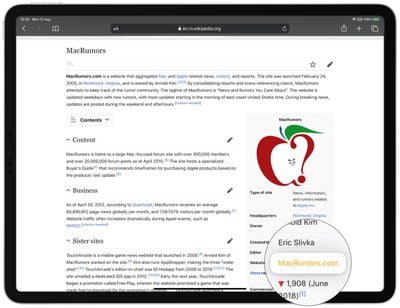
Note that you can also touch and hold a link to invoke a contextual menu which includes the option to Open in New Window .
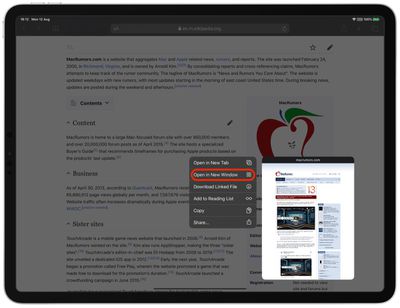
Get weekly top MacRumors stories in your inbox.
Popular Stories

Apple Event Live Blog: iPhone 16, Apple Watch 10, and New AirPods!

Apple Announces iPhone 16 Pro and iPhone 16 Pro Max with Larger Displays, New Camera Control, and More

New iPhone 16 and iPhone 16 Pro Colors Revealed Ahead of Apple Event

How Much Will the iPhone 16 Cost?

Apple Updates AirPods Max With USB-C Port and New Colors

macOS Sequoia Release Likely to Be the Earliest in Years

Apple Announces Thinner Apple Watch Series 10 With Bigger Screen Than Ultra
Next article.

iOS 18 brings major changes to the Messages app, with Apple adding several fun features.

The Photos app redesign has been one of the most controversial changes that Apple made in iOS 18.

iOS 18 is an update designed for the iPhone, but it adds several new features to the AirPods

The Phone app doesn't often get updated, but with iOS 18 and Apple Intelligence, it's getting a major overhaul.

Action button expands to all models, new Camera Control button, camera improvements, and more.

Larger displays, new Camera Control button, camera improvements, and more.

Updates to Mail, Photos, Messages, and more, with Apple Intelligence features throughout.

iPhone Mirroring, Safari improvements, new Passwords app, and Apple Intelligence features throughout.
Other Stories

3 days ago by Joe Rossignol

4 days ago by Joe Rossignol

5 days ago by Tim Hardwick

iPadOS: How to Open Links in New Window in Safari on iPad
BY Khamosh Pathak
Published 22 Sep 2019
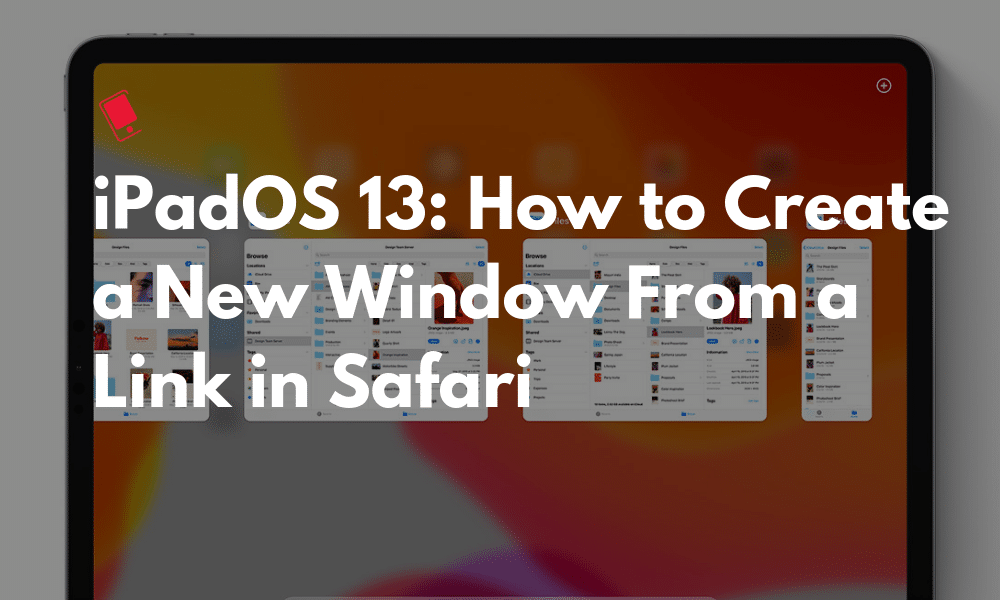
In iPadOS, you can now run multiple instances of the same app. This means you can have two windows of Safari browser open side-by-side. It’s finally easy to work with multiple browser windows on the iPad. Here’s how you can create a new window from a link in Safari on iPad.
Open Links in New Window in Safari on iPadOS
There are a couple of ways to use iPadOS’s new multiple-instances feature. You can manually drag the app icon to the edge of a screen to open a new window. Or you can drag a section of an app to open it in a new window. This works with a note in the Notes app, a mail in the Mail app and so on.
It’s this method that will help you create a new window in Safari using a link. Here’s how it works.
Step 1 : Open a website in the Safari app (it can be either in portrait or landscape mode).

Step 2 : Find a link you want to use in the new window. Tap and hold on it and move your finger. You’ll see that a popup with the link will move with your finger.
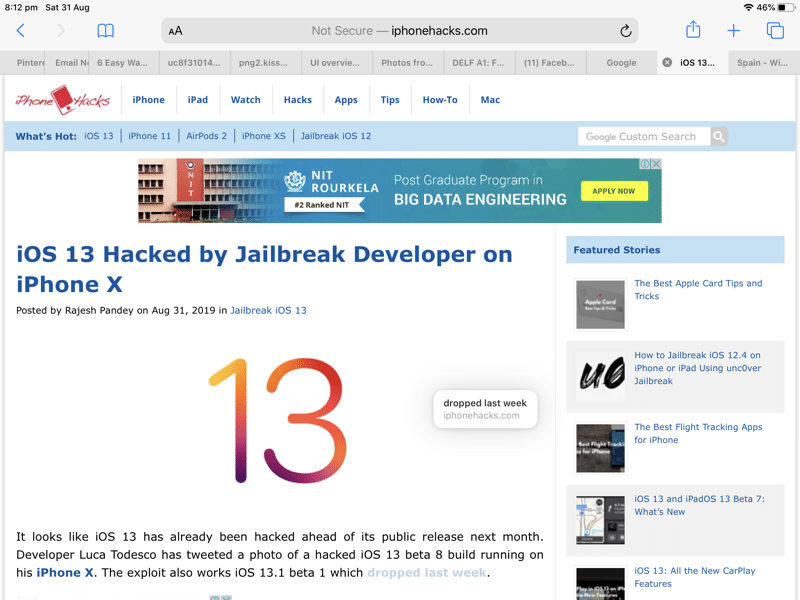
Step 3 : Now, take your finger to the right edge of the screen until you see a black bar and translucent box appear.
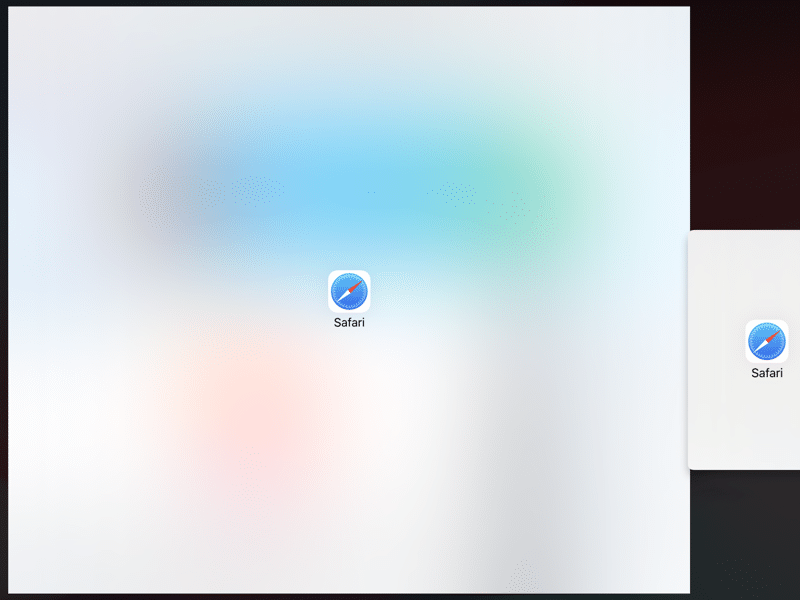
Step 4 : Lift your finger here and a new Safari window with the link will open. You can also open a link in the full-screen window by taking the link to the top of the screen and dropping it there.
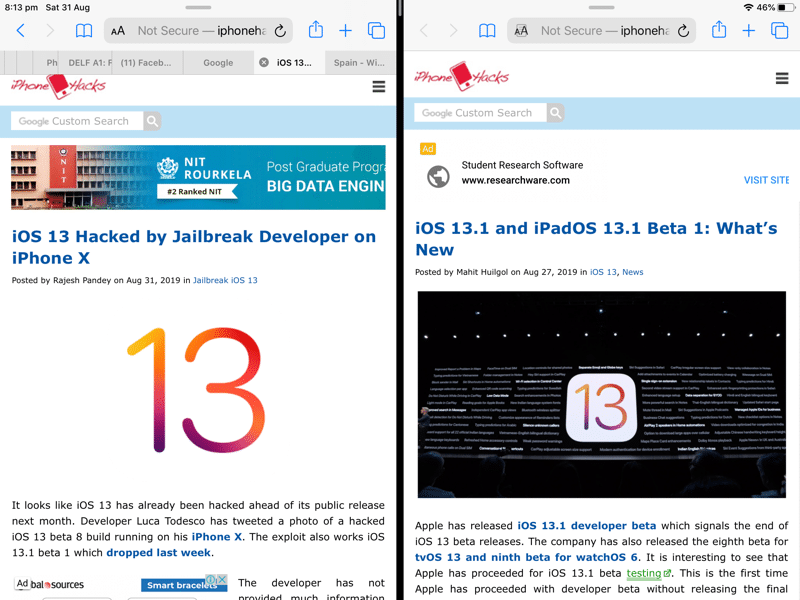
If you want to get rid of the new window that you’ve just opened, grab the handlebar in the middle of the two apps and swipe right.
And that’s how easy it is to open a link from Safari in a new window on iPad on iPadOS 13.
What Do You Think of iPadOS 13?
Have you checked out our iPadOS 13 features list ? What are some of your favorite features? Are you a fan of the new Safari Download Manager ? Share your thoughts with us in the comments below.
Want to know more about Apple Products?
We launch new articles subscribe and get updated. MAX 1 email a week. No spam, ever.
You May Also Like
- How to Use Apple’s Freeform App on Your iPhone, iPad, or Mac
- iOS 16.2 and iPadOS 16.2 Beta 1 Download Available Now
- macOS Ventura and iPadOS 16 Download Available Now
- iOS 16.1, iPadOS 16.1, and macOS Ventura Release Time on October 24
Related Articles
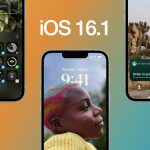
iOS 16.1 Beta 3 and iPadOS 16.1 Beta 4 Features: What’s New
iPadOS 16.1 Beta 4 Brings Stage Manager to Older iPad Models
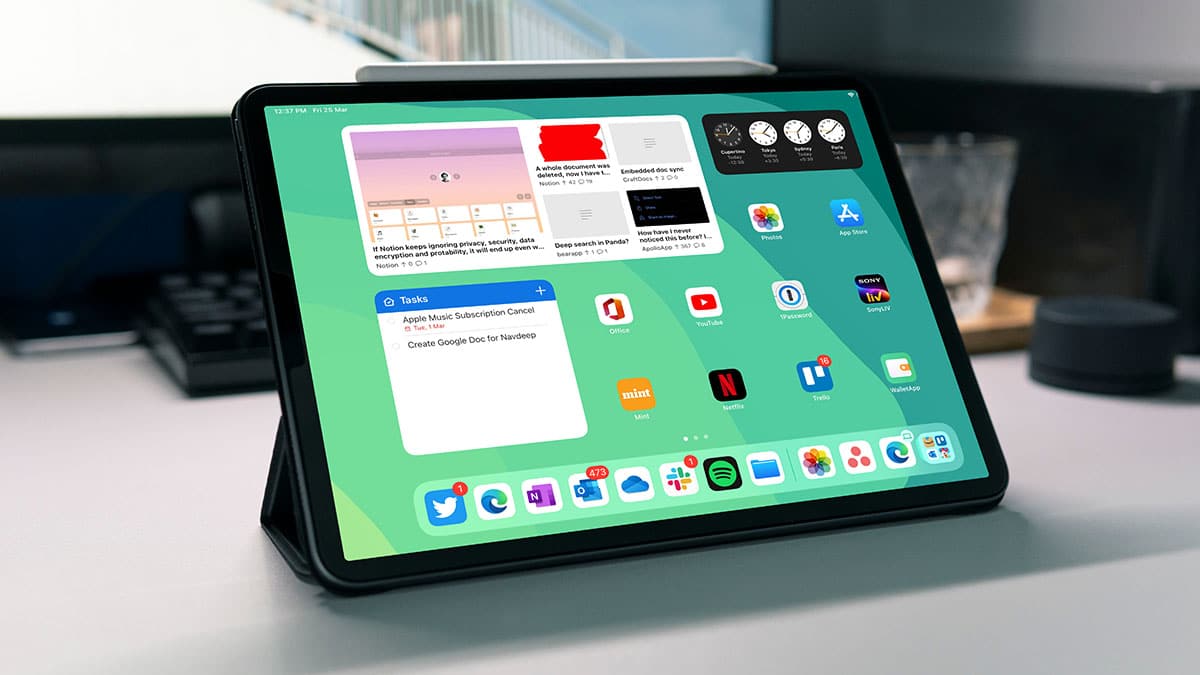
iPadOS 16.1 Beta 1 Download Available Now, Confirms Delayed Launch
Craig federighi clarifies why stage manager is only for m1 ipads.
Chandraveer Mathur
- Apple Watch
- Apple Pencil
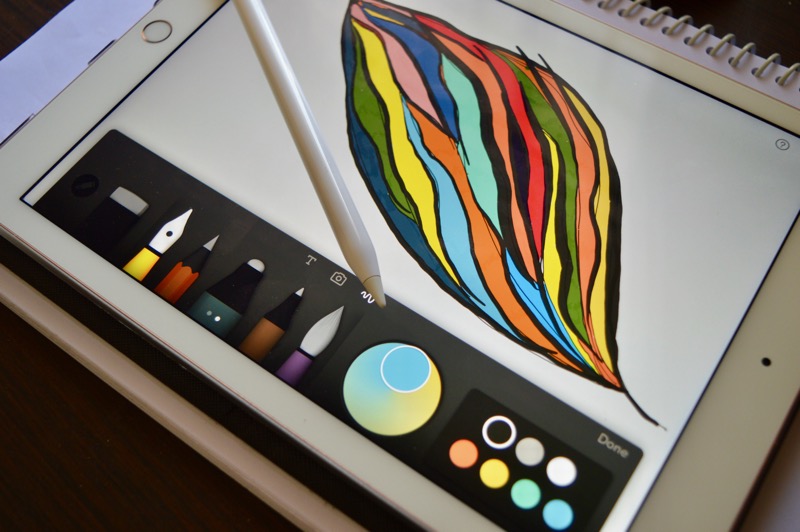
Oct 30, 2016
11 Must Have Apps for Apple Pencil and iPad Pro Users
Khamosh Pathak
iPad Pro is a beast of a machine. Yes, it runs iOS but don’t let that fool you. iOS has many ways to be productive and for doing creative work. Granted, it’s different
Jun 13, 2016
‘Apple File System’ Is the Company’s New File System for watchOS, iOS, tvOS, and macOS
Rajesh Pandey
It has long been rumored that Apple is working on a new file system to replace the archaic HFS+ file system that macOS currently uses. The company was expected to announce a new file system

Mar 16, 2015
‘Apple Global Volunteer Program’ will let employees sign up to help local communities
Evan Selleck
Apple is no stranger to donating large sums of money to a cause, or to even help diversification within the tech industry. But now it's aiming to donate some individual human hours as well,

Want to know more about apple Products
How to Open and Use Multiple Windows of the Same App on an iPad

Your changes have been saved
Email is sent
Email has already been sent
Please verify your email address.
You’ve reached your account maximum for followed topics.
Since 2017 and the introduction of the first iPad Pro model, Apple's tablet line has grown tremendously as a productivity tool. And the transition to iPadOS only continued to improve the offering.
A major improvement to the iPad experience came with the launch of iPadOS 13 in 2019, which brought a more robust multi-window feature that dwarfed Split View. Here we will look into leveraging this feature to do more on your iPad.
How to Open Multiple Windows of an App
We'll use Safari to show you how to open multiple windows of a single app. But you can follow these instructions with other apps as well:
- Before you can create multiple windows for an application, you will need to launch the first instance. Do this by tapping on the app icon, which is Safari in this case, to launch it.
- Once Safari is active, bring up the Dock on your iPad by swiping up from the bottom of your screen. You can also use the App Library, which is located at the rightmost end of the Dock, to find the app.
- Next, tap on the Safari icon, and you'll see two rectangular windows appear near the bottom edge of your screen—if your chosen app supports multiple windows, you will see a similar interface.
- Tap on New Window to create another instance. You can also continue to add multiple windows by repeating the steps above.
How to Use Multiple Windows of an App
The steps listed above explain how you can create multiple windows for an application, but now you might be wondering how you can interact with more than one window at once. To help with this, iPadOS has some simple multitasking tools built into the system, and we've detailed the steps to work with them below.
Using Split View and Slide Over to Run Multiple Windows of an App
Once you've created a new window, you will see two instances of the application in the App Switcher screen. Now, tap and hold your finger on one instance and then drag it over the other. This will combine the two into a Split View setup—a staple iPadOS feature.
To add a bit more functionality to your working session, you can even open an instance for Safari in Slide Over. Slide Over is a component of iPadOS that lets you open an application in an iPhone-like portrait window.
Using multiple windows in this setup will let you run three iterations of the same application simultaneously; two in Split View and another in Slide Over. You can use one window to conduct research, and another to input data, while the Slide Over window can come in handy for quick searches.
Using Stage Manager to Run Multiple Windows of the Same App
Stage Manager is a newer addition to iPadOS and is a marquee feature of iPadOS 16. This feature—also available in macOS Ventura—allows users of iPad Pro models (released in 2018 and later) and iPads with Apple silicon processors to open macOS-like windows for applications.
The feature will let you open five windows for a single application, four of which can be used simultaneously on your iPad's screen. And if your iPad Pro or iPad Air model ships with an Apple silicon processor, you can also move apps to an external monitor, which leaves your iPad's screen open for other applications—or even more Safari windows.
Accessing multiple windows using Stage Manager to boost your productivity is simple. Activate the feature by pulling down the Control Center and then opening an application of your choice.
Once the chosen app is ready, bring up the Dock and tap on its icon. You will now see a new window button in the top-left corner. Tap on it to add a new window. You can add many windows but only use four at once unless your iPad supports external monitors and you have one ready for use.
Do More On Your iPad With Multiple Windows
Following the steps above will enable you to create a setup that uses multiple windows of a single app or even combine two or more applications, letting you use your iPad more efficiently and make the most of it.
The iPad, as you know, is a versatile tool, and we hope more additions like these arrive, helping consumers do more on the tablet. We're excited to see what Apple has in store for future versions of iPadOS.
- Multitasking
How to Merge Windows on iPad: 3 Easy Steps

Safari on iOS and iPadOS has a lot of hidden shortcuts. One useful shortcut is the ability to merge all windows if you have more than one instance of Safari open.
Merging Windows
iPadOS lets you run multiple instances of an app. This is nice when you use Safari because you can have multiple websites open at the same time using Split View. But what happens if you want to bring them together into one space again? You can’t drag them together like you can in macOS. That’s where merging comes in.
- While you’re in Safari , look in the upper right corner and look for the icon with two squares .
- Long-press on it, which means hold your finger down.
- A menu will appear with multiple options. We want Merge All Windows . This will remove split screen and bring the tabs together into one window.
But as you can see, there are other options in the menu, like closing all the tabs, closing only the active tab, or opening new tabs or windows.
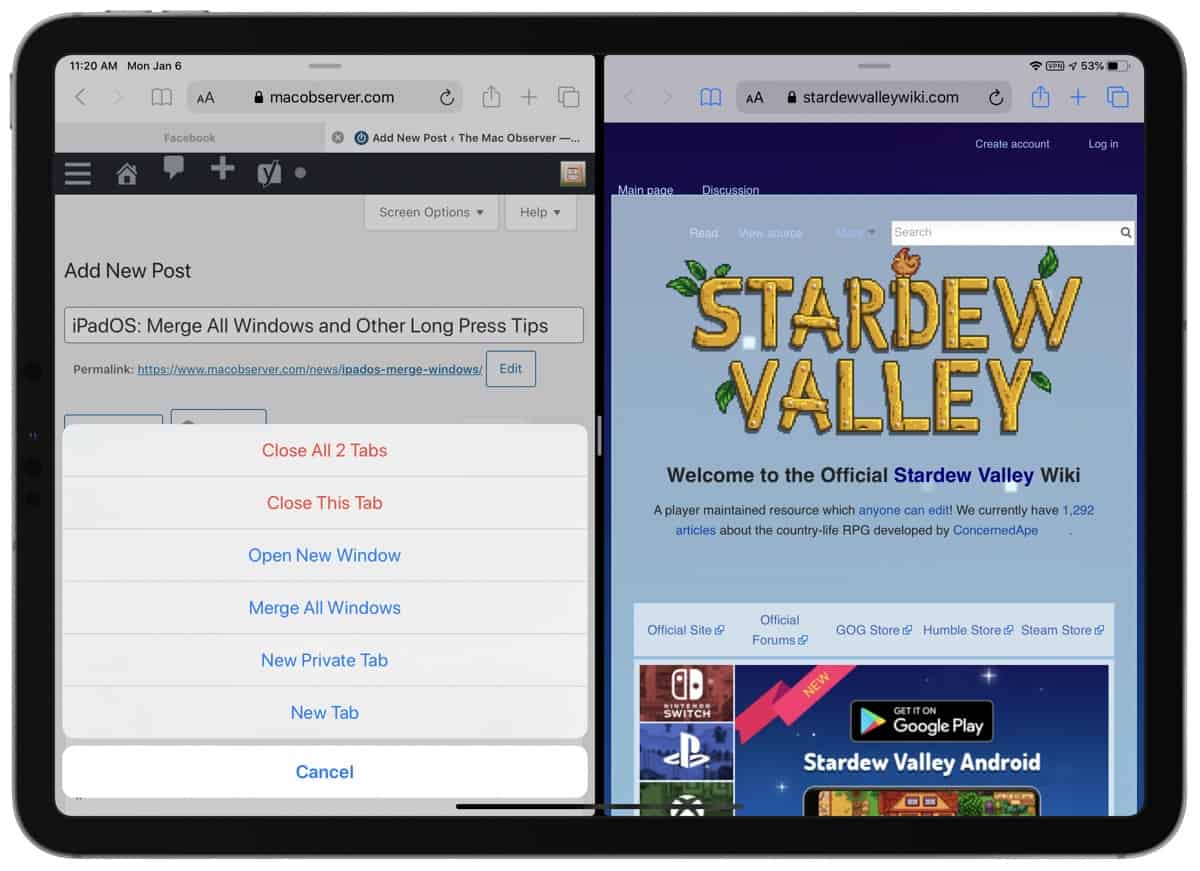
There are a several long press options you have in the address bar, too. For example, to use Reader View you can long press on the “aA” icon on the left. Or you quick tap on it to bring up website settings. You can long press on the URL to copy it, or if you have text in the clipboard, long press the address bar and tap “Paste and Go.”
In the upper right corner next to the square icon, you can long press the plus (+) icon to see your Recently Closed Tabs. In the upper left corner you can long press on the book icon to see three options: Add Bookmark, Add Bookmarks for all of your tabs, or Add to Reading List.
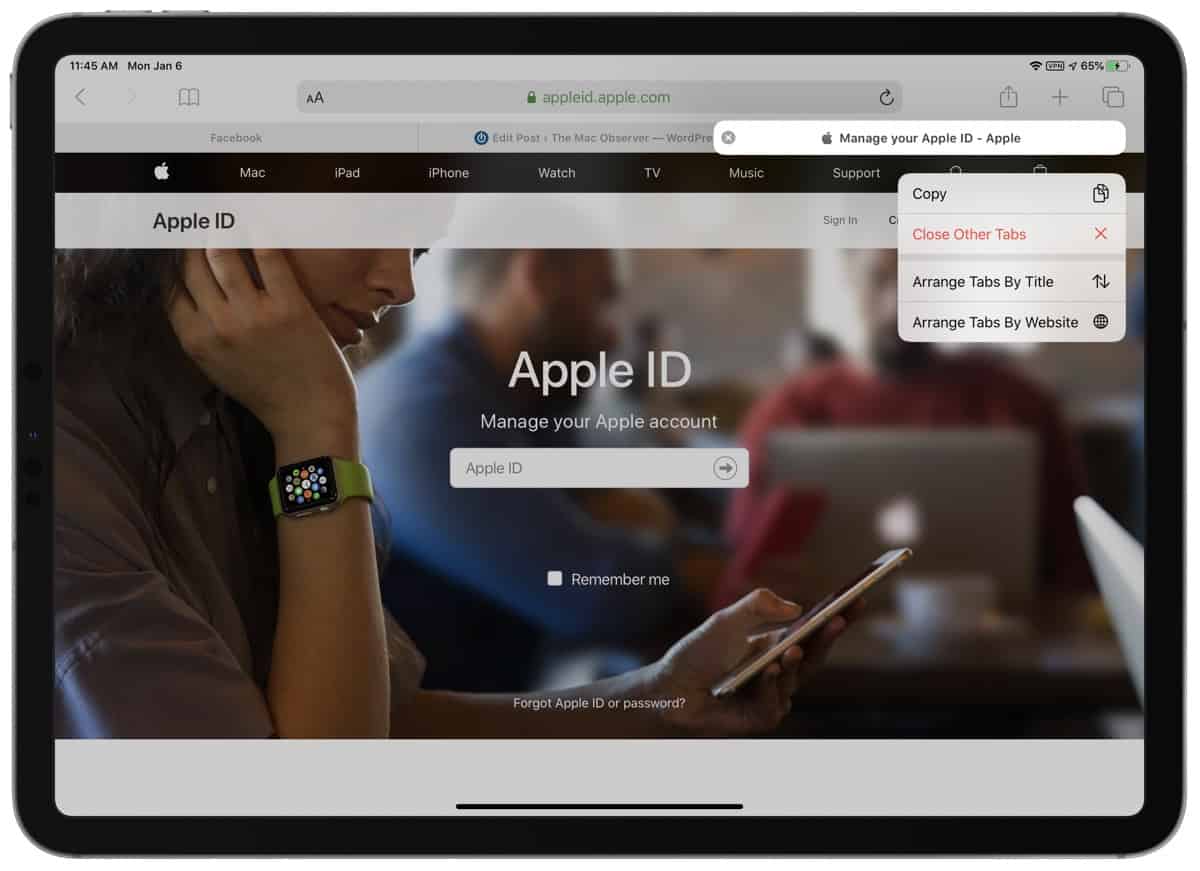
You can long press on a tab to see four options: Close, Close Other Tabs, Arrange Tabs by Title, and Arrange Tabs by Website. Finally, when you navigate around a web page, the arrows in the upper left corner let you go back or forward. You can long press either of the arrows to get a bigger history of your navigation.
When there’s a URL on a web page you can long press it to get options like Open in New Tab, Download Linked File, Copy, Share, and more. And when you want to download an image from a website you can long press it to quickly save it to Photos, instead of tapping the Share button.
When you open a new tab you’re shown the Safari Favorites view, with all of your bookmarks. You can long press a bookmark folder for options, as well as individual bookmarks.
There could be more long press options in Safari, but these are the ones I’ve found. They aren’t obvious to find but they can greatly enhance your productivity. And most of these long press shortcuts are also available in iOS. If you know of a Safari shortcut I haven’t mentioned, let me know in the comments.
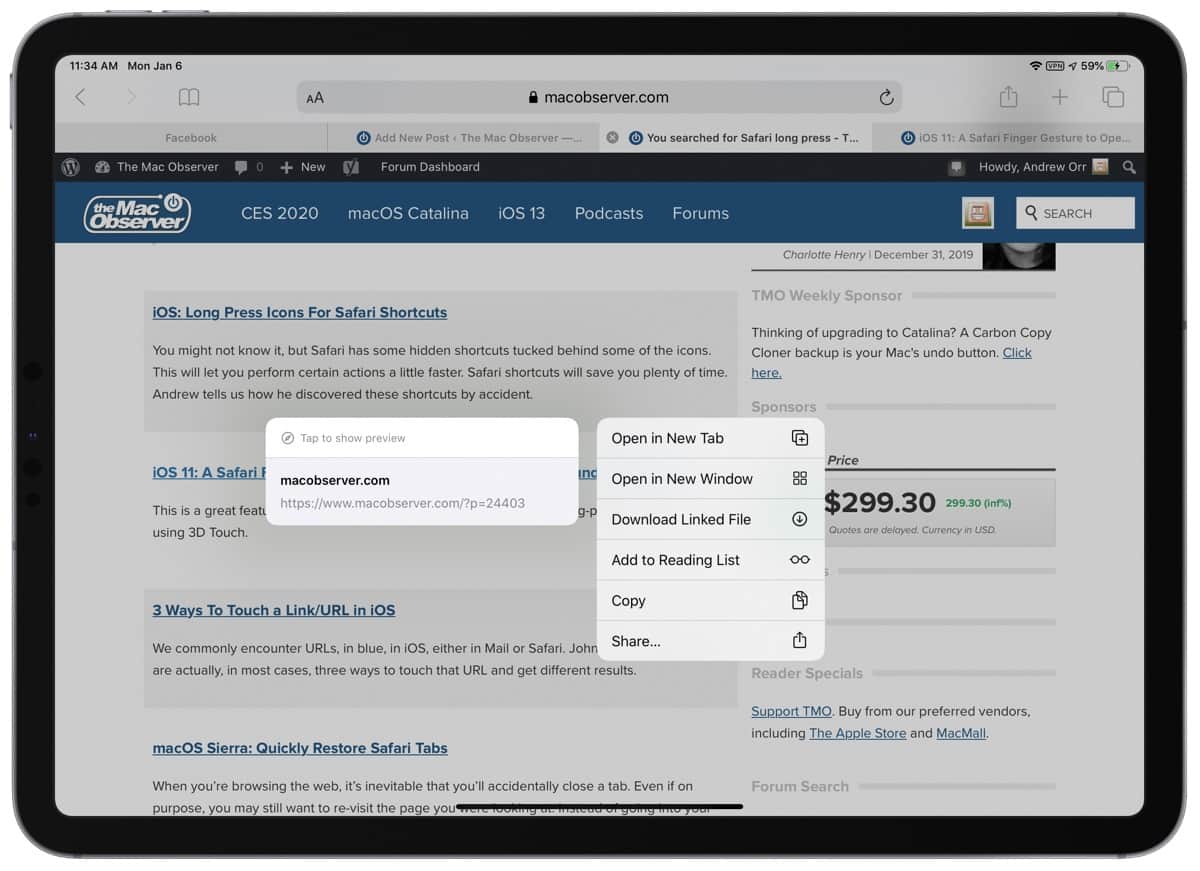
Further Reading
[ Wi-Fi 6 Will Get 6 GHz Capabilities Under Name ‘Wi-Fi 6E’ ]
[ Goldman Sachs Predicts Apple Stock Could Drop by Nearly 35% This Year ]
Leave a Reply Cancel reply
You must be logged in to post a comment.
This site uses Akismet to reduce spam. Learn how your comment data is processed .
3 Ways to Turn Off Split Screen View in Safari on iPad
- May 18, 2022
The iPadOS comes with a Split Screen feature to let users multitask between different apps. In the Safari browser, you can use the Split View to either browse two web pages simultaneously or use another app in parallel on your iPad. Since it can be enabled easily, it’s quite normal for you to open the multi-window accidentally, causing the Safari window size to change or show only on half screen. For those who want to get rid of it, here’s how to turn off the Split Screen View in the Safari browser on iPad .
Related | 3 Ways to Close or Manage Safari Tabs on iPad
Turn Off Split Screen View in Safari on iPad Running iPadOS 15
One can open Split View in Safari on an iPad in three different ways:
- Long-press the Window button and select New Window in Split View .
- OR use the multitasking button (…) at the top of the screen.
- OR drag and drop the link to the left or right edge of the screen.
This makes it prone for people to toggle the multi-window mode while swiping in the browser accidentally. So, if you’re wondering why you have two different tabs on the same screen in Safari, it’s due to Split Screen.
There are several ways to close the Split Screen View, shown below. All the steps have been tried on iPad Air running the latest iPadOS 15.1 .
Method 1- Close Safari Split View Using Multitasking Buttons
The easiest way to close Split View in Safari browser is through the multitasking buttons, as follows:
- Hold your iPad in landscape or portrait mode.

Method 2- Drag the Split View Divider
In Split View mode, the two tabs in the Safari browser are divided by a bar. You can drag the bar to resize either of the windows and also to exit the Split Screen.
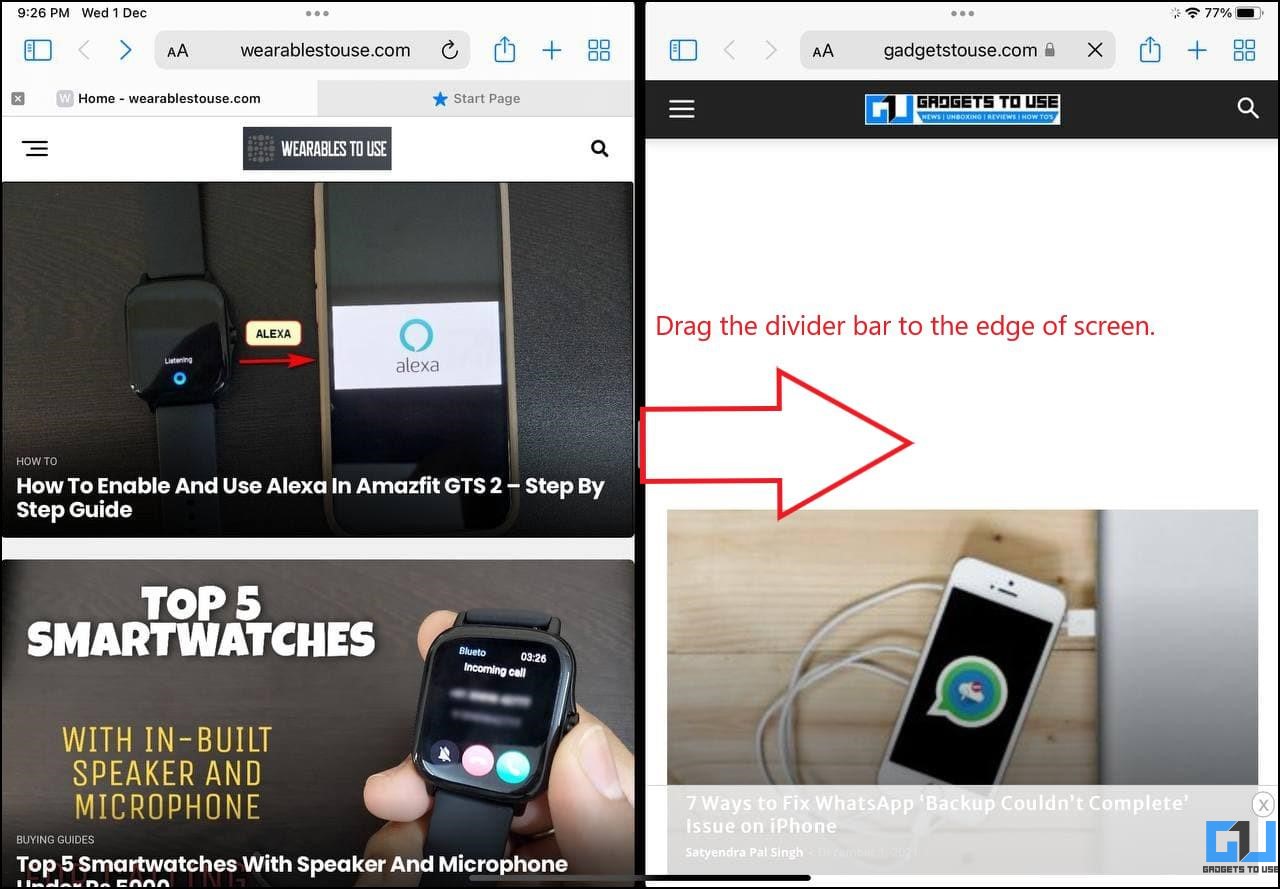
To do so, drag the divider bar to either side of the screen . If you wish to retain the tab on the left, drag the bar to the right edge of the screen. Or, if you want to keep the tab on the right, drag the bar to the left edge on your iPad screen.
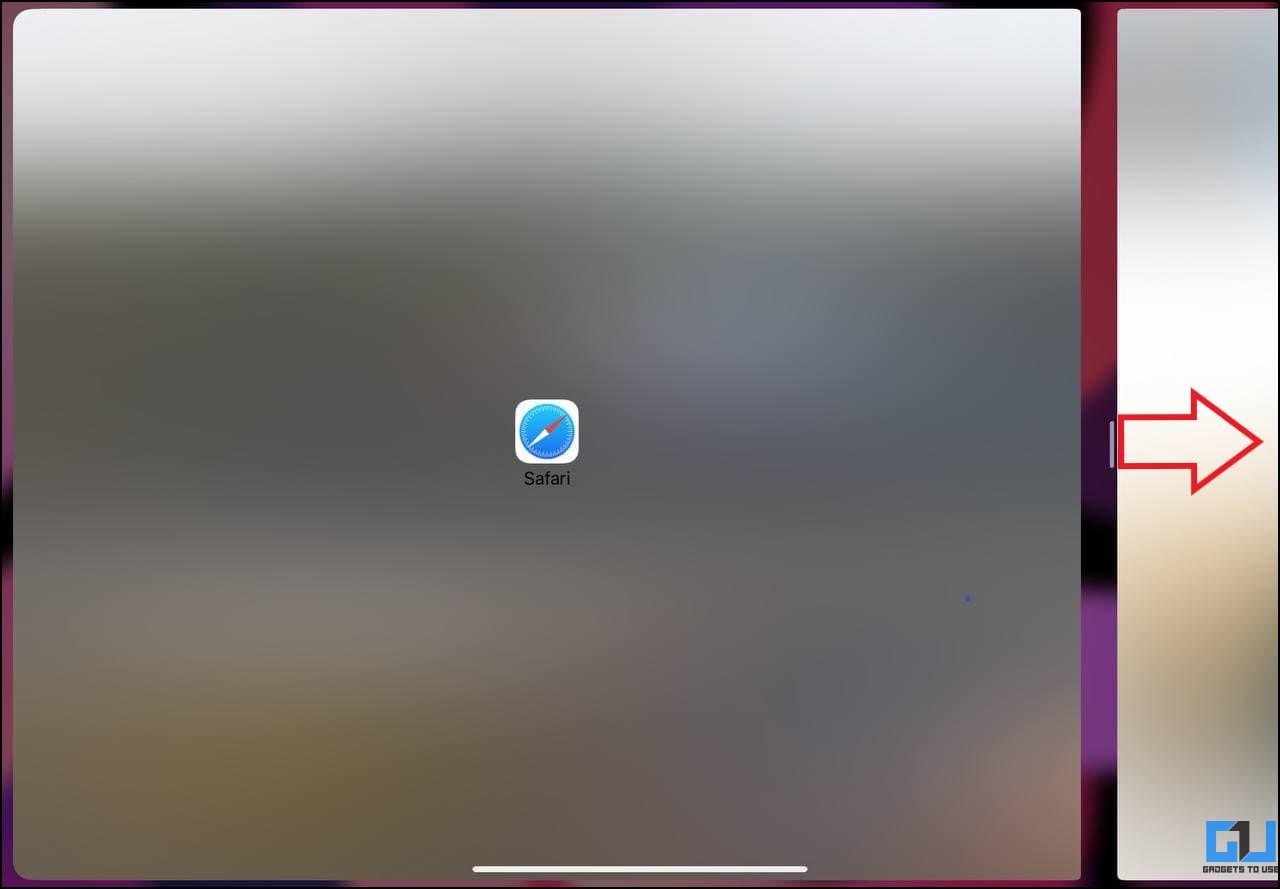
The other tab will be closed automatically and you’ll return to the normal one-window view in the Safari browser.
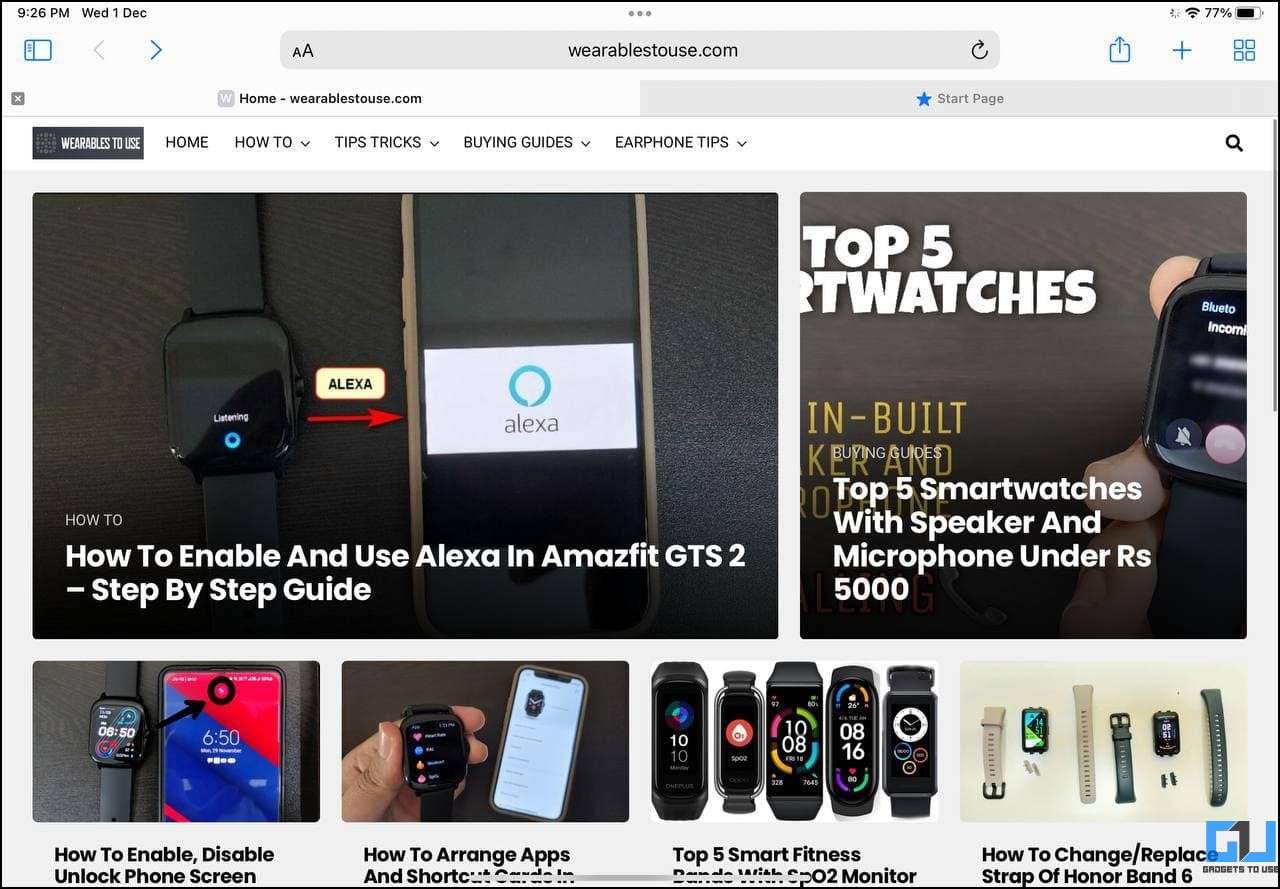
Method 3- Merge All Windows to Close Split Screen
The other way to turn off Split Screen View in Safari on your iPad is to merge all the windows. Once you do so, all the tabs will be merged to a single window and you can switch between them individually.
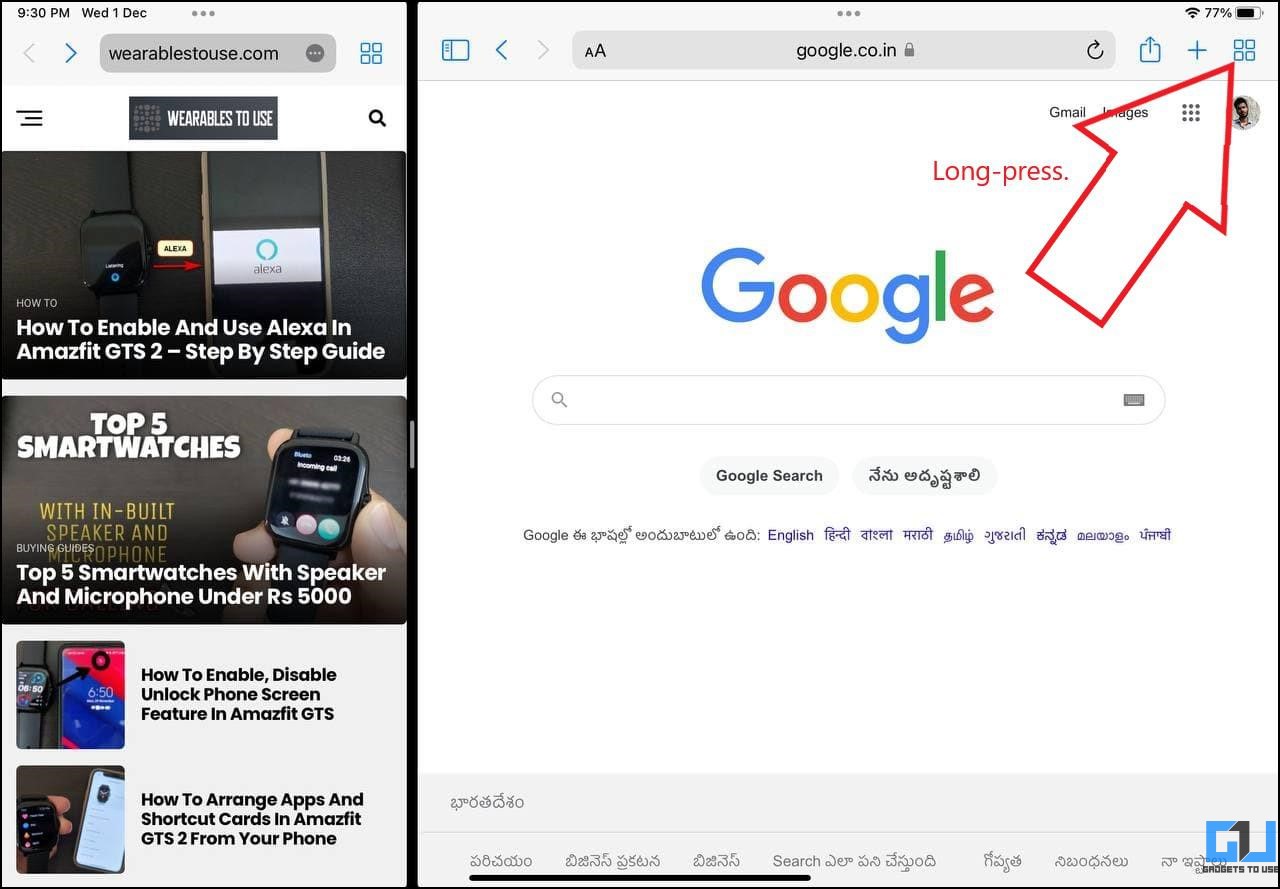
Bonus- Close Safari Split Tab from Recent Apps Menu
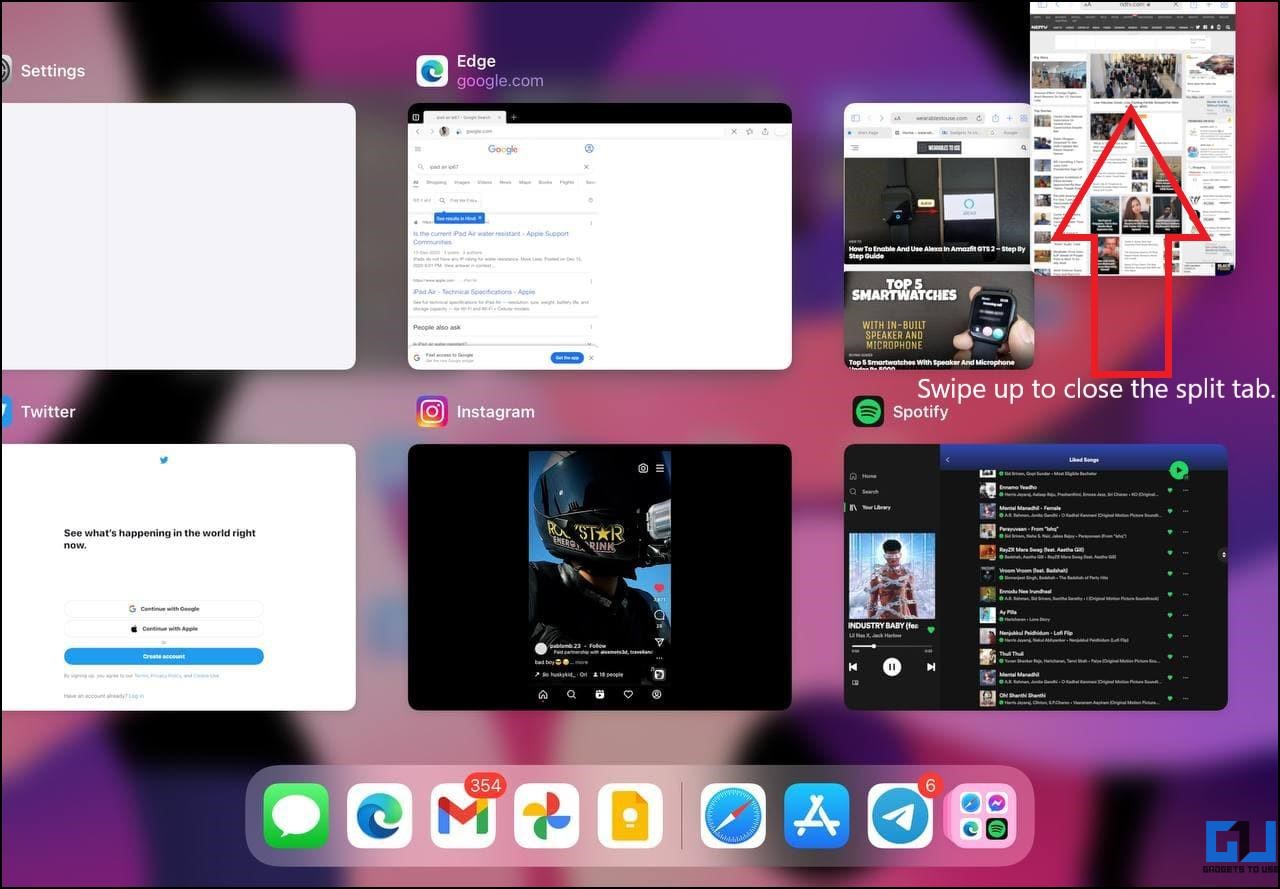
You can also close the Split View by clearing one of the two tabs from the recently used apps menu. Swipe up from the bar at the bottom to open the recent apps screen on your iPad. Then, swipe up to remove the tab you want to close in Safari.
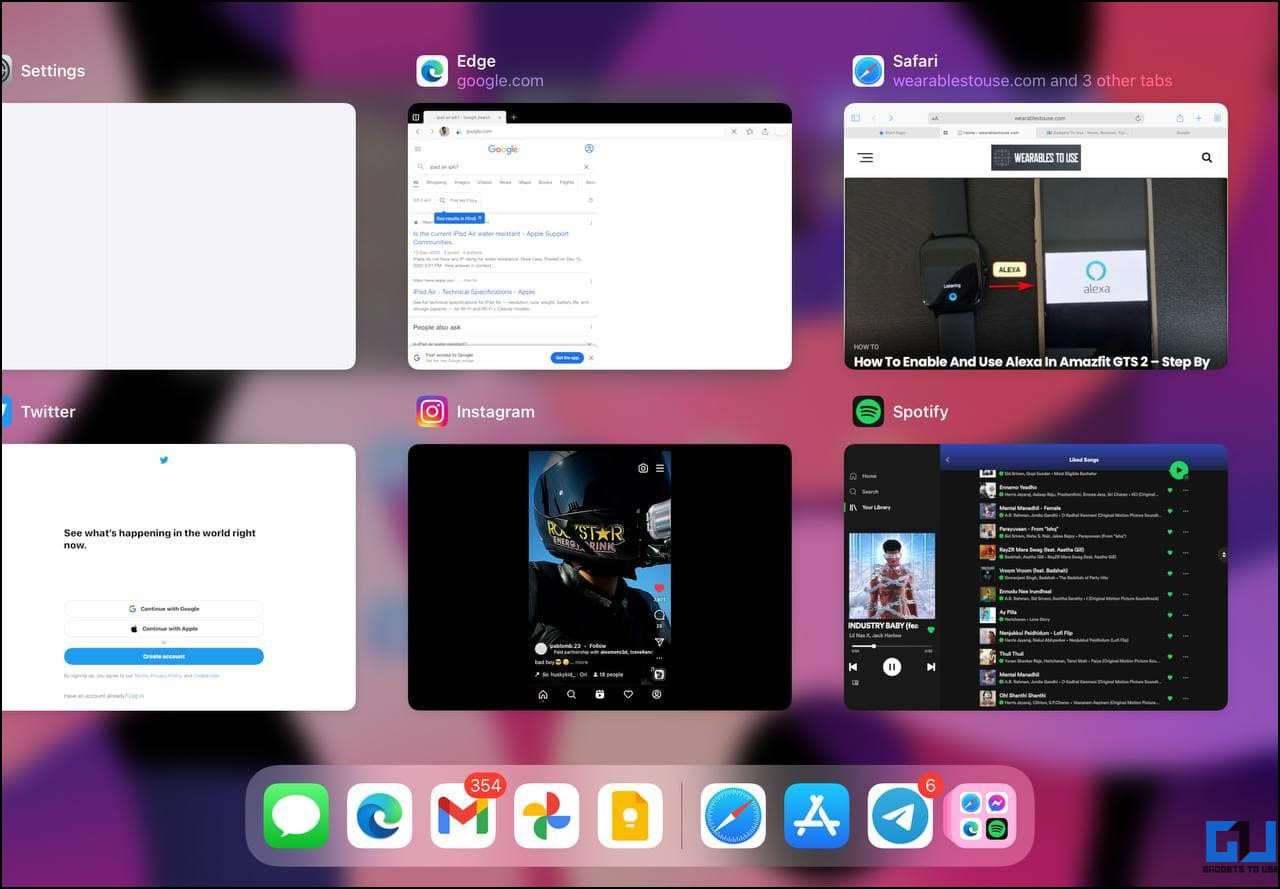
You can now open Safari again without the two-tab window. This is not a direct method but an option for those who want to close the split view in Safari without much hassle.
Avoid Accidentally Opening the Split Screen on iPad
To avoid opening the Split Screen View while browsing the web in Safari or any other app on your iPad, keep a note of the three-dot button at the center-top of your screen. Accidentally tapping or dragging the button will cause changes in window size and view.
Annoyed by the Privacy Report? Here’s how to remove Privacy Report from Safari on Mac, iPhone, and iPad.
Get Rid of Split Screen in Safari on iPad
These were some quick ways to turn off or close the Split Screen View in the Safari browser on your iPad. I hope this helps you get rid of the two-window or half-screen view that you may have come across accidentally. Anyways, what do you think about iPad’s Split View feature? Do you find it useful? Let me know in the comments below. Stay tuned for more.
You can also follow us for instant tech news at Google News or for tips and tricks, smartphones & gadgets reviews, join GadgetsToUse Telegram Group or for the latest review videos subscribe GadgetsToUse Youtube Channel.
Ritik Singh
Ritik is the Managing Editor at GadgetsToUse. He manages the website and oversees the content to ensure it's as informative as possible. He also heads the sub-sites in the network. Putting work aside, he has a great interest in personal finance and is also a keen motorcycle enthusiast. View Author posts
Related Topics
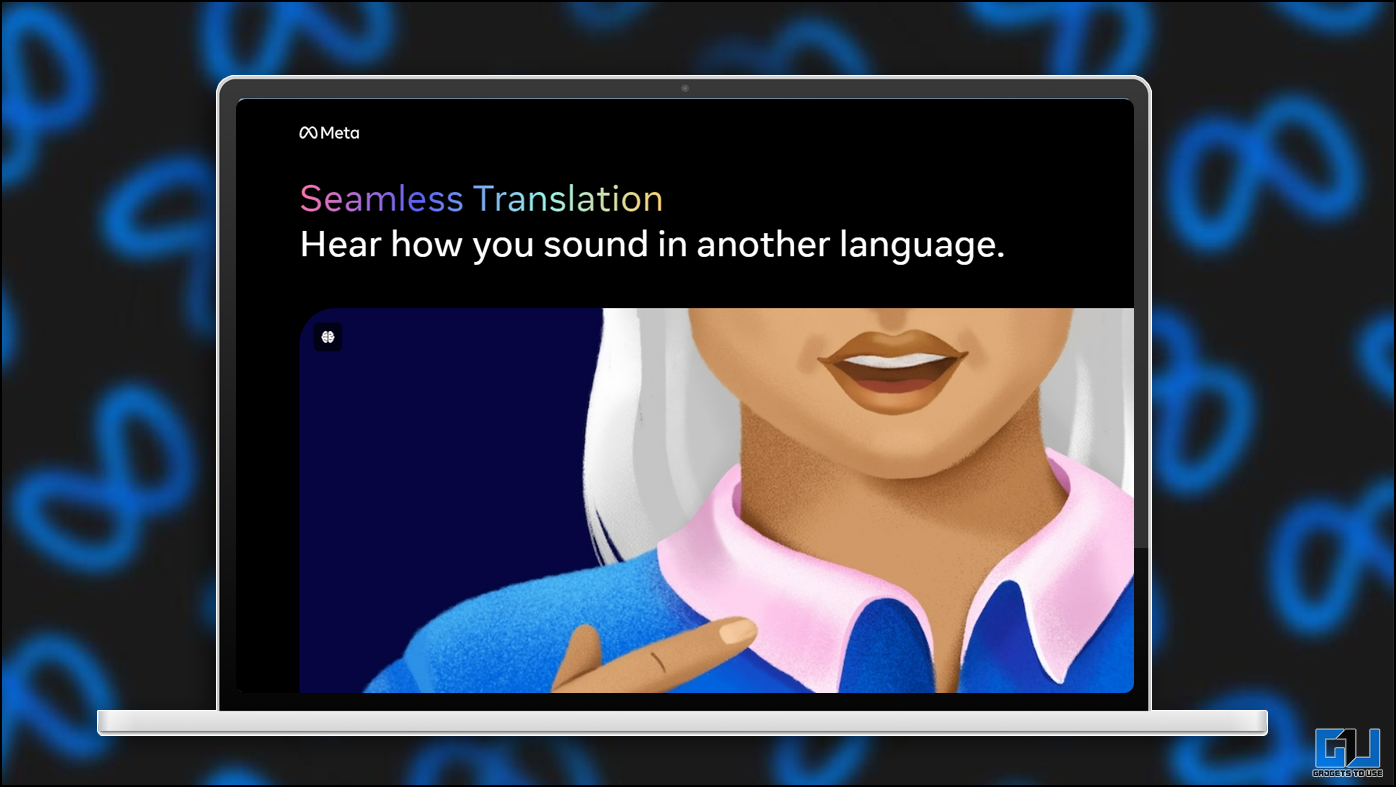
This Is How You Can Speak Multiple Languages For Free Using Meta AI
- September 7, 2024
… Read More » This Is How You Can Speak Multiple Languages For Free Using Meta AI

How to Rename Files in Telegram After Download
- September 5, 2024
… Read More » How to Rename Files in Telegram After Download
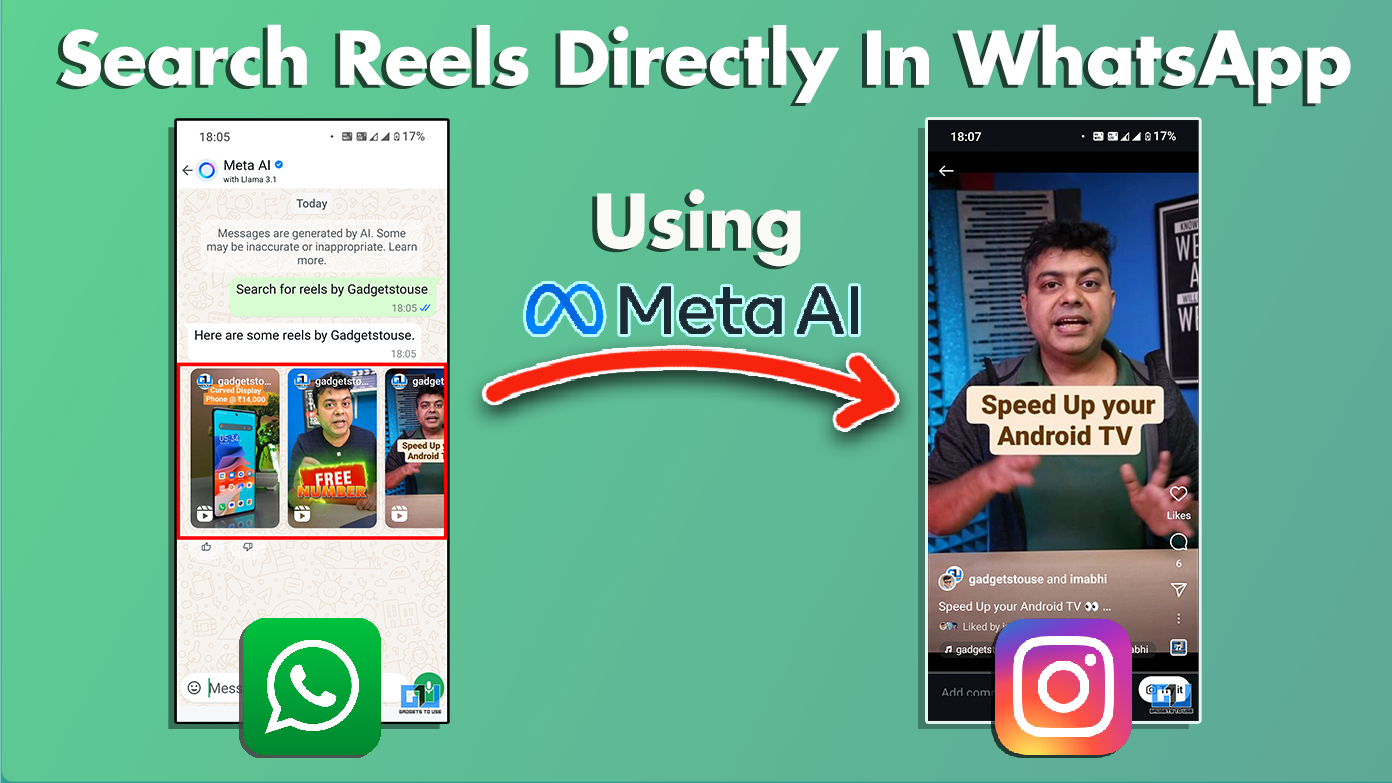
How To Search Reels On WhatsApp and Instagram Using Meta AI
- September 4, 2024
… Read More » How To Search Reels On WhatsApp and Instagram Using Meta AI
How-To Geek
How to get rid of two apps side-by-side on an ipad.

Your changes have been saved
Email is sent
Email has already been sent
Please verify your email address.
You’ve reached your account maximum for followed topics.
Apple AirPods 4 Has Active Noise Cancelation and USB-C
The iphone 16 is finally here, satechi’s new passport cover has find my tracking and rfid blocking, quick links, how to get rid of a small floating window on ipad (slide over), how to get rid of split screen on ipad (split view), learn more about split screen/multitasking---or disable it completely.
While using your iPad, you may end up with two app windows on the screen by accident due to multitasking features called Slide Over and Split View . The extra app window can be frustrating to remove if you don't know the right gestures. Here's how to do it.
While using your iPad, you may end up with a smaller window off to the side hovering over a full-screen app. This is called Slide Over, and it looks like this.
To dismiss the small Slide Over window, place your finger on the control bar at the top of the Slide Over window, and quickly swipe it toward the right edge of the screen if the window is on the right side, or swipe toward the left edge of the screen if the window is on the left.
For most people, this does the trick, but you are technically only hiding the Slide Over window, not closing it. It can still be recalled by swiping it back from the edge of the screen corresponding to the side you hid it on.
To fully close a Slide Over window, hold your finger on the control bar at the top, and slide it slowly toward the edge of the screen until it becomes part of a split-screen view (called Split View). Then you can close the unwanted window by sliding the black partition between the two windows all the way to the edge of the screen until one window disappears (See "How to Get Rid of Split Screen on iPad" below).
If you'd like to disable Slide Over in Settings so it never shows up again, you can disable multitasking on your iPad .
Related: How to Disable Multitasking on an iPad
Sometimes, you might end up with two app windows side by side on your iPad's screen. This is called Split View, and it looks like this.
If you'd like to dismiss the split-screen view (by getting rid of one of the windows), place your finger on the center of the black partition line, and drag it at a steady medium speed toward the right edge of the screen.
As you slide closer to the edge of the screen, the apps will blur out, and you will see two windows with the apps' icons in them instead. Keep sliding your finger to the right.
Toward the very edge of the screen, the black partition between the two windows will begin to grow wider (this visually signifies that you are about to "break up" Split View). Keep sliding your finger until you reach the edge of the screen.
Once at the edge of the screen, release your finger, and the Split View should be gone.
If you'd like to disable Split Screen in Settings so it never shows up again, you can disable multitasking on your iPad.
Multitasking features on the iPad can be quite handy and powerful if you get the hang of them. Because of the nuances of the gestures involved, they do take patience and practice to get just right.
On the other hand, if you prefer to use the iPad as a single-task device, or you keep bringing up extra app windows by accident, you can easily turn off Split View and Slide Over in the Settings .
- iPhone & iPad
Update to the latest version of Safari
If a Safari update is available for your device, you can get it by updating or upgrading macOS, iOS, iPadOS, or visionOS.
Get Safari updates for Mac, iPhone, iPad, or Apple Vision Pro
The most up-to-date version of Safari is included with the latest version of the operating system for your Apple device.
To update Safari on Mac, update macOS .
To update Safari on iPhone or iPad, update iOS or iPadOS .
To update Safari on Apple Vision Pro, update visionOS .
Get Safari updates for Windows
Apple no longer offers Safari updates for Windows or other PC operating systems. Safari 5.1.7 for Windows, released in 2010 and now outdated, was the last version made for Windows.
If a website says your browser is out of date
If a website says that Safari is out of date even though you're already using the latest version of macOS, iOS, iPadOS, or visionOS, there could be an issue with the website. If you’re sure that you want to use the website, contact the website owner or developer for guidance about how to best use their website.

Related topics
Explore Apple Support Community
Find what’s been asked and answered by Apple customers.
Contact Apple Support
Need more help? Save time by starting your support request online and we'll connect you to an expert.
Apple Intelligence comes to iPhone, iPad, and Mac starting next month
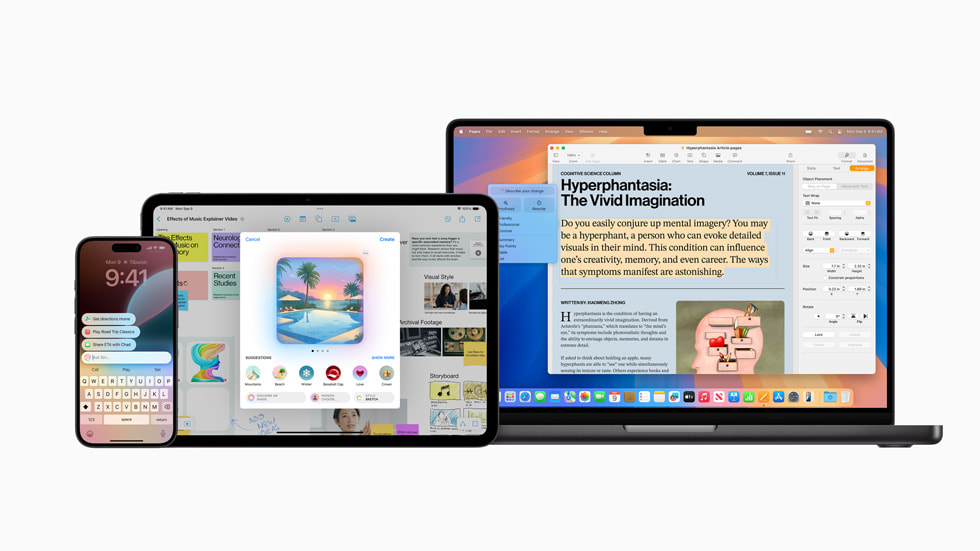
Getting Started with Apple Intelligence
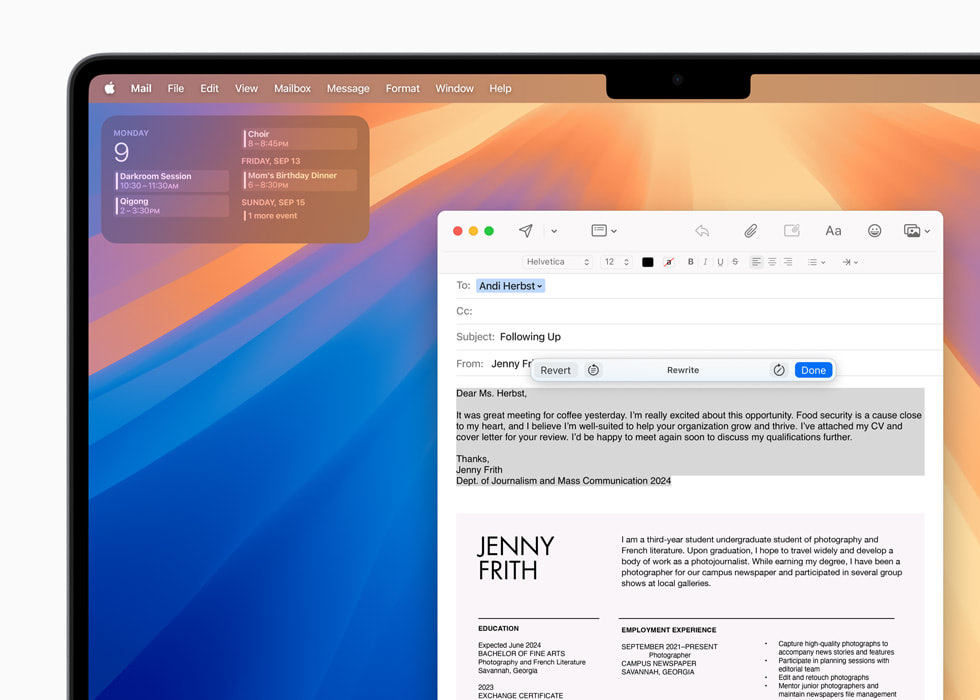
Many More Features to Come
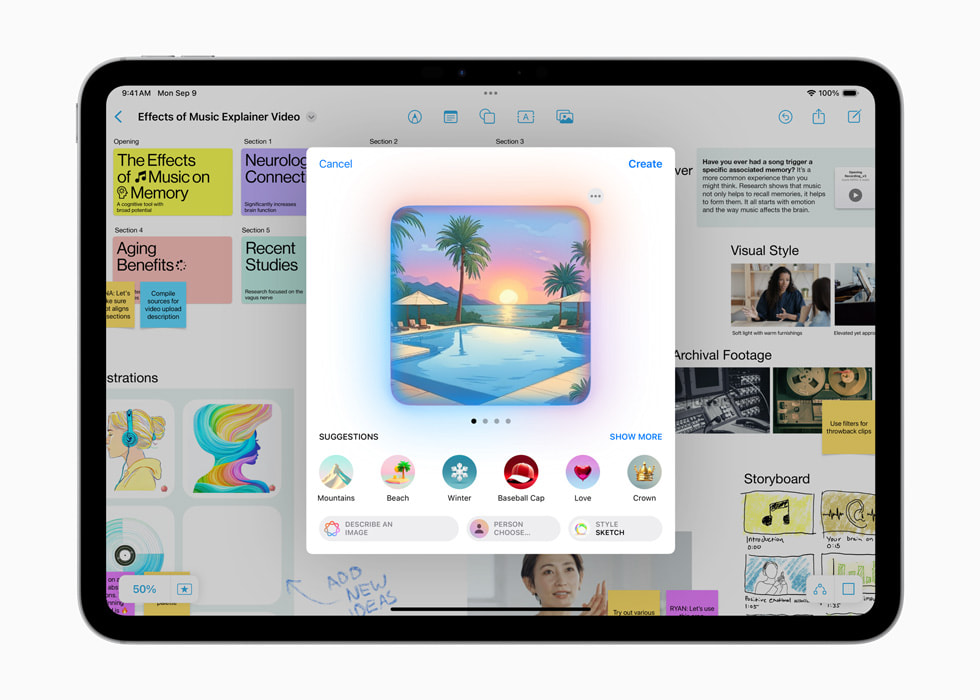
An Extraordinary Step Forward for Privacy in AI
Text of this article
September 9, 2024
Helpful Writing Tools, Mail and notifications summaries, a more natural and flexible Siri, the Clean Up tool in Photos, and many more Apple Intelligence features roll out in the U.S., with additional English-language support coming later this year
Today, Apple announced that Apple Intelligence , the personal intelligence system that combines the power of generative models with personal context to deliver intelligence that is incredibly useful and relevant, will start rolling out next month with iOS 18.1, iPadOS 18.1, and macOS Sequoia 15.1, with more features launching in the coming months. In addition, Apple introduced the new iPhone 16 lineup, built from the ground up for Apple Intelligence and featuring the faster, more efficient A18 and A18 Pro chips — making these the most advanced and capable iPhone models ever.
Apple Intelligence first launches in U.S. English, and will quickly expand to include localized English in Australia, Canada, New Zealand, South Africa, and the U.K. in December, with additional language support — such as Chinese, French, Japanese, and Spanish — coming next year.
Apple Intelligence is deeply integrated into iOS 18, iPadOS 18, and macOS Sequoia, harnessing the power of Apple silicon to understand and create language and images, take action across apps, and draw from personal context to simplify and accelerate everyday tasks — all while protecting users’ privacy and security. Many of the models that power Apple Intelligence run entirely on device, and Private Cloud Compute offers the ability to flex and scale computational capacity between on-device processing and larger, server-based models that run on dedicated Apple silicon servers. The first set of Apple Intelligence features will be available next month, delivering experiences that are delightful, intuitive, easy to use, and specially designed to help users do the things that matter most to them.
With Writing Tools, users can refine their words by rewriting, proofreading, and summarizing text nearly everywhere they write, including Mail, Notes, Pages, and third-party apps.
In Photos, the Memories feature now enables users to create the movies they want to see by simply typing a description. In addition, natural language can be used to search for specific photos, and search in videos gets more powerful with the ability to find specific moments in clips. The new Clean Up tool can identify and remove distracting objects in the background of a photo — without accidentally altering the subject.
In the Notes and Phone apps, users can record, transcribe, and summarize audio. When a recording is initiated while on a call in the Phone app, participants are automatically notified, and once the call ends, Apple Intelligence also generates a summary to help recall key points.
Apple Intelligence helps users prioritize and stay in the moment with summarized notifications across apps, Reduce Interruptions — a new Focus that surfaces only the notifications that might need immediate attention — as well as Priority Messages in Mail, which understands the content of emails and surfaces time-sensitive messages. Across a user’s inbox, summaries convey the most important information of each email instead of simply previewing the first few lines. Smart Reply in Mail provides users with suggestions for a quick response and identifies questions in an email to ensure everything is answered.
Siri becomes more natural, flexible, and deeply integrated into the system experience. It has a brand-new design with an elegant glowing light that wraps around the edge of the screen when active on iPhone, iPad, or CarPlay. On Mac, a user can place Siri anywhere on their desktop to access it easily as they work. Users can type to Siri at any time on iPhone, iPad, and Mac, and can switch fluidly between text and voice as they use Siri to accelerate everyday tasks. With richer language-understanding capabilities, Siri can follow along when users stumble over their words and can maintain context from one request to the next. In addition, with Siri’s extensive product knowledge, it can now answer thousands of questions about the features and settings of Apple devices. Users can learn everything from how to take a screen recording to how to easily share a Wi-Fi password.
More Apple Intelligence features will roll out later this year and in the months following. Image Playground will allow users to create playful images in moments. Image Wand will make notes more visually engaging by turning rough sketches into delightful images. When a user circles an empty space, Image Wand will create an image using context from the surrounding area. Emoji will be taken to an entirely new level with the ability to create original Genmoji by simply typing a description, or by selecting a photo of a friend or family member. Siri will be even more capable, with the ability to draw on a user’s personal context to deliver intelligence that is tailored to them. It will also gain onscreen awareness, as well as take hundreds of new actions in and across Apple and third-party apps. Plus, users have the option to access ChatGPT’s broad world knowledge from several experiences within iOS 18, iPadOS 18, and macOS Sequoia, allowing users to access its expertise — as well as its image- and document-understanding capabilities — without needing to jump between tools.
Apple Intelligence is designed to protect users’ privacy at every step. A cornerstone of Apple Intelligence is on-device processing, and many of the models that power it run entirely on device. To run more complex requests that require more processing power, Private Cloud Compute extends the privacy and security of Apple devices into the cloud to unlock even more intelligence. Private Cloud Compute marks a fundamental breakthrough in server-based intelligence. When using Private Cloud Compute, users’ data is never stored or shared with Apple; it is used only to fulfill their request. Independent experts can inspect the code that runs on Apple silicon servers to continuously verify this privacy promise and are already doing so.
In addition, for users who choose to access ChatGPT through Siri or Writing Tools, privacy protections are built in — their IP addresses are obscured, and OpenAI won’t store requests. Users can access ChatGPT for free without creating an account, and ChatGPT’s data-use policies apply for those who choose to connect their account.
Availability
Apple Intelligence will be available as a free software update. The first set of Apple Intelligence features will be available in beta next month as part of iOS 18.1, iPadOS 18.1, and macOS Sequoia 15.1, with more features rolling out in the months to come. It will be available on iPhone 16, iPhone 16 Plus, iPhone 16 Pro, iPhone 16 Pro Max, iPhone 15 Pro, iPhone 15 Pro Max, and iPad and Mac with M1 and later, with device and Siri language set to U.S. English. Additional languages and platforms are coming over the course of the next year.
Press Contacts
Nadine Haija
Jacqueline Roy
Apple Media Helpline
Images in this article
Powerful Ad-Blocker
Guillaume coquard, screenshots, description.
Block ads, trackers & unwanted content with Nad, the powerful and lightweight ad blocker for Safari on iPhone, iPad, Mac, and VisionOS devices! Nad: The Powerful Ad Blocker for Safari Get the most out of your Safari experience with Nad, the lightweight ad blocker designed by Aemi Studio and Aploide. Enjoy a cleaner, faster, and more private browsing experience across iPhone, iPad, Mac, and VisionOS devices. Key Features: • Cross-Platform Support: Access Nad on all your Apple devices for seamless protection. • Enhanced Privacy: Block unwanted trackers to safeguard your online identity. • Faster Browsing: Experience lightning-fast loading times by eliminating resource-heavy ads. • Seamless Integration: Nad effortlessly integrates with Safari without compromising performance. Blocklist: Nad utilizes the Eyed-Blocklist crafted by Aploide, a comprehensive blocklist designed to enhance your browsing experience, removing most of the ads and trackers without being intrusive with your navigation. Get Started: 1. Install Nad from the App Store (iPhone/iPad) or Mac App Store (Mac). 2. Enable the ad blocker in Safari settings. 3. Enjoy an ad-free browsing experience! Follow Us: Stay updated with the latest features and announcements by following Aemi Studio and Aploide on social media: GitHub: Aemi Studio - https://github.com/Aemi-Studio GitHub: Aploide - https://github.com/aploide License: Nad is an open-source project licensed under Mozilla Public License 2.0 (MPL 2.0). See more at https://github.com/Aemi-Studio/Nad Contact us: If you have questions or feedback, feel free to reach out: - Aemi Studio: [email protected] - Aploide: [email protected]
Version 1.1
Nad went through some intensive workout and lost weight. (We removed blocklists that are not used yet to lighten the app.)
App Privacy
The developer, Guillaume Coquard , indicated that the app’s privacy practices may include handling of data as described below. For more information, see the developer’s privacy policy .
Data Not Collected
The developer does not collect any data from this app.
Privacy practices may vary, for example, based on the features you use or your age. Learn More
Information
- Developer Website
- App Support
- Privacy Policy
More By This Developer
Cami Calendar
Coming soon: Apple Event on 9/9 at 10 a.m. PT
> Learn more
> Add to your calendar
Open saved tab group in existing Safari window
iPad Pro (12.9-inch) (5th generation), 17.6.1.
I have a saved group of tabs from a few days ago. If I open (select) that group, it opens a new Safari window with all of those tabs and closes whatever other Safari window is open. If I subsequently click on a link outside of Safari, like a link in email, it closes the Safari window with all the open tabs, and opens a new Safari window with one tab containing the link destination. I can reproduce this every time. So, how can I copy all of the links in the saved group and open them in the ‘new’ Safari window with only one tab. If I hold down on the saved tab group, a menu appears and one of the options is ‘copy links’. I would have thought this could be pasted into an existing (open) Safari window, but I can’t figure out how.
Posted on Sep 4, 2024 1:03 PM
Loading page content
Page content loaded
Sep 5, 2024 8:01 AM in response to Danweis
Presumably you are running iPadOS - and you have not disabled Multitasking in iPad settings:
Settings > Multitasking & Gestures > [Multitasking]
Are you certain that the existing Safari window is being closed as you describe - and is not, instead, opening an additional Safari window with tabs for each of the web pages in the Tab Group?
Assuming that Safari is present in your Home Screen Dock, simply tap the Safari icon; this will open the Shelf (visible above the Dock) within which you should see one icon for each of your open Safari windows . Each of these windows, represented with a thumbnail icon, has all of its own open tabs.
Sep 6, 2024 12:08 PM in response to LotusPilot
Yes, iPadOS. Yes multitasking.
So after think about this and your question, I assume there may be multiple 'windows' open but you can never see more than one, correct? So in the attached screenshots, the '1 Tab' selected is a window with one tab, and 'IOS 9-23-24' is another window with multiple tabs, correct?

COMMENTS
Touch the Safari app icon and drag it to the right or left side of the existing Safari app window and release. Open two Safari windows side by side on iPadOS 14 and 13 (Photo: Courtesy of Apple) You must drag the new Safari instance up to the bezel of the screen to see a grey overlay or silhouette of two screens.
How can I get links to open in a new tab or window?
How to use Slide Over in iPadOS 15. Open any app on your iPad. Tap on the ellipses icon at the very top, center of the screen. Three options are displayed as icons, but this time tap on the one at ...
Use split screen in Safari on your iPad
Assuming you have previously opened a Safari window. If necessary, swipe that Safari window out of your way so that you can see your Safari app icon. Press on the icon. In the menu that appears, tap on Show All Windows. You will see all of your open Safari windows. From this screen you can: Swipe up to close a window.
Here's how it works. Hold your iPad in landscape orientation. Launch Safari and find a webpage link that you want to open in a separate window. Touch and hold the link so that it pops out of the ...
The iPadOS 13 update brings new window management features that almost turn the iPad into a laptop replacement. With it, you can open multiple windows of the same app. Here's how this works on the iPad. Create a New Window Using Drag and Drop iPadOS 13 picks up where iOS 11's drag-and-drop feature left off.
Use multitasking on your iPad
Step 2: Find a link you want to use in the new window. Tap and hold on it and move your finger. You'll see that a popup with the link will move with your finger. Step 3: Now, take your finger to the right edge of the screen until you see a black bar and translucent box appear. Step 4: Lift your finger here and a new Safari window with the ...
Next, tap on the Safari icon, and you'll see two rectangular windows appear near the bottom edge of your screen—if your chosen app supports multiple windows, you will see a similar interface. Tap on New Window to create another instance. You can also continue to add multiple windows by repeating the steps above.
That's where merging comes in. While you're in Safari, look in the upper right corner and look for the icon with two squares. Long-press on it, which means hold your finger down. A menu will ...
Method 2- Drag the Split View Divider. In Split View mode, the two tabs in the Safari browser are divided by a bar. You can drag the bar to resize either of the windows and also to exit the Split Screen. To do so, drag the divider bar to either side of the screen. If you wish to retain the tab on the left, drag the bar to the right edge of the ...
3. In System Preferences > Dock if Prefer tabs when opening documents: is set to Always that will cause a tab to open instead of a new window. Changing it to Manually will allow ⌘N to open in a new window. There is also an In Full Screen Only option.
Keep sliding your finger to the right. Toward the very edge of the screen, the black partition between the two windows will begin to grow wider (this visually signifies that you are about to "break up" Split View). Keep sliding your finger until you reach the edge of the screen. Once at the edge of the screen, release your finger, and the Split ...
Update to the latest version of Safari
I've run into an issue with opening a new window in safari (both ipad and desktop versions) that revolves around the popup blocker. Basically I've found that if window.open isn't called from a click event, safari will block the popup. The event that is calling window.open is currently onchanged from a list box.
Today, Apple announced that Apple Intelligence, the personal intelligence system that combines the power of generative models with personal context to deliver intelligence that is incredibly useful and relevant, will start rolling out next month with iOS 18.1, iPadOS 18.1, and macOS Sequoia 15.1, with more features launching in the coming months.In addition, Apple introduced the new iPhone 16 ...
Safari opens a new window despite proper settings in Preferences / Tabs When I click on a link in Mail it opens a new window in Safari, even though I have Safari set to open new pages in tabs. The setting is "Automatic" as it should be. I have changed the setting multiple times and have restarted the Mac multiple times as well and it still doesn't work properly.
Nad: The Powerful Ad Blocker for Safari Get the most out of your Safari experience with Nad, the lightweight ad blocker designed by Aemi Studio and Aploide. Enjoy a cleaner, faster, and more private browsing experience across iPhone, iPad, Mac, and VisionOS devices. Key Features: • Cross-Platform…
iPad Pro (12.9-inch) (5th generation), 17.6.1. ... If I open (select) that group, it opens a new Safari window with all of those tabs and closes whatever other Safari window is open. If I subsequently click on a link outside of Safari, like a link in email, it closes the Safari window with all the open tabs, and opens a new Safari window with ...